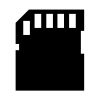3
High Trust ProductsChargers and Power Banks
Headphone & Speakers
Cases & Covers
Virtual Reality
Cables & Adapters
Media Player
Laptop
Tablet
Desktop
Cell Phone
Printers & Copiers
Memory Cards
TV
Computer Display
Game Console
Smart Home
Wearable Technology
Photo & Video Camera
Car Electronics
Car
Networking Equipment
Smart Toys
Home Audio & Video
Professional & Industrial
Storage Drive
Docking Station
Game Console Controllers
Set-top box
Keyboard, Mice, & Stylus
Portable Music Player
Computer Parts & Components
Cordless & Speakerphones
Projector
Software
Reporting
SanDisk Extreme microSDHC UHS-I Card with Adapter (2016)
by SanDisk









Interested in this product?

Select a product category to see which devices type we recommend to use with the SanDisk Extreme microSDHC UHS-I Card with Adapter (2016):


How to Use SanDisk SD Cards to Quickly Move 360 VR Video from Samsung Gear 360 VR Camera to the Galaxy S8
After being disappointed with trying to play 360 VR video recorded on the Samsung Gear 360 (2016) on the Samsung Galaxy S6 Edge and Samsung Gear VR (2016) headset (click here to see review), we tried again this time with the Samsung Galaxy S8 which unlike the Samsung Galaxy S6 Edge has a SD card slot. Our strategy was to record 360 video using the Samsung Gear 360 (2016) on a 32G SanDisk Extreme microSDHC UHS-I Card, and then transfer video directly by moving the SD card from the camera into the Samsung Galaxy S8. Using SD cards to move lots of video around between devices should be faster and more reliable than going over WI-FI connections.
One of the first challenges that we needed to figure out was what App to use. Even though the Samsung Gear 360 (2016) uses the name 'Gear', the Samsung Gear App is not the right App to use (it's more targeted for Samsung line of Gear wearables).
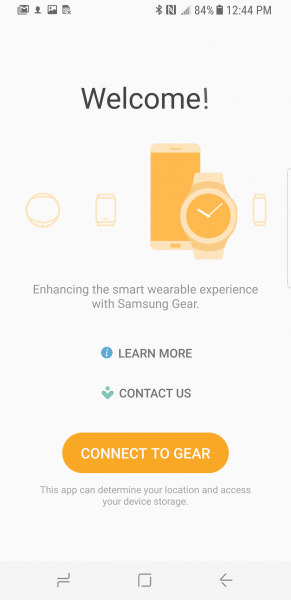
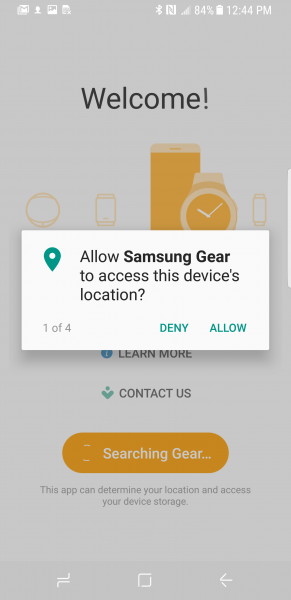
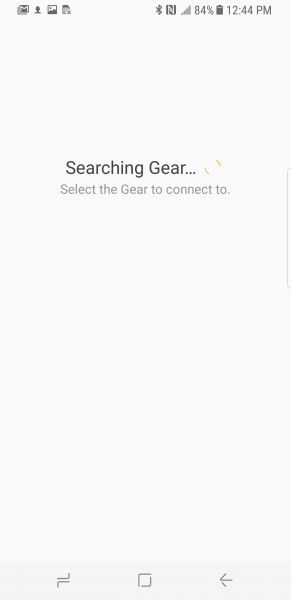
The Samsung VR App is also not the right one to use.
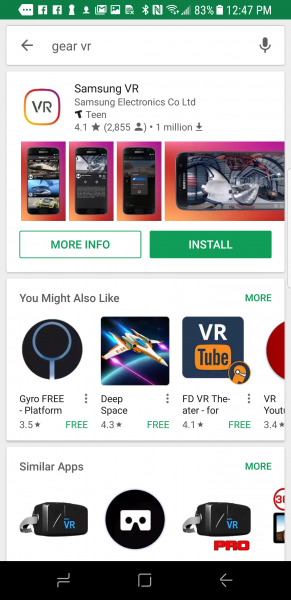
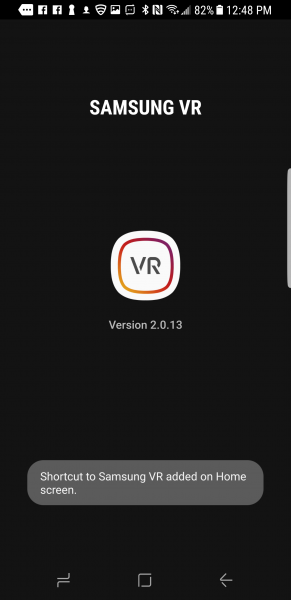
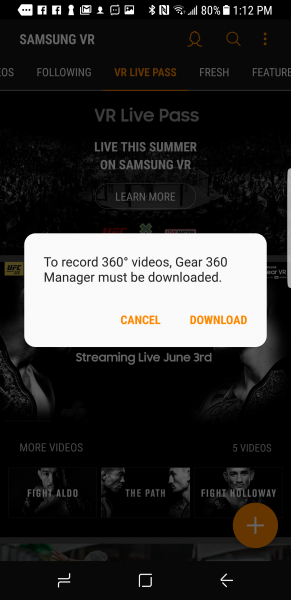
Rather we needed to install the Samsung Gear 360 App.
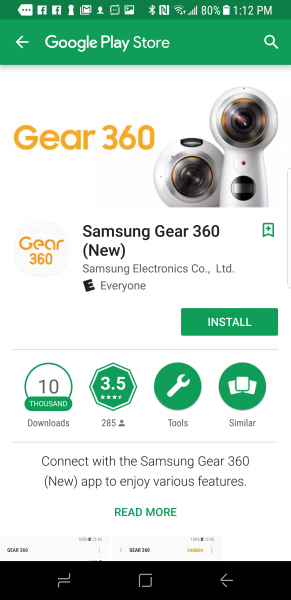
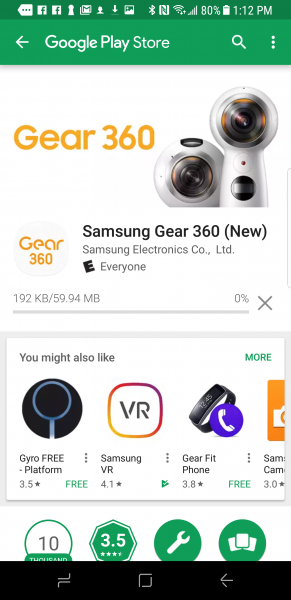
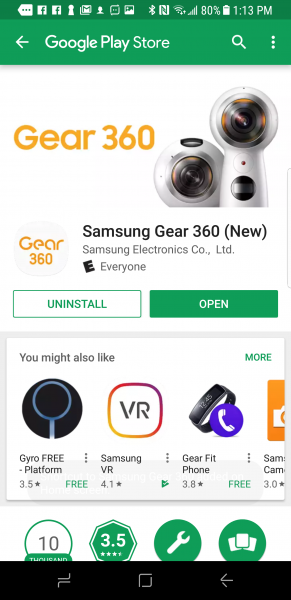
Once entering the Samsung Gear 360 App, the App installed Samsung Accessory Service and after selecting Connect to Gear 360, went through a long series of permissions to allow.
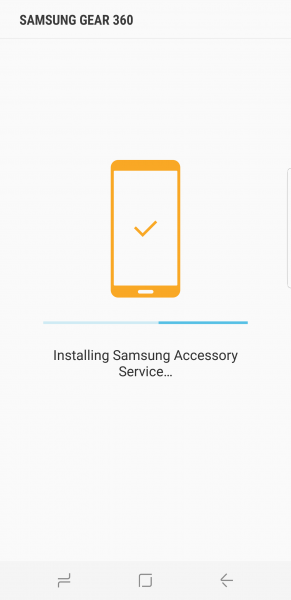
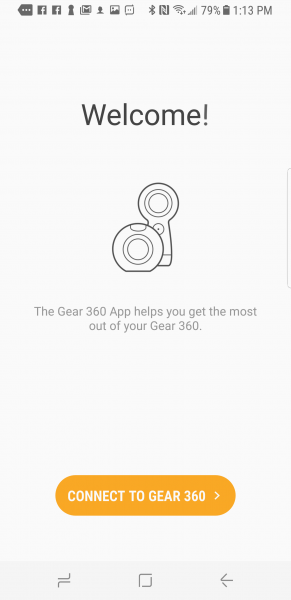
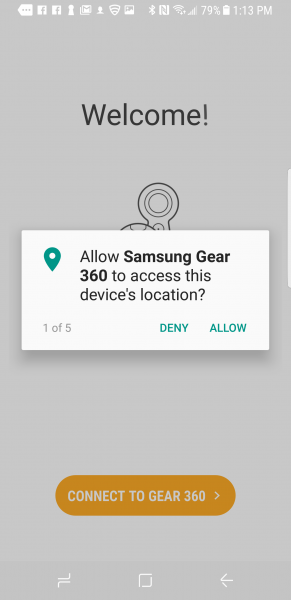
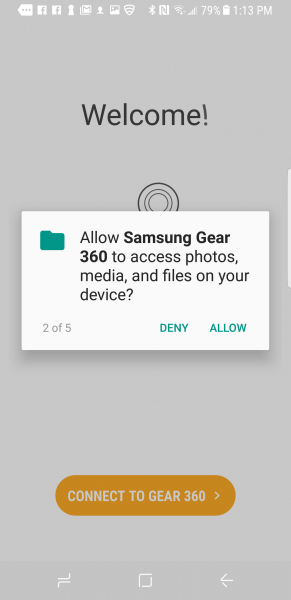
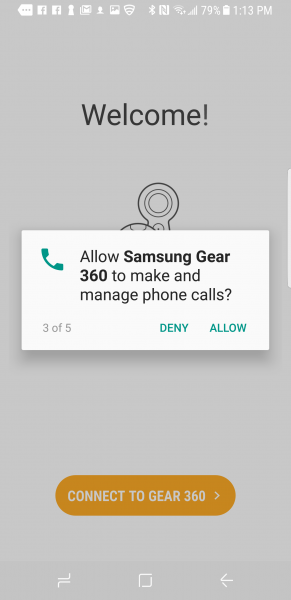
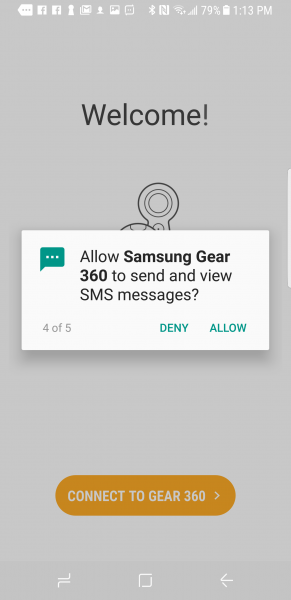
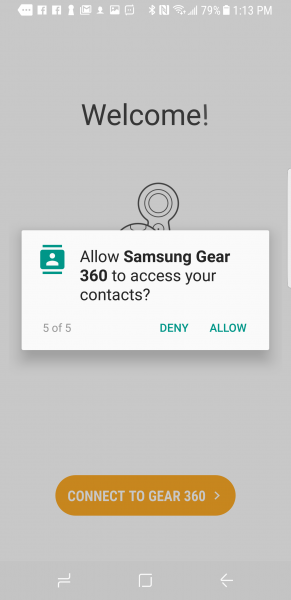
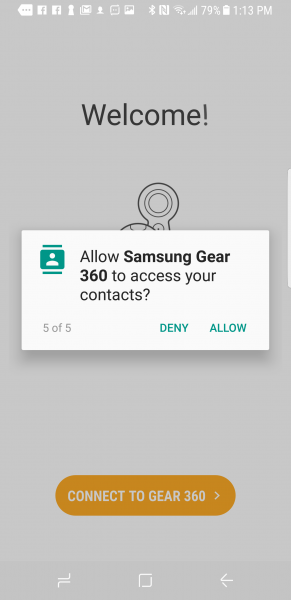
The Samsung Gear 360 App then had step by step graphical instructions on how to turn on and connect the App to the Samsung Gear 360 (2016).
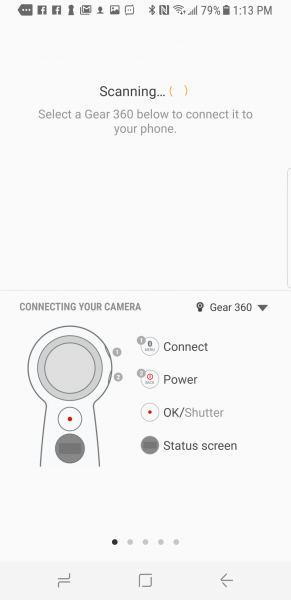
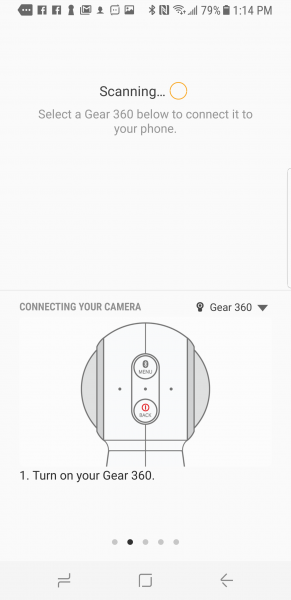
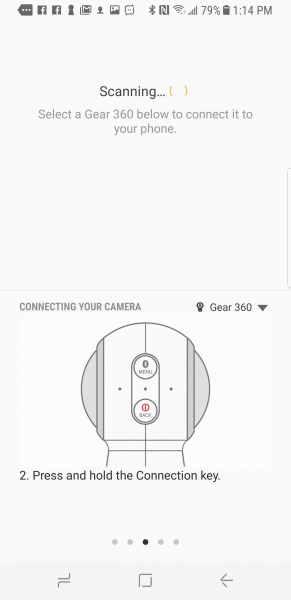
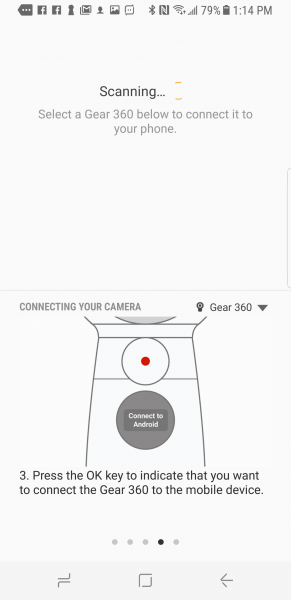
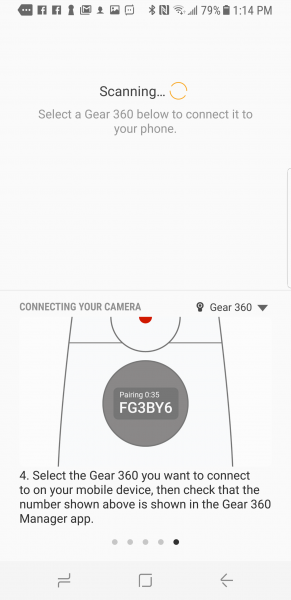
Once our Samsung Gear 360 (2016) was identified by the App, we selected the camera to begin the Bluetooth pairing process and confirmed the pairing request.
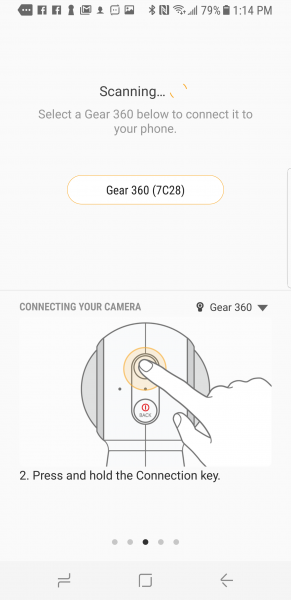
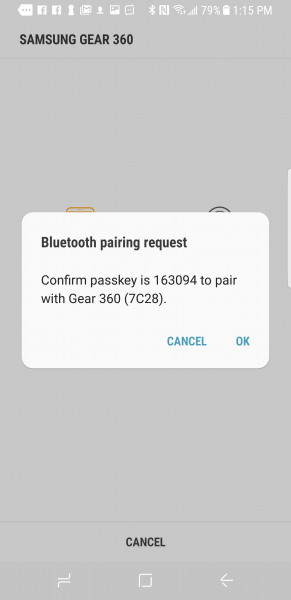
The App proceeded to connect smoothly with the Samsung Gear 360 (2016).
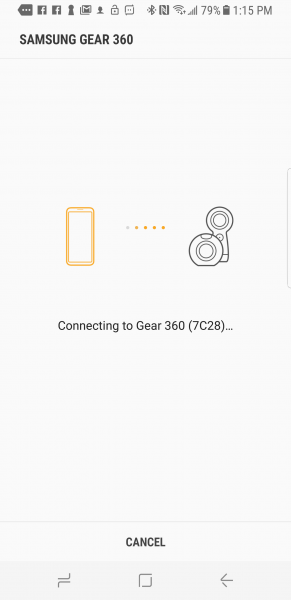
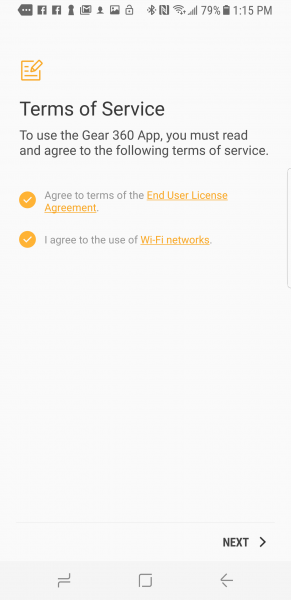
After accepting the Terms of Service, we went through several introduction screens on how to use the App and Samsung Gear 360 (2016).
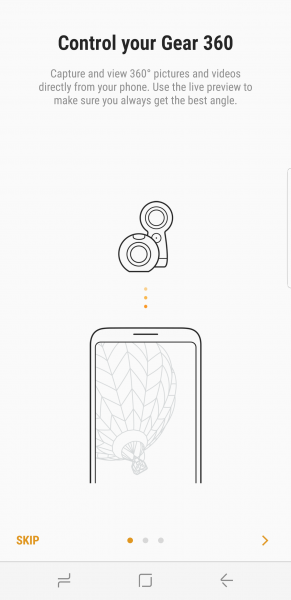
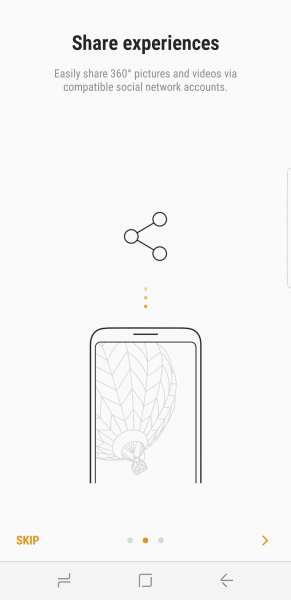
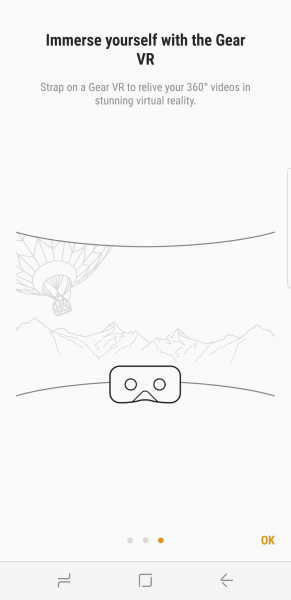
We next wanted to make sure that the Samsung Gear 360 (2016) was recording all the video into the SanDisk Extreme microSDHC UHS-I Card. We did this by going into Settings -> Gallery settings -> Storage location and selecting Memory card instead of Internal storage.
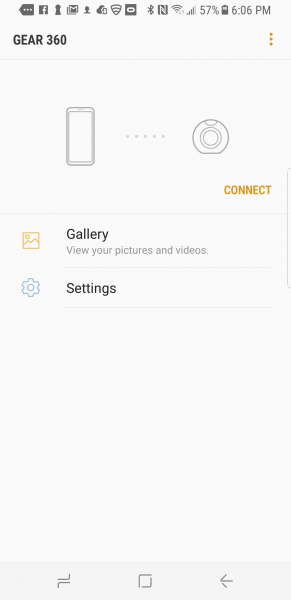
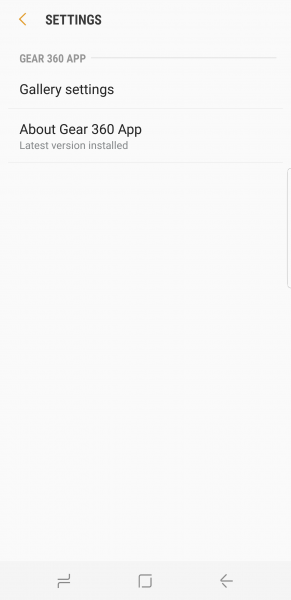
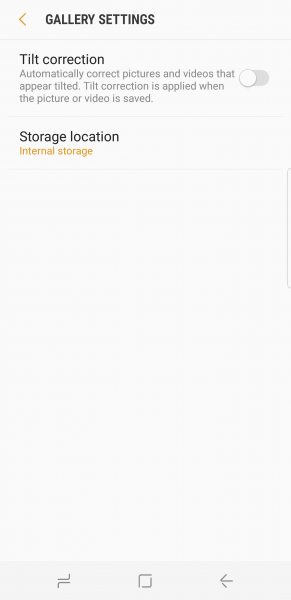
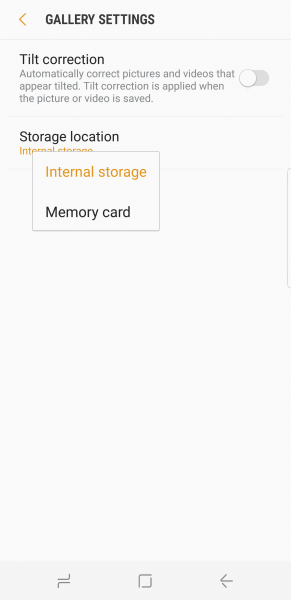
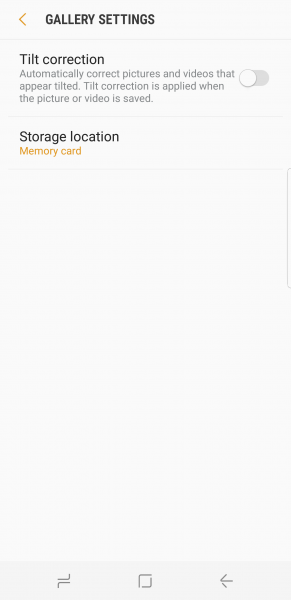
You can navigate and view 360 videos from the phone or camera either on the Samsung Galaxy S8 or putting the Samsung Galaxy S8 into the Samsung Gear VR (2016) headset.
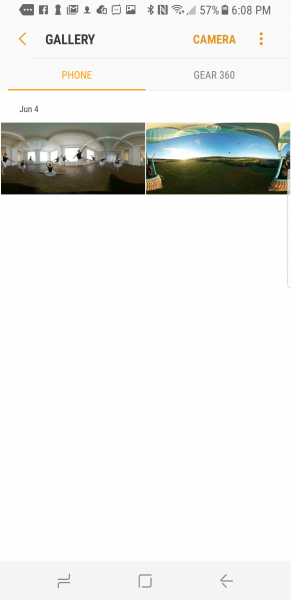
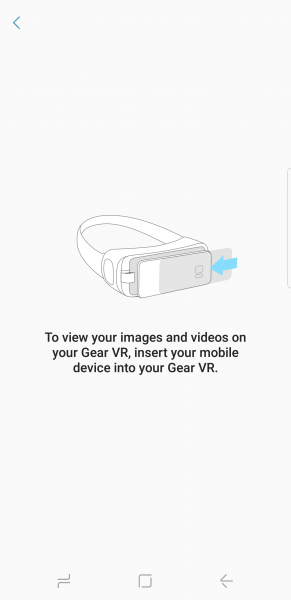
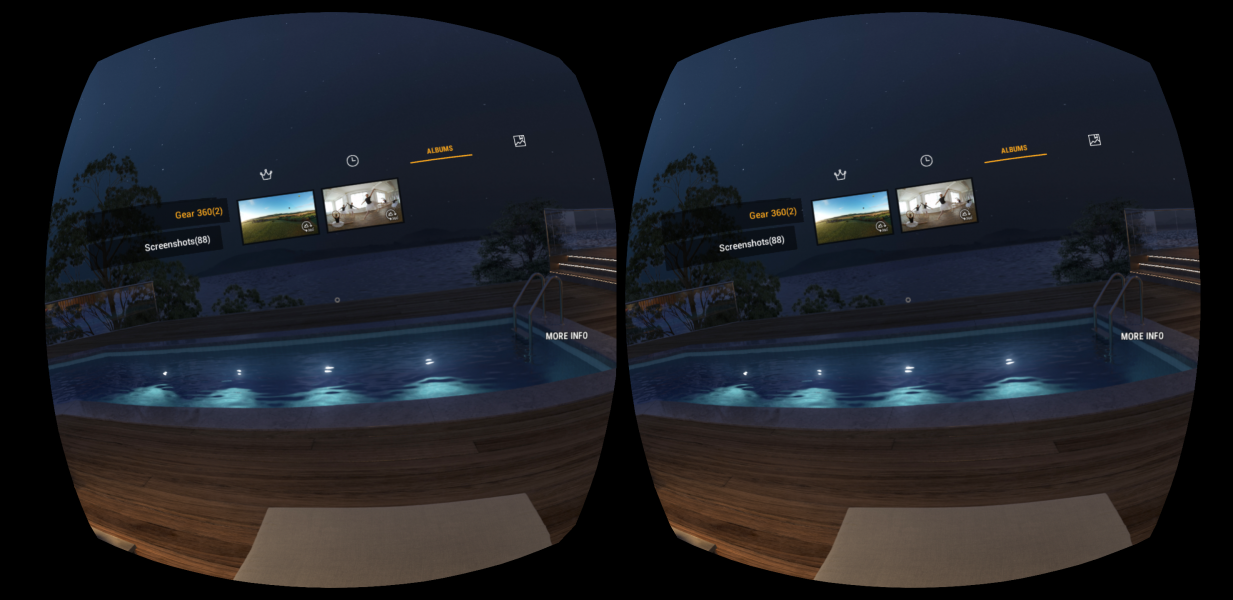
Once we recorded 360 video from the Samsung Gear 360 (2016), we could remove the SanDisk Extreme microSDHC UHS-I Card from the camera and insert it into the Samsung Galaxy S8's SD card slot which is co-located with the SIM card slot. We could then use the File Manager App on the phone is observe al the 360 videos that we took and stored on the SanDisk Extreme microSDHC UHS-I Card.
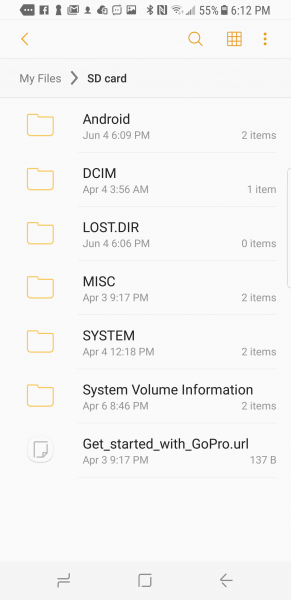
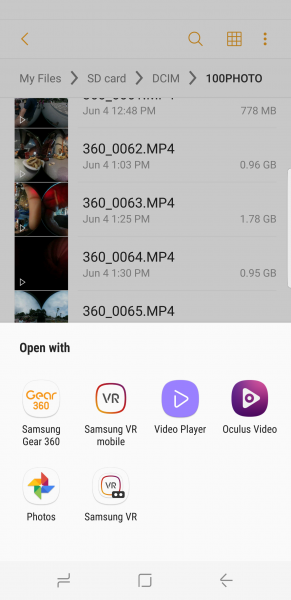
We then located where all the 360 videos were stored on the Samsung Galaxy S8 (My Files -> Internal Storage -> DCM -> Gear 360)
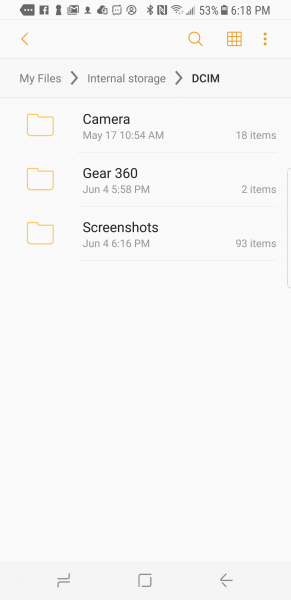
We then copied one of the 360 videos stored on the SD card into this folder.
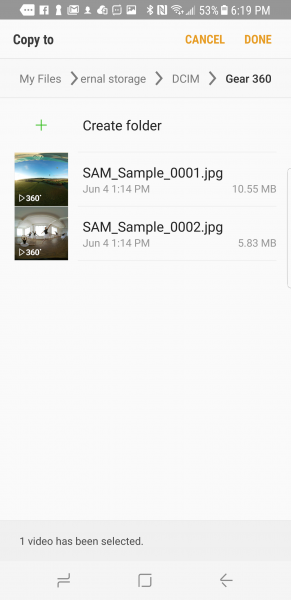
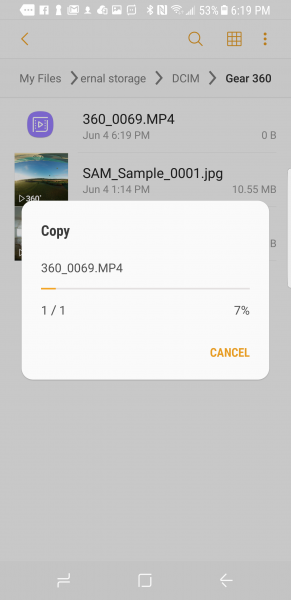
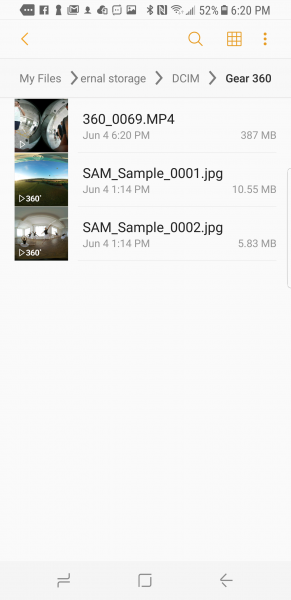
After the video was copied, we could see it in the Samsung Gear 360 App's Gallery.
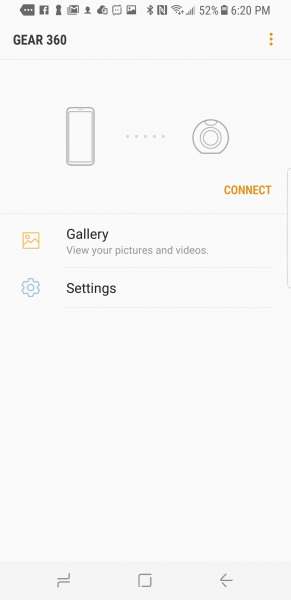
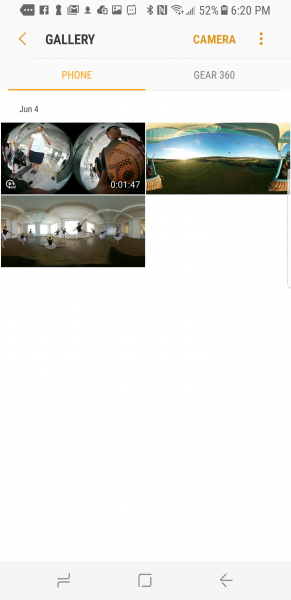
When we selected the 360 video, the App proceeded to stitch the videos together. Unfortunately, switching long videos still look a lot of time.
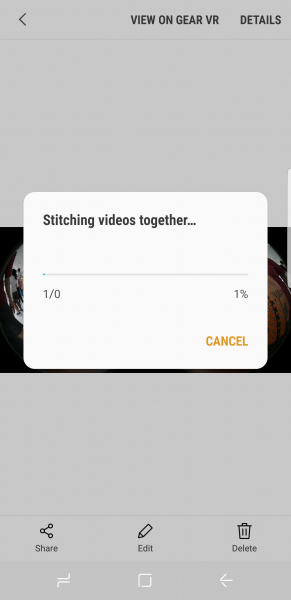
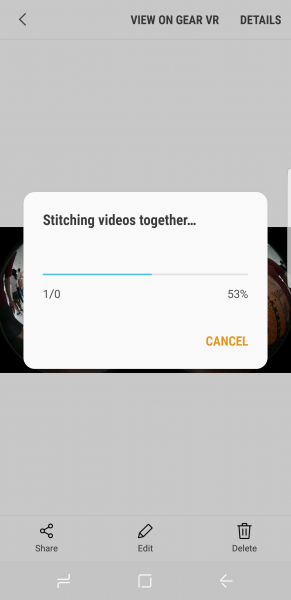
Despite having to still deal with long stitching processing times, using SD cards to directly transfer multiple long 360 videos from the Samsung Gear 360 (2016) to the Samsung Galaxy S8 is generally a better way than using WI-FI.
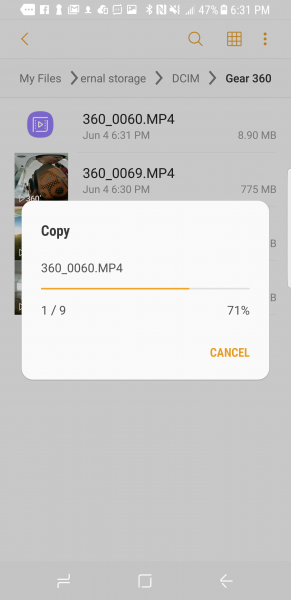
View Full Article
Featured Products
 GTrusted
GTrusted