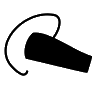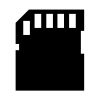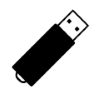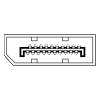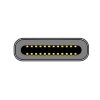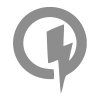46
High Trust Products6
Compatible Products10
Not Working ProductsPhone Charging Speed & Battery Life Performance Benchmarking
Chargers and Power Banks
Headphone & Speakers
Cases & Covers
Virtual Reality
Cables & Adapters
Media Player
Laptop
Tablet
Desktop
Cell Phone
Printers & Copiers
Memory Cards
TV
Computer Display
Game Console
Smart Home
Wearable Technology
Photo & Video Camera
Car Electronics
Car
Networking Equipment
Smart Toys
Home Audio & Video
Professional & Industrial
Storage Drive
Docking Station
Game Console Controllers
Set-top box
Keyboard, Mice, & Stylus
Portable Music Player
Computer Parts & Components
Cordless & Speakerphones
Projector
Software
Reporting
Galaxy S8
by Samsung








Interested in this product?

Select a product category to see which devices type we recommend to use with the Galaxy S8:

















Unboxing and Setting Up the Samsung Galaxy S8
We purchased the Samsung Galaxy S8 from the AT&T online store and received it a few days after the phone was released for general shipment to customers.
The Samsung Galaxy S8 premium packaging itself was immediately recognizable as Samsung with its Samsung fonts and color combinations.

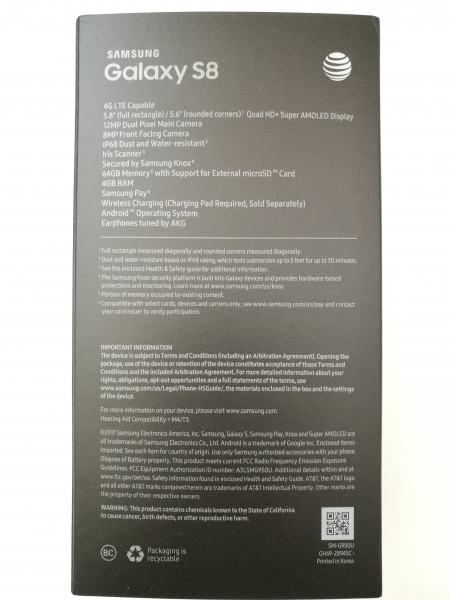

Pulling out the inner box from the outer sleeve, we could open up the box to look at its contents.
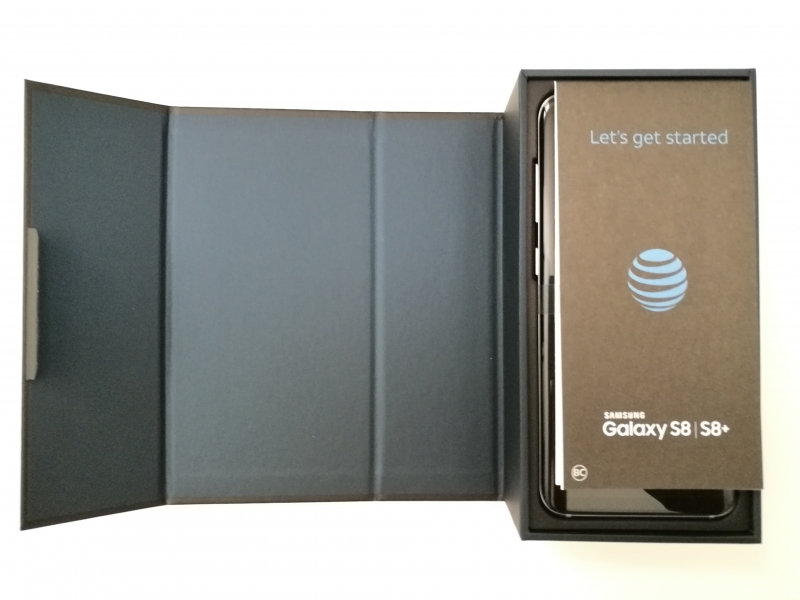





The AT&T version of the Samsung Galaxy S8 comes with a lot of different accessories including a AT&T SIM card, Samsung Adaptive Fast Charger, a USB Type-A to USB Type-C cable, ear buds, a USB Type-C to USB Micro-B adapter, and USB Type-C to USB Type-A adapter, and various documentation.

The cool looking Samsung earbuds are dark in color and come with replacement covers that fit into your ear.


Unlike other phones like the Apple iPhone 7 and Moto Z Droid which have removed the audio jack, the 3.5mm connector on the Samsung Galaxy S8 is alive and well.

The Samsung Galaxy S8 also comes with its own Adaptive Fast Charger which uses its own Samsung proprietary charging scheme to quickly charge the phone through the phone's USB Type-C connector.


The Samsung Adapter Fast Charger supports 15 watts (9 volts @ 1.67 amps) and 10 watts (5 volts @ 2 amps) charging.

The charger itself uses a USB Type-A port instead of a USB Type-C port.

You can use the USB Type-A to USB Type-C cable to connect the charger to the Samsung Galaxy S8.

The Samsung Galaxy S8 also comes with to USB Type-C adapters which are labeled on their removable plastic cover.


The USB Type-C to Type-A adapter can be use to attach USB Type-A storage drives to the Samsung Galaxy S8.

You can also use the USB Type-C to USB Micro-B adapter to connect the USB Micro-B based storage drives and cables to the Samsung Galaxy S8.

Samsung has really improved its game on the look and feel with the Samsung Galaxy S8 being the best looking and most comfortable Galaxy phone we have tried to date. Its polished edges and refined esthetics are a good match with the iPhone and are night and day even with other recently released flagship Android phones like the LG G6.

Unlike other Android phones like the Google Pixel and the LG G6 which have gone with a mechanical or software enabled button on the back of the phone, the Samsung Galaxy S8 doesn't have a button at the back of the phone, only keeping the fingerprint sensor a little awkwardly positioned at the right of the camera

One one side of the phone, Samsung has a sole power button.

On the other side of the phone, rather than going with the current trend of removing buttons, the Samsung Galaxy S8 actually adds a new Bixby Assistant button under the volume up/down buttons. Bixby is intended to serve a similar as Google Assistant and Apple Siri with voice activated controls. Unfortunately, making Bixby so fully visible but its own button will disappoint a lot of early buyers of the Samsung Galaxy S8 when they realize that Bixby is not ready to be used yet.

One of the most significant hardware achievements on the Samsung Galaxy S8 is its adoption of USB Type-C and removes the USB Micro-B connector that was used in previous models. With USB Type-C, the Samsung Galaxy S8 can now support USB Power Delivery based charging and video output using DisplayPort Alternative Mode.

The Samsung Galaxy S8 is one of the few devices out there that make you really want to pick it up and use it. We look forward to testing it with various other peripherals out there.


Starting up the Samsung Galaxy S8, we can see an interaction between different Google, Samsung, and AT&T defined startups screens which have very different appearances from each other creating a somewhat disjointed feeling.
We first start off with Samsung's more polished Welcome screens to add WI-Fi and accept Terms and conditions.
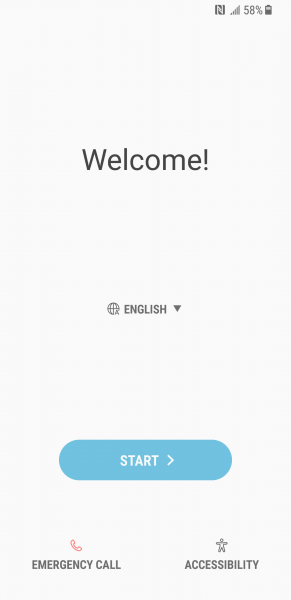
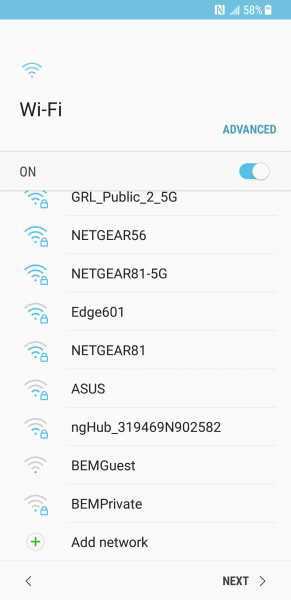
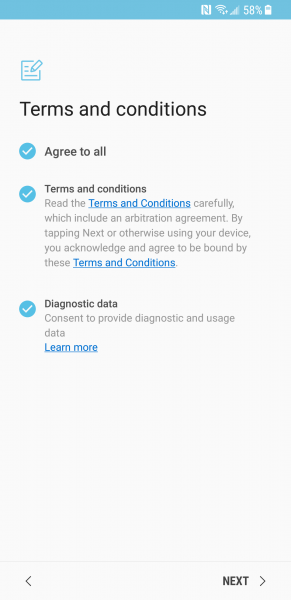
The startup screens then switch over to Google which while familiar and functional, look less refined. Here we can add our Google account, Google services, set the Date & time and our name, and install different face recognition, fingerprint, and iris scanning security protections.
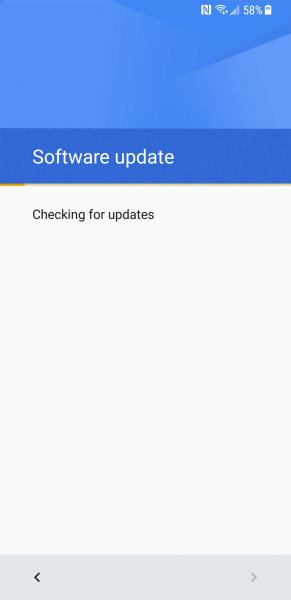
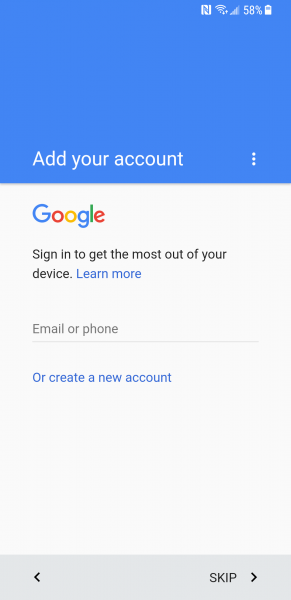
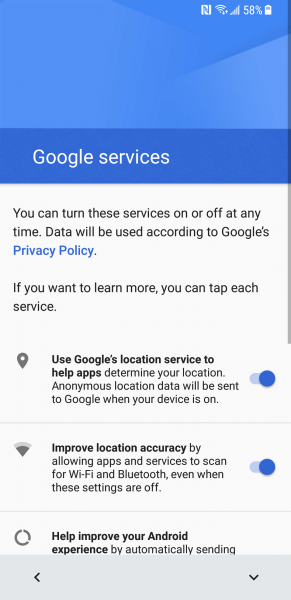
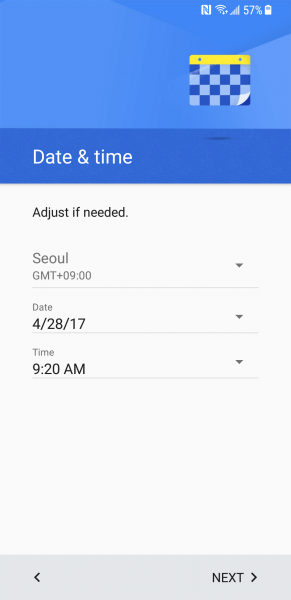
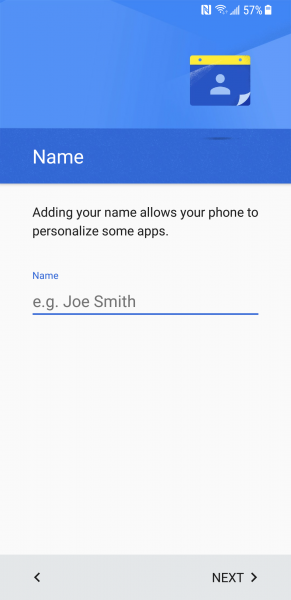
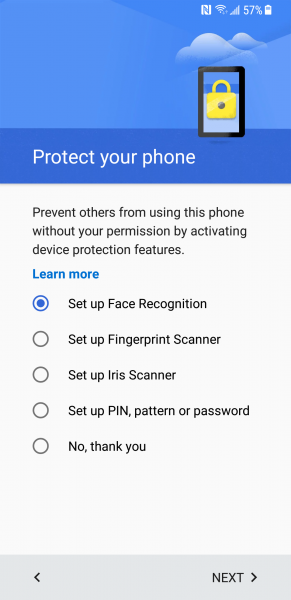
The AT&T screens then take over offering you to transfer your information from another phone and set up AT&T related Apps.
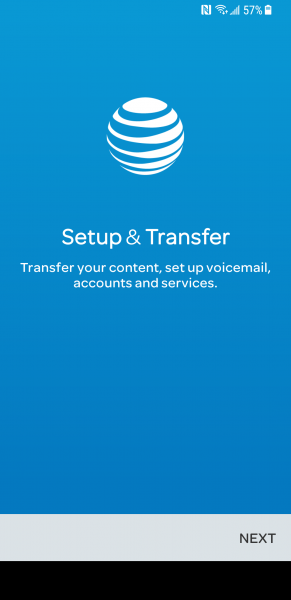
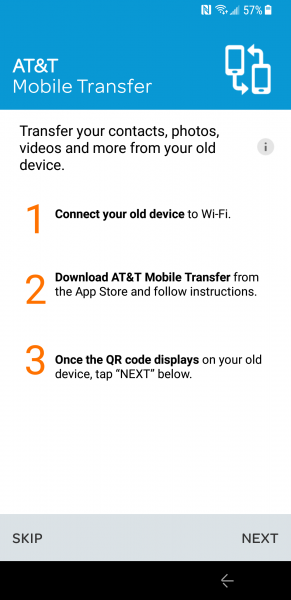
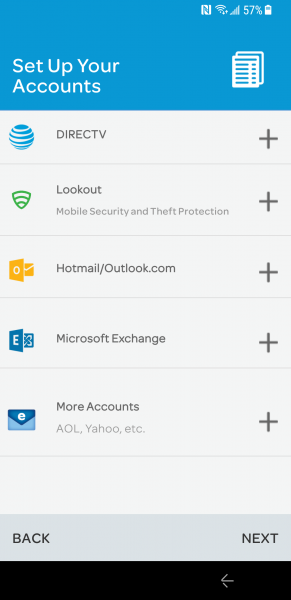
Next, Samsung takes over again and allows you to set up your Samsung account and access Samsung features like Bixby, Samsung Health, and Samsung Pay.
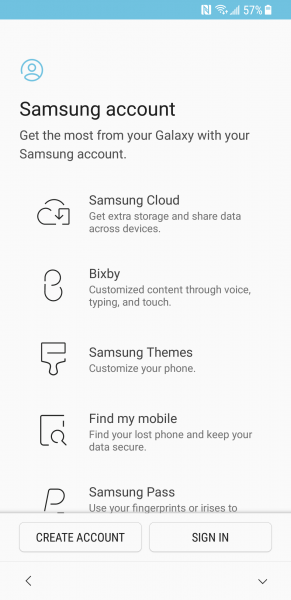
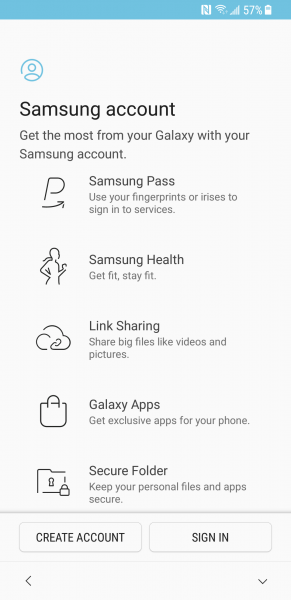
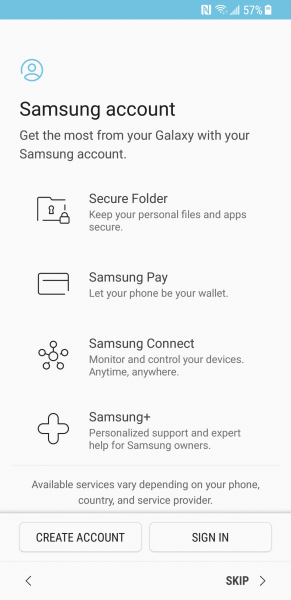
Samsung also offers another way to transfer your content from the Samsung cloud or another phone.
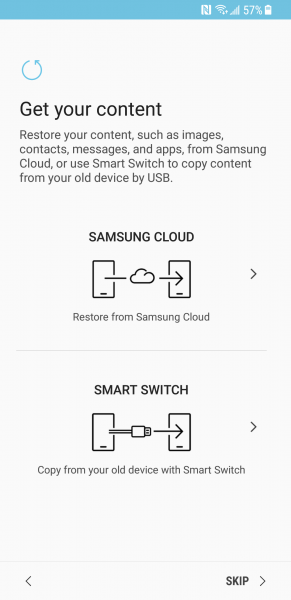
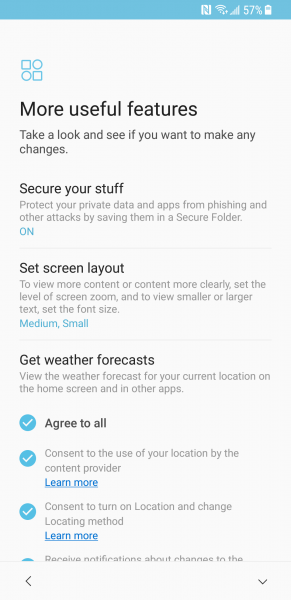
Once you finally get to the main screens of the Samsung Galaxy S8, you can also see AT&T, Samsung, Google, and even Amazon all striving to occupy real estate on your device. AT&T's Direct TV advertising is very visible in the main and notification screens. You can also see that AT&T has pre-installed the Amazon Shopping App (although Amazon Underground App Store and Amazon Video is not pre-installed).
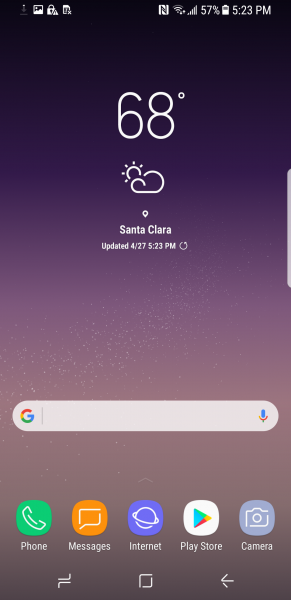
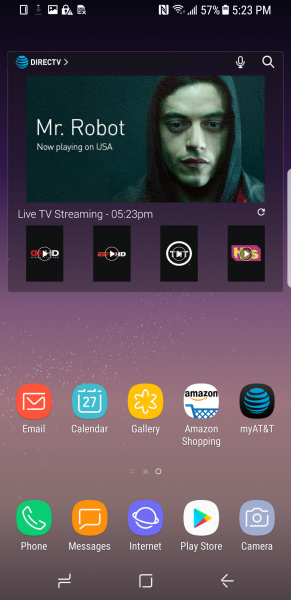
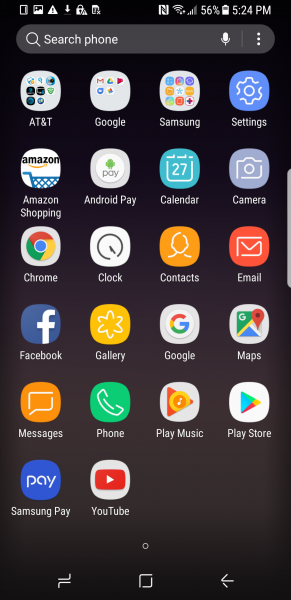
You can also see what AT&T, Google, and Samsung Apps are pre-installed by selecting the respective folders.
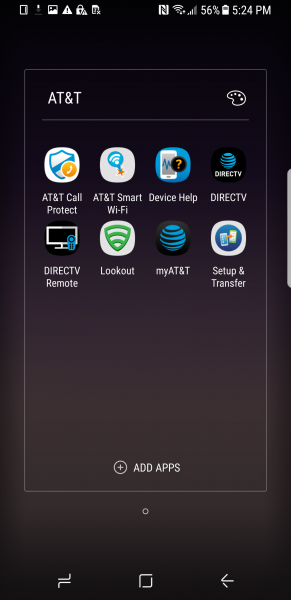
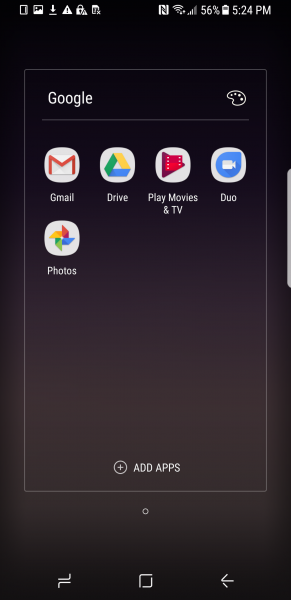
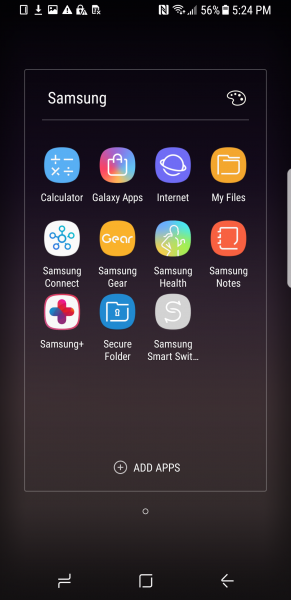
The overall set up of the Samsung Galaxy S8 from AT&T starts to border on bloatware practices commonly found when purchasing a PC.
For a quick view of the Samsung Galaxy S8's power profile, we used the USB Power Test App from Granite River Labs with the Granite River Labs USB Power Delivery Compliance C2 Tester to generate the following test results.
The USB Power Test App first negotiates a power contract emulating the Source to determine the Power Delivery Sink capabilities of the Galaxy S8. The USB Power Test App then reports out the voltage and current supported by the phone for each of the Source PDO's advertised to the phone.
| Sink Cap. | Voltage (V) | Current (A) |
|---|---|---|
| 5V | 5.08 | 3 |
| 6V | 5.08 | 1.17 |
| 7V | 5.08 | 1 |
| 8V | 5.07 | 1.17 |
| 9V | 5.07 | 1.21 |
| 10V | 5.07 | 1.17 |
| 11V | 5.1 | 1.17 |
| 12V | 5.1 | 1.04 |
| 13V | 5.08 | 1 |
| 14V | 5.07 | 1.17 |
| 15V | 5.1 | 0.89 |
| 16V | 5.09 | 0.92 |
| 17V | 5.07 | 0.88 |
| 18V | 5.06 | 0.9 |
| 19V | 5.08 | 0.9 |
| 20V | 5.07 | 0.88 |
The USB Power Test App from Granite River Labs also produces a voltage, current trace plot which graphically shows the voltage and current requested by the Galaxy S8 for each advertised Source PDO throughout the power negotiation.
Using the USB Power Delivery Compliance C2 Tester from Granite River Labs to run just a subset of the full USB Power Delivery compliance test suite, we can see that the Samsung Galaxy S8 supports both fixed PDO's of 2.5 watts (5 volts @ .5 amps) and 7.5 watts (5 volts @ 1.5 amps) as well as variable power supply of 2.5 to 6 watts range (5-12 volts @ .5 amps) for charging. Note compliance failures were observed.
Power Capabilities
Parameter
|
GetCapabilities
|
|---|---|
PD_Power_as_Sink
|
|
Supply Type #1
|
Fixed
|
Voltage #1
|
0x64(5V)
|
OP Current #1
|
0x32(.5A)
|
Supply Type #2
|
Variable
|
Min Voltage #2
|
0x64(5V)
|
Max Voltage #2
|
0xF0(12V)
|
Op Current #2
|
0x32(.5A)
|
No of Source PDOs
|
|
Supply Type #1
|
Fixed
|
Peak Current #1
|
0x0(A)
|
Voltage #1
|
0x64(5V)
|
Max Current #1
|
0x96(1.5A)
|
Result Summary
Sl No
|
Test ID
|
Test Name
|
Test Result
|
|---|---|---|---|
3
|
TDA.2.1.2.2
|
BMC-PHY-RX-INT-REJ
|
FAIL
|
4
|
TDA.2.1.2.1
|
BMC-PHY-RX-BUSIDL
|
FAIL
|
5
|
TDA.2.1.3.1
|
BMC-PHY-TERM
|
FAIL
|
6
|
TDA.2.1.3.2
|
BMC-PHY-MSG
|
FAIL
|
7
|
TDA.2.2.1
|
BMC-PROT-SEQ-GETCAPS
|
FAIL
|
10
|
TDA.2.2.5
|
BMC-PROT-DISCOV
|
FAIL
|
12
|
TDA.2.2.7
|
BMC-PROT-BIST-NOT-5V-SRC
|
FAIL
|
15
|
TDA.2.3.1.2
|
POW-SRC-LOAD-CP-ACC
|
FAIL
|
16
|
TDA.2.3.2.1
|
POW-SRC-TRANS-P-PC
|
FAIL
|
18
|
TDA.2.3.3.2
|
POW-SNK-TRANS-PC
|
FAIL
|
19
|
TDB.2.2.9
|
BMC-PROT-GSC-REC
|
FAIL
|
Here we can see in the load screen capture taken via the GRL-USB-PD C2 Compliance Test Solution App that shows the Samsung Galaxy S8 makes use of different voltage and current levels for charging.
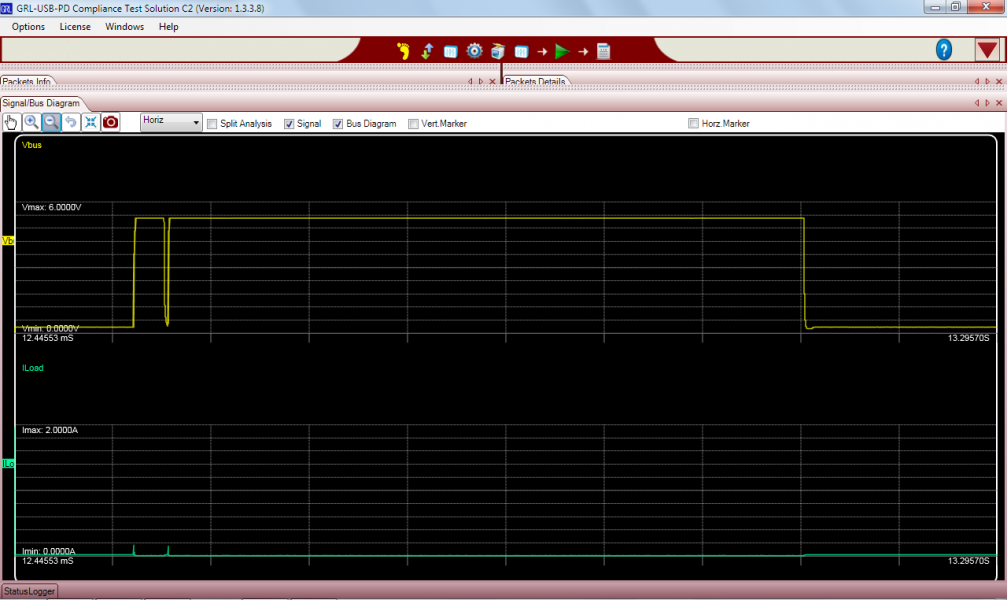
View Full Article
Featured Products
 GTrusted
GTrusted