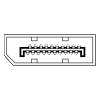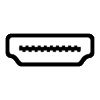32
High Trust ProductsChargers and Power Banks
Headphone & Speakers
Cases & Covers
Virtual Reality
Cables & Adapters
Media Player
Laptop
Tablet
Desktop
Cell Phone
Printers & Copiers
Memory Cards
TV
Computer Display
Game Console
Smart Home
Wearable Technology
Photo & Video Camera
Car Electronics
Car
Networking Equipment
Smart Toys
Home Audio & Video
Professional & Industrial
Storage Drive
Docking Station
Game Console Controllers
Set-top box
Keyboard, Mice, & Stylus
Portable Music Player
Computer Parts & Components
Cordless & Speakerphones
Projector
Software
Reporting
ASUS PQ321Q 31.5-Inch 4K Monitor
by ASUS









Interested in this product?

Select a product category to see which devices type we recommend to use with the ASUS PQ321Q 31.5-Inch 4K Monitor:



Best Products to Use with Henge Docks Horizontal Dock
The Henge Docks Horizontal Dock is a great way to get back all your interface ports that have been disappearing as notebooks like Apple's MacBook Pro have become sleeker in design. Once docked into the Henge Docks Horizontal Dock, your MacBook Pro with Retina Display suddenly benefits from a generous number of USB and Thunderbolt, HDMI and Display Port, SD card, and Gigabit Ethernet ports.

How does Henge Docks magically give you so much connectivity? On the inner side of dock are interface ports that physically insert into your MacBook Pro's own interface ports once the MacBook Pro is properly docked. You can think of the design engineering involved similar to the space shuttle trying to dock into the space station, and Henge Docks has taken great care to make sure the MacBook Pro docks with similar incredible precision. Once the MacBook Pro docking is complete, all the ports on the back of the dock as now essentially part of the MacBook Pro so any device you attach to the back of the dock can be used by the Mac.



So what are some of best devices you can add to the Horizontal Dock that will make your Mac user experience even better? The first thing you should do with the Horizontal Dock is to make use of the awesome 6 Super-Speed USB ports available on the Dock. For heavy Apple users, it's useful to have 1 or 2 USB to Lightning cables attached to the dock to sync and charge Apple mobile products like the iPhone 6 and iPad Air 2.



You can also use the Lightning cables to charge other Apple Mac accessories like a wireless mouse. Having so many USB ports is also handy to charge other popular devices that work well with the iPhone like the Fitbit Charge HR.


You can also plug in your Fitbit wireless USB dongle to the dock so you can wirelessly sync up your Fitbit directly to the Mac.
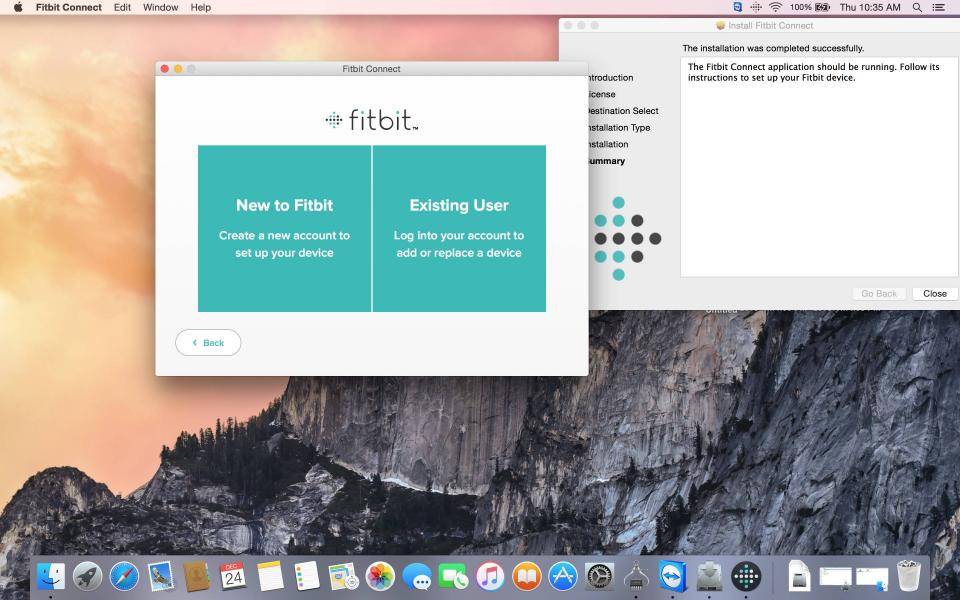

Apart from charging, USB is also convenient for transfering files or performing backups to an external USB storage drive. If you want portability and ruggedness, the bright orange colored LaCie Rugged Thunderbolt External Hard Drive (USB 3.0) is a great option to quickly transfer large number of files especially if you are on the go.

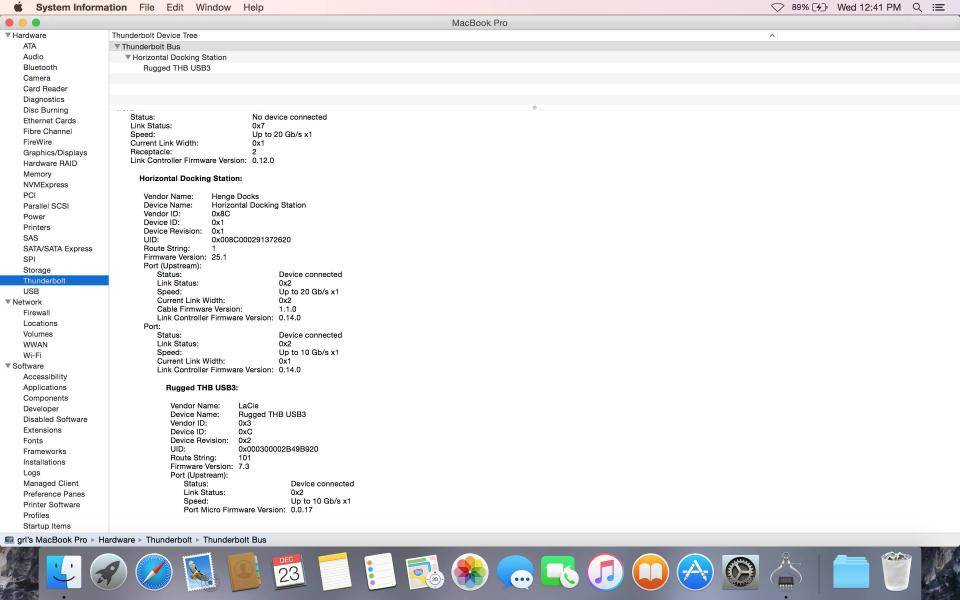
If you want to transfer very large files even quicker, you should use the Rugged's Thunderbolt port instead of USB. The LaCie Rugged Thunderbolt External Hard Drive (USB 3.0) has different models that go up to 2TB and has both traditional hard drive (up to 122 MB/s with Thunderbolt) and faster (up to 387 MB/s with Thunderbolt) though more expensive solid state drive options.

For even larger capacity (up to 6 TB and all hard drive based) and faster file transfers (up to 226 MB/s with Thunderbolt), the HGST's G-Technology G-DRIVE with Thunderbolt also has both USB and Thunderbolt ports. Less portable than the Rugged, this G-DRIVE is useful for Time Machine backups and storing large banks of photos and videos. Even though there is only 1 Thunderbolt Port on the Horizontal Dock, you can daisy chain up to 6 Thunderbolt peripherals together. Make sure thought that you buy Thunderbolt peripherals that have 2 Thunderbolt ports if you want to use the daisy chain feature.

Another unique feature of Thunderbolt is the ability to directly connect two Mac's together. For example, you can transfer files between an Apple Mac Pro and the MacBook Pro over Thunderbolt. If you are starting a Mac for the first time, you can also use Thunderbolt to migrate all your files and applications to the new Mac.


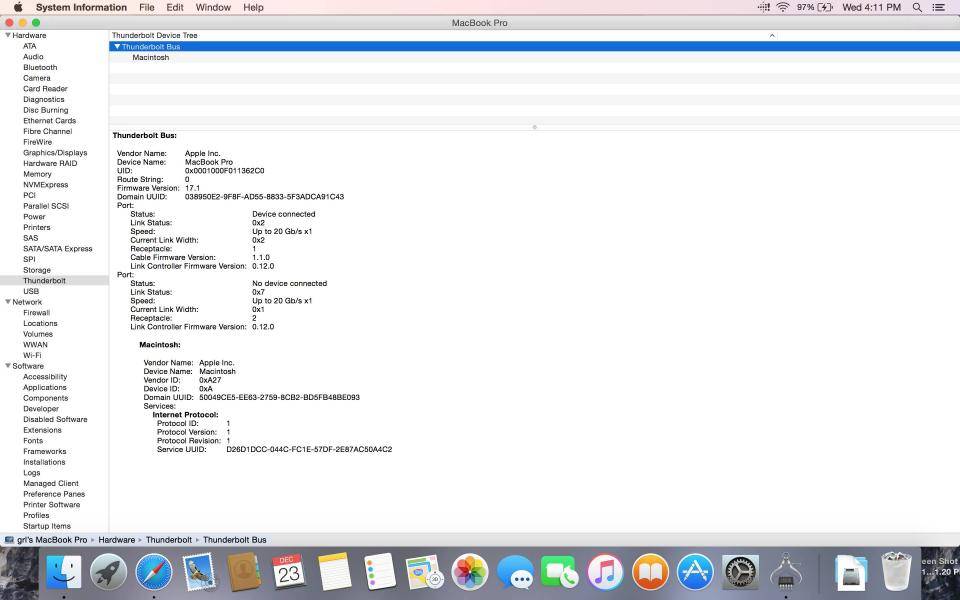
The Henge Docks Horizontal Dock has both a HDMI and Display Port interfaces. HDMI is the most common interface available and you can connect TV's like the LG 4K Ultra HD Smart TV.


Note that though this TV supports 4K, when you first plug over HDMI, you may only see 1080p@60Hz. Don't despair that you are not getting 4K performance since the Mac might not be automatically choosing the highest setting.

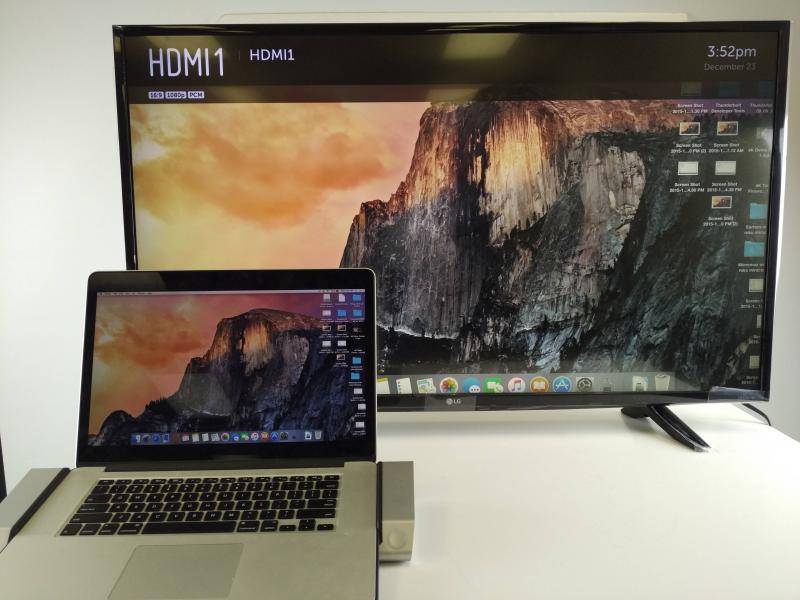

To change the display setting on a Mac running OS X El Capitan, you will need hold down option key while clicking on Scaled. I'm not sure why Apple hid the resolutions this way on El Capitan since it's not obvious to most users.
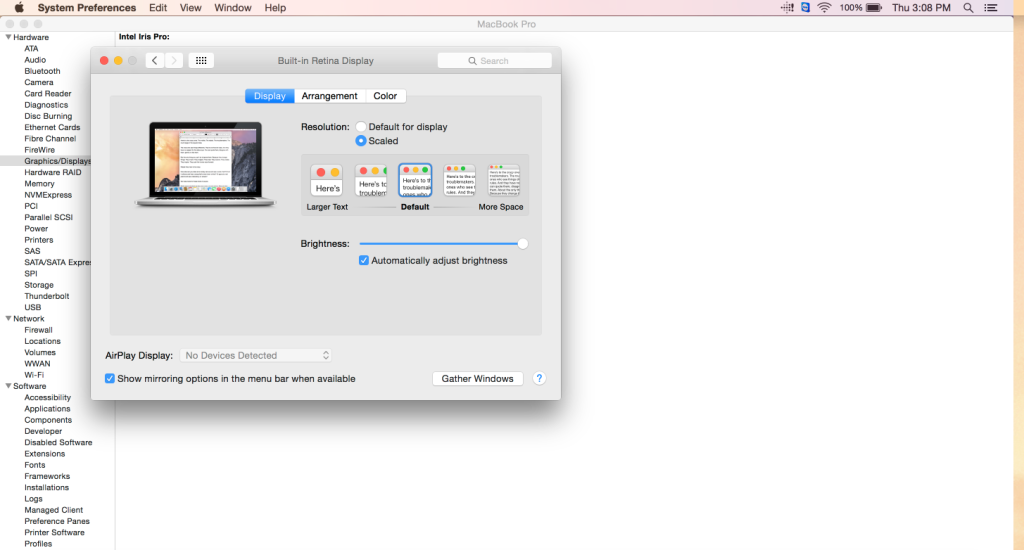
To get 4K resolutions, just select either 3840X2160 or 7680X4320. Both still show up as 4K on the LG TV but note the 7680X4320 makes everything on the screen really small.
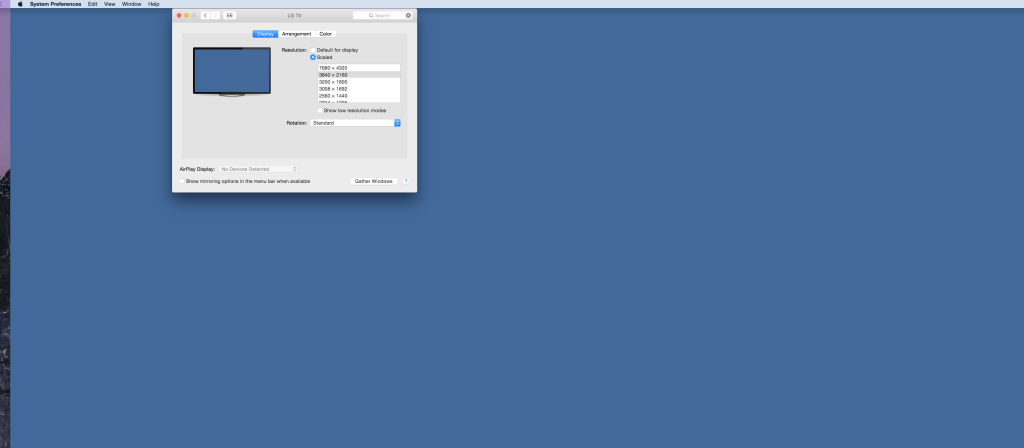
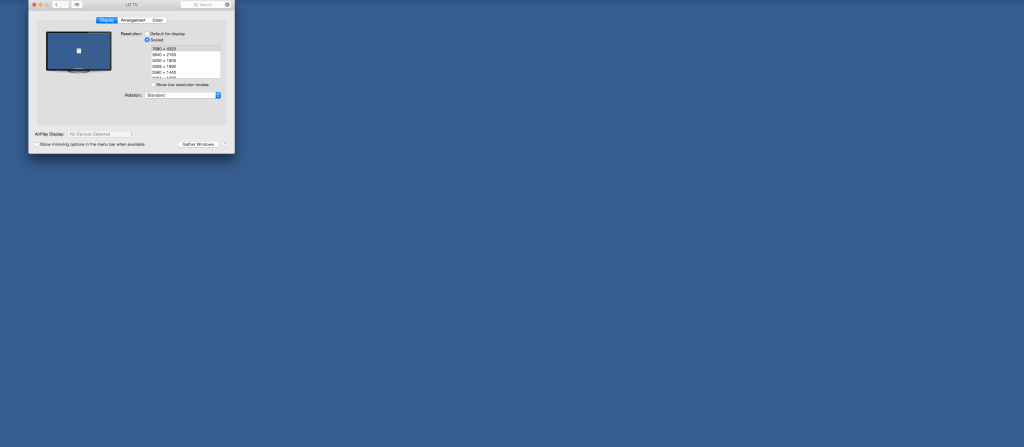
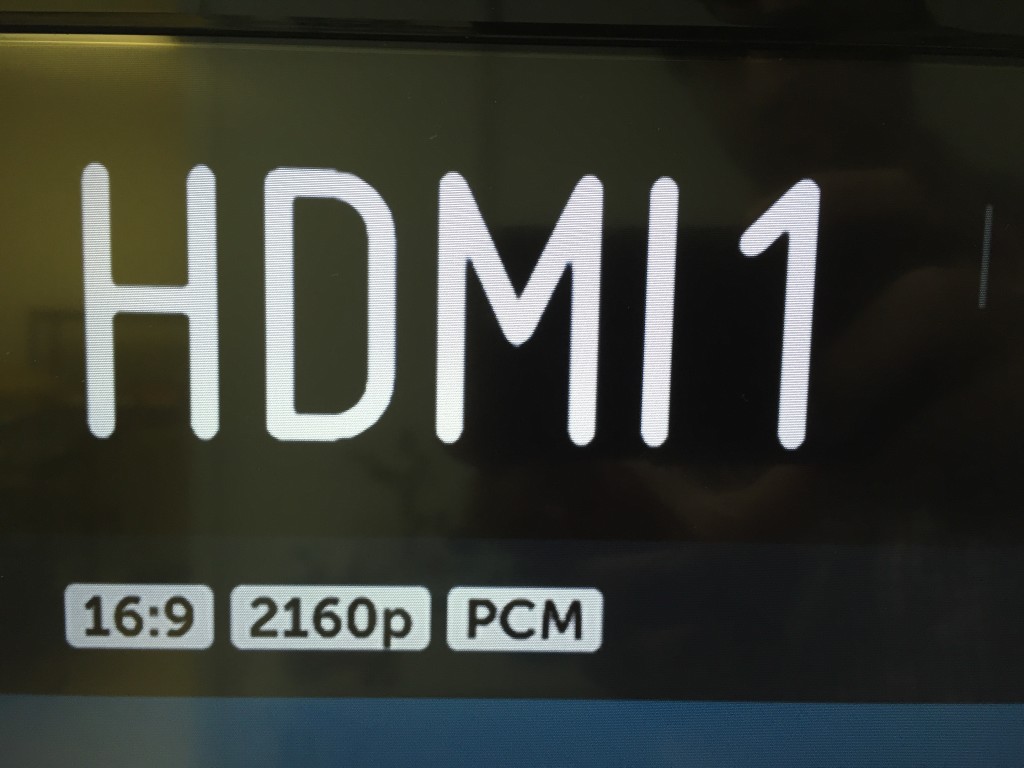
Another inexpensive TV you can use to get 4K over HDMI is the Vizio M-Series 4K Ultra HD Smart TV. In the case of this Vizio TV, the resolution automatically goes to 4K and you don't need to manually set it like above with the LG 4K TV.

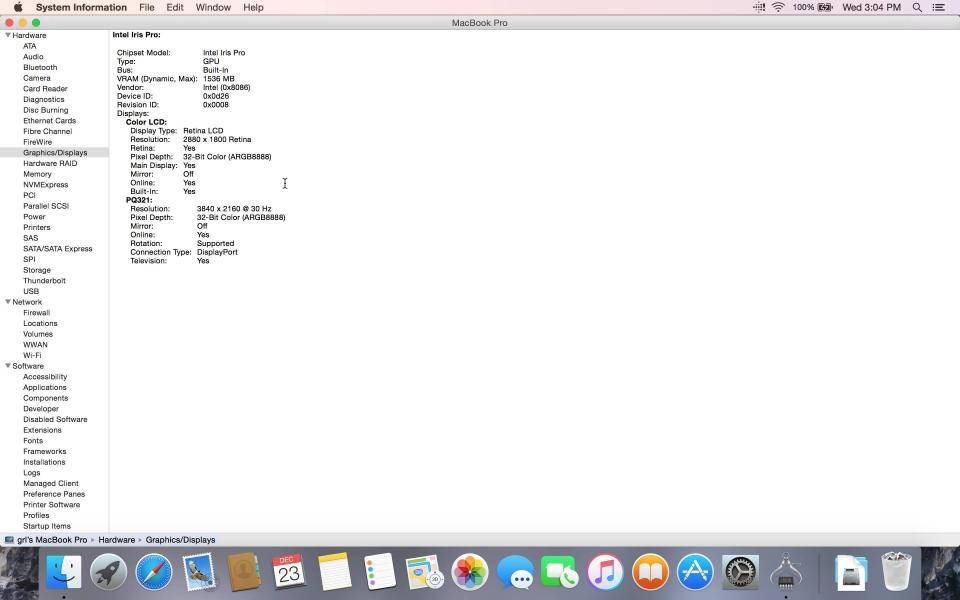
If you want extremely high display resolution and refresh rate you should use Display Port instead. For example, if you connect a super high end professional display like the Asus PQ321Q, you'll be able to achieve 4K@60Hz resolution.

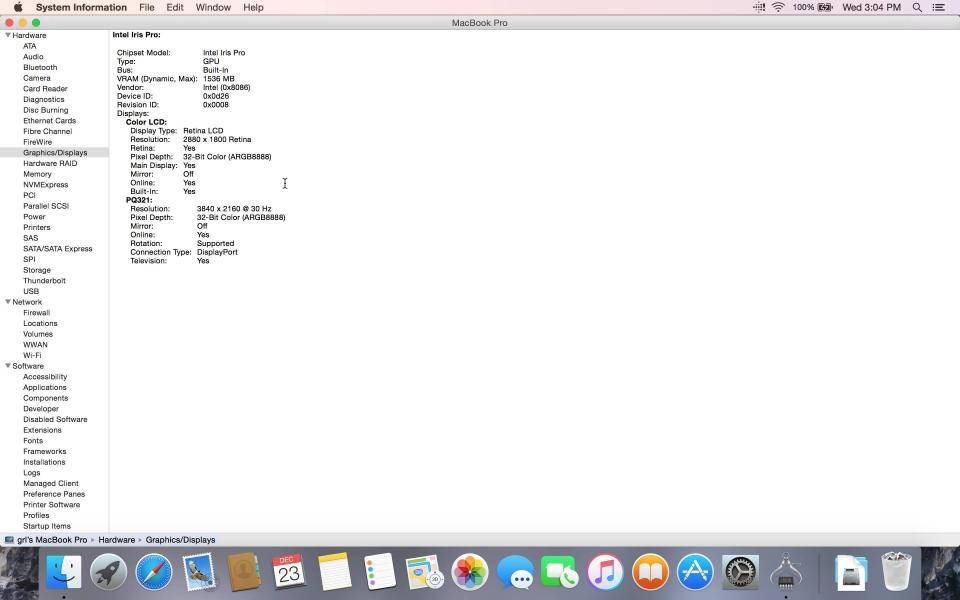
The Henge Docks MacBook Pro with Retina Display Horizontal Dock connects your Mac with the rest of your life. Fortunately it works well with many other products from Apple's ecosystem which is great for heavy Apple users.
View Full Article
Featured Products
 GTrusted
GTrusted