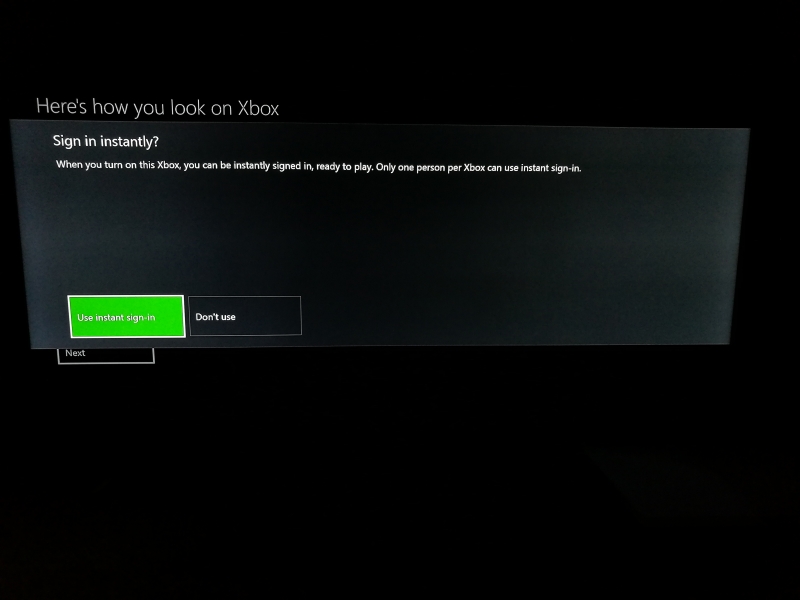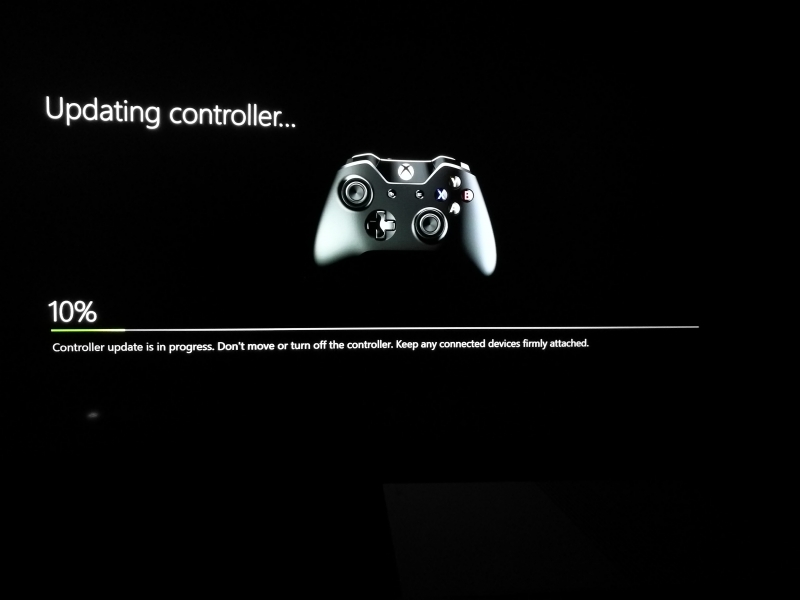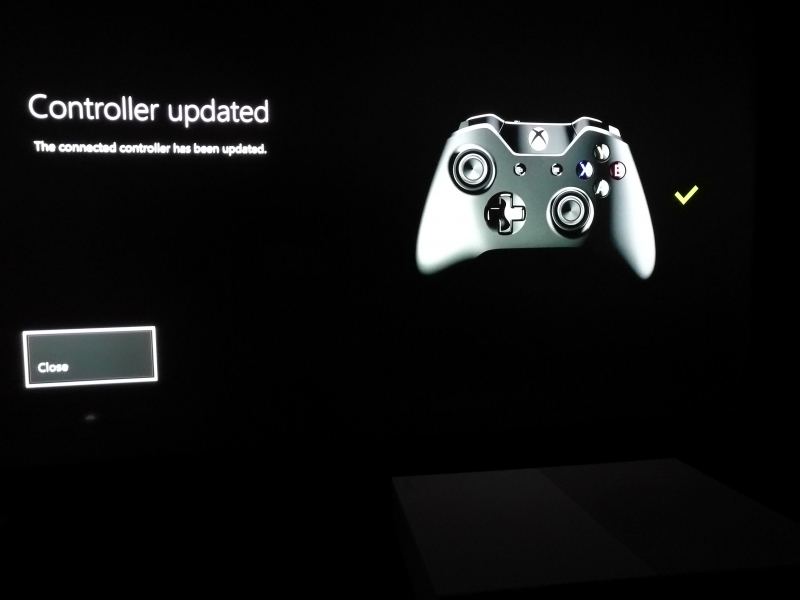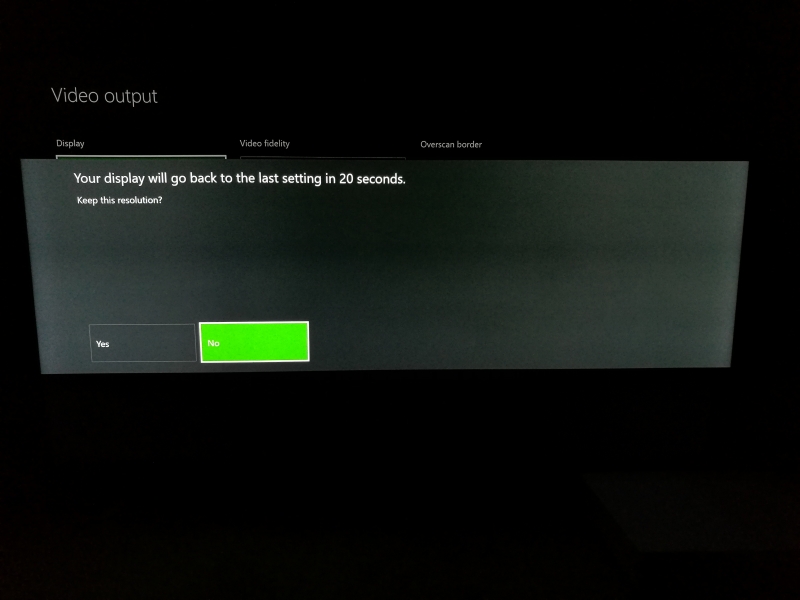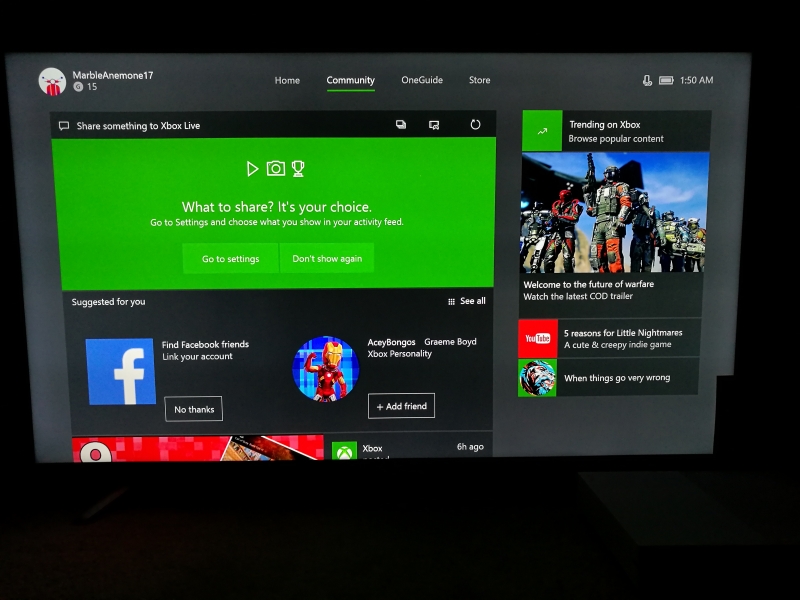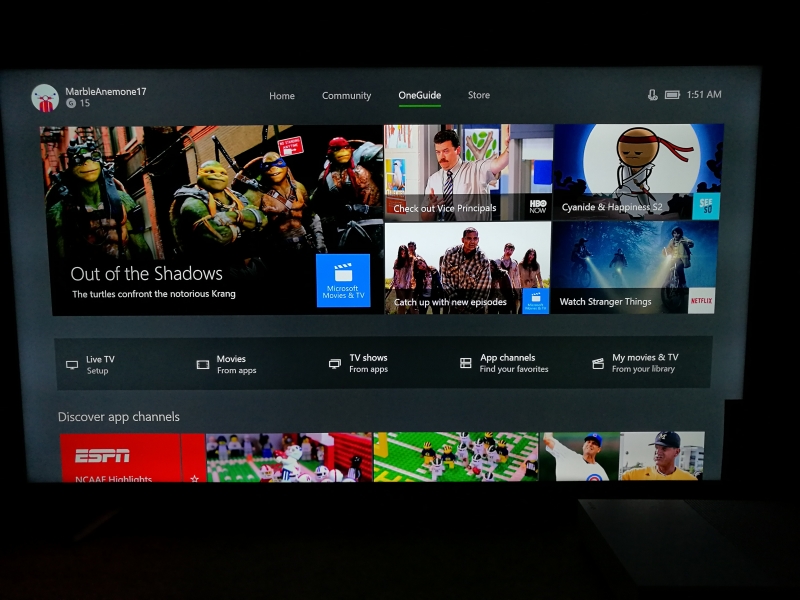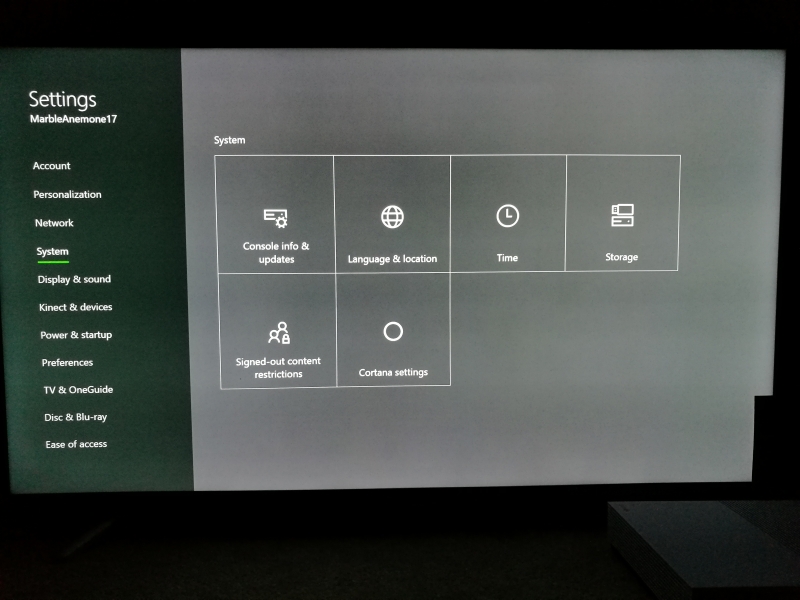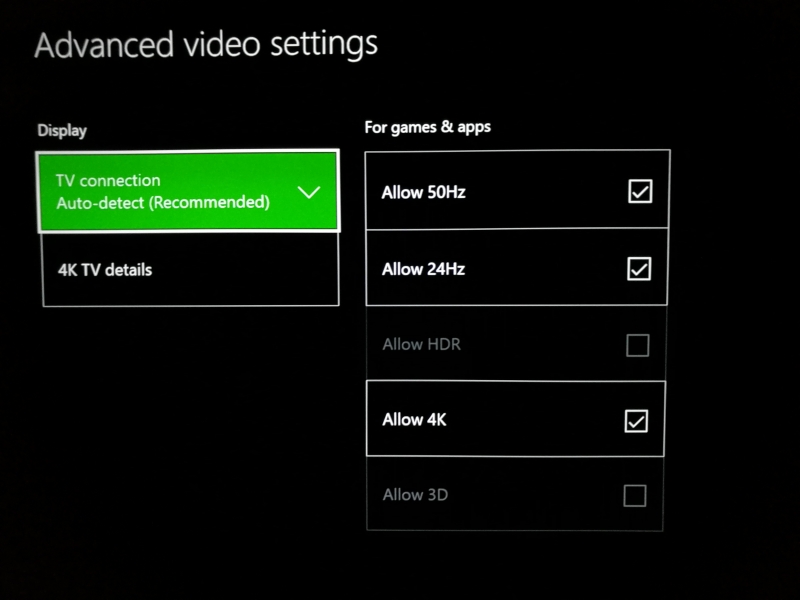The Microsoft Xbox One S is the first game console that supports playing 4K HDR and plays 4K Blu-ray Discs. To set it up, we used the Hisense 50H7C 4K Smart TV a TV that claims 4K HDR support (later we will show how the Microsoft Xbox One S disagrees with this claim).
We first connected the Microsoft Xbox One S to the Hisense 50H7C 4K Smart TV using the HDMI cable that came with the Xbox.
The good thing with the Microsoft Xbox One S is that unlike the Samsung UBD-K8500 4K Ultra HD Blu-ray Player where it didn't work with the Hisense 50H7C 4K Smart TV (click to see review), the Microsoft Xbox One S could immediately display video to the Hisense TV over the HDMI 2.0a connection but it starts off by default with a 1080p resolution.
The startup process for the Microsoft Xbox One S is surprisingly long for a consumer product so you'll need some patience to go through everything. The following are the setup screens where the software update was the longest part of the process. You'll also need to connect to a WI-FI or Ethernet network as part of the setup.
Once the update is completed, the Xbox will restart and again check for an update.

Finally you can then continue the setup process.
You can also choose to startup your Xbox fast at the expense of consuming more energy.
You will also need to sign in with a Microsoft account.
Microsoft will continue through privacy, security, and account customization settings.
After this long setup process, Microsoft goes through a promotional video showing what you can do with the Xbox.
Once the video ends, the Xbox seems to restart itself and you'll need to pair the game controller by pressing the Xbox button.
Note like everything nowadays, you'll also need to update your controller.
Once you are in the home screen, the Xbox automatically detects you are connected to a 4K TV and asks whether to switch to 4K settings.
We could confirm on the Hisense 50H7C 4K Smart TV that 4K resolution was used.
The 4K resolution looks great even on the home screen and very obvious when you look up close at the screen.
The Xbox is also integrated well with Cortana which you find on other Windows devices.
The look and feel of the Xbox user interface should be very familiar to Windows 10 users.
If you navigate with the game controller all the way to the left, you can open up various views like Friends, Parties, Achievements, Messages, Notifications, and Settings.
The top navigation menus that Xbox wants to you focus on are Home, Community, OneGuide, and Store.
Within the Settings menu, you can further change settings for Account, Personalization, Network, Display & Sound, Kinect & devices, Power & startup, Preferences, TV & OneGuide, Disc & Blu-ray, and Ease of Access.
The Microsoft Xbox One S has a really nice feature to check the capabilities of your 4K TV. Within the Display & sound screen, select Video output.
Here you can change the color depth and color space settings, as well as calibrate your TV.
Here we change the Color depth from 8-bit to 12-bit.
We also kept the Color Space as standard. It would have been nice if we actually could see the color space specs supported but this might be confusing for most users.
Under the Advanced video settings, you can select which resolution frequencies to use and whether to use 4K and HDR.
The coolest function is the '4K TV details' which is something you can't do with the Samsung UBD-K8500 4K Ultra HD Blu-ray Player. Given the Microsoft Xbox One S user interface roots in the Windows PC where being able to see more details on display resolution, it's not surprising that the Xbox allows you to see more detail on what the TV supports. This is especially handy for TV's where often it's not clear what 4K related features they support.
To our surprise, the Microsoft Xbox One S reported that the Hisense 50H7C 4K Smart TV did not support HDR10. Hisense clearly states they support HDR in their product literature so someone must be wrong here.
Microsoft also provides some useful help settings to help users navigate through all the confusion around 4K and HDR.
The Microsoft Xbox One S was really useful to alert us that HDR10 wasn't being support on the Hisense 50H7C 4K Smart TV. Without this feature, most users wouldn't know otherwise. Next we will show how Hisense plans to address this issue.
 GTrusted
GTrusted