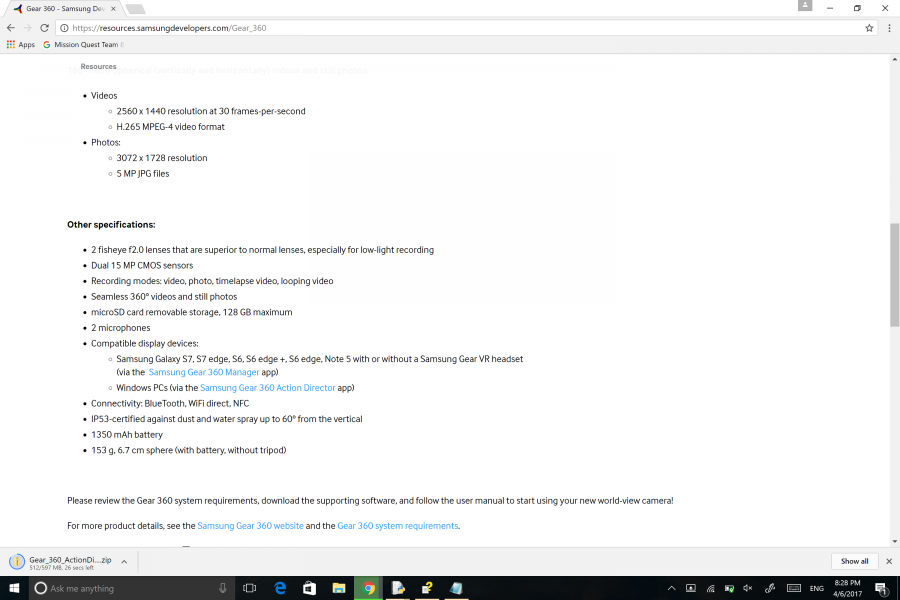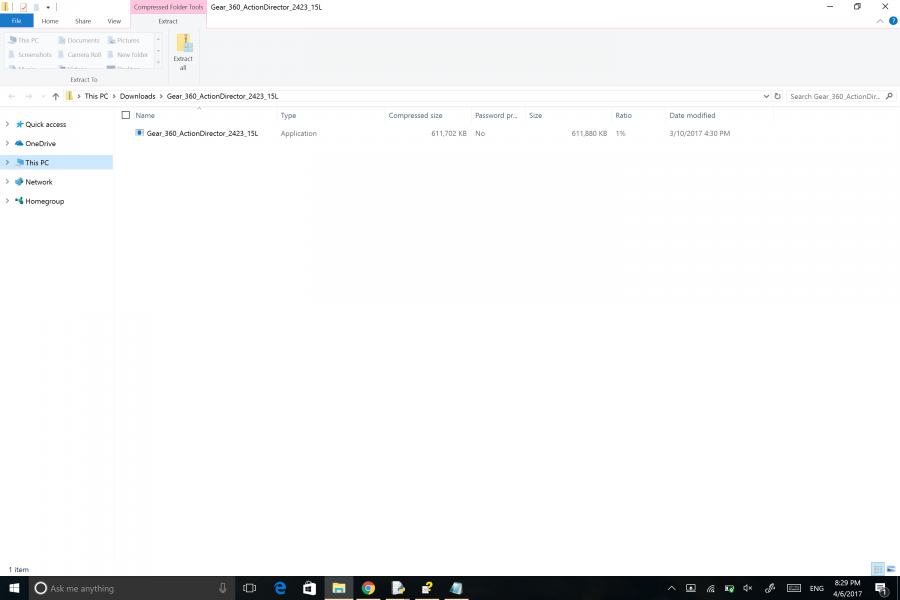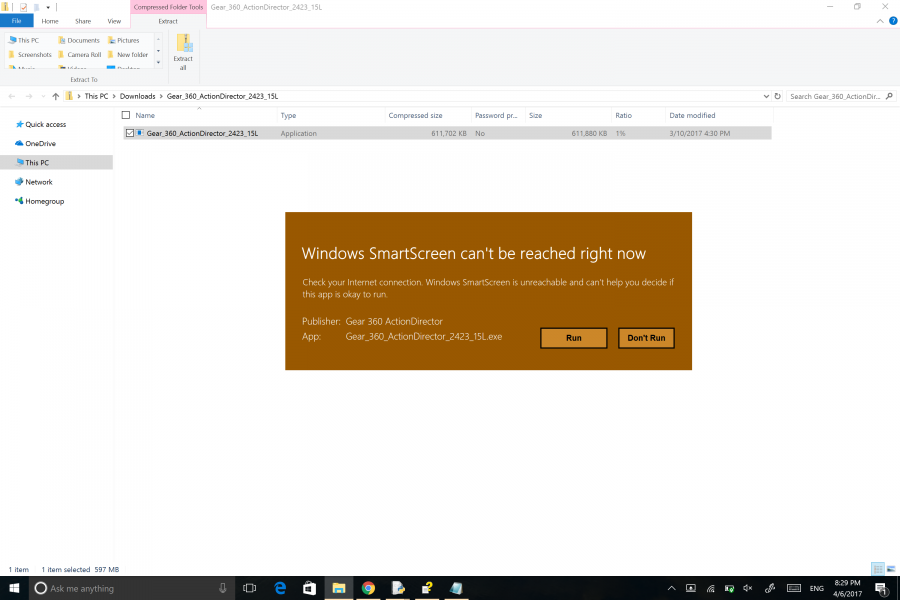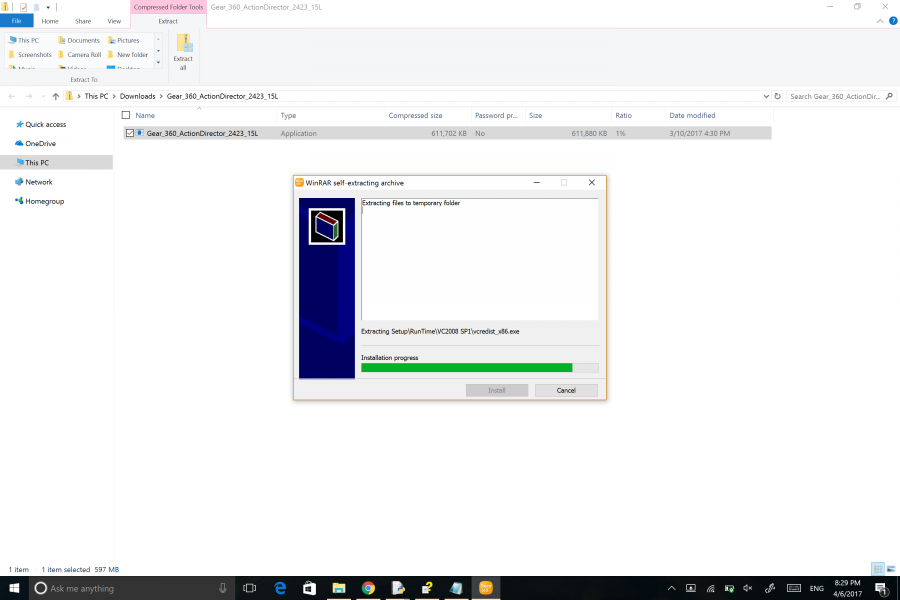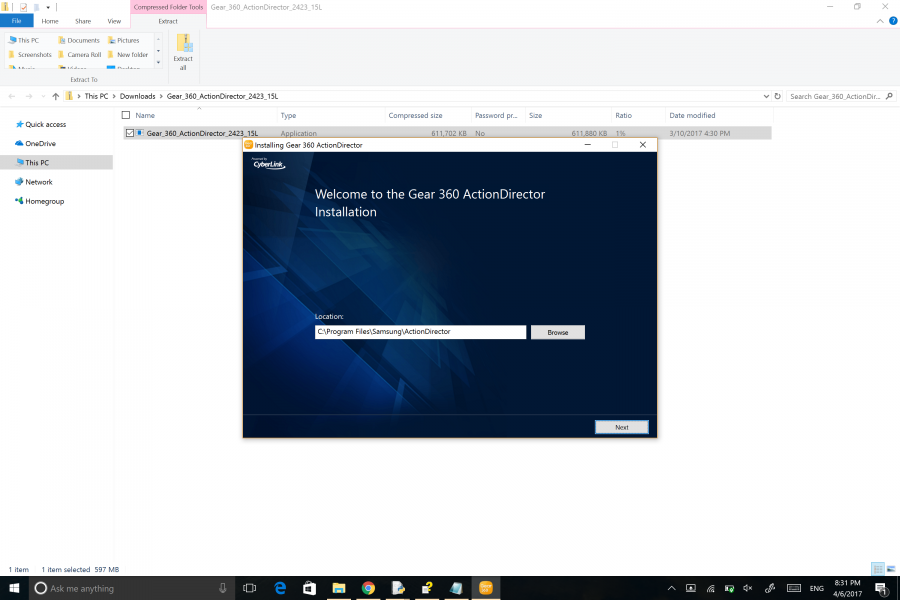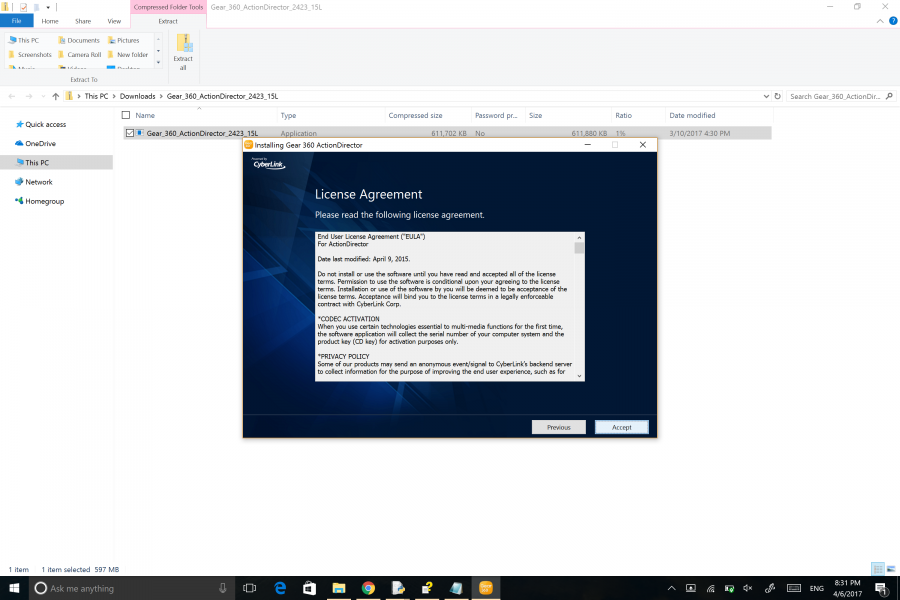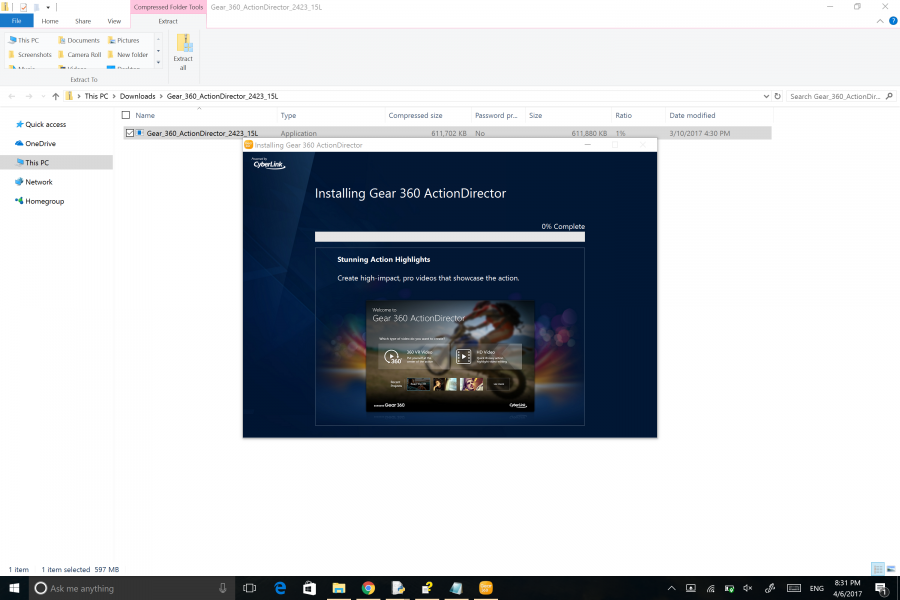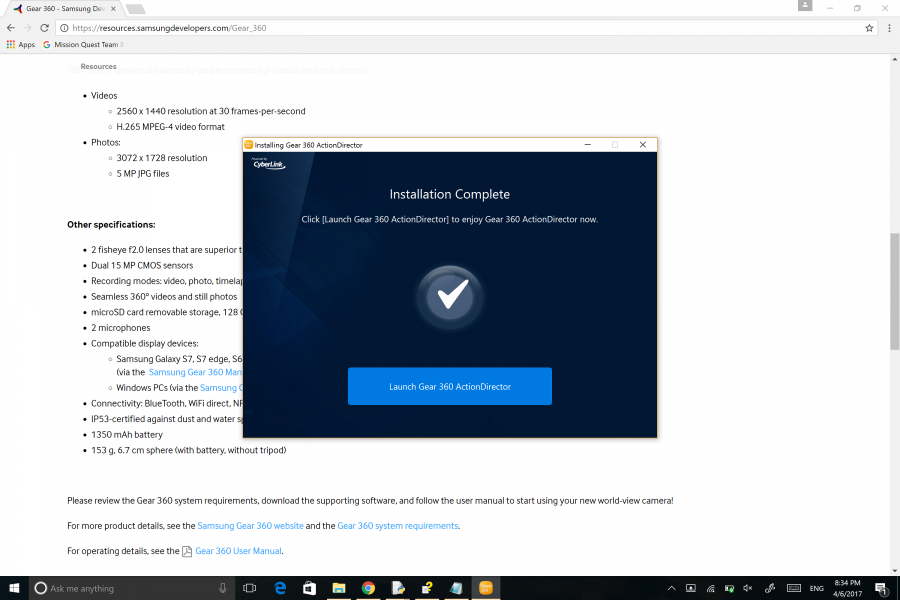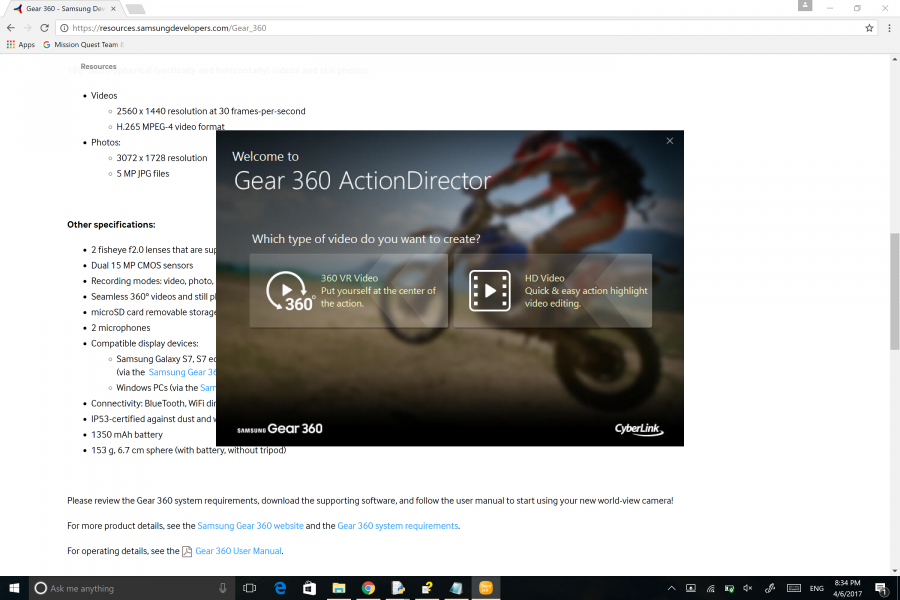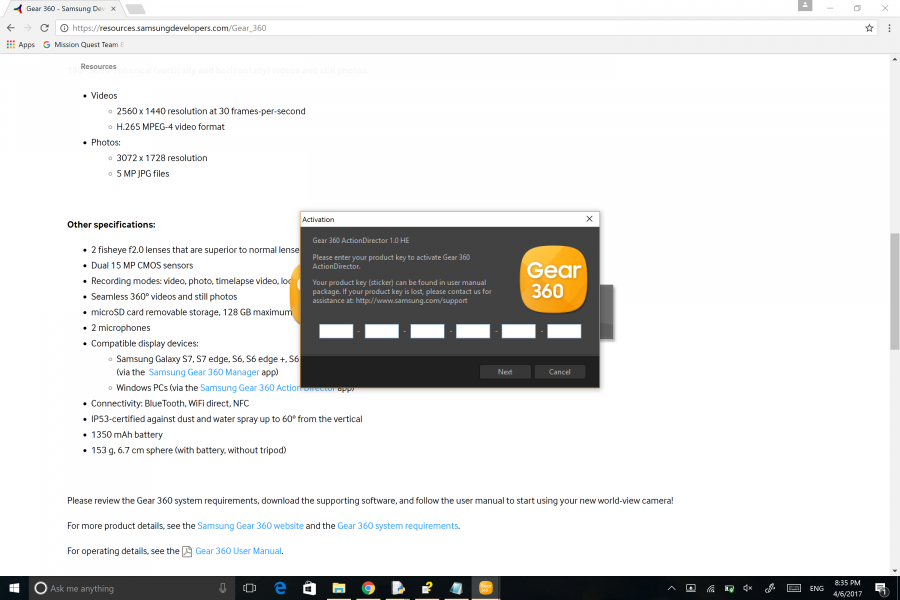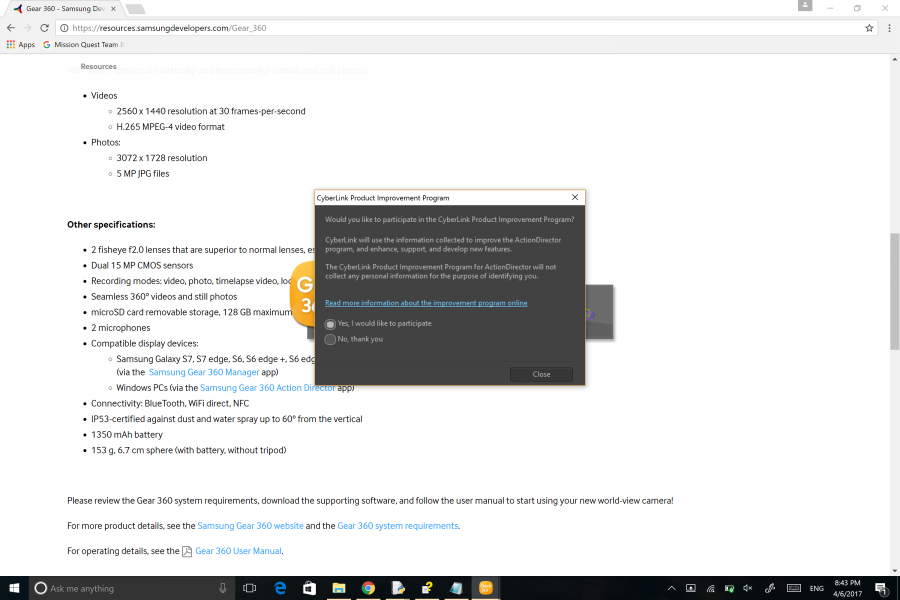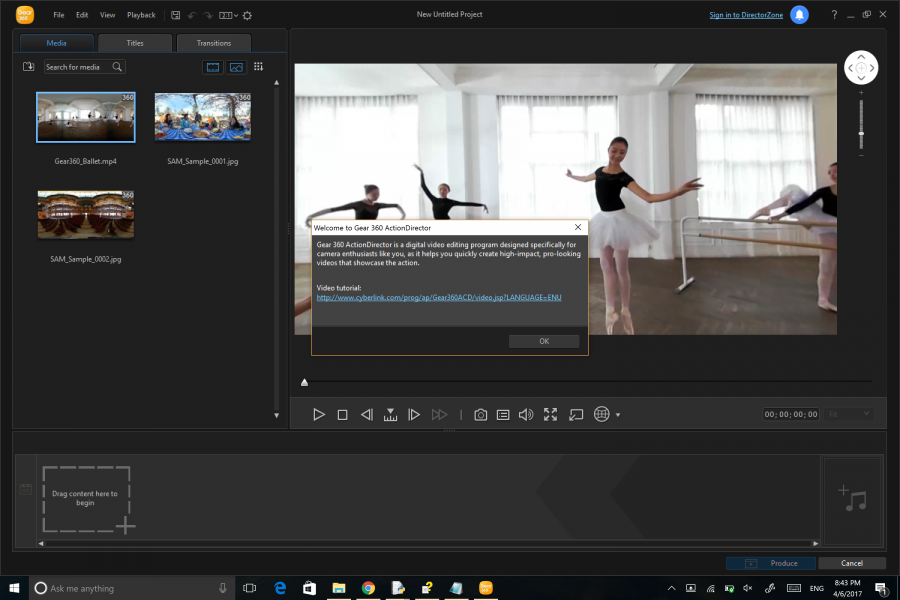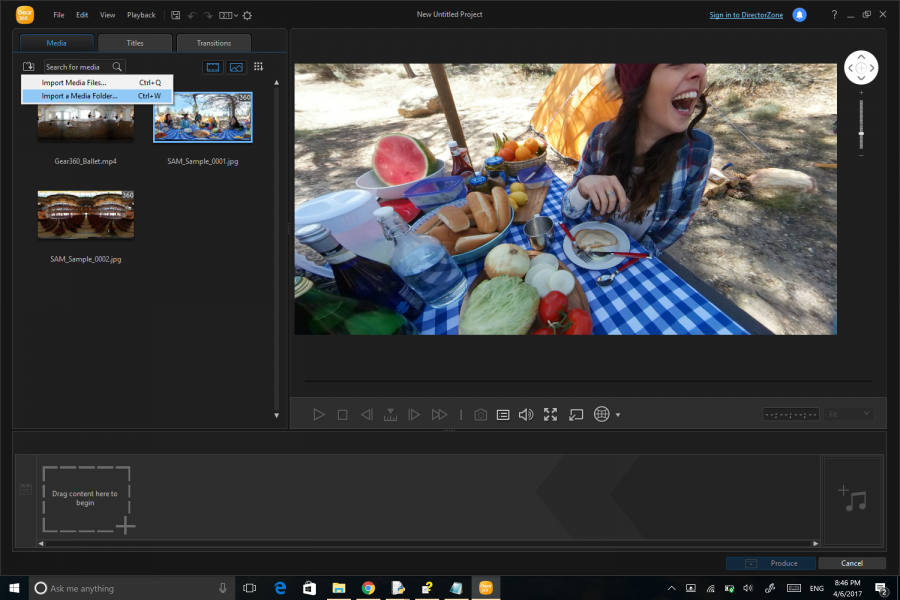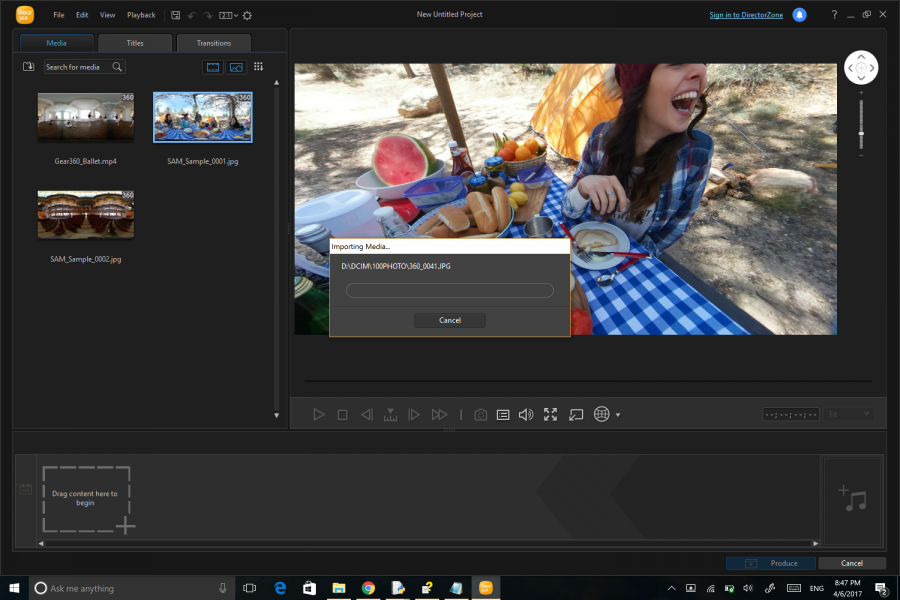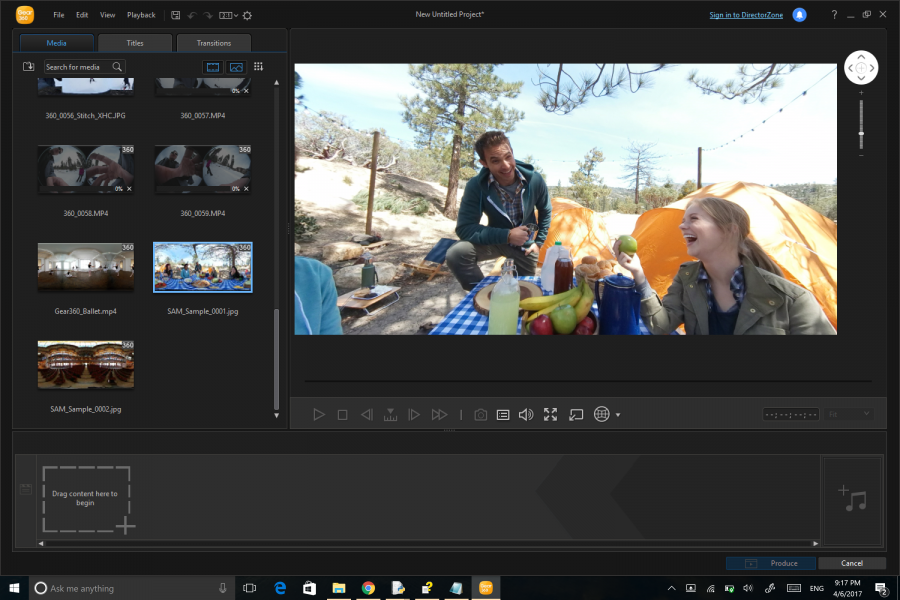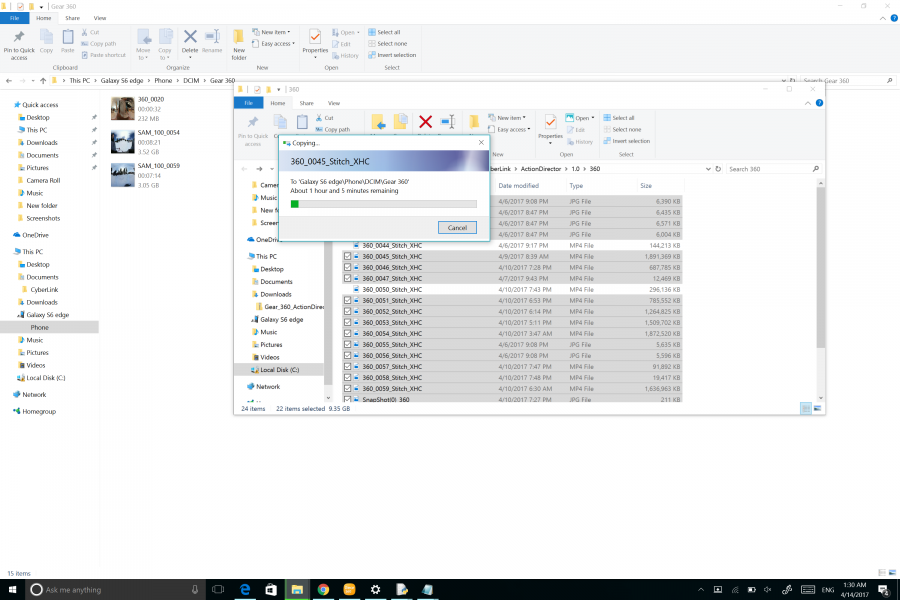The Samsung Gear 360 camera (2016) supports high resolution 3840 x 1920 @ 30fps video but one of the challenges of recording near 4K 360 video is how to handle the very large 4K video file sizes. When we first tried to transfer many 3840 x 1920 videos taken from the Samsung Gear 360 camera (2016) directly to the Samsung Galaxy S6 Edge so that we could enjoy with the Samsung Gear VR (2016) Virtual Reality Headset, the transfer times over Wi-Fi took forever and wasn't really a practical method.
However, you still need a way to process the video files taken by the Samsung Gear 360 camera (2016) and stitch them together so you can enjoy them through an immersive experience with the Samsung Gear VR (2016) Virtual Reality Headset.
Fortunately, you can also transfer Samsung 360 video to a Windows PC like the Microsoft Surface Book through the SD card, and then use the Samsung Gear 360 Action Director (developed by CyberLink) to stitch the videos. We first downloaded the Samsung Gear 360 Action Director here from the Samsung website and installed it on the Microsoft Surface Book.
To activate the Gear 360 Action Director, you need to have the product key that came with the Samsung Gear 360 camera (2016). It's not clear why Samsung requires this key since most people would probably lose the paper that it's printed on.
After we went through the installation process we could finally start using the Gear 360 Action Director.
The fastest way to transfer the videos from the Samsung Gear 360 camera (2016) was to just remove the micro-SD card from the camera, and insert it into the Microsoft Surface Book using a standard SD card adapter.
At first we tried to import the video files directly from the SD card.
However, we were unable to complete the import of the video files directly from the SD card. Instead we had to first copy the video files into the hard drive of the Microsoft Surface Book and then import the files from the hard drive.
Unfortunately, it still took an extremely long time to process and stitch the near 4K 360 videos on the Microsoft Surface Book. After literally several days, we were able to finish stitching all the videos. Note you need to make sure your PC doesn't go into sleep mode after a while or else it would take even longer.
We could then plug the Samsung Galaxy S6 Edge into the Microsoft Surface Book with a USB cable to through MTP mode transfer the stitched video files from the Microsoft Surface Book back to the Samsung Galaxy S6 Edge. When asked whether to convert files before transferring, make sure you select "No, just copy" or else you won't be able to play the video on the Samsung Galaxy S6 Edge's Gear 360 App.
Although transferring video files through an SD card from the Samsung Gear 360 camera (2016) to the Microsoft Surface Book, and then using USB to transfer the processed video from the Microsoft Surface Book to the Samsung Galaxy S6 Edge can be done within a reasonable timeframe, Samsung needs to find a way to make it faster to process near 4K videos on the PC. One of the benefits of the Galaxy S7 and Galaxy S8 is the return of the SD card - this makes it easier to just move the SD card directly from the Gear 360 camera (2017) and Gear 360 camera (2016) to these phones without having to wait for slow Wi-Fi transfer speeds.
 GTrusted
GTrusted