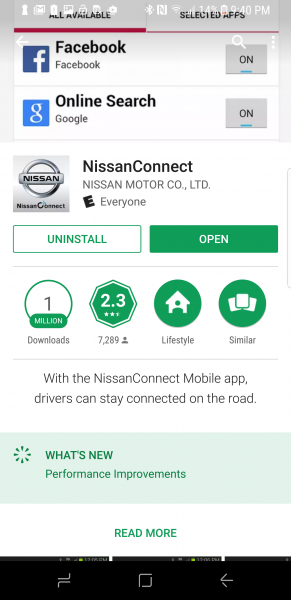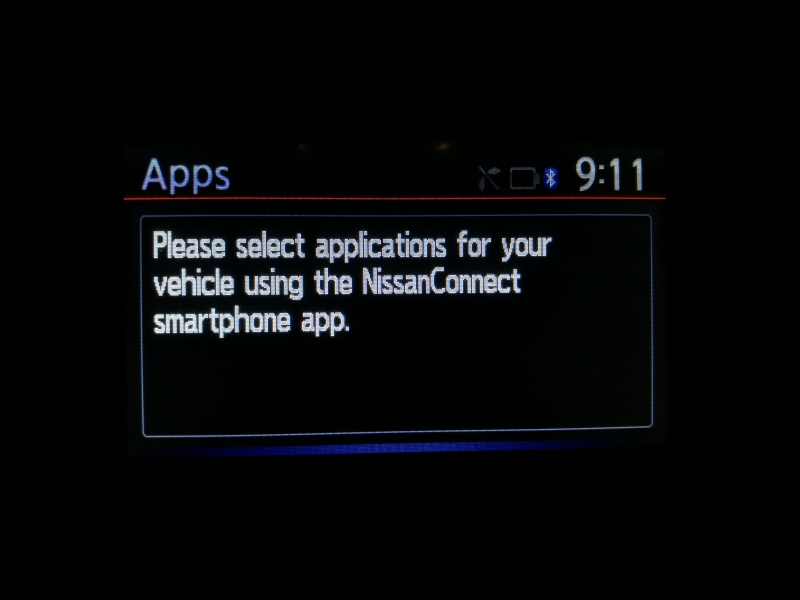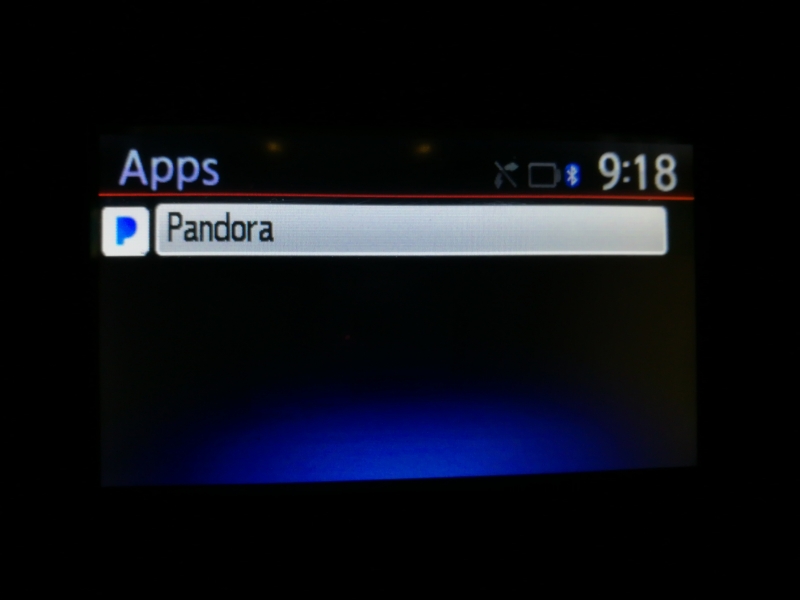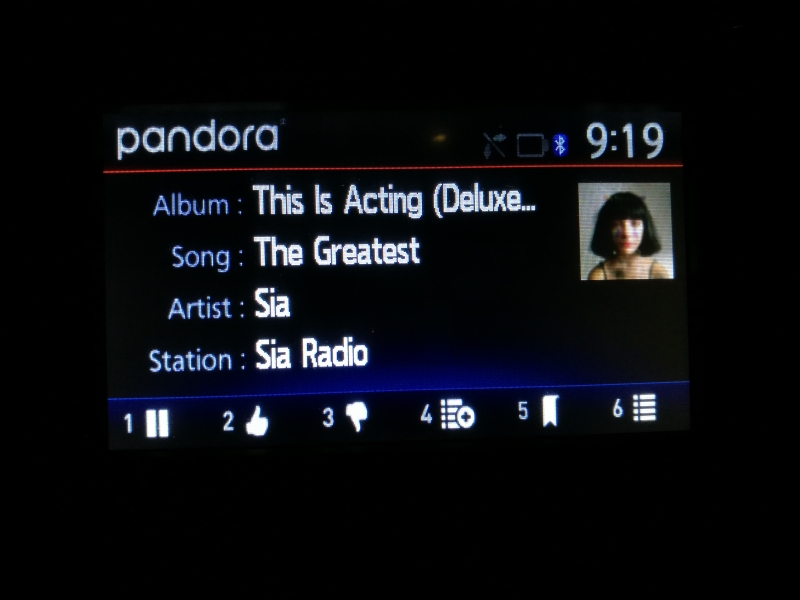If you want to enjoy Pandora or iHeartRadio on the Samsung Galaxy S8 to play on a Nissan vehicle that doesn't support Apple CarPlay or Android Auto like the Nissan Rogue (2016), you first need to pair the two devices together over Bluetooth since a USB connection won't work.
If you go to Settings -> Connections -> Bluetooth on the Samsung Galaxy S8, make sure that Bluetooth is turned on. To start the Bluetooth pairing process on the Nissan Rogue (2016), you can refer to a previous review for more detail.
Once you select 'My Car' in the list of available devices, the pairing process will start.
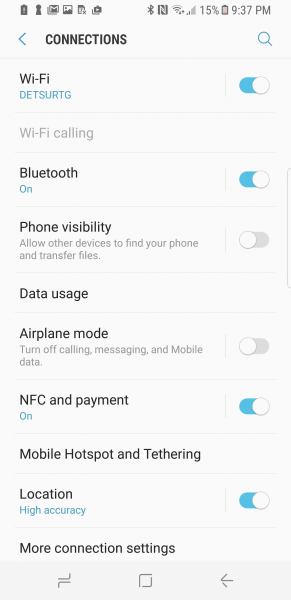
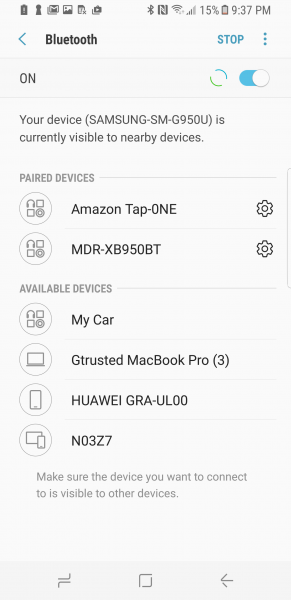
After confirming that the passkey code shown on the Samsung Galaxy S8 matches that displayed on the Nissan Rogue (2016), you'll be asked to allow the car to access your contacts, phone logs, and messages to complete the pairing process.
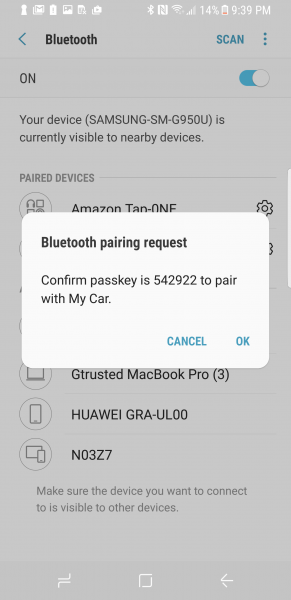



With the Bluetooth pairing completed, you can play music and make calls. To allow Pandora and iHeartRadio to play in the car through the phone, you need do download and install the NissanConnect App on the Samsung Galaxy S8.


After you open the NissanConnect App, you'll need choose your language, accept the Terms and Conditions, and sign in or create a new NissanConnect account.


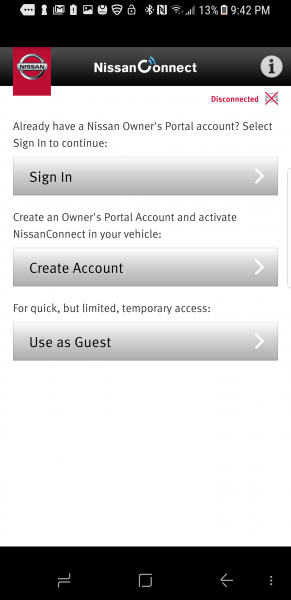

If you open up 'Manage My Apps', you can see which Apps are supported by NissanConnect.


It's important to understand that you need to install the App itself separately since the NissanConnect doesn't do that for you. If you haven't downloaded any Apps and you press the Apps button on the Nissan Rogue (2016), you'll see message asking you to select Apps using the NissanConnect App (it should also state you need to download the apps).
Once the App like Pandora is installed on your Samsung Galaxy S8, you can then see the App by pressing the Apps button on the Nissan Rogue (2016).
Rather than using your phone to control Pandora, you can now use the car's head-end display buttons to control the App.
 GTrusted
GTrusted