1
High Trust Products21
Not Working ProductsChargers and Power Banks
Headphone & Speakers
Cases & Covers
Virtual Reality
Cables & Adapters
Media Player
Laptop
Tablet
Desktop
Cell Phone
Printers & Copiers
Memory Cards
TV
Computer Display
Game Console
Smart Home
Wearable Technology
Photo & Video Camera
Car Electronics
Car
Networking Equipment
Smart Toys
Home Audio & Video
Professional & Industrial
Storage Drive
Docking Station
Game Console Controllers
Set-top box
Keyboard, Mice, & Stylus
Portable Music Player
Computer Parts & Components
Cordless & Speakerphones
Projector
Software
Reporting
Nest Protect
by Nest Labs





Interested in this product?

Select a product category to see which devices type we recommend to use with the Nest Protect:


How to Set Up Nest Protect 2nd Generation
California law requires that carbon monoxide sensors be installed in homes which was the excuse we needed to try out Nest Protect. Nest Protect detects both smoke and carbon monoxide but you might wonder why should you pay a premium to have a smart sensor especially when you shouldn't have to use it very often. While other Nest products like the Nest Thermostat can help save you energy, the benefits of a smart smoke and carbon monoxide are less immediately tangible.
However, after we started using Nest Protect we were pleasantly surprised of the features and benefits that one would never think could come from a smoke detector. More on this later.
We purchased Nest Protect at Best Buy in Dublin, California. There are two versions of the Nest Protect- one that runs on battery and one that runs on 120V from the ceiling or wall. You need to be careful in that beyond the power source difference, they have different backplates which may or may not work with the existing screw locations if you are replacing an existing smoke detector. Unfortunately, Nest doesn't make this difference in backplate clear on the packaging.
Initially, we had been planning to use the battery version so we could place it anywhere assuming we could a low power networking technology like Thread which Nest Protect supports through the Google/Nest Weave protocol. While Nest products can use Thread to talk to each other through Weave, it's too bad that Google has not yet enabled Weave on the Asus OnHub and the TP-LINK OnHub routers even though they have low power 802.15.4 radios that some day should be able to work with Nest product. Even when we contacted Nest support, they had no information about being able to connect to the Google OnHub using Weave over Thread. This means for now, at least one Nest product needs to communicate to your router over 802.11b/g/n WI-FI in order to access the Internet.
Even though the battery version is supposed to last 5 years according the Nest support, eventually we went with the Wired 120V option since there would be more use of WI-FI and the backplate screws lined up better with the existing smoke detectors we were replacing.
The Nest Protect is more attractively designed that what you usually get from a smoke detector.
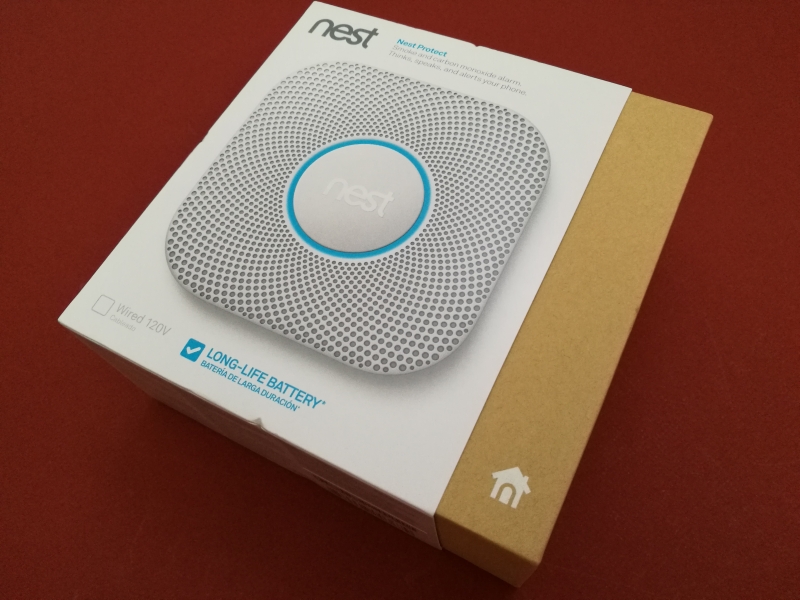
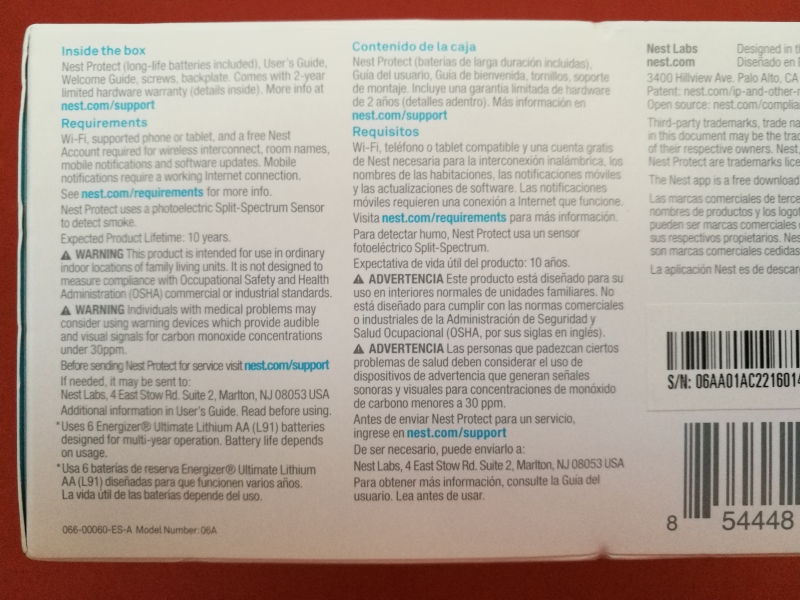
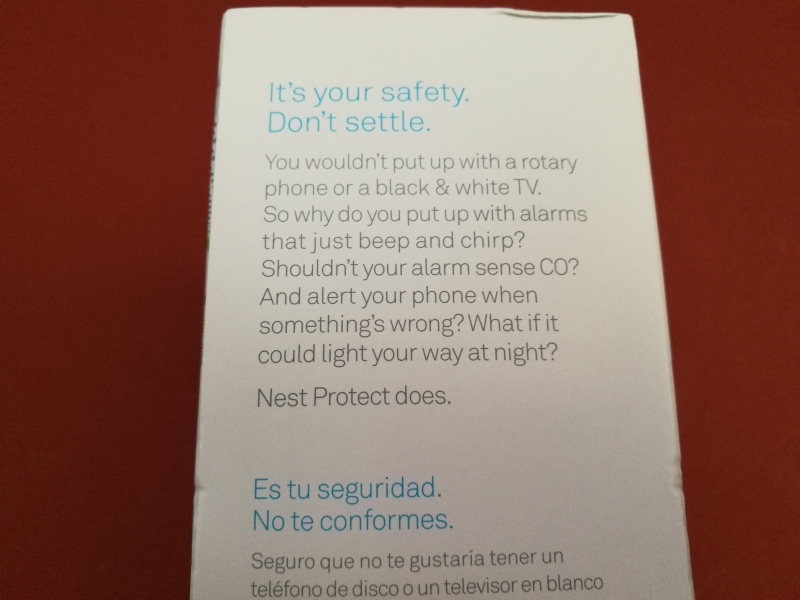
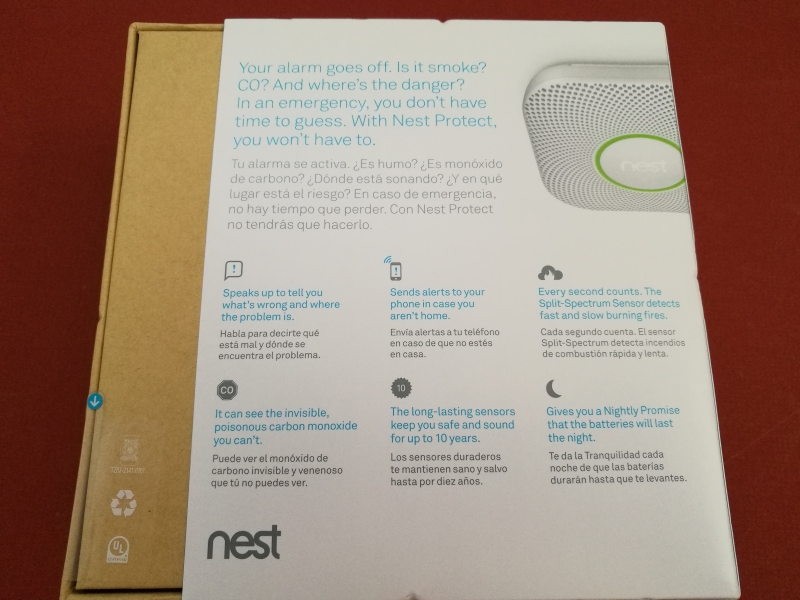



For the battery version, you'll find a backplate with 4 holes as well as 4 screws.


In the wired version, you'll find a backplate with many more screw hole options compared to the battery version. There are also yellow twist caps to tie the power wires from the ceiling or wall together with a cable that adapter that connects to the back of the Nest Protect.


The battery version uses 6 AA batteries while the wired version uses 3 AA batteries.

The Nest Protect is designed to standout compared to your standard smoke detector. One interesting choice of design is the square shape which makes it very visible but also harder to align perfectly straight on a ceiling or wall compared to a traditional circular shape.


To set up the Nest Protect, you will need to download and install the Nest App. Here we set up the Nest Protect using the Huawei Google Nexus 6P.
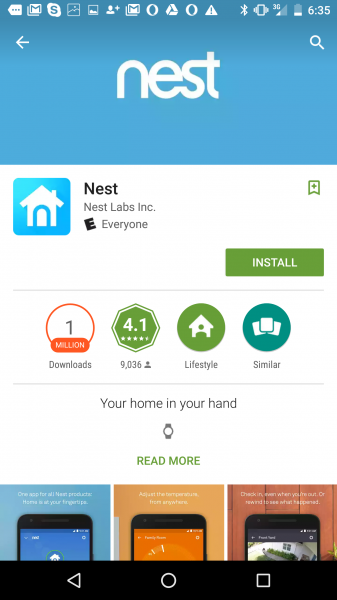
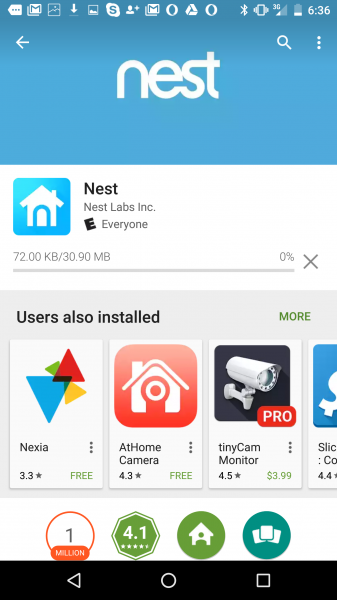
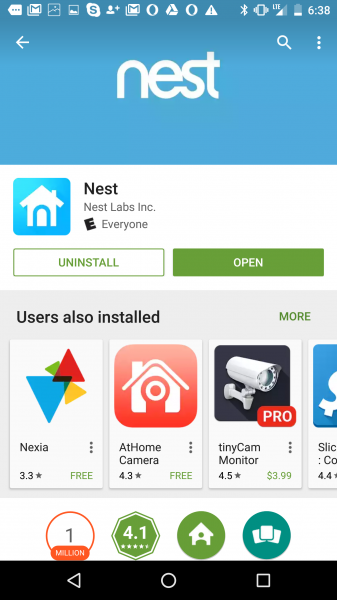
After opening the App, you will need to sign in with your Nest account or create a new one.
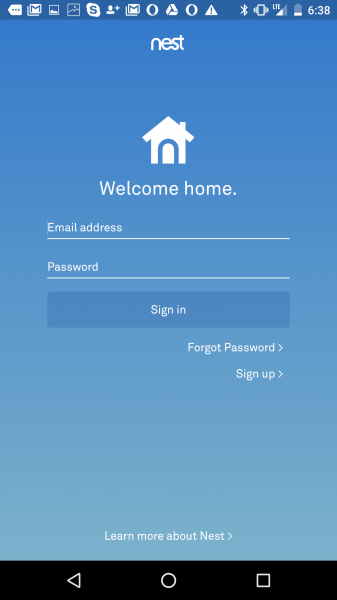
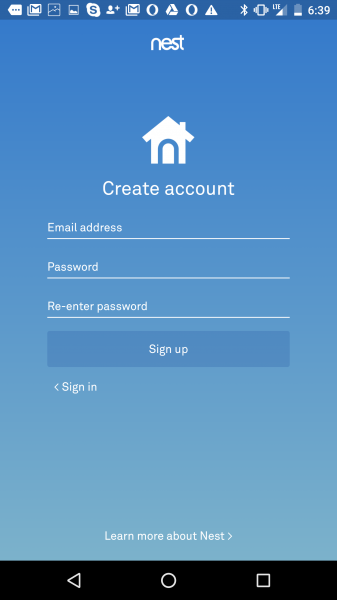
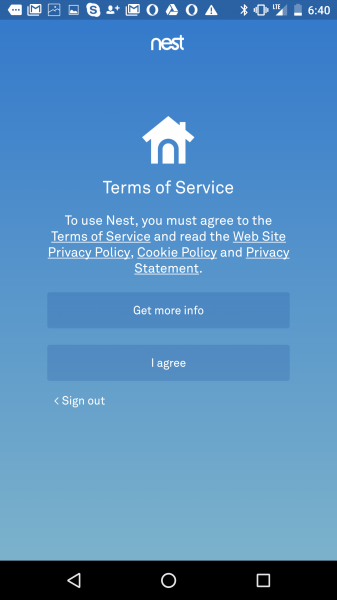
If you set up a new account, you'll need to set up your home as well by giving it a name and adding an address.
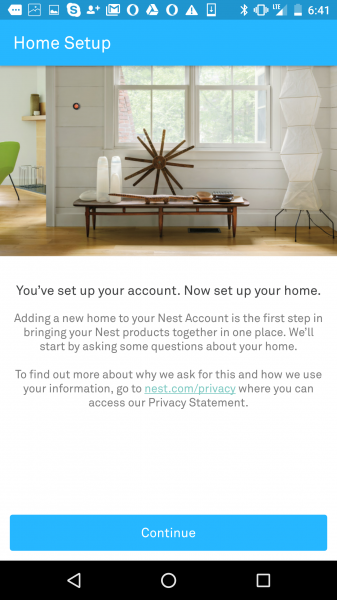

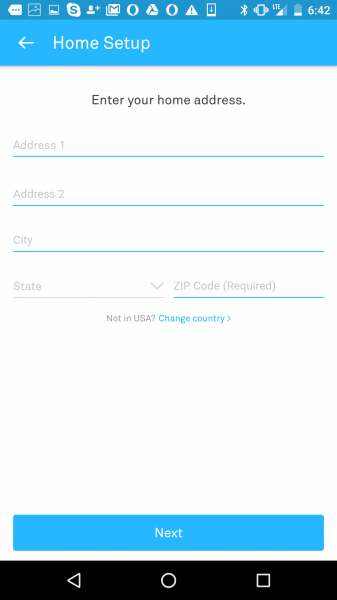
Through the Home/Away Assist feature, you can also let Nest's automation schemes to know when you at home or away.
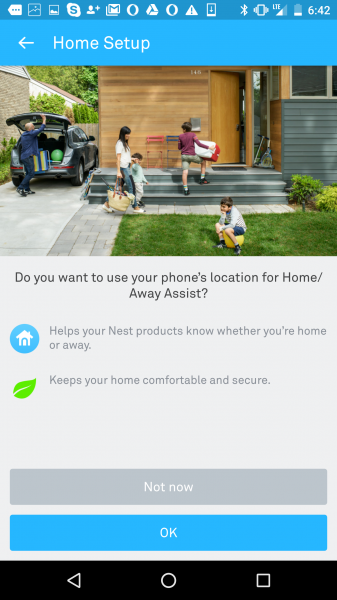
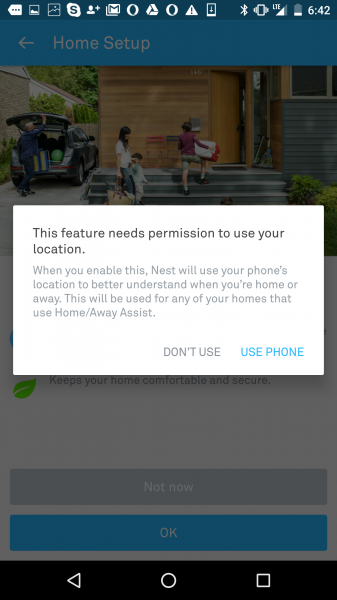
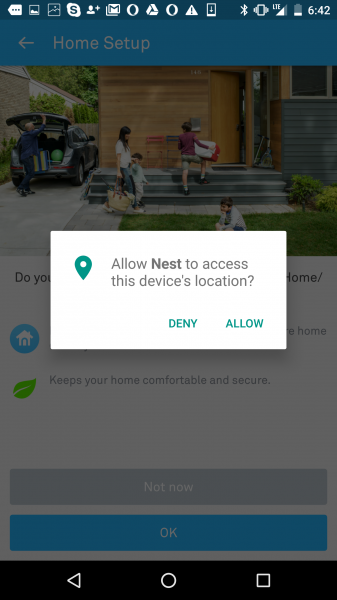
You can also let family and friends access your Nest products.
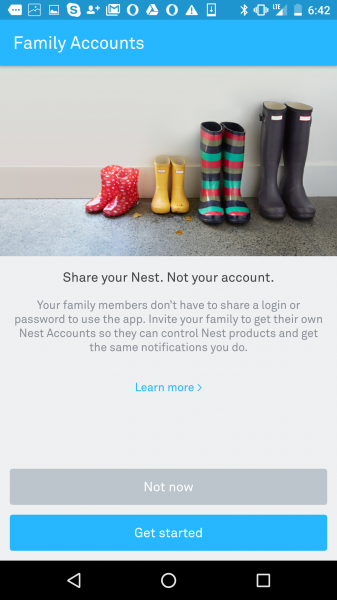
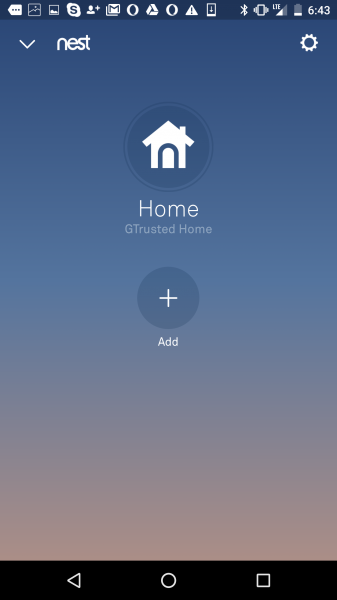
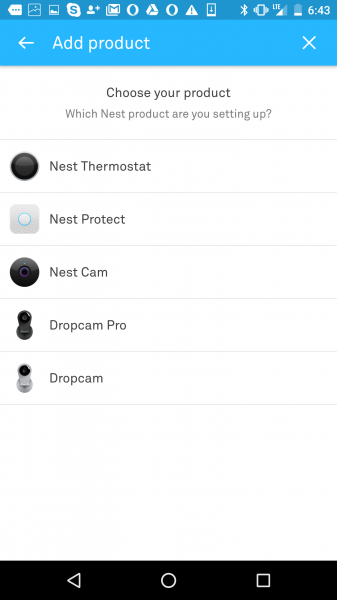
To associate your Nest Protect, you need to Add a product and then scan the barcode at the back of the unit.
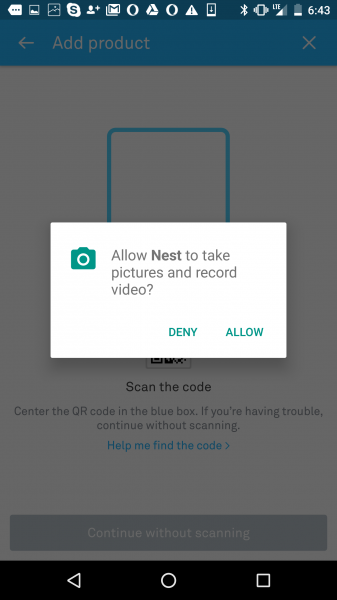
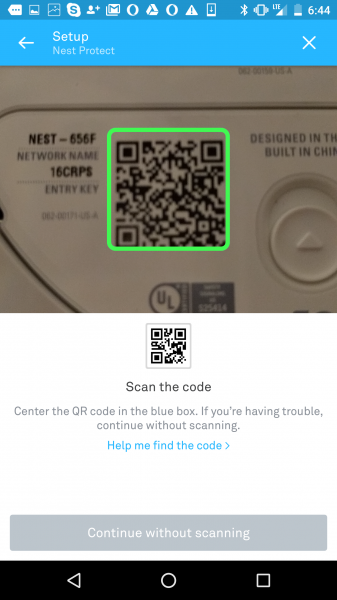
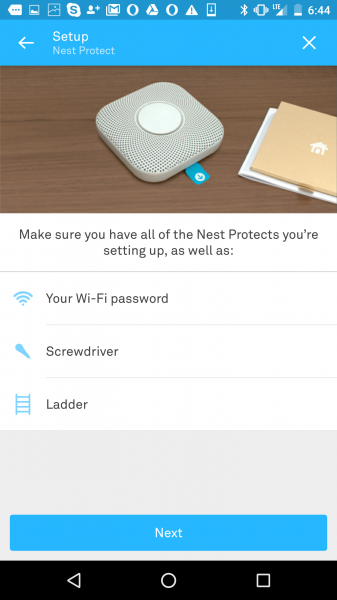
Once associated, you can then choose one of the preset name for your Nest Protect based on its location.
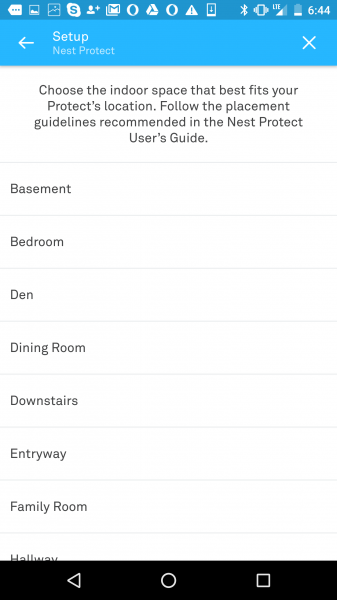
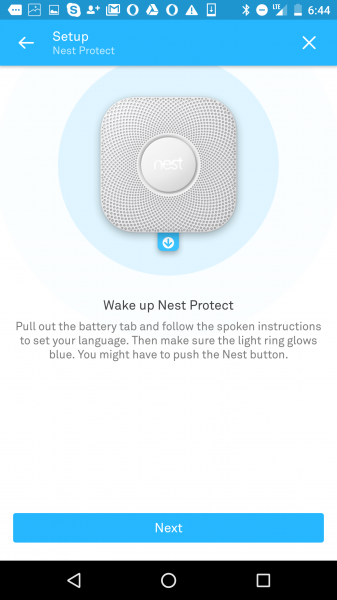
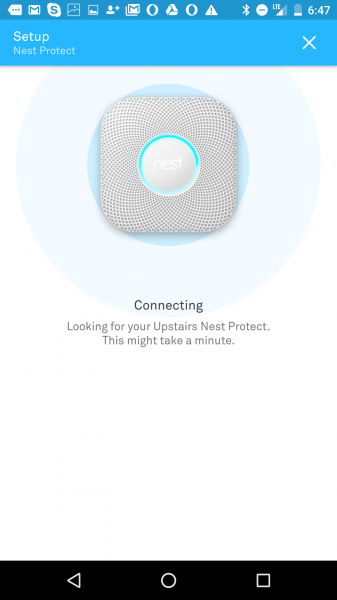
The App should then be able to find and connect to the Nest Protect after you have pressed the Nest button to make it glow. It took us a couple tries for the App to find the Nest Protect.
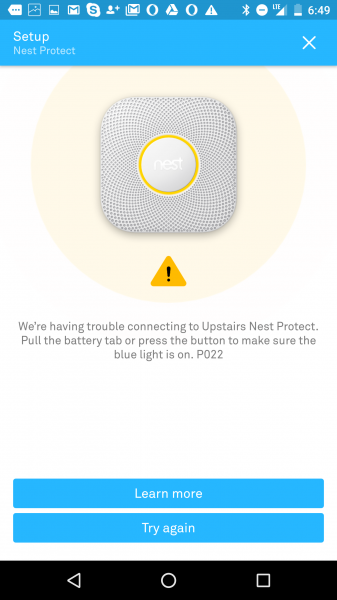
Once the App has finished connecting to the Nest Protect, you'll then need to select the local WI-FI network that you want it to connect to.
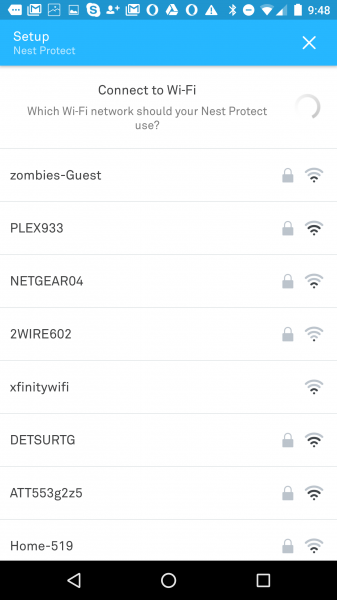
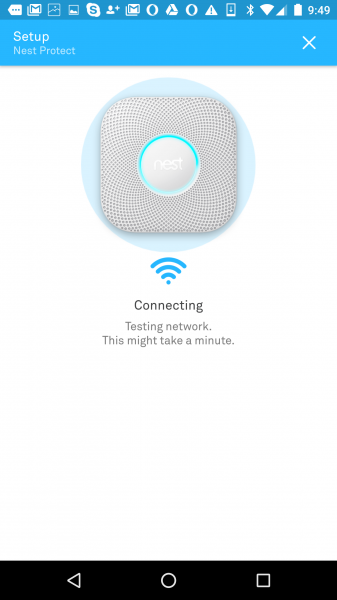
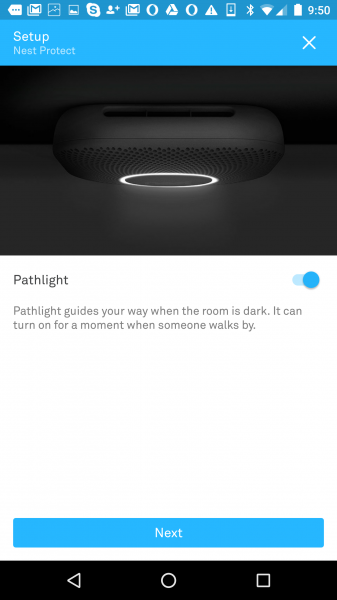
Once the Nest Protect has been added, you can also add another Nest product. Here we added another Nest Protect unit.
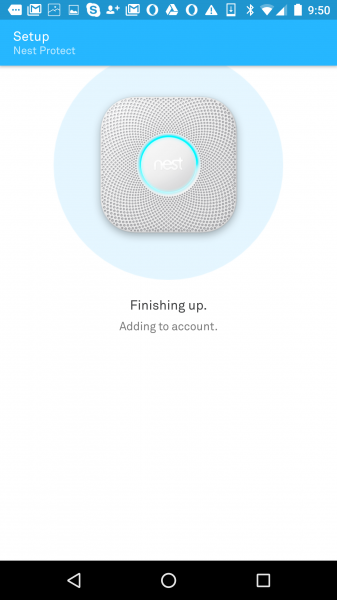
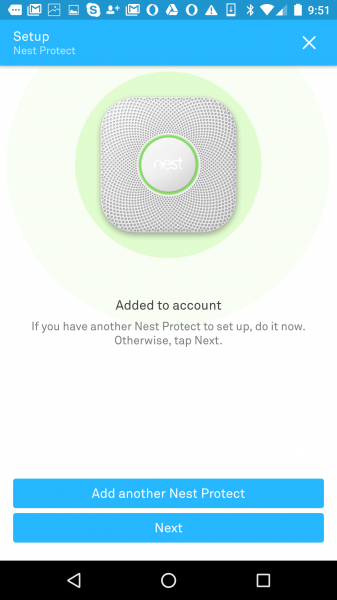
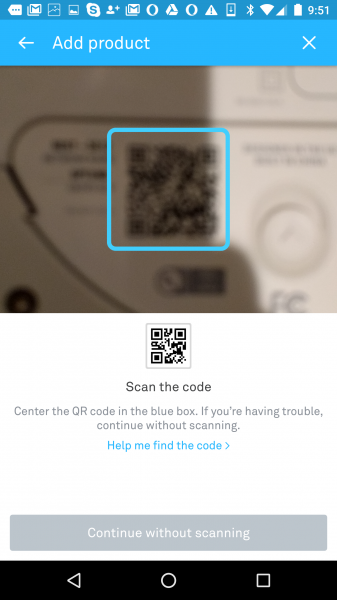
Nest tries to make it easier to set up by requiring you to press the Nest button on the Nest Protect unit that has already been set up. This is also inconvenient if that unit has already been installed on a ceiling somewhere making it hard to reach.
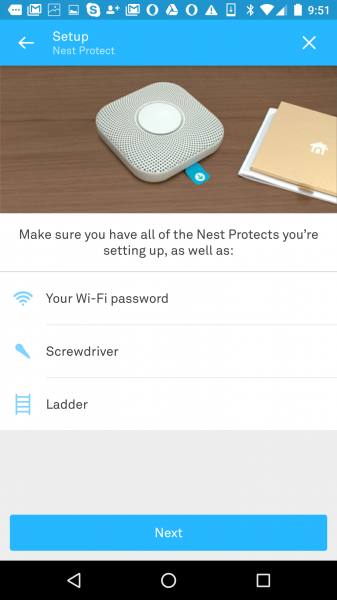
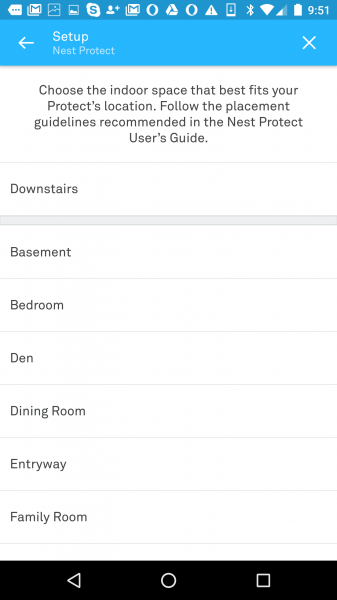
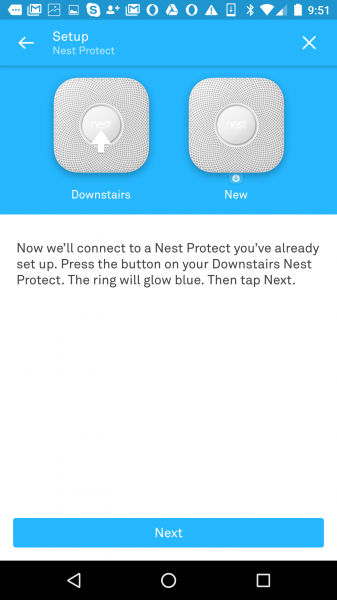
We had to try a couple times before the Nest App was able to connect to the Nest Protect already set up.
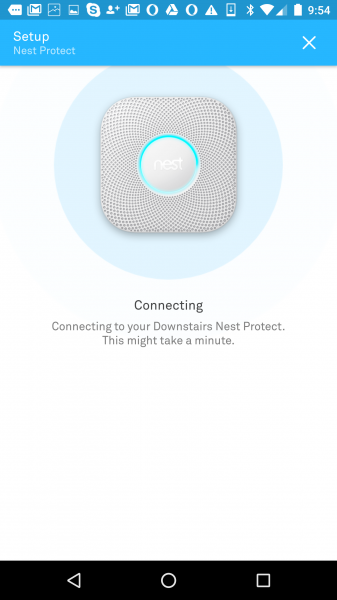
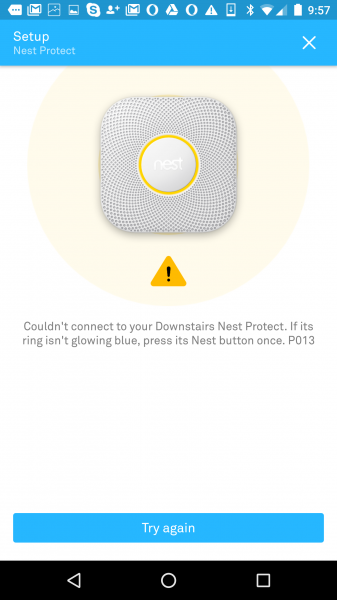
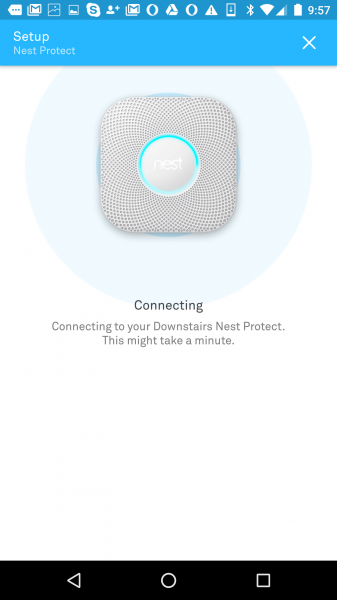

Once connected to the older unit, we then pulled out the blue battery tab on the new unit to wake it up.
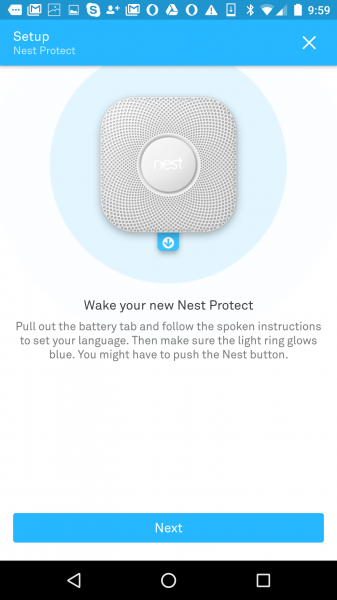
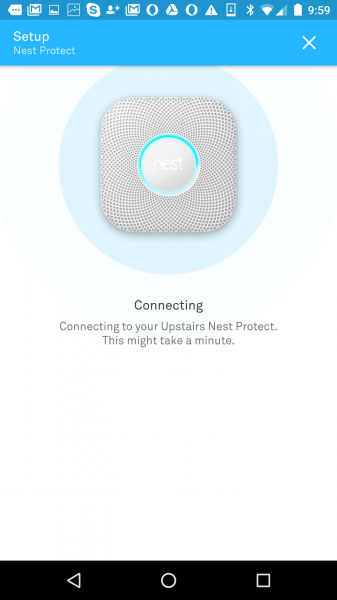
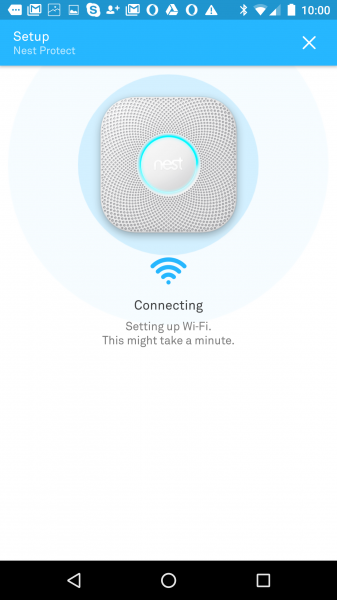
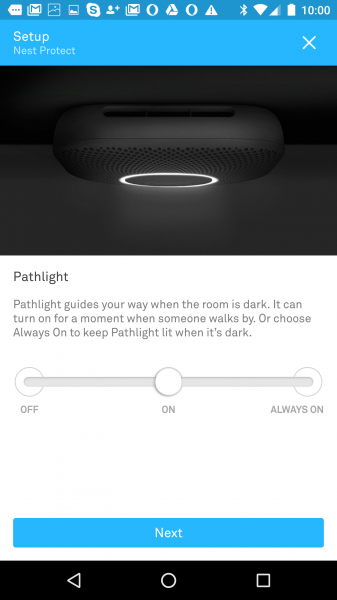
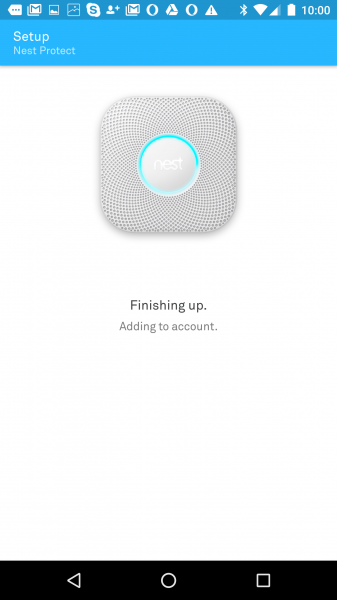
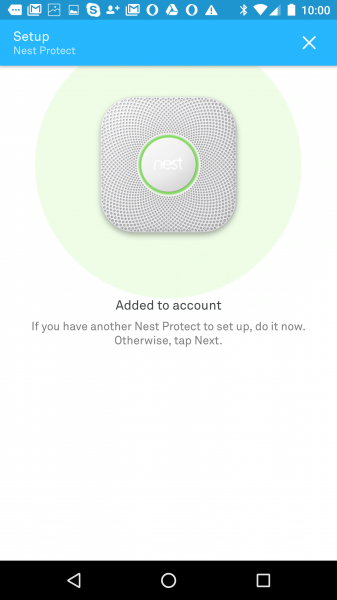
During the initial setup menu's you can choose to use the Nest Protect as a pathlight that is motion sensitive. You can also set up regular automated checks where the Nest Protect tests that its voice and alarm is working.
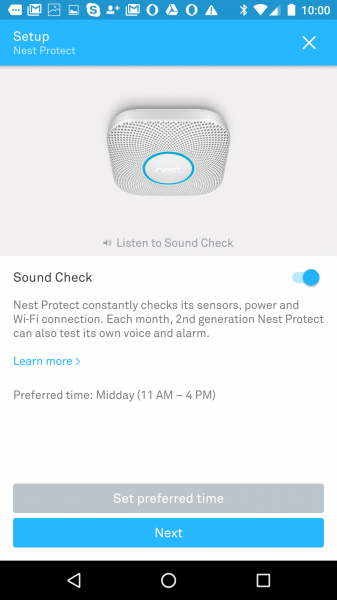
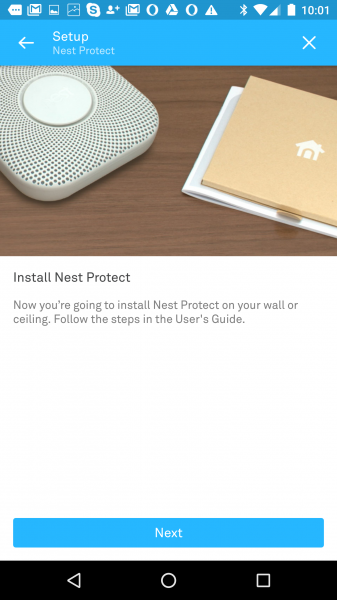
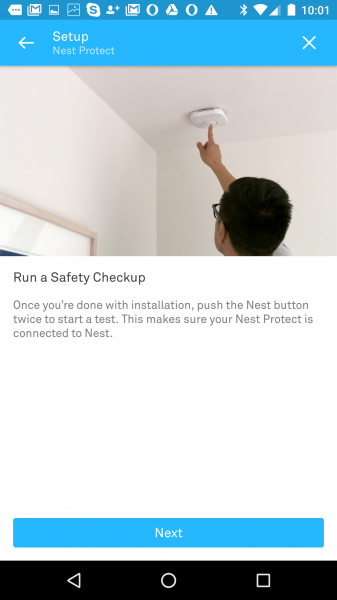
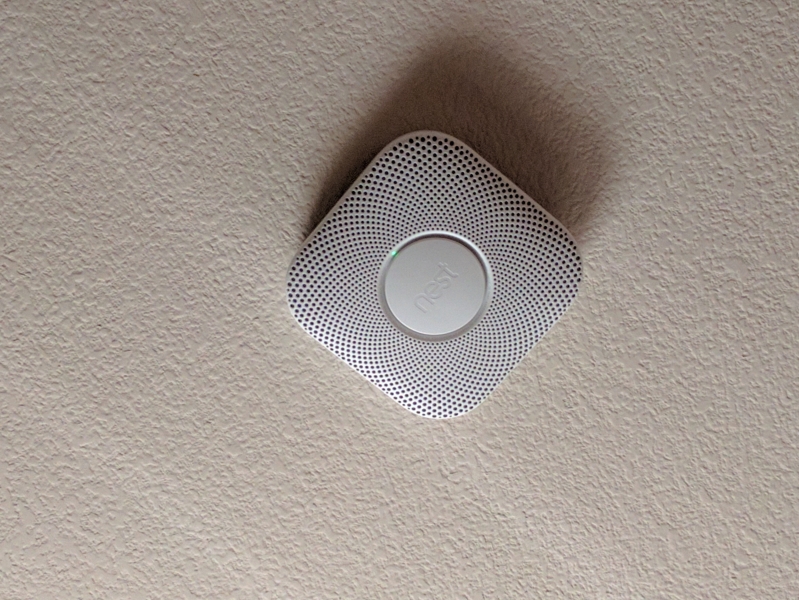
At ths point you can go ahead and install the Nest Protect on your ceiling or wall. With the Nest App you can immediately tell if the power is out or not installed correctly on the Nest Protect.
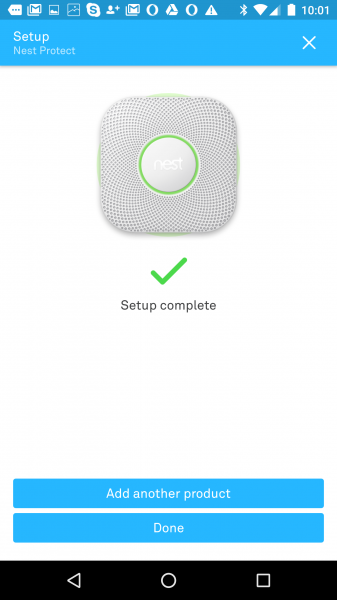
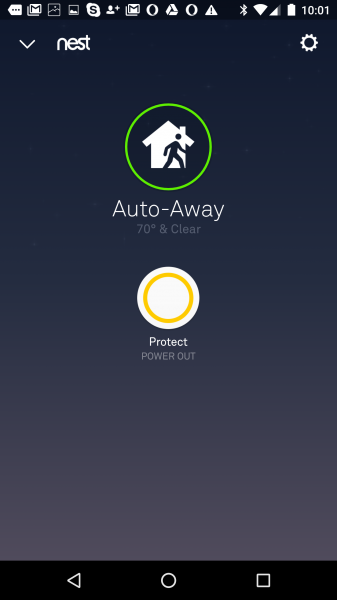
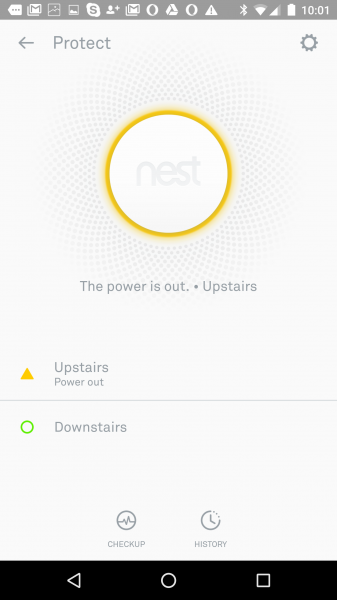
Once power is restored, all the Protect icons in the App turns green.
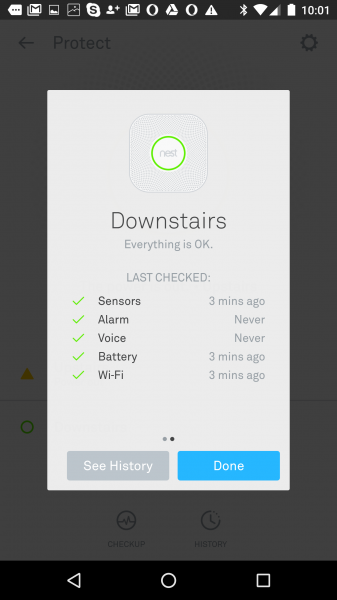
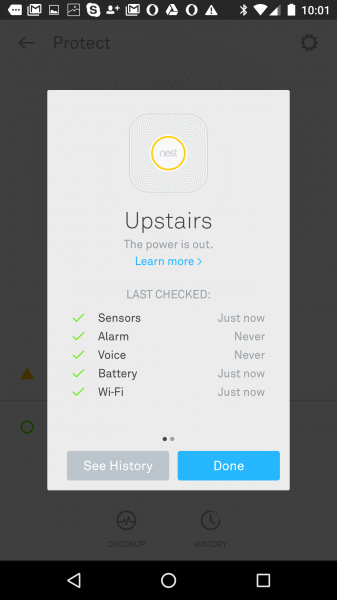
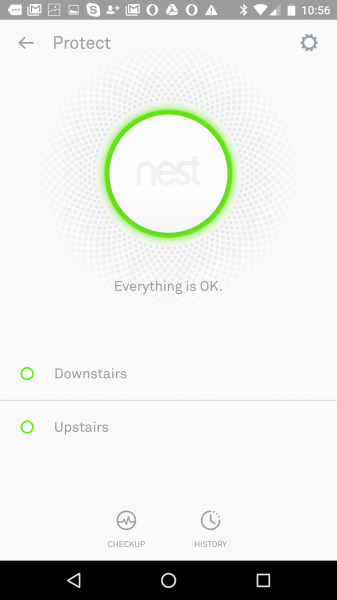
In addition to Pathlight, you can also set up the Nest Protect to let you know when you turn off the light if there is a problem. Compared to traditional smoke and carbon monoxide detectors, Nest does a better job at making sure the Nest Protect is always working and notifying you if there are problems.
You can also make the Nest Protect less sensitive to steam to create false alarms as well as let you know when smoke or carbon monoxide levels are rising before making a loud alarm.
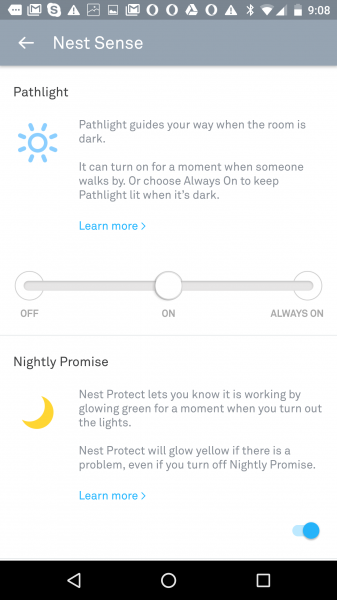
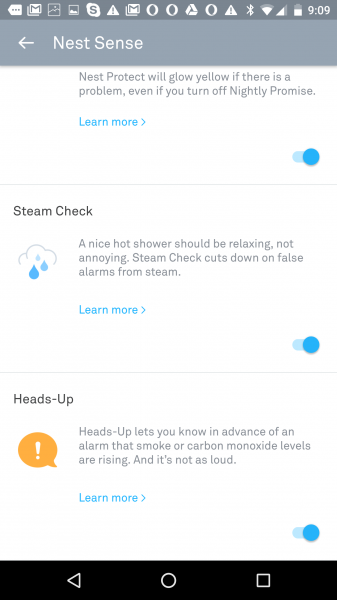
We did find one bug in the Nest App where if we select Sound Check, the App crashes.
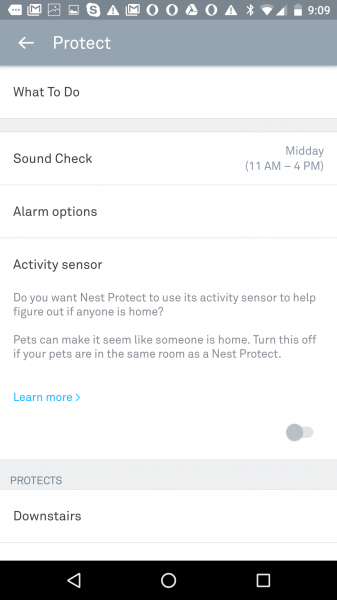
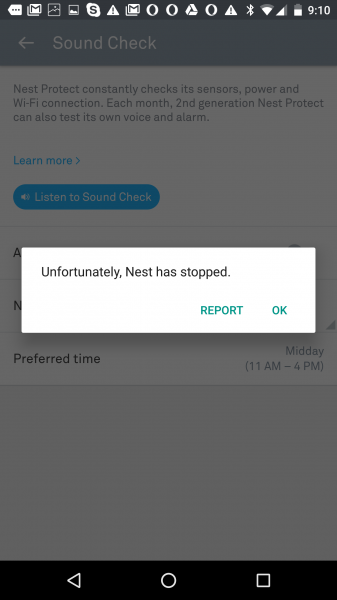
The Nest App also provides education about how to deal with smoke and carbon monoxide situations that is fun and useful for the whole family.
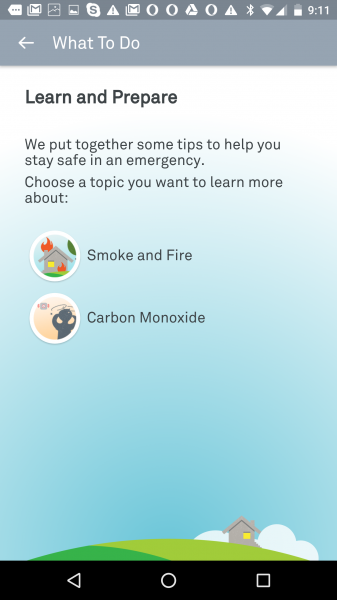
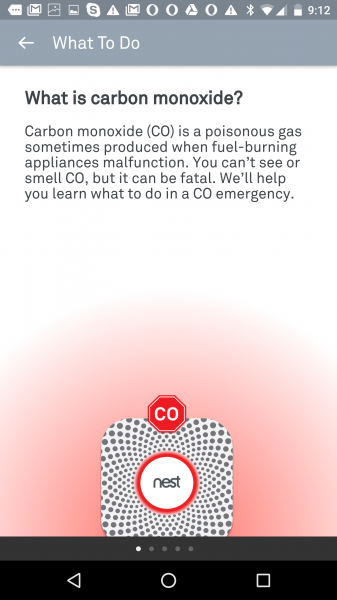
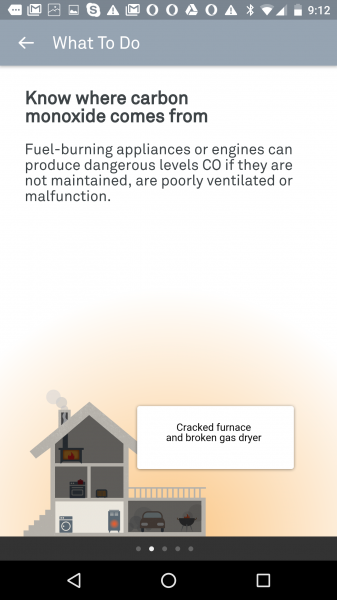
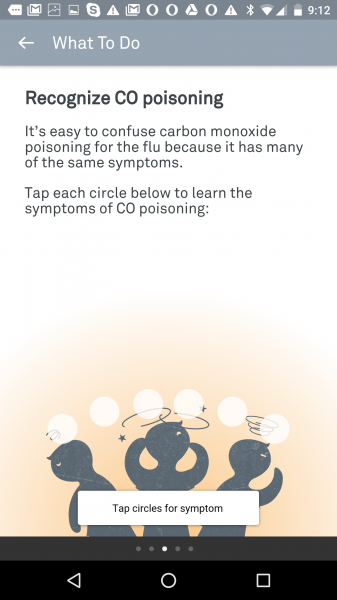
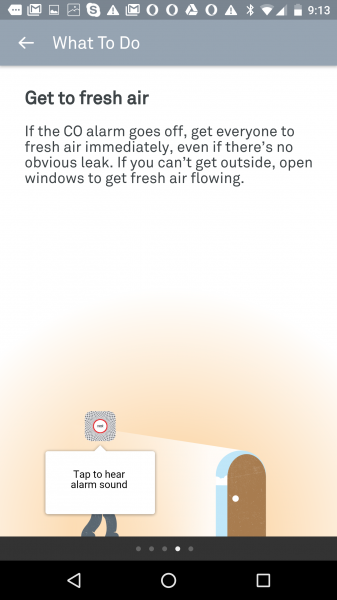
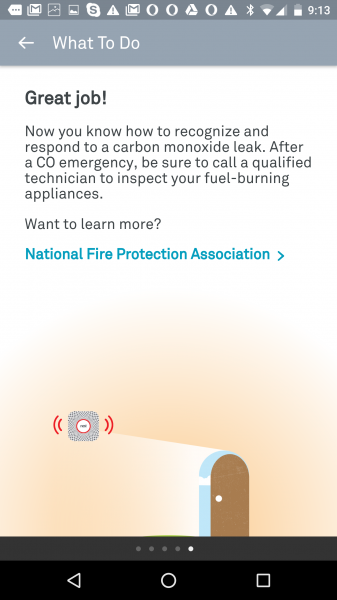
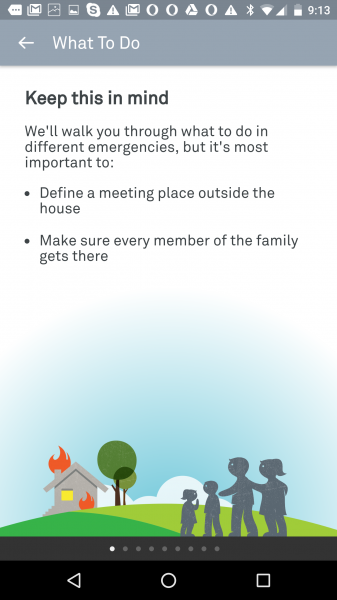
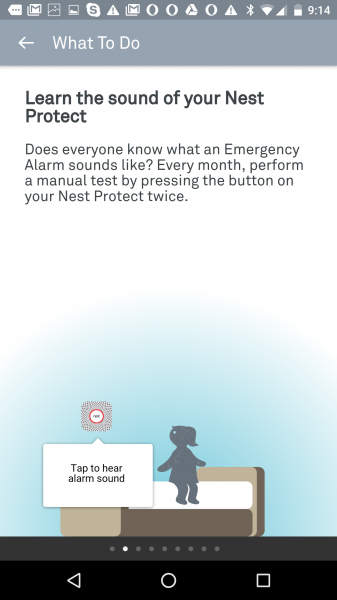
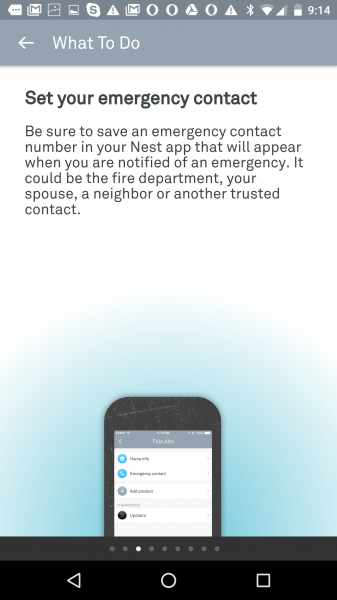
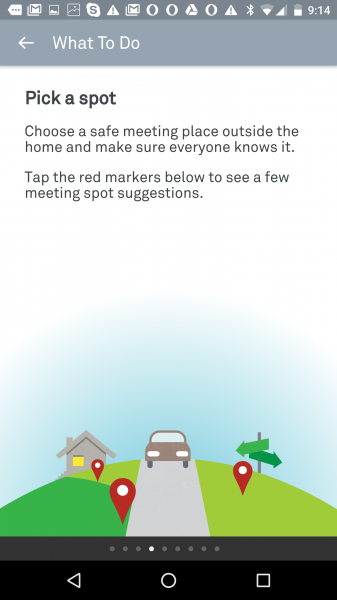
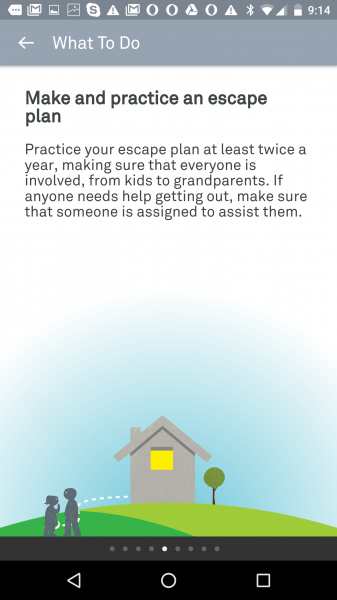
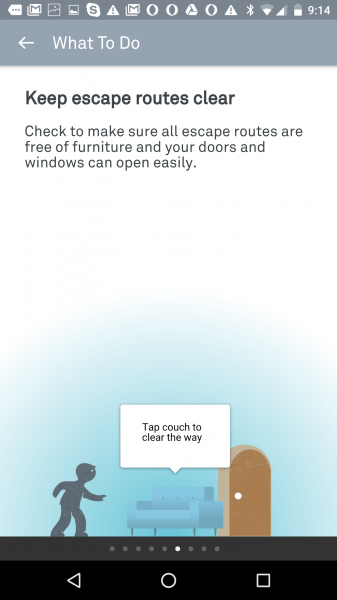
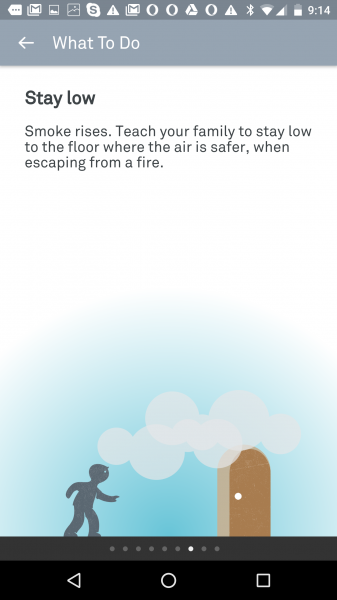
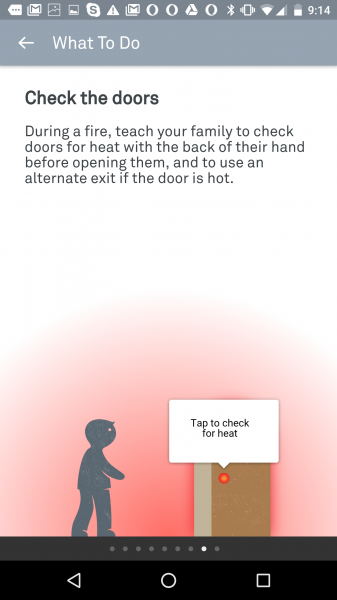
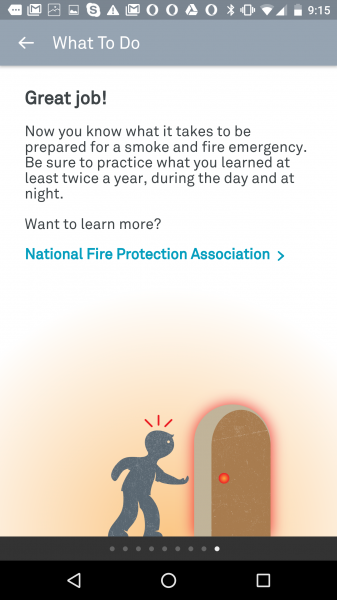
Another more serious bug found with the Nest App was after we removed one of the Nest Protect units to return to Best Buy to exchange for a wired version, the unit still showed up on the Nest App. This shows that Nest actually doesn't know if a Nest Protect unit is removed from the home. The Nest App will only get updates from Nest Protect units if they communicate their status like power is out. If the unit can't communicate its status to the Nest cloud, the Nest App just assumes the last state it knew the unit to be in.
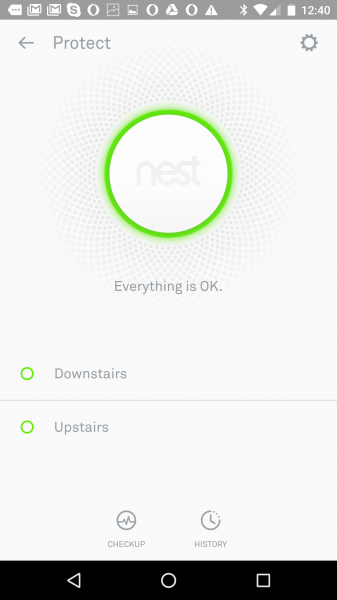
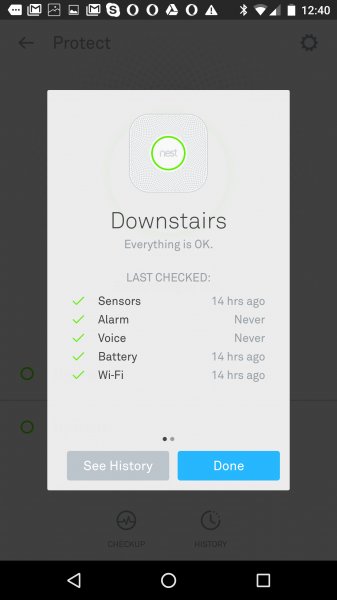
The best feature of the Nest Protect is its ability to talk to you and let you know in plain words what problems it is seeing and what you should be doing. No more trying to understand beeps. You can think of the Nest Protect as your own personal talking assistant for making sure your home is protected from fire, smoke, and carbon monoxide that is able to check itself regularly to make sure it's on guard.
The Nest Protect isn't without setup issues and bugs, but it's an entry point for Nest to help enable its vision of IoT in smart homes of the future.
View Full Article
Featured Products
 GTrusted
GTrusted



























