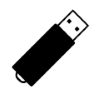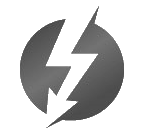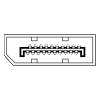7
High Trust ProductsChargers and Power Banks
Headphone & Speakers
Cases & Covers
Virtual Reality
Cables & Adapters
Media Player
Laptop
Tablet
Desktop
Cell Phone
Printers & Copiers
Memory Cards
TV
Computer Display
Game Console
Smart Home
Wearable Technology
Photo & Video Camera
Car Electronics
Car
Networking Equipment
Smart Toys
Home Audio & Video
Professional & Industrial
Storage Drive
Docking Station
Game Console Controllers
Set-top box
Keyboard, Mice, & Stylus
Portable Music Player
Computer Parts & Components
Cordless & Speakerphones
Projector
Software
Reporting
Henge Docks 15-inch Vertical Docking Station for Apple MacBook Pro
by Henge Docks









Interested in this product?

Select a product category to see which devices type we recommend to use with the Henge Docks 15-inch Vertical Docking Station for Apple MacBook Pro:


Have Your Cake and Eat it Too With the Henge Docks Vertical Dock
Your Apple MacBook Pro is a great machine to use when on the go but when you are back at your desk, sometimes you want to get back to a larger screen, a mouse, and more connectivity por ts that you would get from using an iMac. That's where the Henge Docks Vertical Dock comes in. Not only does itz give you access to a larger display and more peripherals, but it takes up very little space on your desk. The Vertical Dock is also ideal for cleaning up clutter on your desk that can come from trying to connect various cables to your Mac.
When you first open up the Vertiical Dock box, the only accessories that you see are some MagSafe Adapter tools and user guide.



To see all the cable accessories, you'll need to look underneath the bottom of the Vertical Dock.



Once you untie the cables, you can pull them through the cable holders on the side of the dock.


The Vertical Dock is essentially a group of cables locked in a fixed position such that when you insert your MacBook Pro with Retina Display in the dock, all the cables will automatically glide into the Mac. You will also need to insert your MacBook Pro's MagSafe magnetic power connector into the last connector slot opening of the Vertical Dock.
 '
'
If you want to change the cables, you'll need to use the built-in hex key built into the back of the HengeDocks to loosen or fix the cables in place.

A MacBook Pro user might wonder how to turn on the MacBook Pro since Mac OS X will put the MacBook Pro into sleep mode when the lid is closed (the MacBook Pro's lid must be closed before you can insert the Mac into the Vertical Dock). The trick with the Vertical Dock is that when the MacBook Pro is powered and connected to an external display, you can wake up the Mac simply by pressing the mouse or external keyboard attached to the Mac through USB or Bluetooth.
I would recommend to use an Apple Magic Keyboard and Magic Mouse to use with the Vertical Dock. Make sure you pair the keyboard and mouse over Bluetooth with the MacBook Pro before you insert the Mac into the Vertical Dock. If you have already inserted the Mac into the Dock, you can use any USB mouse or keyboard connected to the exposed USB port on the Mac to wake up and control the Mac.
If using the Vertical Dock for the first time, remember to make sure the power, DisplayPort/Thunderbolt cables are all firmly connected to the MacBook Pro. Also make sure a powered on monitor with correct input setting is connected to the DisplayPort/Thunderbolt cable before using the mouse or keyboard to wake up the Mac.
The Vertical Dock comes with 2 mini DisplayPort cables but unless you already have a monitor with mini DisplayPort I would recommend that you replace at least one of those DisplayPort cables with a Thunderbolt cable. You'll get a lot more flexibility with Thunderbolt and if you connect the Thunderbolt cable to any device with 2 Thunderbolt ports, you can use a mini-DisplayPort to HDMI or mini-DisplayPort to VGA adapter to attach any display with HDMI or VGA ports through that 2 port Thunderbolt device.

One display that works well with the Vertical Dock is the Apple Thunderbolt Display. This Thunderbolt Display comes with its own tethered Thunderbolt cable which you would use to replace one of Vertical Dock's DisplayPort cables. With the Thunderbolt Display, not only do you get a great display but you get additional Thunderbolt, Ethernet, Firewire, and USB ports. This is the closest experience you can get to use your MacBook Pro as an iMac when you are sitting at your desk- when you remove your MacBook Pro from the Vertical Dock, you can go back to using your MacBook Pro as a portable notebook.
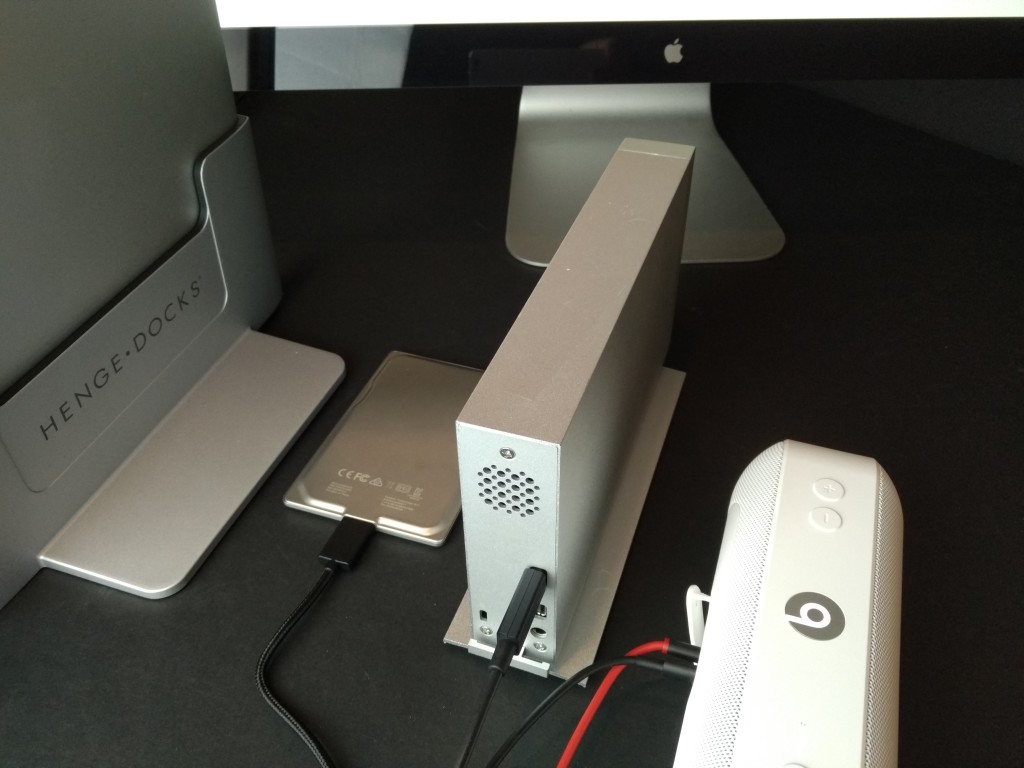
So what are some devices you can connect to the Vertical Dock's USB, Thunderbolt (assuming you replaced the DisplayPort cable with a Thunderbolt cable), and Audio connections? One of the USB devices that complement the Vertical Dock and adds ultra portable large storage capacity is the sleek ultra thin Seagate 7mm Drive. If you want to more quickly transfer large media like movies and daisy chain addition Thunderbolt devices or displays, you can attach the Thunderbolt cable to a 2 Port Thunderbolt storage drive like the LaCie d2 Thunderbolt 2.
The Apple Thunderbolt Display comes with built in speakers, but if you want to stylishly turn up the volume, connect the Apple Beats Pill+ to the Vertical Dock's audio port cable using an audio cable with 3.5mm connectors. Note you will need to go to Apple Settings->Sound->Output to select Headphones in order to play the music from the Beats Pill+ rather than the Thunderbolt Display.
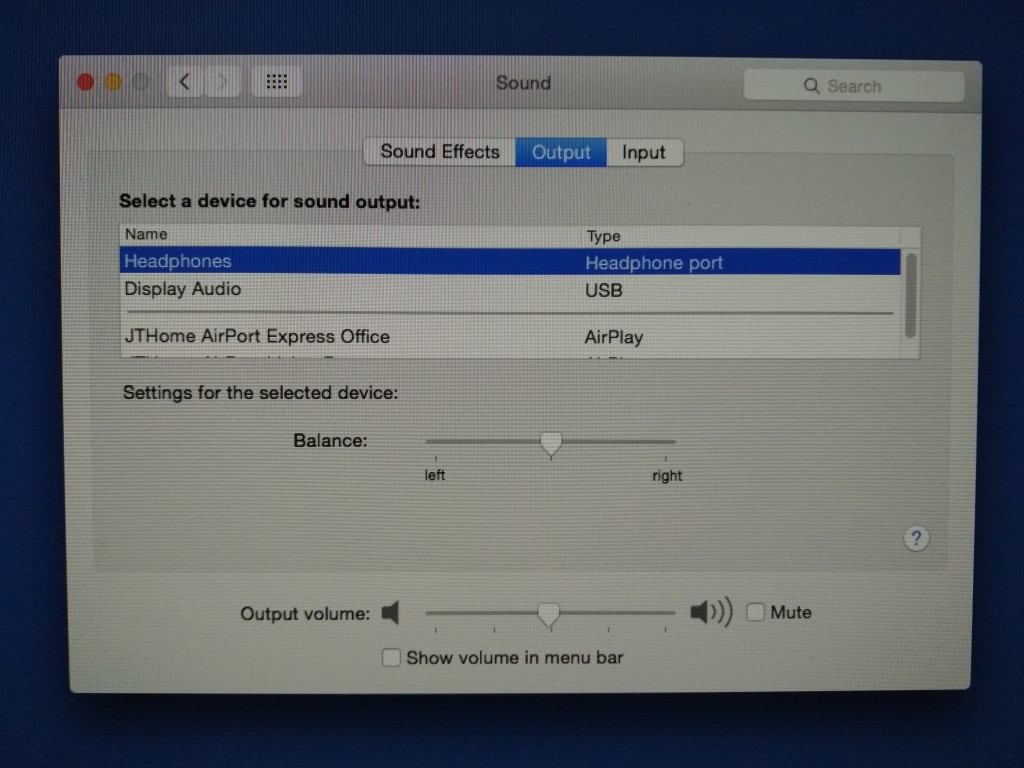
If you need to use a Thunderbolt device with a tethered Thunderbolt cable like the LaCie Rugged Thunderbolt External Hard Drive (USB 3.0), you'll need to plug the tethered Thunderbolt cable into Thunderbolt Display or another 2 port Thunderbolt device. There isn't a way to attach a tethered Thunderbolt product like this directly to the Vertical Dock.

The Henge Docks MacBook Pro with Retina Display Vertical Dock is a smart way to have the best of both worlds. Instead of buying an iMac which can only be used on your desk, buy a MacBook Pro to be used anywhere you go, and then when back at your desk, just insert the MacBook Pro into the Vertical Dock to get that iMac-like experience.
The dock comes in two versions- the Henge Docks 15-inch Vertical Docking Station from Apple MacBook Pro and Henge Docks 13-inch Vertical Docking Station for Apple MacBook Pro.
View Full Article
Featured Products
 GTrusted
GTrusted