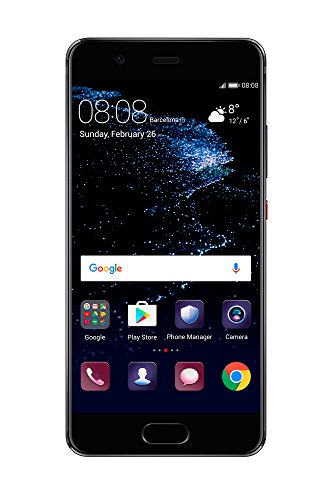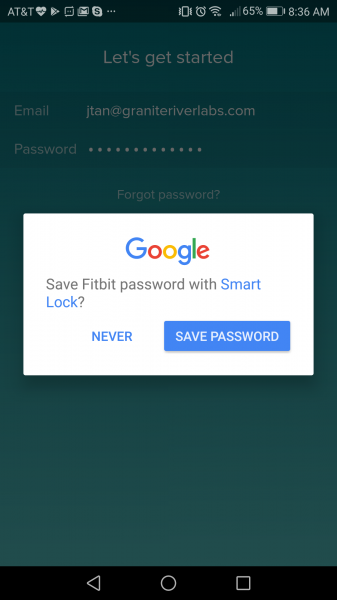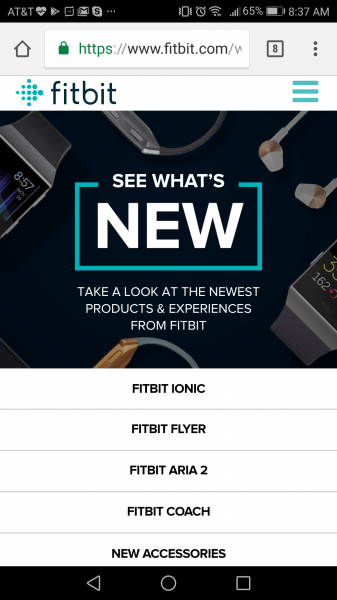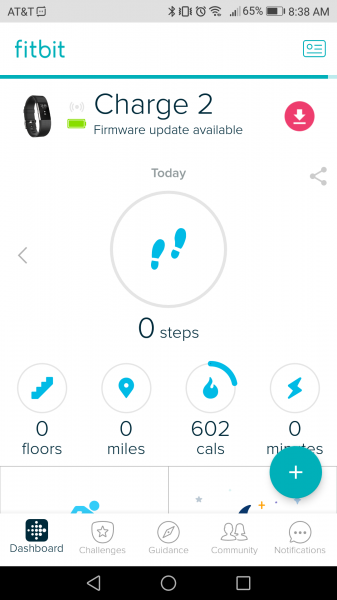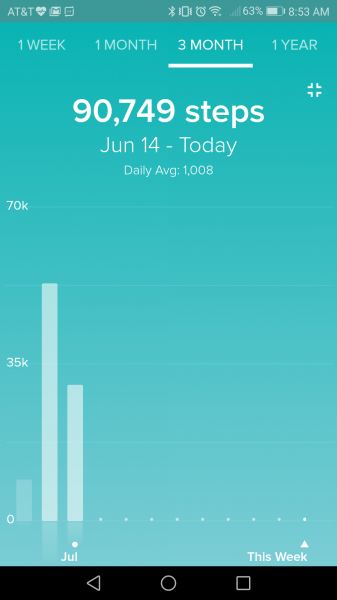The Fitbit Charge 2 is a follow-on to the Fitbit Charge HR, so let's see how to set it up with the Huawei P10, Huawei's latest flagship Android phone.
Like other Fitbit products, you'll first need to install the Fitbit App from Google Play or websites like apkmirror.com if you purchased the phone in China.
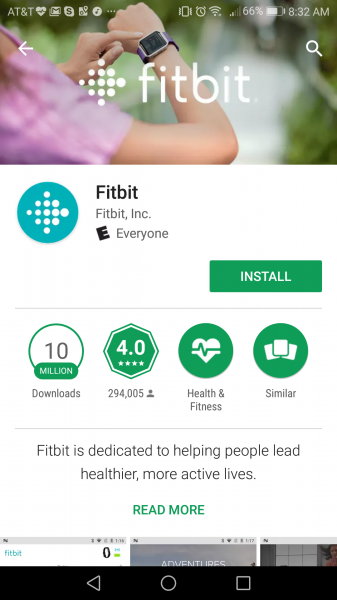
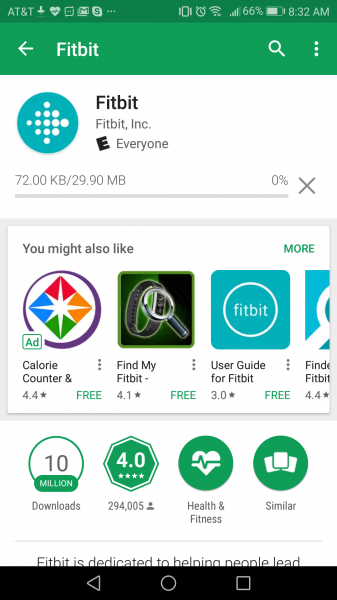
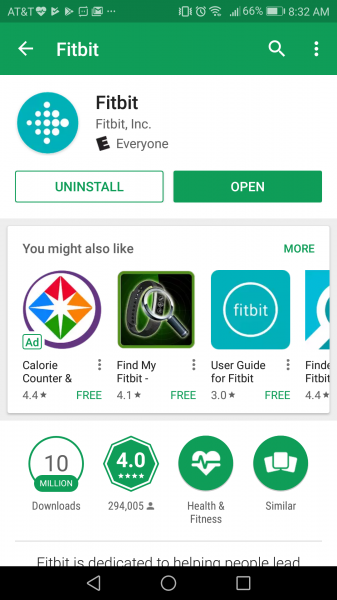
Once installed, open the Fitbit App to create a new account on Fitbit or log in using an existing account. Here we will just use an existing account we have with Fitbit.
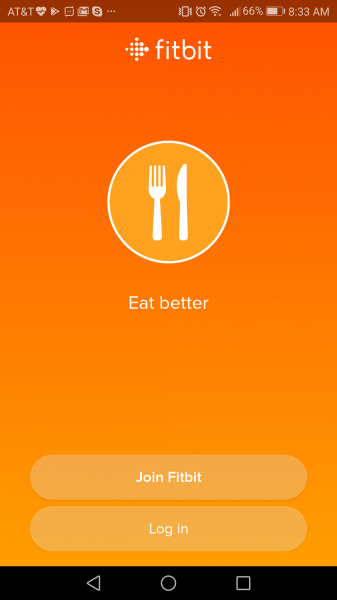
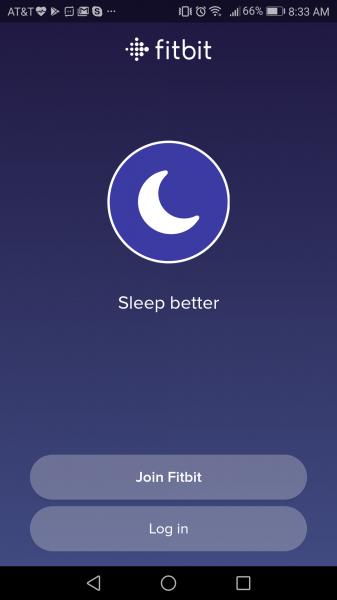
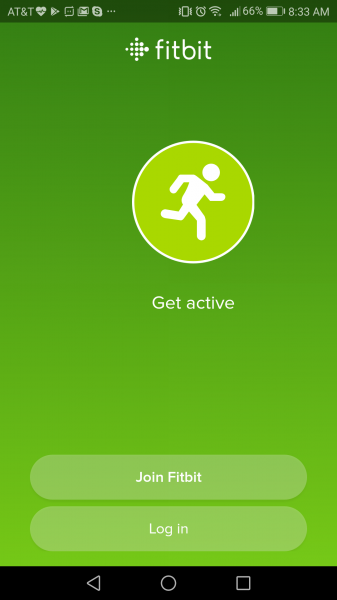
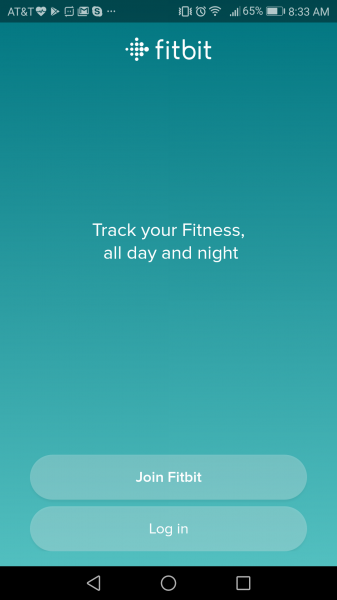
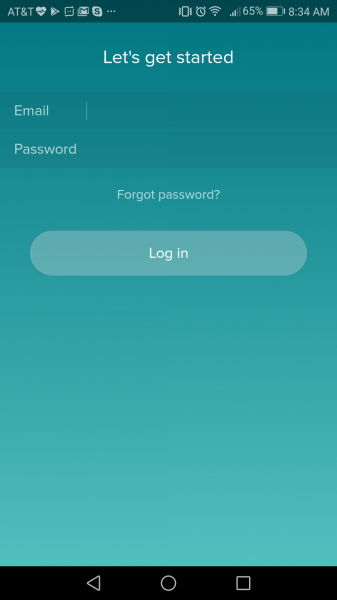
Allow the App to access the GPS location on the phone and proceed to the main Fitbit screen. Select the upper right menu icon (three horizontal lines) and go to 'Devices' to look for any existing Fitbit device that you have added. Here we already had the Fitbit Charge 2 added but it wasn't connected with the phone because we didn't turn on the phone's Bluetooth. To enable Bluetooth, simply swipe down from the top of the screen and tap on the Bluetooth icon. The phone will then start to connect to the Fitbit. In the meantime you can also update the firmware for the Fitbit if available.
Note if you want to add and set up a new Fitbit device, get the details here.
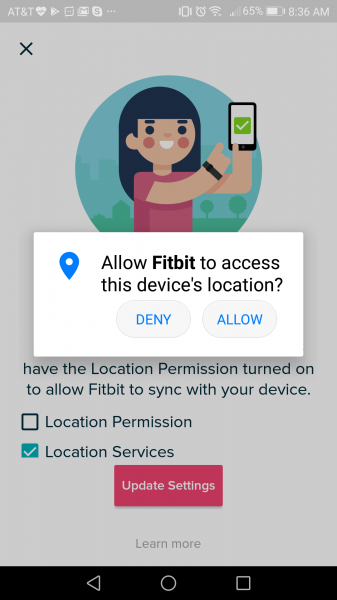
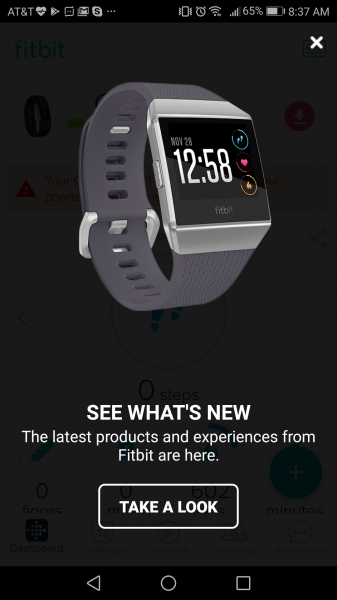
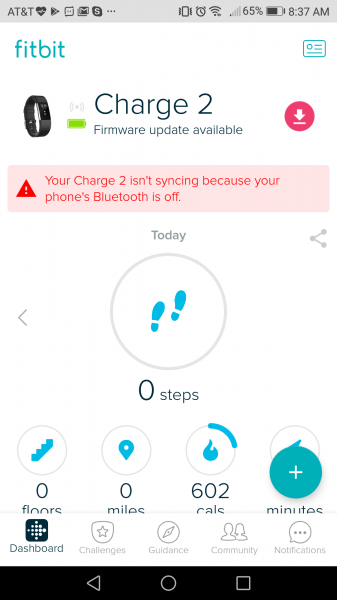
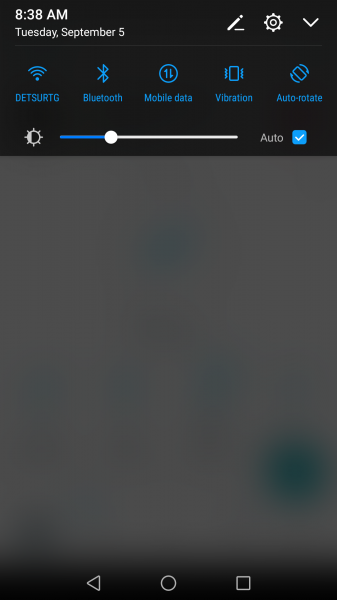
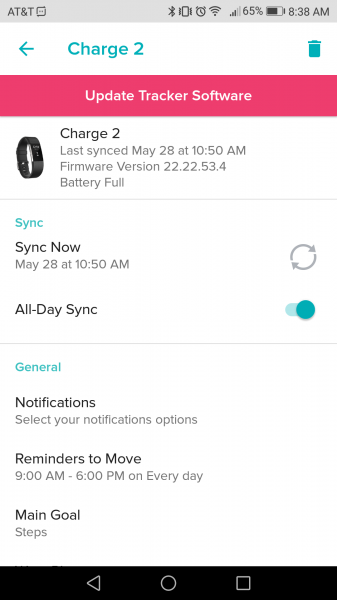
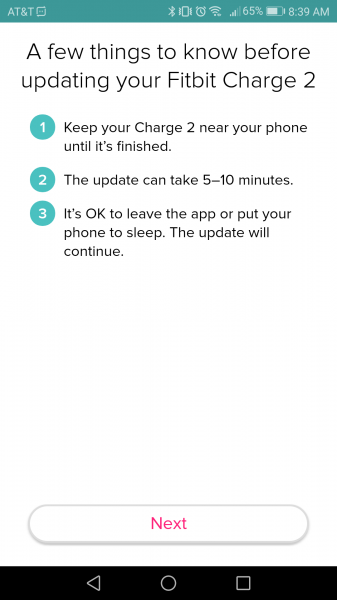
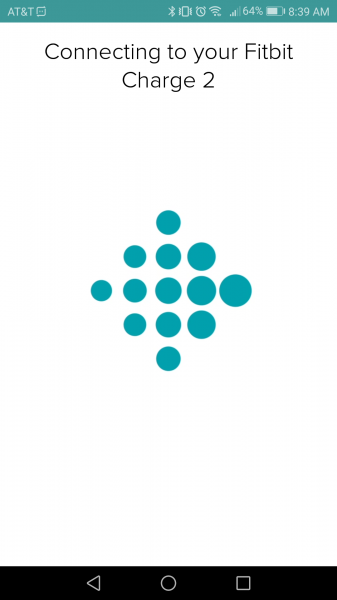
Once connected you are ready to explore other great features available apart from the standard tracking elements which include the various fun activities as well as connecting with other Fitbit users. The Fitbit App also syncs your data automatically from the tracker.
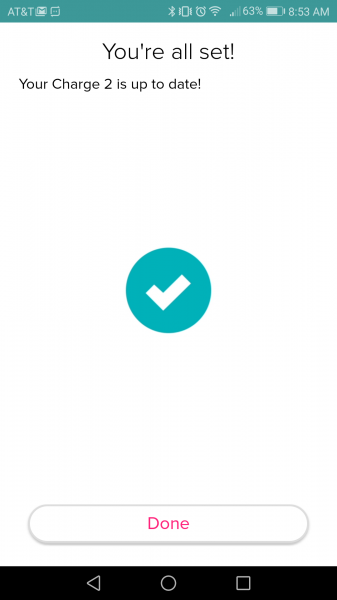
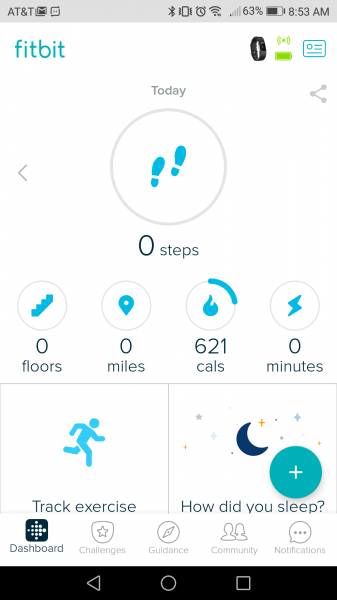
The quick and easy setup of the Fitbit Charge 2 on the Huawei P10 is a great way to use the fitness tracker more effectively which also works well with the Huawei P9 as seen in this review.
 GTrusted
GTrusted