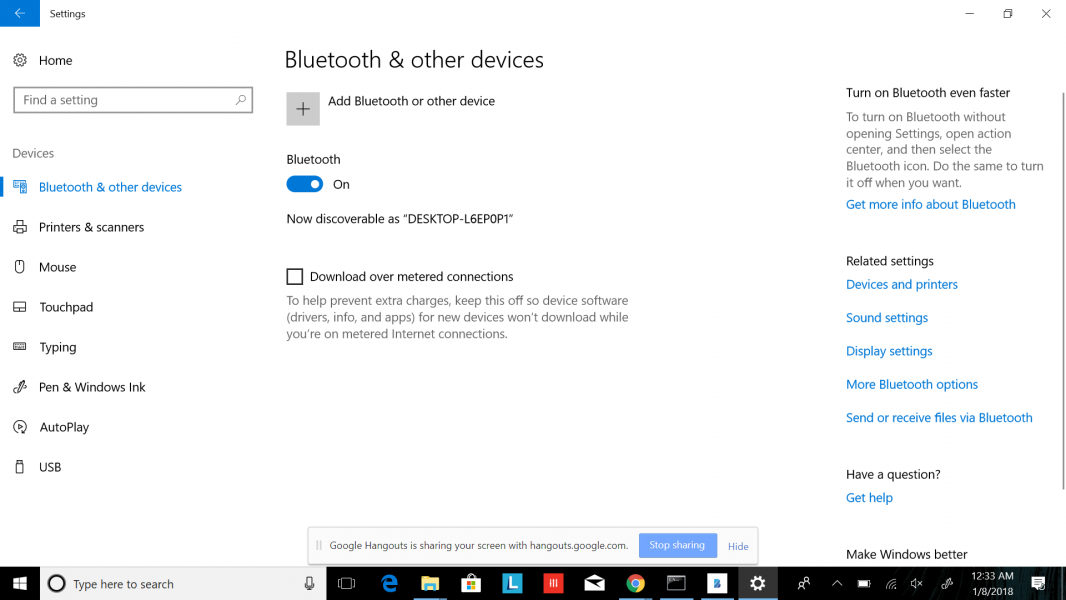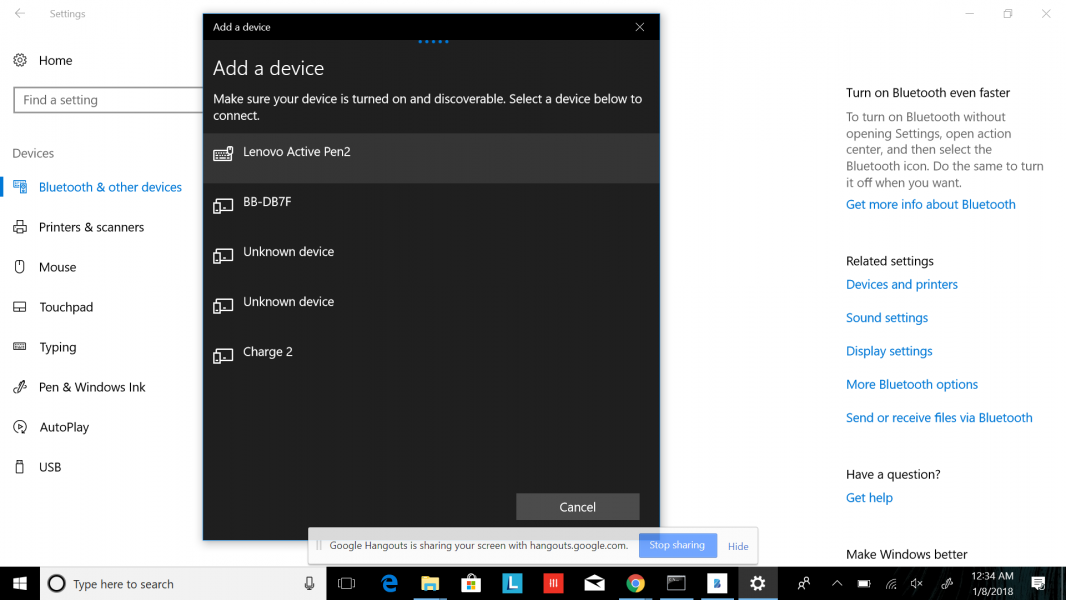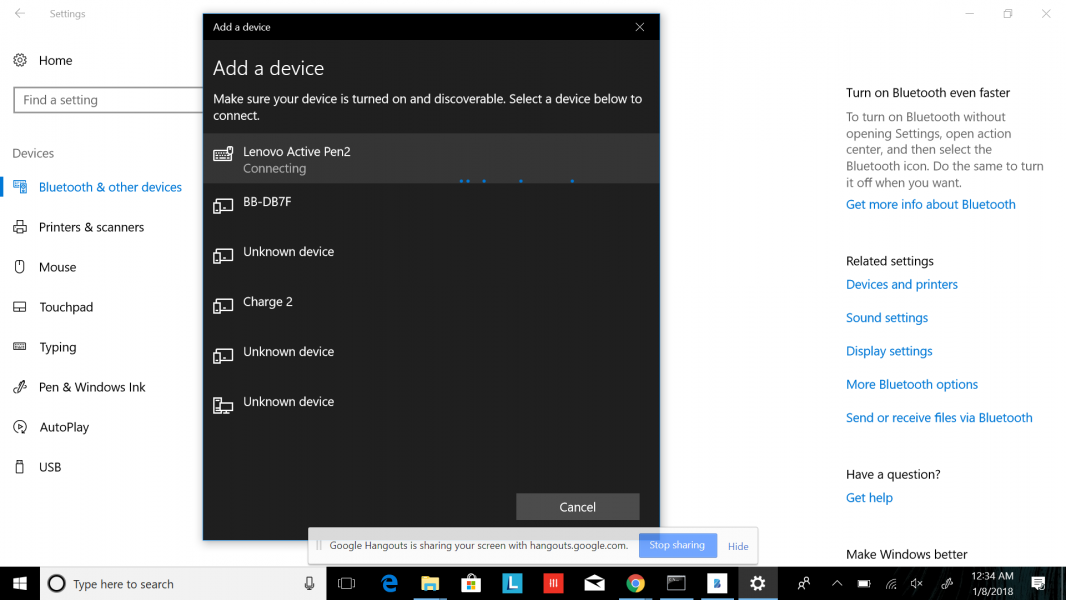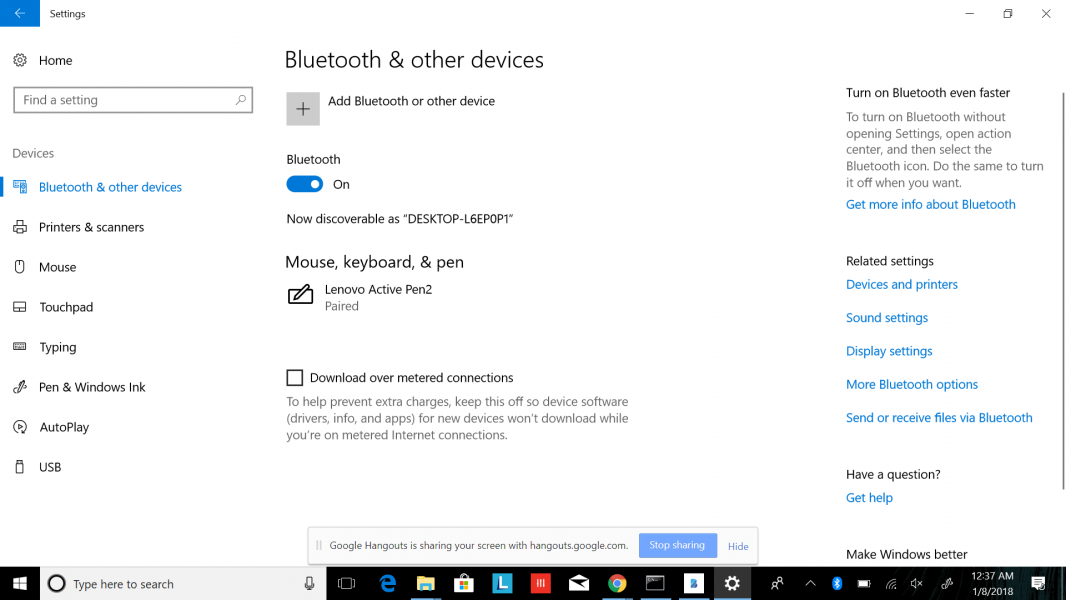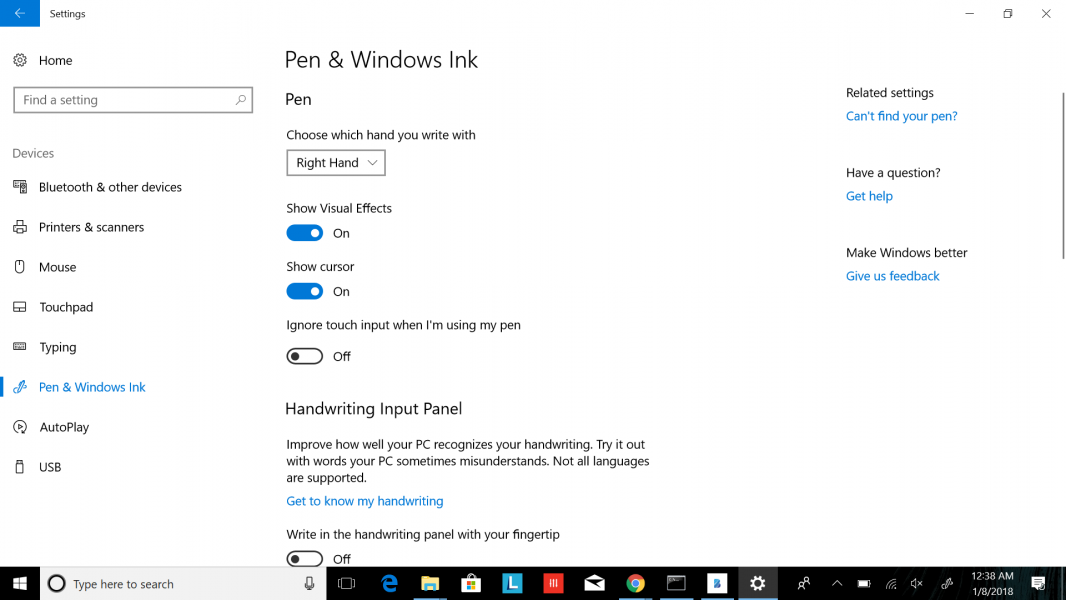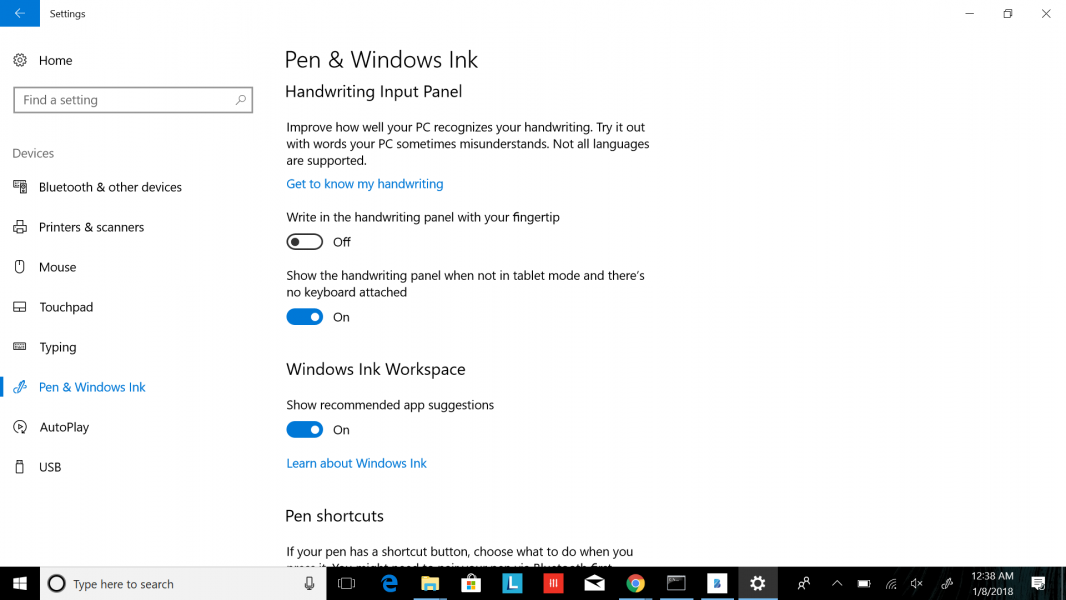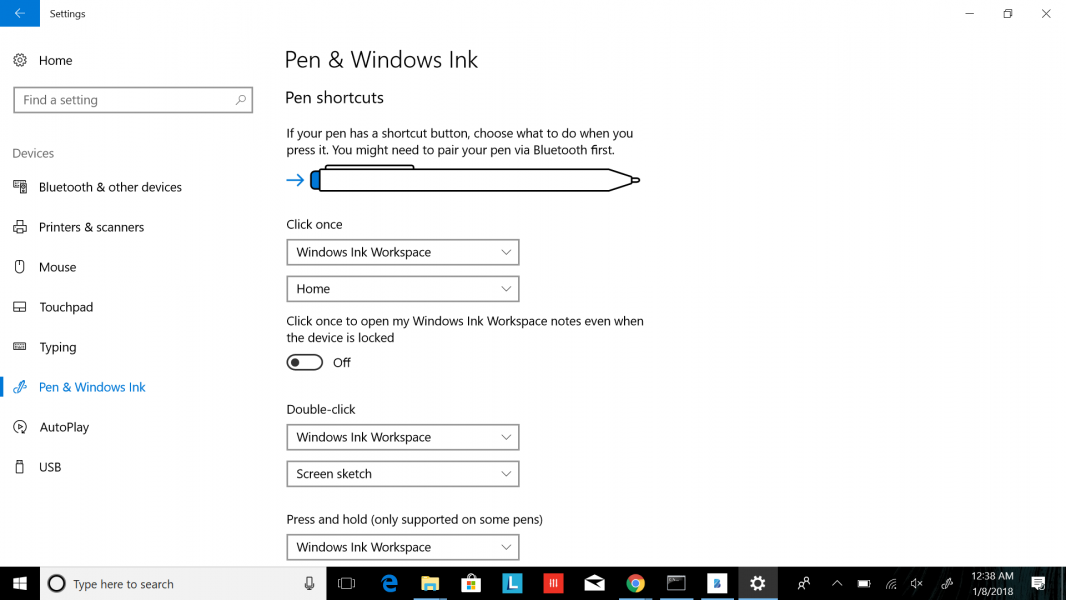The Lenovo Active Pen 2 is the newer version of the Lenovo Active Pen which provides higher levels of stylus pressure sensitivity for writing and drawing. Like most stylus pens, the Lenovo Active Pen 2 uses Bluetooth to connect with the Windows based Lenovo Yoga 920 (2-in-1) hybrid notebook PC that it originally came with. Note since active pens typically use custom methods to communicate with the phone, tablet, or notebook PC display panel, the Lenovo Active Pen 2 will only work with specific models (click on the product category icons in Lenovo Active Pen to see what devices the stylus can work with).
To set up the Lenovo Active Pen 2, open Windows Settings on the Yoga 920 (2-in-1) and select Bluetooth & other devices. Switch on Bluetooth if not already enabled.
Select to Add a Bluetooth device which you should see the Lenovo Pen appear as 'Lenovo Active Pen2' when found over Bluetooth. To enable this, you need to press the top button of the Pen until the LED flashes white.
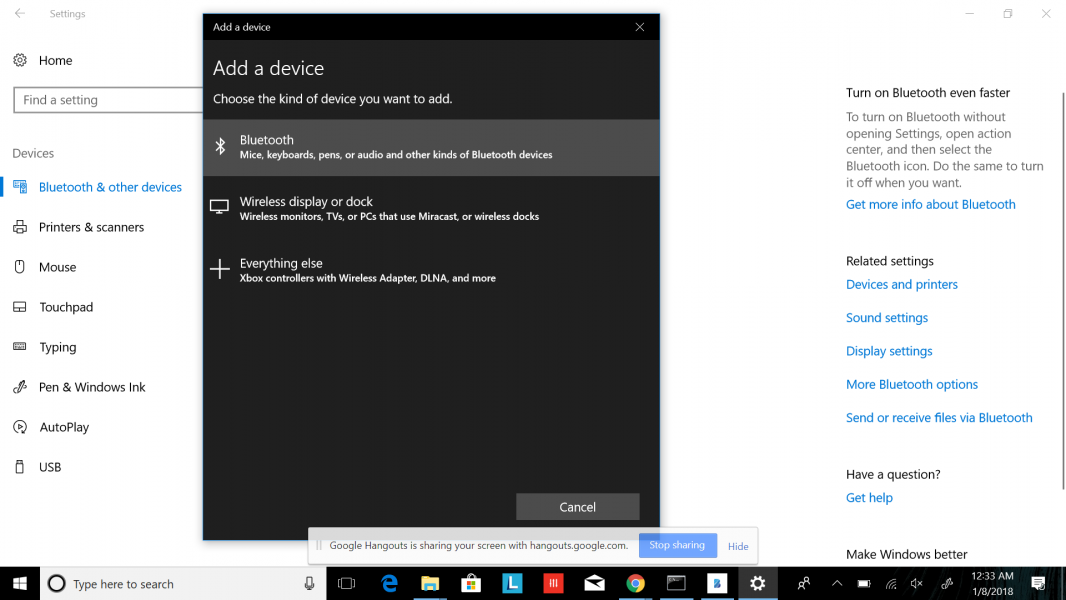
Select the Lenovo Pen to start the pairing process which will be displayed as a connected Bluetooth device once successful.
When both the Lenovo Pen and PC are linked, you can start using the Pen with supported Apps on the PC. You can also quickly access other functions by pressing the top button of the Pen.
Additionally, you can change the Pen default settings by going to Pen & Windows Ink. You will then be able to choose which hand to use and configure input effects, shortcut buttons and supported App controls for the Pen.
The Yoga 920 (2-in-1) works expectedly well with its own Lenovo Active Pen 2 which is also easy to set up. If you need to access more settings for the Pen's top button, you can use the Wacom Pen App that was originally made for the Lenovo Active Pen 2.
 GTrusted
GTrusted