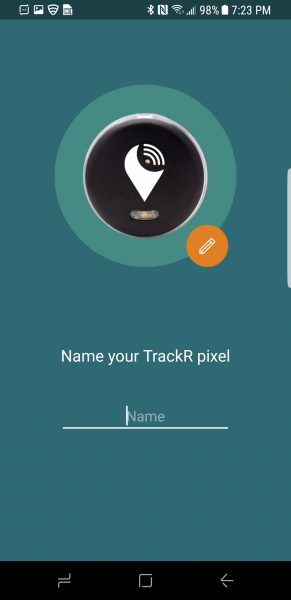The TrackR pixel works like any other Bluetooth tracking device to conveniently locate your TrackR and mobile devices that have the TrackR App installed. Let us find out how easy it is to set up the TrackR pixel on recent Android phones like the Samsung Galaxy S8 here.
Since you would need to use the TrackR App with your TrackR pixel, just download the App from Google Play and open it on the Samsung Galaxy S8.


Unlike other apps which first require you to log in with an account or create a new one, this TrackR App straightaway asks you to turn on the GPS location function on the phone. At the same time also check that your phone already has Bluetooth enabled.


To add the TrackR pixel, select Add a TrackR Device -> TrackR pixel and give a name to your TrackR device. Just make sure your phone is next to the TrackR device while you press and hold the button of the TrackR pixel which should automatically start pairing with the App.




Once connected to the TrackR pixel, the App will now ask you to create a new TrackR account or log in with an existing one. Since your account uses Crowd Locate GPS, it can be very useful in case you're out of Bluetooth range which will allow other users to help locate your devices and vice versa.


You will then need to fill in a short survey form on your experience setting up your TrackR device with the App.
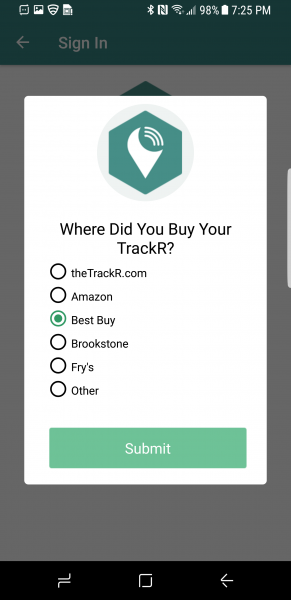

When completed, you can see a green speaker icon with a dotted half circle at the bottom representing the approximate location of your device on the map. The speaker icon is used to ring your device by just tapping on it. When you see Searching... appears above the icon, it means that you are outside the Bluetooth range.
Additionally you can select the upper left menu icon (three horizontal lines) to look for any existing TrackR device that you have added or other items such as Account Settings.



It's great to see that the TrackR pixel is easy to set up and works well to be able to find the TrackR device's location with the Samsung Galaxy S8. We also find it very convenient that the TrackR App doesn't require you to try and enter a PIN or go through other more tedious steps for Bluetooth pairing during setup.
 GTrusted
GTrusted