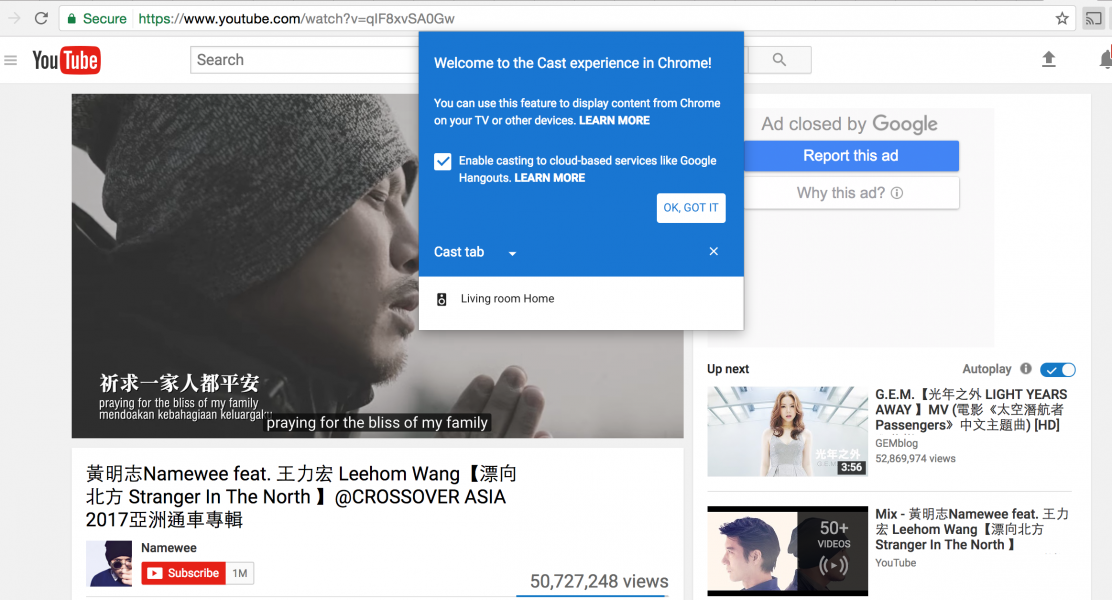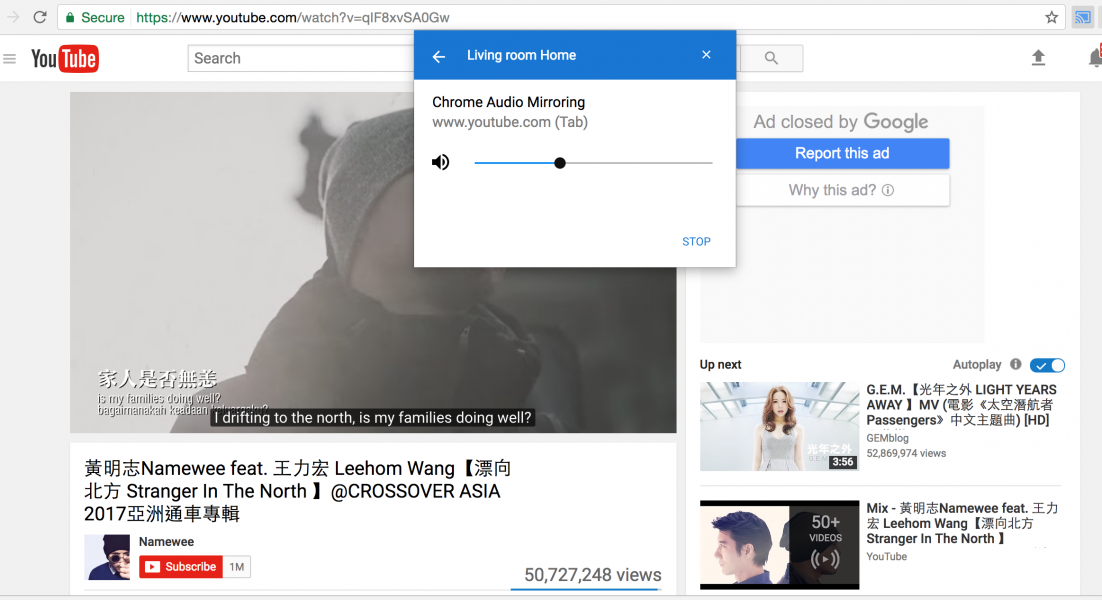The Google Home supports wireless audio streaming via Chromecast Audio which allows you to play music from your computer to the Google Home. Let's see how to set up the Apple Mac to stream music to the Google Home. Here we will use the 21.5" iMac with Retina 4K Display (Mid 2017) but you can also use other models like the Apple 15" MacBook Pro (2017).
Note you will need to use the Google Chrome browser in order to cast music on your computer screen onto Google Home. You will also need to make sure that your Mac is using the latest version of Chrome.
Assuming your Mac already has Google Chrome installed, open the Chrome browser. At the same time make sure your Wi-Fi is turned on, with both the Mac and Google Home being connected to the same Wi-Fi network.
On the Chrome browser, we first selected a music video on YouTube.
While the video was playing, we clicked the Cast button on the upper right of the Chrome browser. You should see your Google Home device appear as one of the cast destinations in the pop-up. Here our Google Home was being detected as 'Living room Home'.
After selecting the Google Home device, the casting process automatically started to connect to Google Home.
When successfully connected, you should be able to see the title of the song appear below your Google Home device in the pop-up.
When streaming music from Chrome to the Google Home, you can use voice commands with Google Home to control the audio being played. For instance you can say ''Stop'' to stop playing a song or "Turn it up/down" to increase or decrease the volume.
 GTrusted
GTrusted