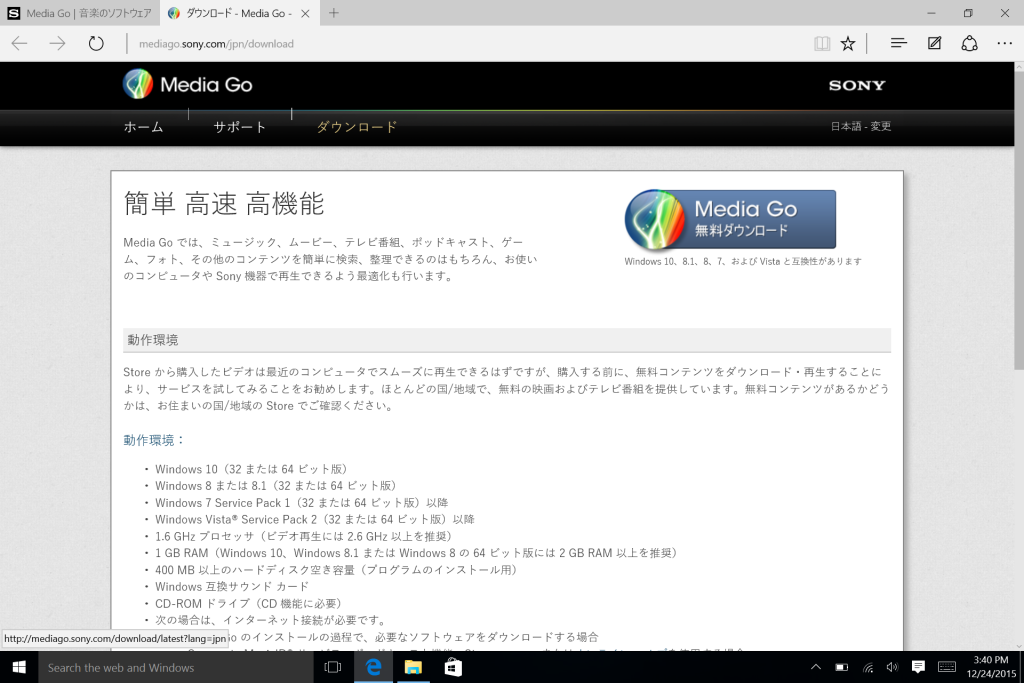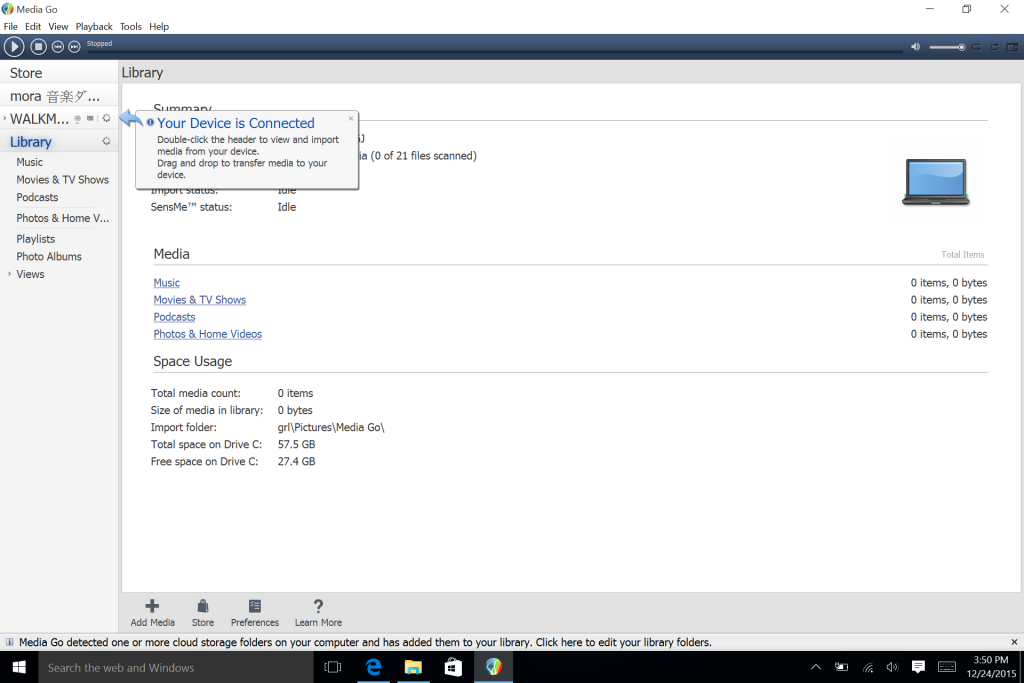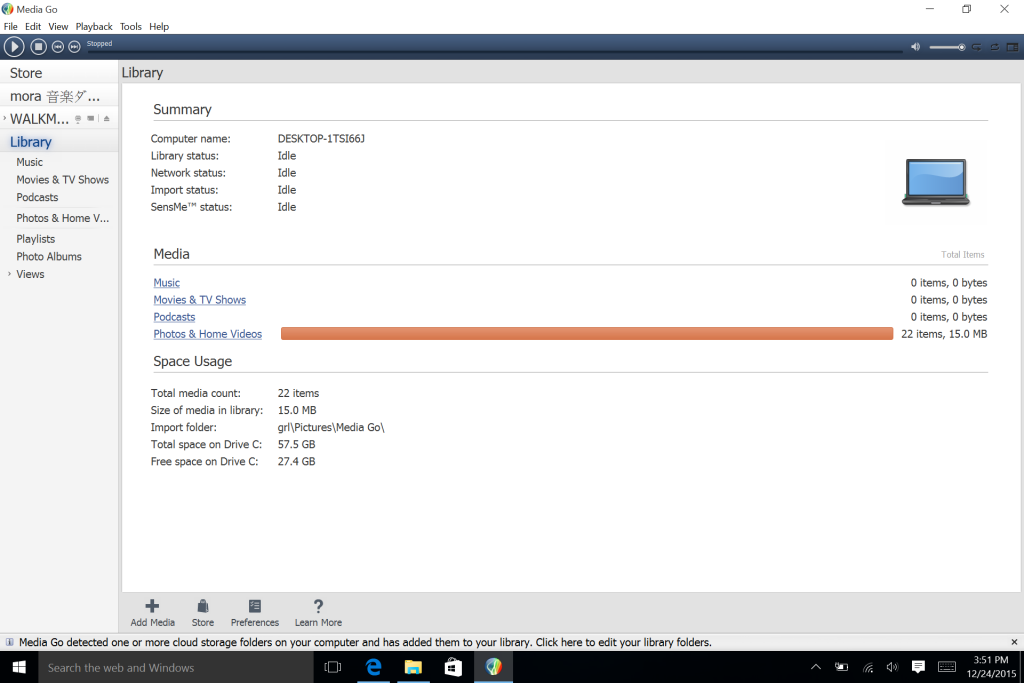With video going to 4K, audio is not about to get left behind. After years of people getting used to MP3 and AAC, the industry is now heavily promoting high resolution lossless formats which promises listeners the same quality of music as the originally mastered recordings. Sony has focused many of its once hugely celebrated audio products on Hi-Res Audio, like its rebooted Walkman A Series.
Most content available for Hi-Res Audio are acoustic or orchestral which have rich complex tones that can be better appreciated at higher resolutions. What better way to sample Hi-Res Audio on Christmas 2015 than with the rebooted Star Wars: The Force Awakens sound track by John Williams .
Hi-Res Audio isn't offered yet on iTunes or Amazon so what are some of the options to find and download the Star Wars sound track? Although there are various P2P sharing sites out there, the fastest most convenient way to get content is to use some of the new Hi-Res Audio online stores that have emerged.
To get the Star Wars soundtrack, I used the Microsoft Surface 3 which convenient connects to the Sony Walkman through its Standard A USB connector. Another reason to use the Surface is that Sony's Media Go software used for Walkman media management only runs on Windows.

Once you plug the Walkman into the Surface, the Walkman screen will display that it's connected via USB. If you want to change or add a SD card, you need to press the play button but the storage space built into the Walkman should be more than plenty to get you started.
On Windows, the Walkman shows up as a drive. If you click on the Walkman drive's FOR_WINDOWS folder, you will see an web shortcut to the Media Go download page from Sony.
The Media Go download page is in Japanese since this Walkman was purchased in Japan. If you select the top left icon under the Q&A title with the down arrow symbol, another browser tab will appear showing the Media Go download screen.
Once in the download screen, you can select the Japanese text directly under the Sony logo on the top right of the browser to change the language.
Once changed to English, select the Media Go Free download button to start the download and press Run when the download is completed.

The Media Go program will then start and you can select your language of choice, accept the license agreement, and choose Standard installation type, selecting Next between each step to continue the installation.
Once the installation is complete, select Finish to start Media Go and accept the End User License Agreement. You can also select whether you want to share technical feedback to Sony.
Media Go will show that your Walkman is connected to the Surface on the left.
If you select Library, you can see all the music, movies, etc. stored on your Surface. If you select WALKMAN, you can what type of media is stored on the Walkman.
Above the Library and WALKMAN, you can also select mora which is the official online store for Sony's Walkman and offers Hi-Res Audio but the mora website is only in Japanese. Above mora, if you select Store, you will get brought to the Play Station store which isn't really that useful for the Walkman given it sells games, movies, and shows but not songs.
There are various English language Hi-Res Audio online sites like Blue Coast Records, ProStudioMasters, Acoustic Sounds, iTrax, Native DSD, and Classics Online.
I chose to HDTracks to download the Star Wars soundtrack.
If it's your first time using HDtracks and not sure what you are getting, you can go ahead and select New to HDtracks to download a free sampler of Hi-Res Audio tracks.
You'll then need to select Download Free Sampler, and input your e-mail address and password to create an account on HDtracks.
After selecting Start Download, the HDtracks Download Manager will start downloading. Select Run after the download is complete.
To complete the HDtracks installation, you'll need to accept the license agreement and select Express installation.
After logging in again with your HDtracks e-mail and password, the HDtracks Download Manager will show the sample tracks being downloaded. Compared to downloading MP3 and AAC files, downloading Hi-Res Audio files take a lot longer so make sure you have a good Internet connection and some patience.
After the download is complete, you'll see the Windows Explorer come up showing the downloaded song tracks in a folder called Various Artists.
If you select Library back in Media Go, you can see the songs that you downloaded.
To move all the tracks from the Surface to the Walkman, select all the songs and click on the Add To button on the bottom right of Media Go.

If you are satisfied with the download process, go ahead to download Star Wars: The Force Awakens soundtrack. You'll need to make sure you are logged into HDtracks.
One of the first things you'll need to decide is what type of file format to download. Although there may be other considerations, the safest choice to make is ALAC which is a lossless standard originally developed by Apple and is supported on iTunes and other media players. If for some reason you don't like Apple or don't use iTunes, another popular option is FLAC.
The highest sample rate (192/24) is selected by default but you can choose to go lower at (96/24) if you want to save on storage space.
After selecting Add to Cart, you can then select View Cart & Checkout. After you select Proceed to Checkout, you can add your credit card information to complete the purchase process.
After the purchase, Windows will ask you to switch back to Media Go where you can see the Star Wars tracks downloading.
After the Star Wars tracks are done downloading, you'll see a folder called John Williams show up in the same folder that the HDtracks sampler Various Arists was created in.
Within Media Go, you'll see the Star Wars tracks folder in the Library Music view.
You'll need to select this Star Wars folder and select the Add To in order transfer the songs to your Walkman.
Don't be alarmed to much about the estimated time remaining shown since it can vary widely. The whole album should complete downloading within ten minutes.
On the Walkman's album menu, you'll be able to see all the sampler songs and full Star Wars: The Force Awakens soundtrack.

Using HDtracks to purchase and download the Star Wars soundtrack, and Media Go to transfer files to the Walkman was relatively easy and painless. While not as one-stop push button as iTunes, it's a good way to start exploring the world of Hi-Res Audio. May the Force be With You in Hi-Res!
 GTrusted
GTrusted