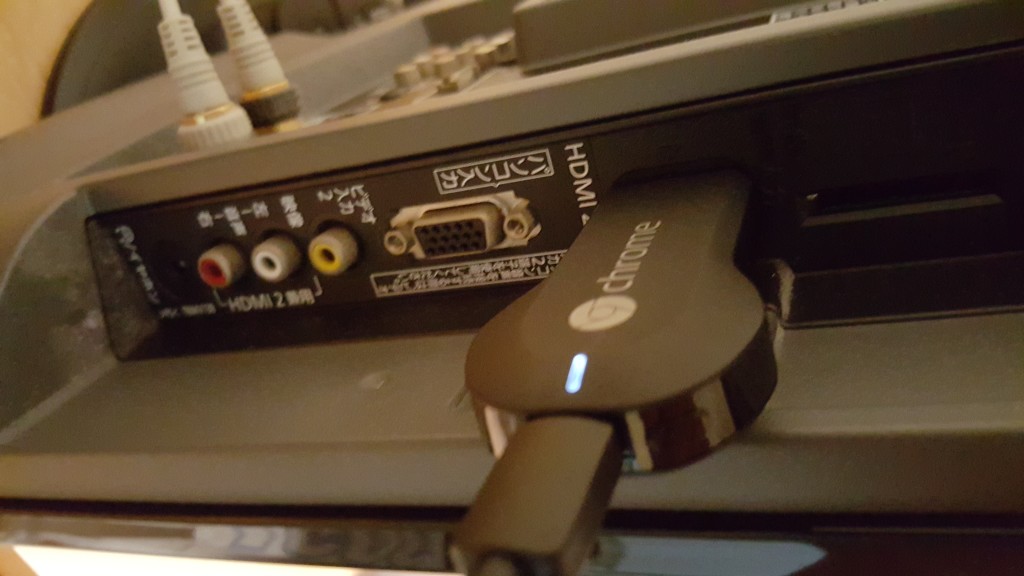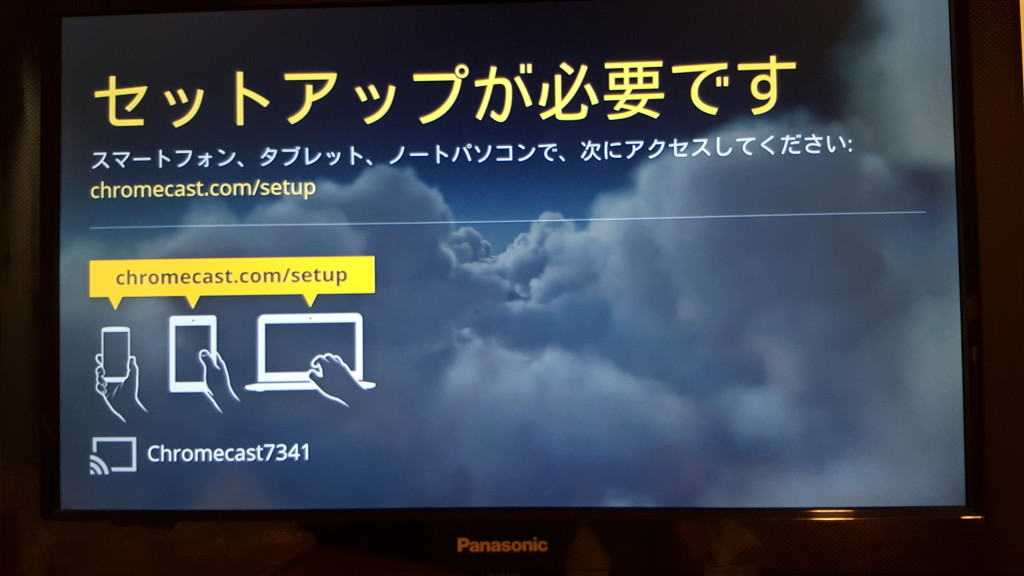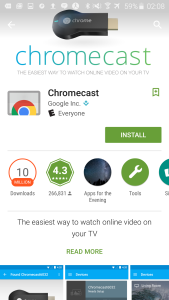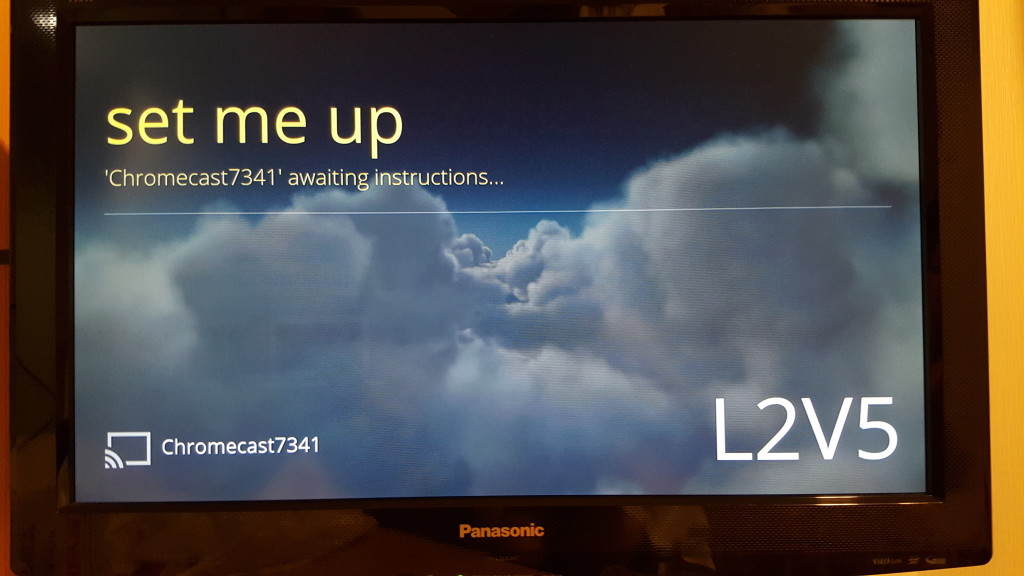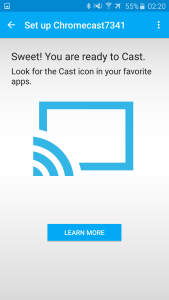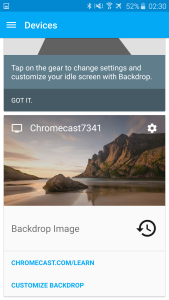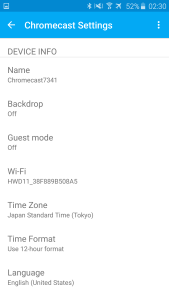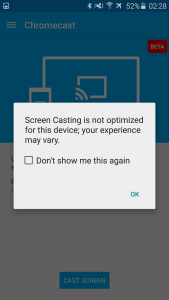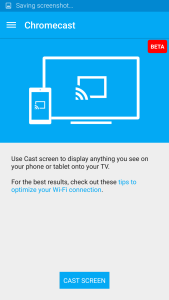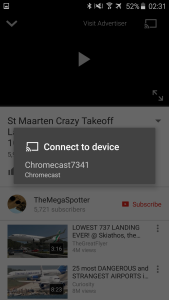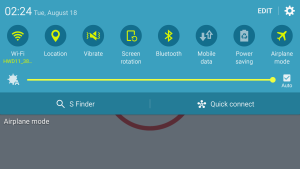One of the great things about the Google Chromecast (2013) is its size. It can easily fit into any pocket or purse, and uses the standard micro USB cable for power so you don't need to carry around an extra AC adapter.It's portable enough to be used for travel. Here are some pictures of the Google Chromecast (2013) connected to an older 2010 Panasonic TH-L26XHT TV found in my hotel room in Japan.
After starting up with the Chrome logo screen, the Chromecast goes into the setup page. Since I purchased this Chromecast in Japan, once you plug in the Chromecast into your TV, the initial screen is in Japanese telling you to open a browser on your phone, tablet, or computer, and then go to http://chromecast.com/setup. In order to use Chromecast, you must have an Internet connection and you must have access to a WI-FI router connected to the Internet.
Using my Samsung Galaxy S6 Edge browser window, http://chromecast.com/setup links me to Google Play where I had to install the Chromecast app.
After installing and opening the Chromecast app, the app immediately scans for Chromecast. Now the Chromecast itself has not yet joined your WI-FI network as a client. It uses UPnP and DIAL to broadcast itself to the Chromecast App over WI-FI to the Chromecast App on the Galaxy S6 Edge.
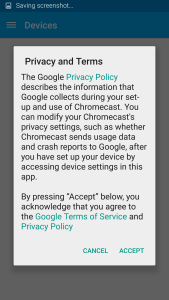
The discovery process for the Chromecast is relatively quick. After pressing Setup, the Chromecast app will ask you to select your country and then proceed to connecting to the Chromecast.
The first time that the Chromecast App tried to connect to the Chromecast, it hung and failed. After going back to the previous screen and pressing Setup again, the second connection attempt was successful.
At this point, the Chromecast App has used Wi-Fi Direct to directly connect the Samsung Galaxy S6 Edge to the Google Chromecast. If the Samsung Galaxy S6 Edge is only connected to the Internet over WI-FI and then you try to use a browser to surf the web, the Wi-Fi Direct connection will break and you have to start all over again.
After matching up the code on the TV with the code on the Chromecast App, and pressing I see the code, you can change the name of your Chromecast, select your WI-FI network, and enter the password needed to join your WI-FI network.
Joining a device to a WI-FI network is usually frustrating, but Google has made it very easy with the Google Chromecast (2013). After the Chromecast connected to the WI-FI network, the Chromecast performed a software update and the Chromecast was ready to be used.
Once Chromecast is setup, you don't need to use the Chromecast app again unless you want to do things like manage your Chromecast device.
You can also use the Chromecast app to mirror your Android screen to the TV. Screen casting has about the same quality as Miracast, which means it is fine for everything except fast games and movies.
To get a better movie watching experience, it's best to just press the Chromecast icon directly from YouTube or Hulu, and then stream the content directly to your Chromecast through WI-FI. This saves battery and resources on your phone and allows you to do other things.You'll find that playing YouTube videos through Chromecast on your TV will take longer to start, and it's more difficult to try and skip ads. Non-HD quality videos will definitely look much worse on your big screen TV when compared to the picture on your phone. YouTube has also a neat feature where multiple people can queue videos that want to see on the same Chromecast.
If you use the Samsung Galaxy S6 Edge's Quick Connect button, you will also see the Chromecast device listed, allowing you to Play/View content. This works fine for audio and images, but doesn't do as well playing videos.
The Chromecast user experience isn't flawless, especially in the areas of setup and video playback, but Google has delivered on its promise to bring YouTube, Hulu, HBO, etc. to any TV, and at an affordable price.Click here to see how to setup the Chromecast on a Macbook Pro.
Update: While the Google Chromecast (2013) is still sold in some regions, it been mostly replaced by the Google Chromecast (2015) and Chromecast Ultra. Click here to see the newest review showing how to use the Chromecast Ultra with the Google Pixel phone.
 GTrusted
GTrusted