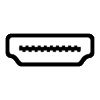19
High Trust Products3
Not Working ProductsChargers and Power Banks
Headphone & Speakers
Cases & Covers
Virtual Reality
Cables & Adapters
Media Player
Laptop
Tablet
Desktop
Cell Phone
Printers & Copiers
Memory Cards
TV
Computer Display
Game Console
Smart Home
Wearable Technology
Photo & Video Camera
Car Electronics
Car
Networking Equipment
Smart Toys
Home Audio & Video
Professional & Industrial
Storage Drive
Docking Station
Game Console Controllers
Set-top box
Keyboard, Mice, & Stylus
Portable Music Player
Computer Parts & Components
Cordless & Speakerphones
Projector
Software
Reporting
Google Chromecast HDMI Streaming Media Player
by Google Inc.







Interested in this product?

Select a product category to see which devices type we recommend to use with the Google Chromecast HDMI Streaming Media Player:



How to Set Up Chromecast (2013) on an Android Smartphone like the Samsung Galaxy J5 Prime
The Google Chromecast (2013) has been very successful due to its low price and ability to wirelessly display YouTube and other Apps from Android smartphones like the Samsung Galaxy J5 Prime on to Smart TVs like the Samsung K4300 Joy Smart TV.
Here's a look at how to connect the Google Chromecast (2013) from the Samsung Galaxy J5 Prime.
First, make sure that you have connected the Google Chromecast (2013) to one of the HDMI ports of the TV and powered on the Google Chromecast (2013) by attaching the USB cable to a TV USB port or a USB power adapter. You also need to make sure your TV is powered up, and the HDMI input of your TV is the same port that you connected the Google Chromecast (2013) to.
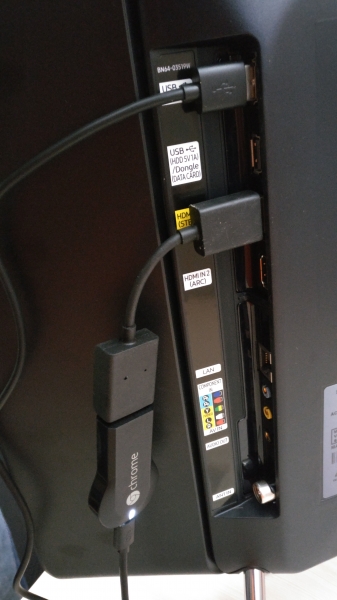
If you are new to Google Chromecast (2013), click here to see how to set up. Note that Google has changed the name of the Google Cast App to 'Google Home'.
We are assuming here that you have already set up the Google Chromecast (2013) and the Samsung Galaxy J5 Prime with your local Wi-Fi network.
From your Samsung Galaxy J5 Prime, download the Google Home App from the Google Play Store.
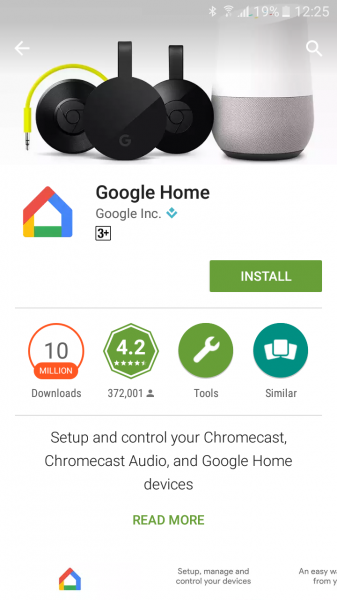
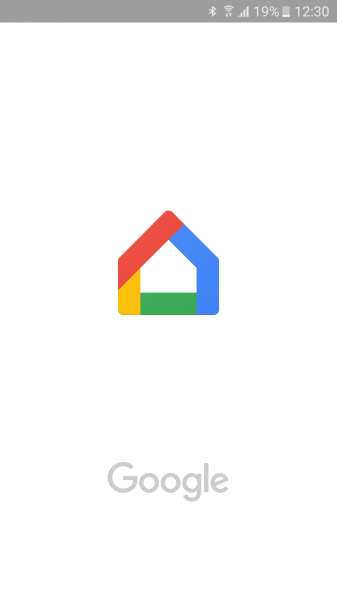
Open the Google Home App and click the top right menu icon -> Cast screen / audio -> CAST SCREEN / AUDIO. The App will then search for the Google Chromecast (2013).
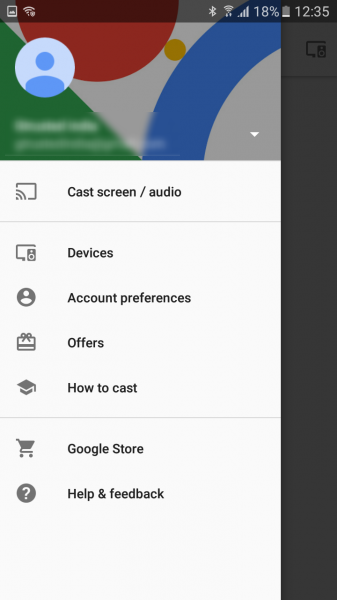
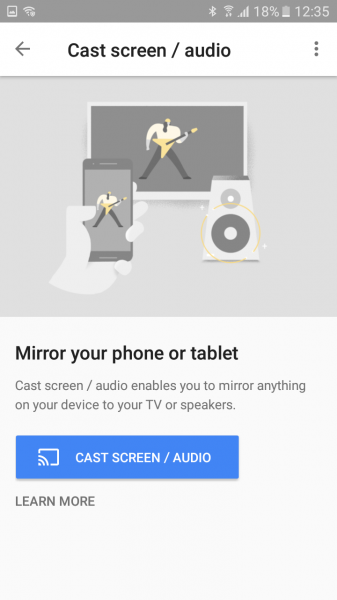
You can select your Google Chromecast (2013) model once it is found, and the casting connection process will start.
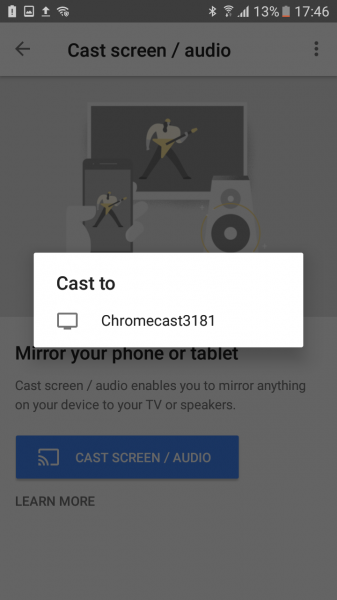
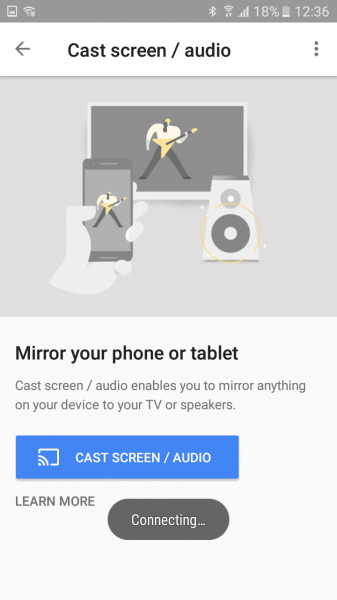
Once the casting connection is established, you should be able to see the Samsung Galaxy J5 Prime's screen on the TV connected to the Google Chromecast (2013).
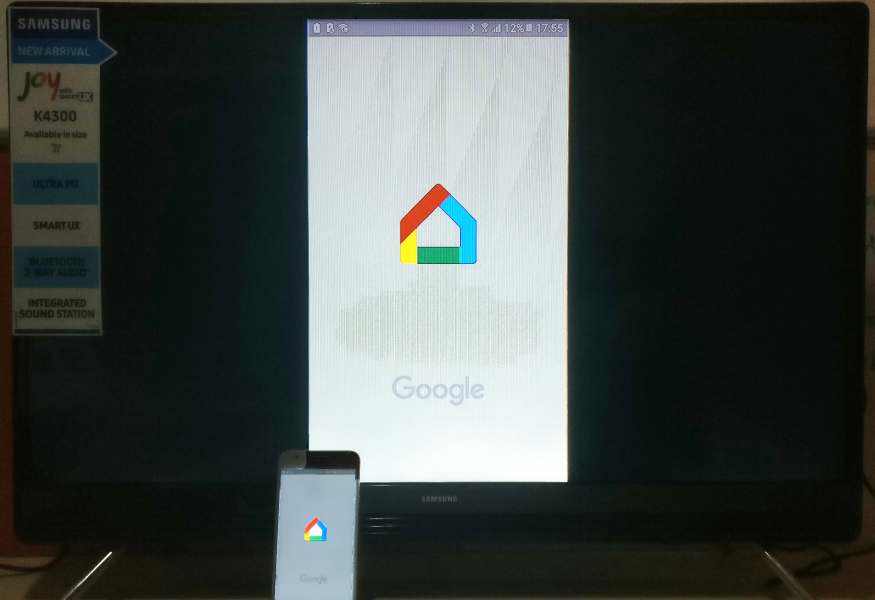
It is easy to set up and use the Google Chromecast (2013) from an Android smartphone like the Samsung Galaxy J5 Prime, allowing you to cast to compatible devices like the Google Chromecast (2013) and TVs like the Samsung K4300 Joy Smart TV. Although the Samsung K4300 Joy Smart TV has some smart TV capabilities, the Google Chromecast (2013) lets you outstretch your Android smartphone's Apps like YouTube and games to enhance and extend your Android smartphone experience to larger displays.
View Full Article
Featured Products
 GTrusted
GTrusted