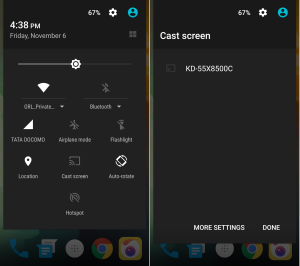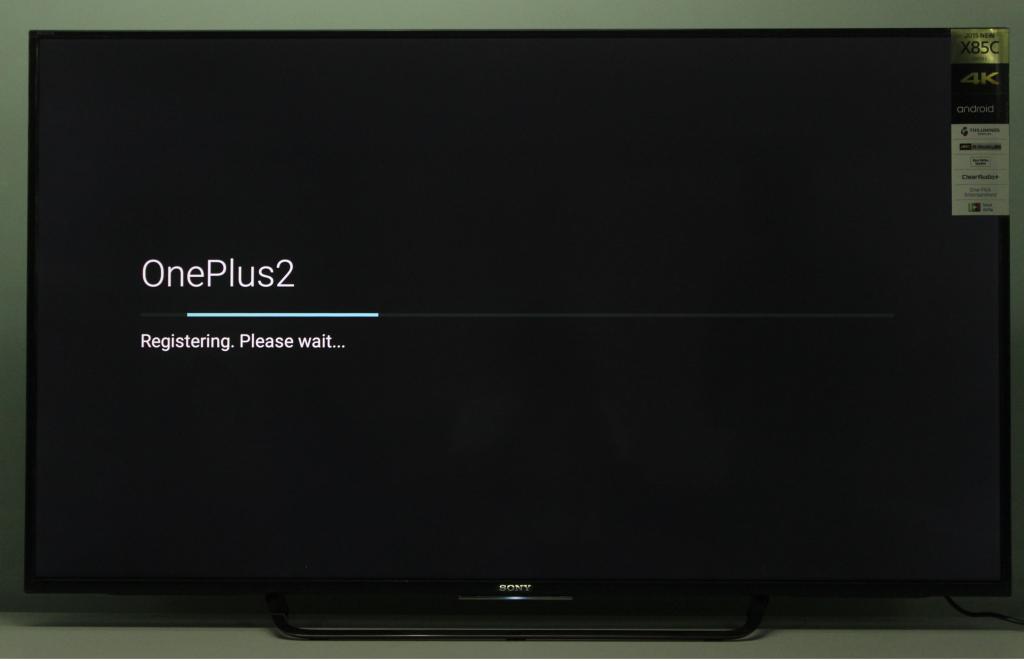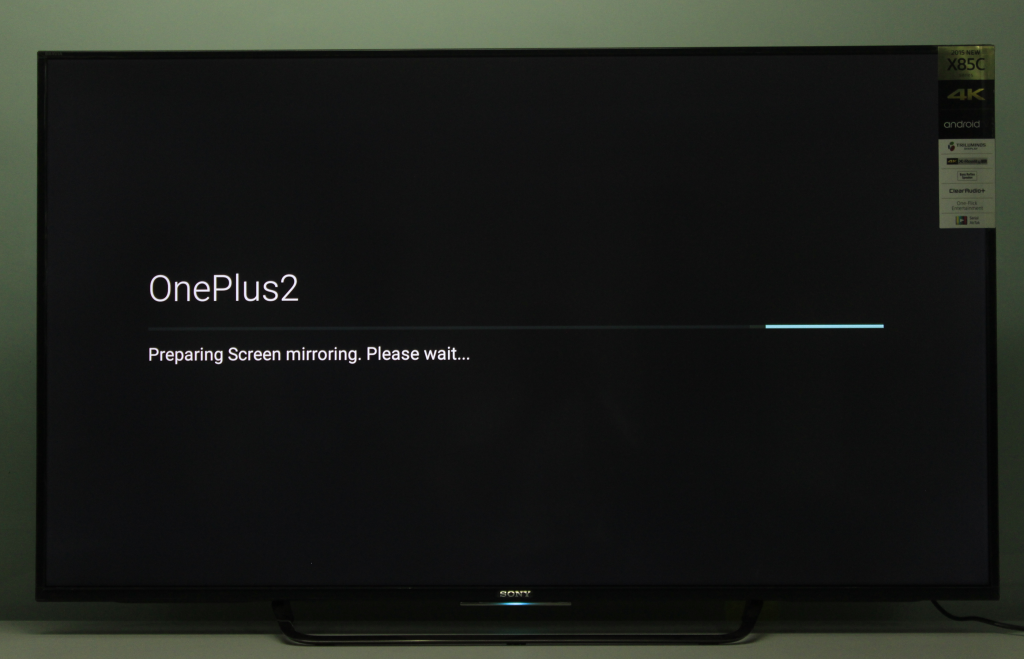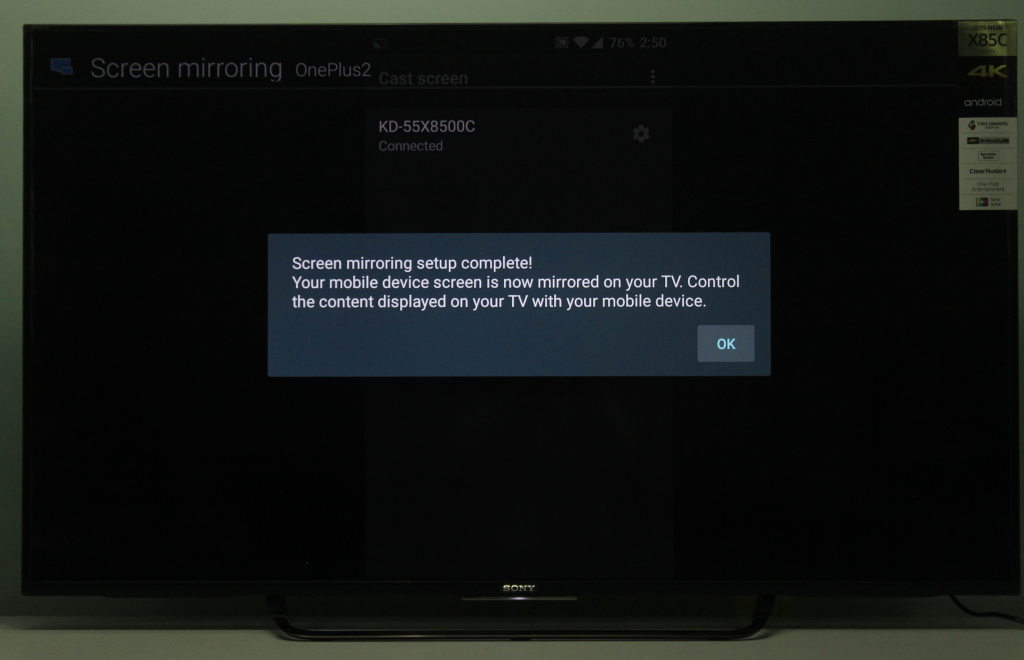The OnePlus 2 can wirelessly mirror its screen to the Sony Bravia 4K Android TV. To set this up, first go to the screen mirroring option in the Sony Bravia 4K Android TV, so that you can see the name which the TV uses to broadcast itself.
On the OnePlus 2, the screen mirroring setup can be found under Settings -> Display ->Cast Screen. Once you select the Sony TV, the OnePlus 2 will start to connect to the Sony TV.
Once the screen mirroring connection is complete, you will be able to see the OnePlus 2's screen on the Bravia TV.

 GTrusted
GTrusted