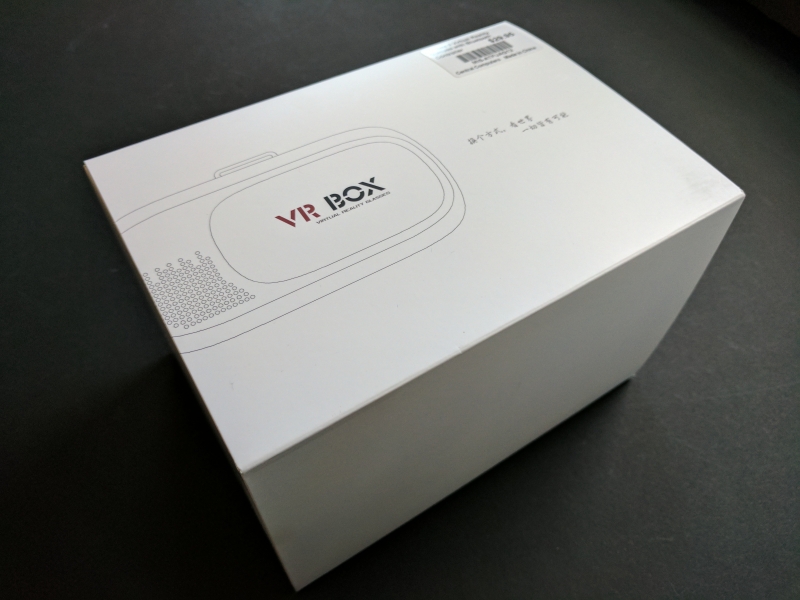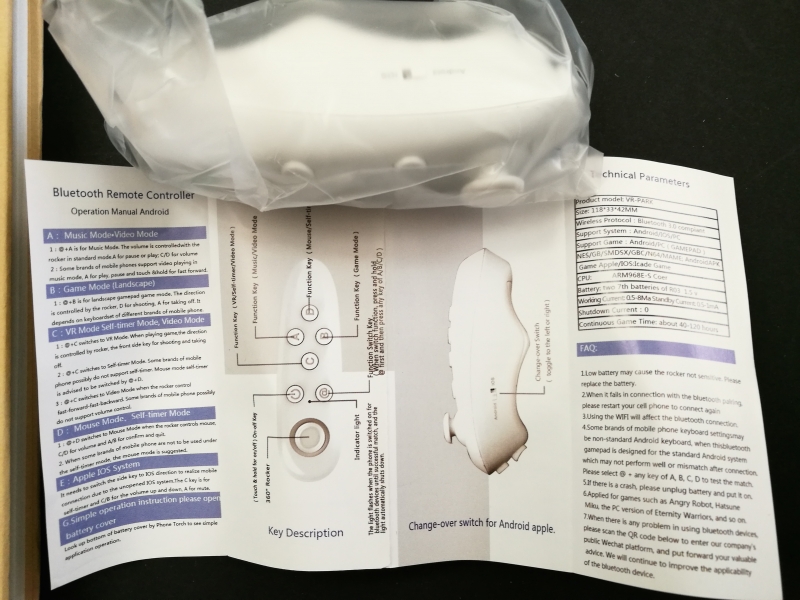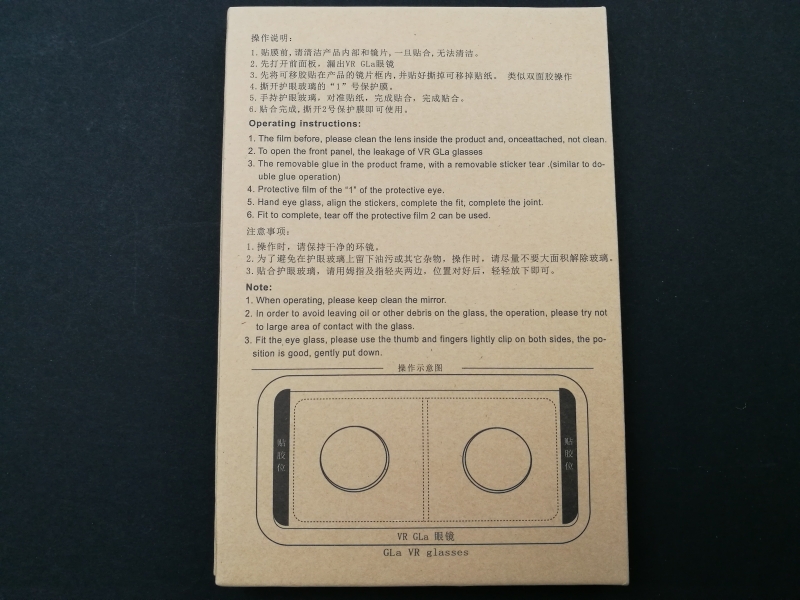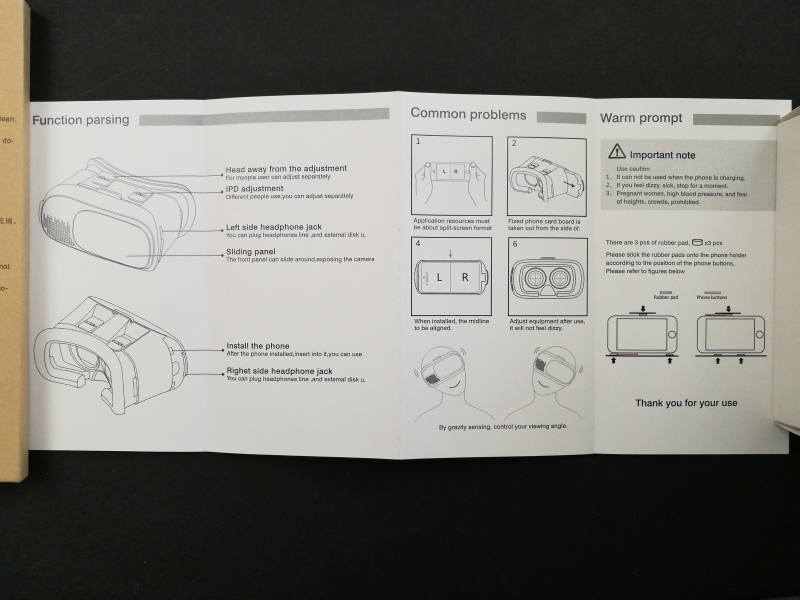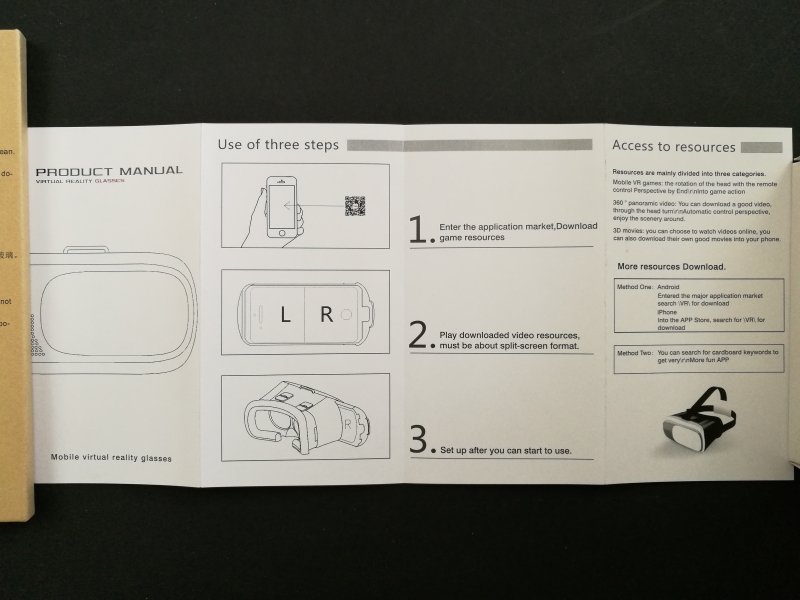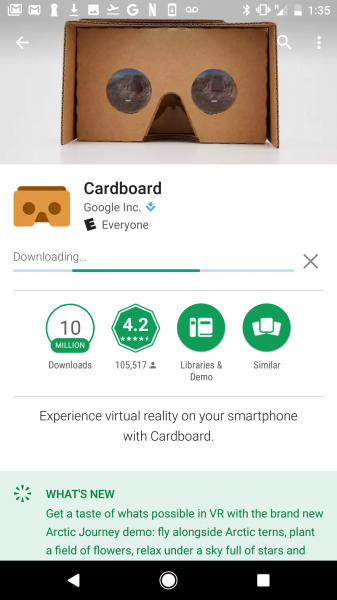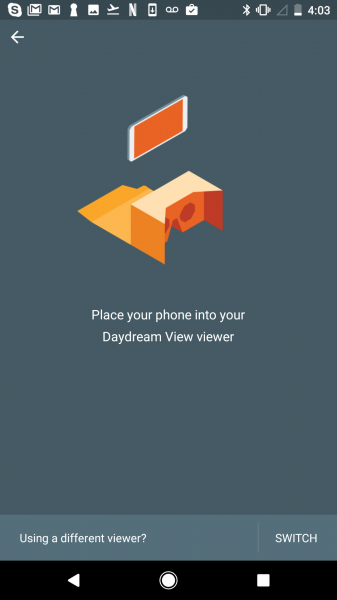Looking for an inexpensive VR Headset to view 360 content from the Ricoh Theta S, we found the VR Box 2 with Bluetooth Remote Control from a local Central Computers store. From the outside, VR Box 2 looked like a product which targeted the China market but sold on Amazon and retail chains like Central Computers.
The VR Box 2 with Bluetooth Remote Control packaging is basic and didn't come with any plastic wrap to protect it from dirt and smudges.
Inside the VR Box 2 with Bluetooth Remote Control, there are a lot of different accessories like Bluetooth Remote controller, protective sheet, cleaning accessories, foam cushion stickers, and various documentation.
The Bluetooth Remote controller comes in its own box and compared to the simplicity of the Daydream View's controller, is quite difficult to use.
It doesn't help that the Bluetooth Remote controller's documentation is poorly written and hard to understand.
The Bluetooth Remote control's power button can be used to pair with the smartphone you are using for VR. The most confusing part of this controller is that you need to hold down the '@' button while pressing the 'A', 'B', 'C', or 'D' buttons to get the controller into different modes. The mode that was easiest to understand was to use the Remote control as a mouse by pressing '@' and 'D' buttons together.
There is also a switch on the side if you want to use the controller with your iPhone.
You should mostly be using the joystick and the two buttons in the front (one to select and one to go back).
The Bluetooth Remote controller takes two AAA batteries although it says AA inside the battery compartment.
The VR Box 2 also comes with a transparent protective plastic sheet similar to the transparent screen covers you can get for your phones. It's puzzling why VR Box doesn't install this for you since it takes a while to figure out how to use it. It doesn't help that the documentation's English is surprisingly poor and not comprehendible to any English speaker.
Inside the protective sheet's box it the protective sheet itself, wet cleaning tissue, and double sided stickers.
To install the protective sheet, you need to first peel off the protective film on the side that says 'Please peel off this mask BEFORE application'.
Once this film is removed you can affix the 3M double sided adhesive tape on the ends of the protective sheet
Once you remove the adhesive backing of the 3M tape, be very careful since it's super sticky. You can then remove the protective film on the other side of the protective sheet.
The side that has the 3M adhesive tape then goes into the VR Box 2 on the flat surface the is somewhat shaped like the protective film in the slot that the phone slides into. Note you should clean the lens inside the VR Box 2 before adding the protective sheet since they can't be cleaned after you have affixed the sheet.
The VR Box 2 also comes with cleaning cloths and rubber pads. These rubber pads are how VR Box addresses one of the most serious design flaws of the VR Box 2- it uses a clamping mechanism to grasp the phone which unfortunately can press down on the phone's buttons. These rubber pads are meant to be placed in strategic area so that the clamping mechanism does not press the buttons. However, for certain phones like the Google Pixel here the volume buttons are right in the middle of the right side of the phone, there is no avoiding having clamping mechanism press down on the buttons unless you flip the phone upside down.
There is also some documentation on how to use the VR Box but one important thing that is missing is the Cardboard code if you want to use the Google Cardboard App (we used the one created here by another user).
The VR Box 2 itself is much larger and heavier than the Daydream View, and has a hard plastic exterior. For those with glasses, the VR Box 2 is large enough to wear comfortably. You can also adjust the position of the lens from the controls at the top of the headset.
The compartment that you insert the phone into slides out from the side. As mentioned earlier, you should insert the foam pads to avoid damaging the phone and and making sure the phone clamping mechanism doesn't engage the buttons. There is a notch in the middle that you should use to center the middle of the phone.
On Android phones like the Google Pixel, it's easiest to access VR Apps through the Cardboard App which you can download and install using Google Play.
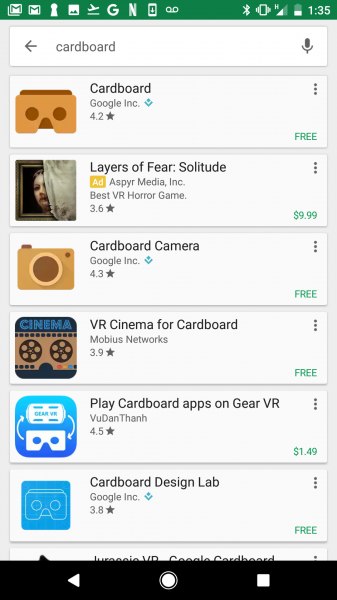
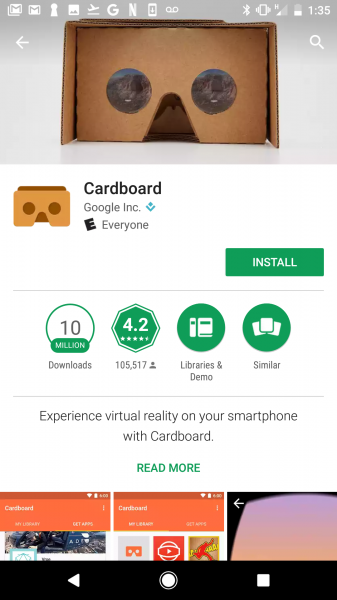
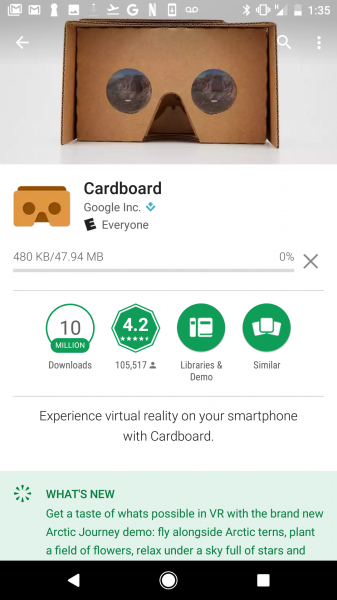
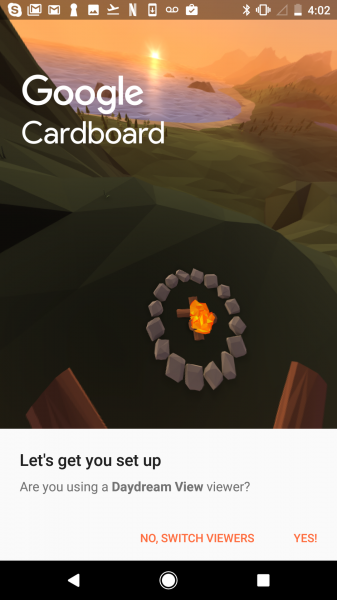
Note that the VR Box 2 doesn't work well with the Google Pixel mostly due to the location of the phone's buttons, unless you want to try to use the phone upside down to avoid the buttons being engaged. You should check the button placements on other phones you want to use with the VR Box 2 to avoid having the same issue.
The VR Box 2 may be an option if you are looking for an inexpensive VR headset but you'll need to spend more time than expected setting it up and trying to get the Bluetooth Remote controller to work.
 GTrusted
GTrusted