The Samsung Gear Fit not only works well with its own Samsung smartphones but also with other non-Samsung phones like the most recent OPPO R9s. To set up the Samsung Gear Fit on the OPPO R9s, you need to install the third-party Open Fit App which is available for free at Google Play since the Samsung App is not compatible with other non-Samsung devices.

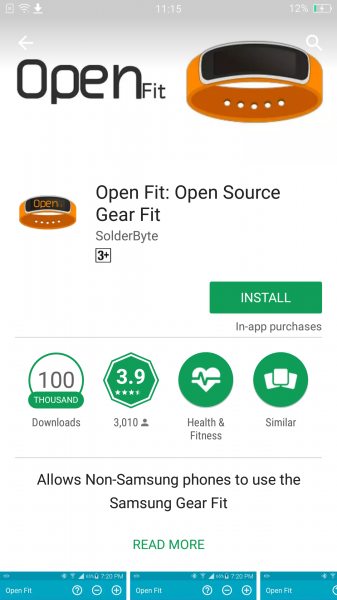
Once the Open Fit App installation is completed, you will be prompted to enable Notification Access. Open the Notification access page and select the Open Fit App.


To connect the Open Fit App with the Samsung Gear Fit, Enable Bluetooth and Scan for devices. Then tap on Show Devices and select Gear Fit (5105) from the list. After that, select Connect from the Open Fit App's home screen.



The Samsung Gear Fit will then generate a unique code and ask you to confirm the passkey on the Open Fit App. At the same time, you will be requested for Bluetooth pairing with the passkey on your OPPO R9s.
Once you confirm the code, the App will establish the connection which you can verify by going through the phone's notification menu and see if there is an Open Fit notification showing the Gear Fit is connected.

Once that is done, you can start using the Open Fit App and the Samsung Gear Fit to track all your fitness data, weather updates, messages and phone call notifications.
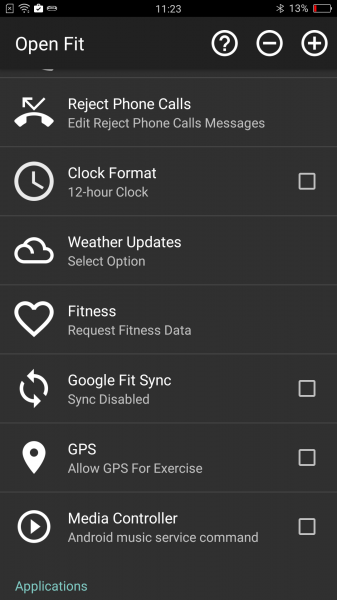
It is great to see that the Samsung Gear Fit is equally compatible with non-Samsung phones like the OPPO R9s, giving you the convenience and access to more features when used from your phone through the Open Fit App.
 GTrusted
GTrusted




























