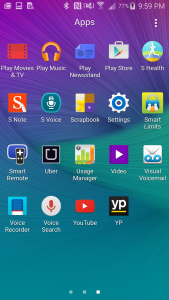Although the Samsung Galaxy Note 4 has problems working with other wearable devices like the Fitbit Charge HR and Xiaomi Mi Band, as to be expected, the Note 4 works well with Samsung's own Gear Fit.
The Samsung Note 4 has S Health, Samsung's main fitness tracking app, already preinstalled.
Once you get into S Health, you then need to select More on the top right and then select Accessories in order to connect the Gear Fit.
Samsung lists other fitness products first, so you need to choose View more in order to see the Gear Fit.
Once you select the Gear Fit, Samsung Galaxy Apps automatically opens. If you haven't done so already, you need to startup and update Samsung Galaxy Apps before continuing on. Unlike many other wearable products, Samsung decided to put its Gear Fit Manager only in Samsung Galaxy Apps. Since you need to the Gear Fit Manager to connect to your smartphone to the Gear Fit, this means that other non-Galaxy Android smartphones can't work with the Gear Fit.
After updating Samsung Galaxy Apps, you get returned to the S Health App screen that shows the Gear Fit. After clicking Register on the top right, you then move back into Samsung Galaxy Apps where you need to install the Samsung Gear Fit Manager.
Once the Samsung Gear Fit Manager has been installed, you then need to pair your Gear Fit. In order for your Gear Fit to be seen by the Gear Fit Manager App, you first need to go to Settings->Bluetooth, and make sure Bluetooth and Make Visible options are turned on.
Once the Gear Fit has been made visible over Bluetooth, it will appear in the list of Available Devices on the Samsung Gear Fit Manager App. Once you select the Gear Fit, you will get asked to start the Bluetooth pairing process.
Unfortunately, unlike other fitness wearables like the Fitbit Charge HR, Xiaomi Band, and the TomTom Multi-Sport GPS Watch, the Gear Fit can only work with one smartphone at a time. If your Gear Fit was paired with another Galaxy like the Galaxy S6 Edge, the Gear Fit will have to reset itself while first giving you a Connection error message. After the Gear Fit has reset, the Bluetooth pairing request will happen again. Just make sure you press the checkbox on the Gear Fit during the pairing process after you press OK in the Bluetooth pairing request on the App.
Once your Gear Fit is connected, you can either set the periodic time interval to transfer your pedometer data or select Transfer now to manually force the transfer process.
The Gear Fit takes more effort to connect to your Galaxy Note 4 than is probably necessary, but given the difficulty that other non-Samsung wearables have with working with Samsung Galaxy smartphones, you may not have much of a choice but sticking with Samsung's Gear line of wearables.
 GTrusted
GTrusted