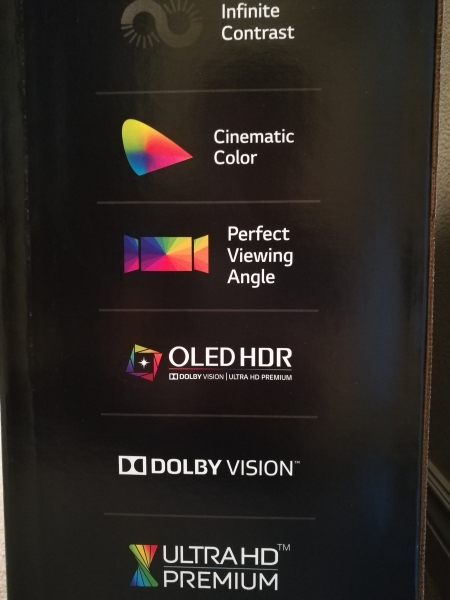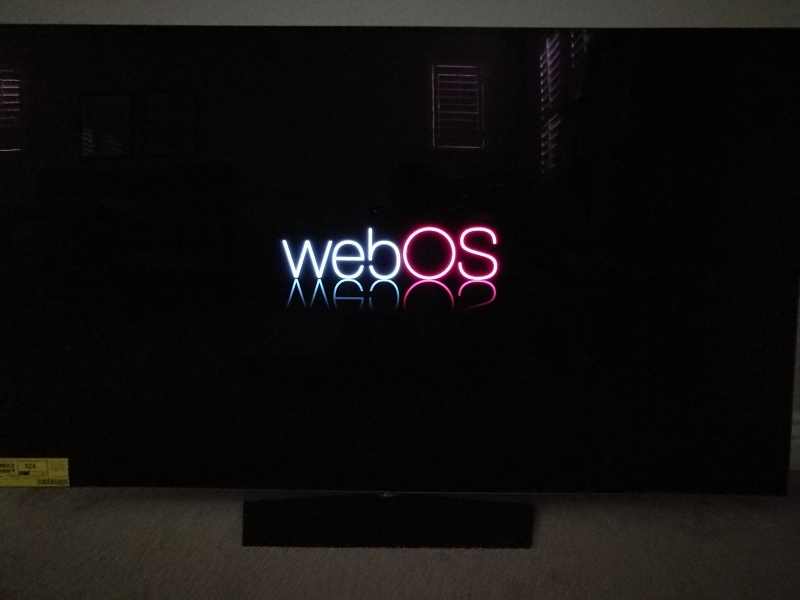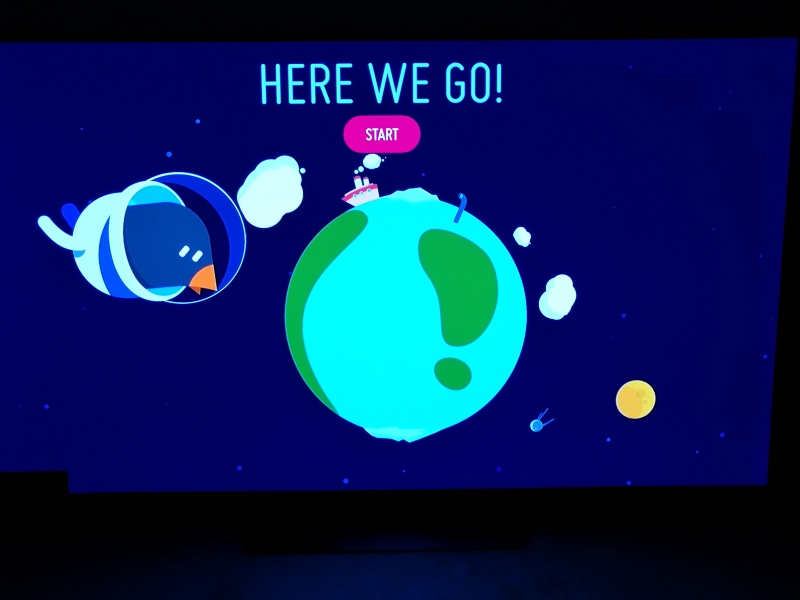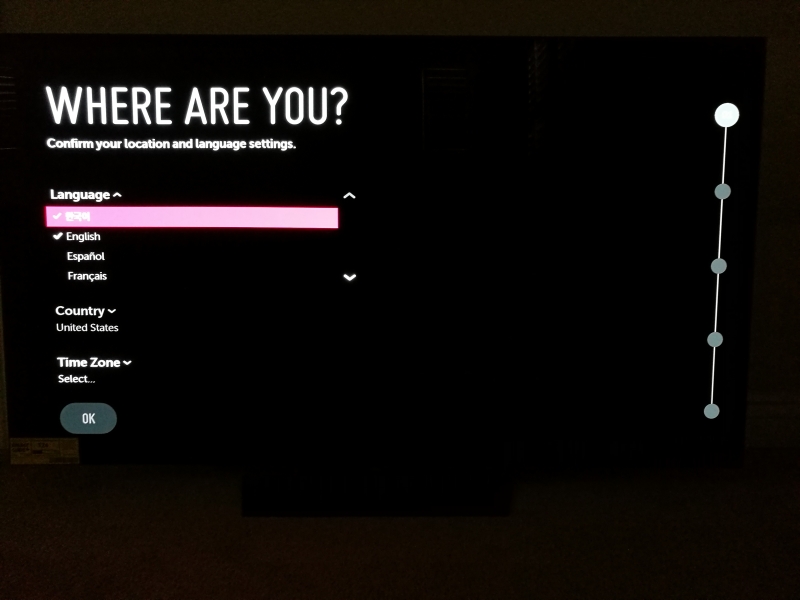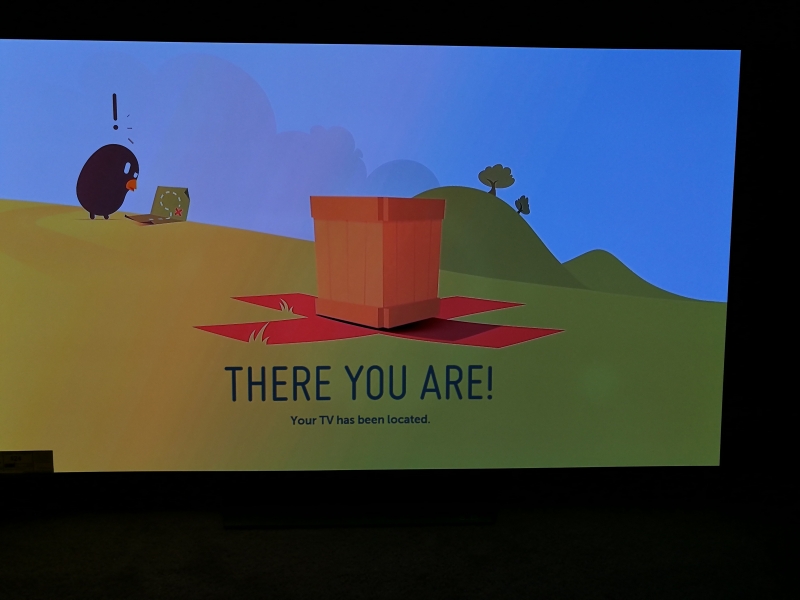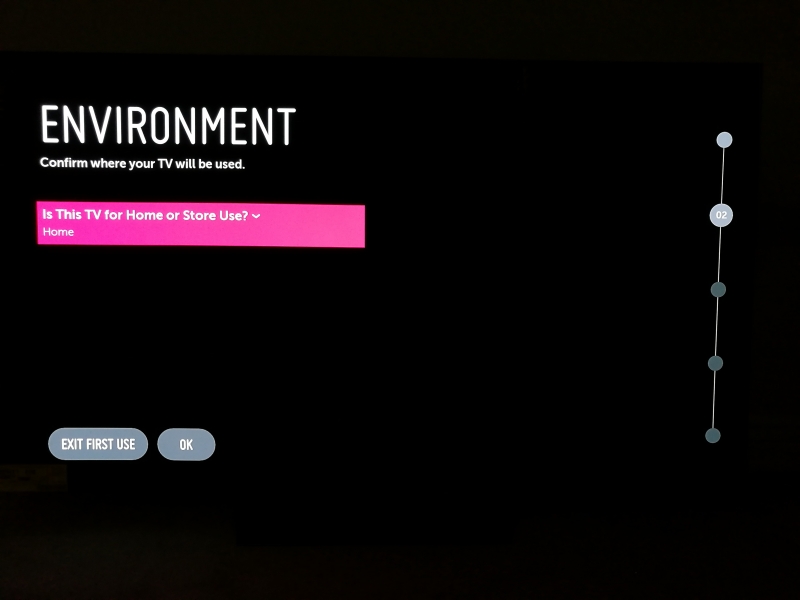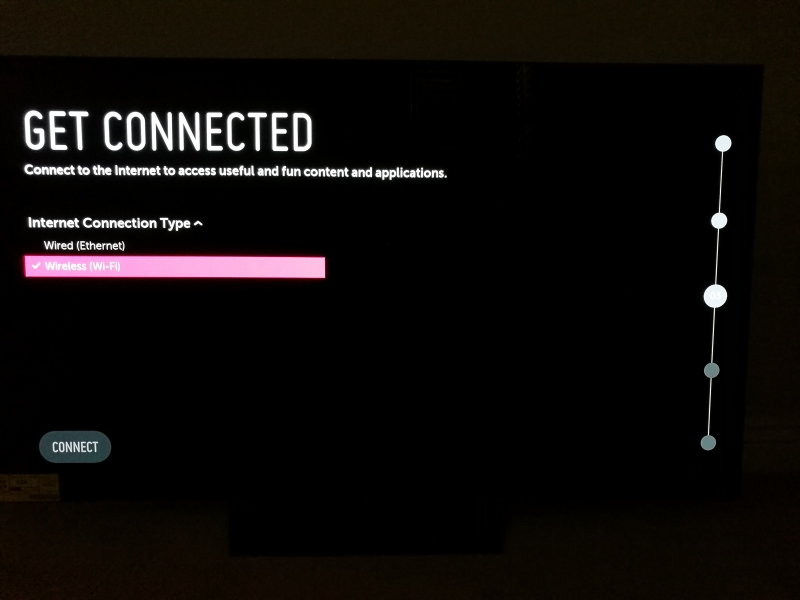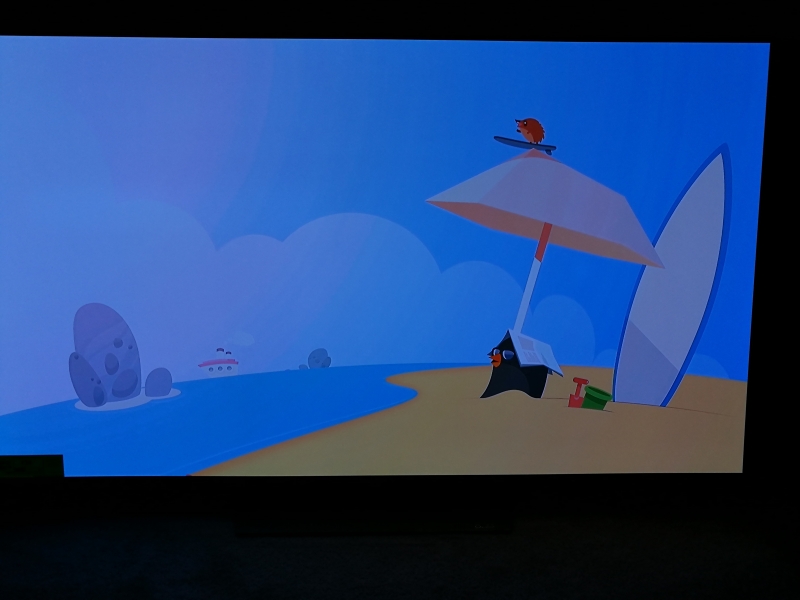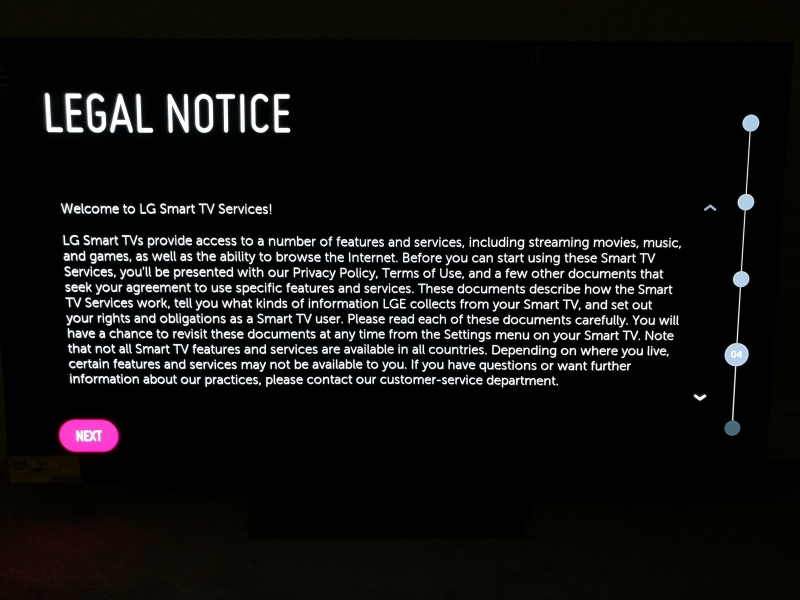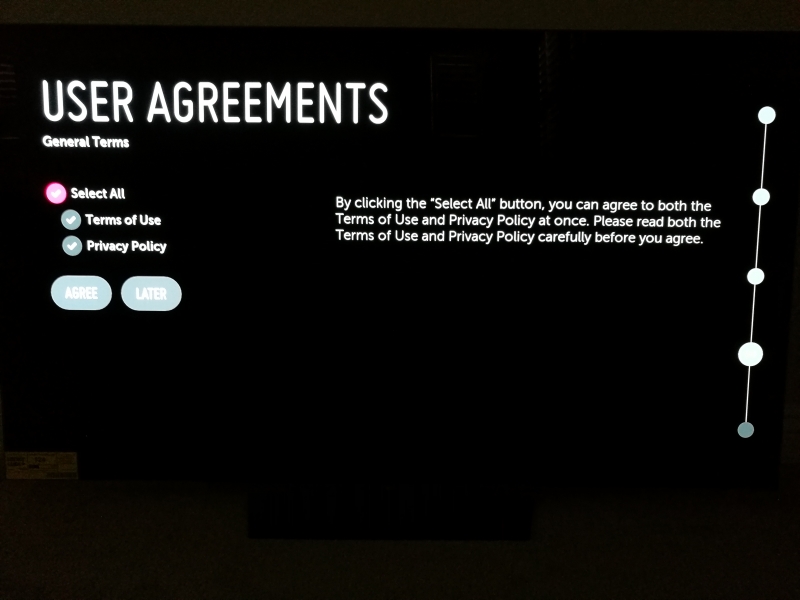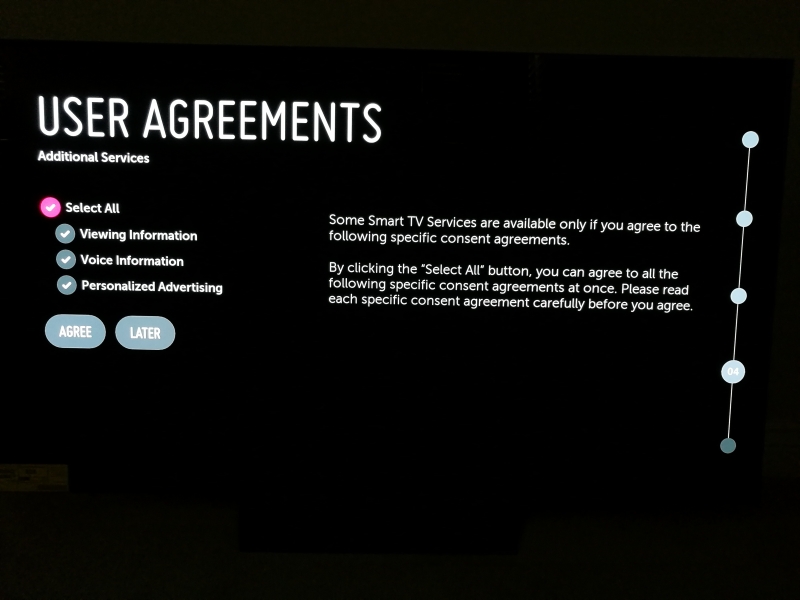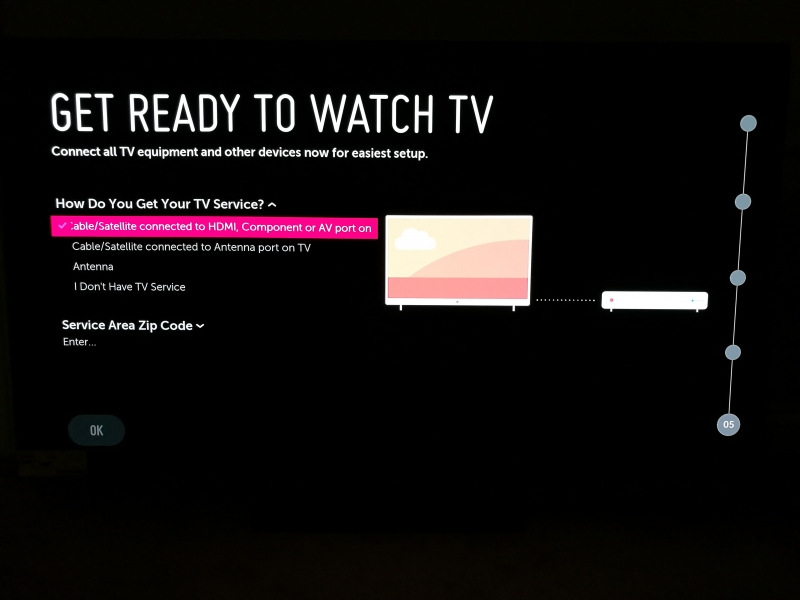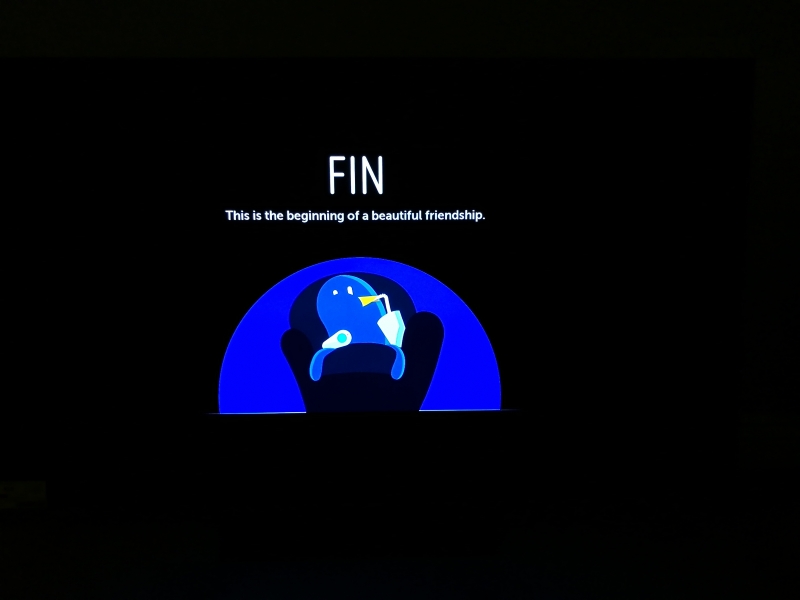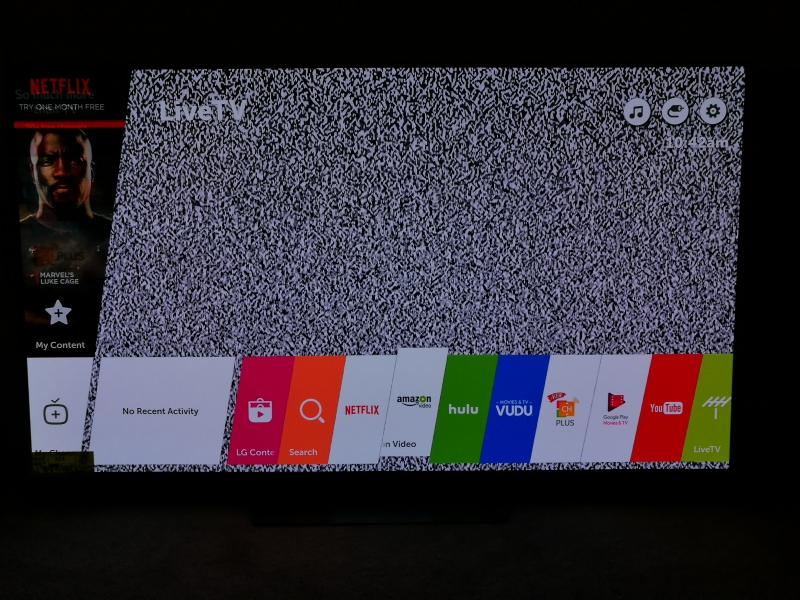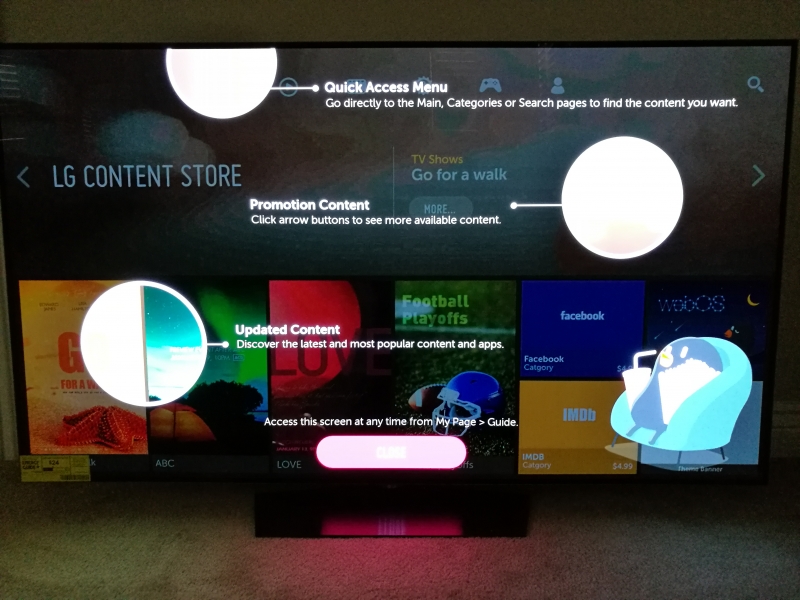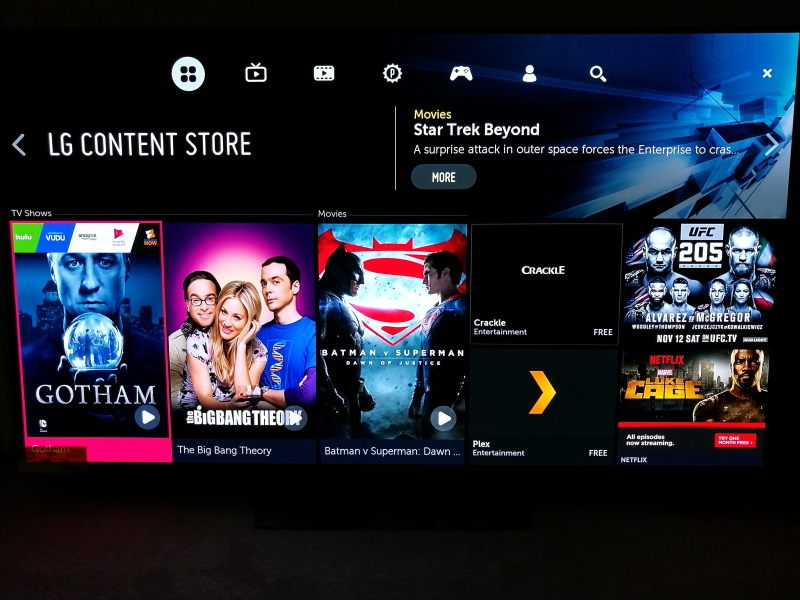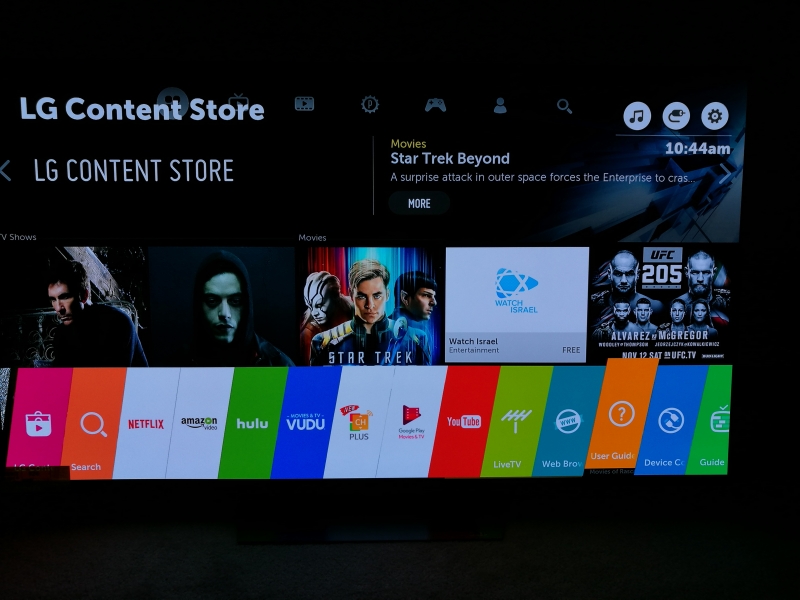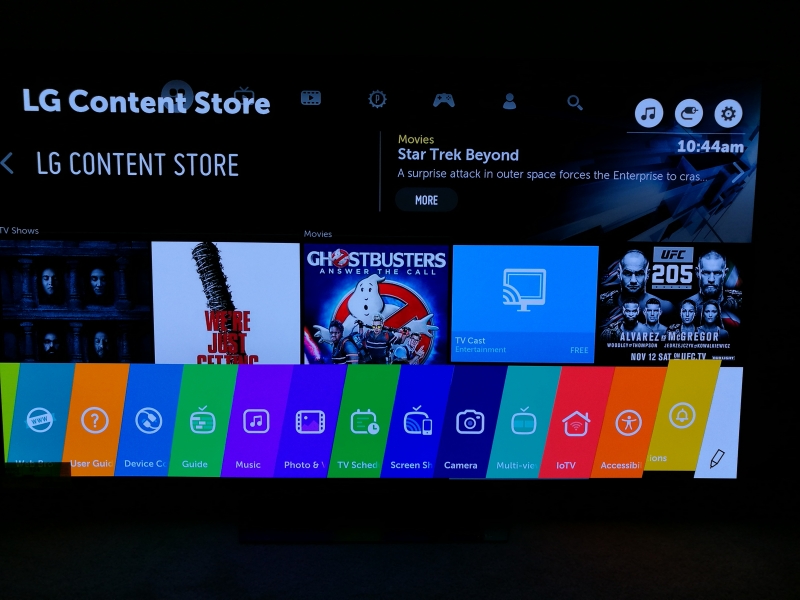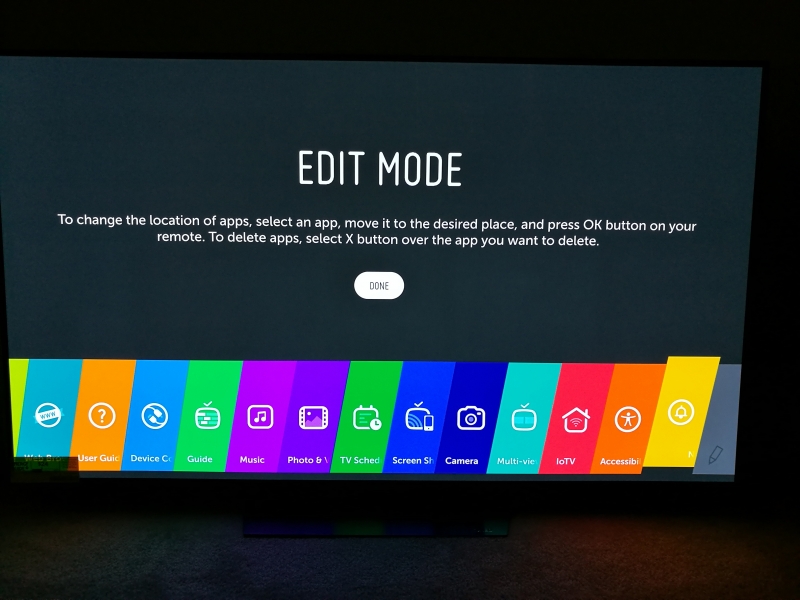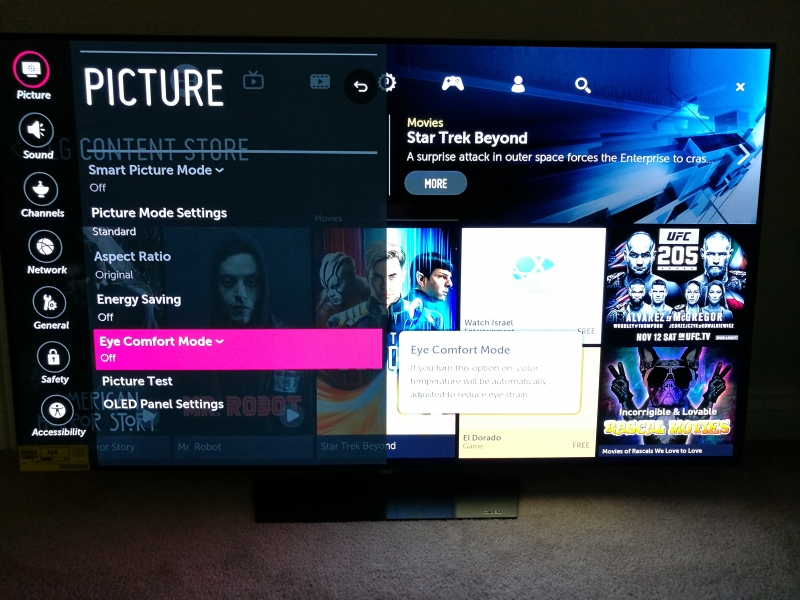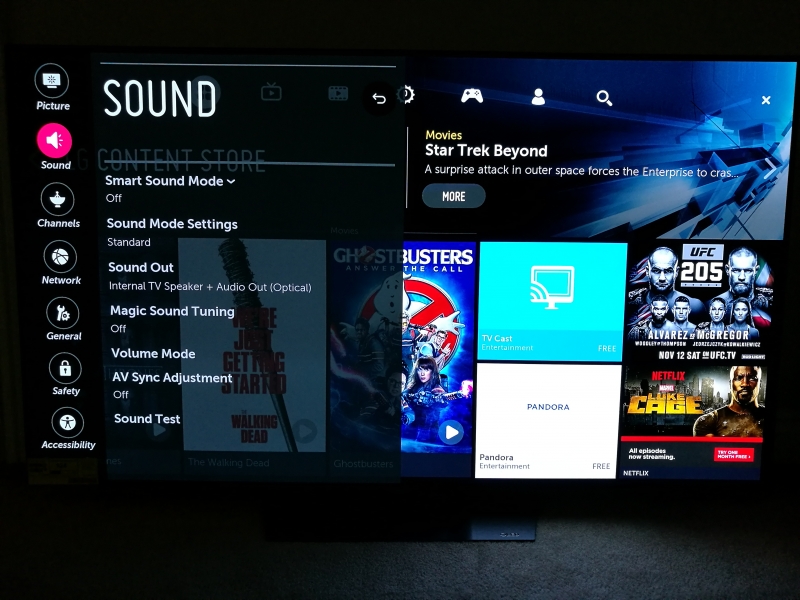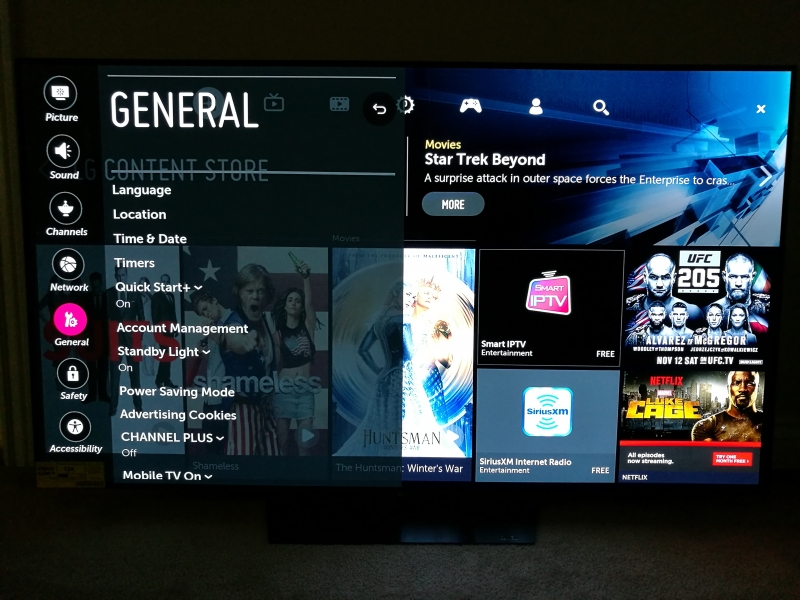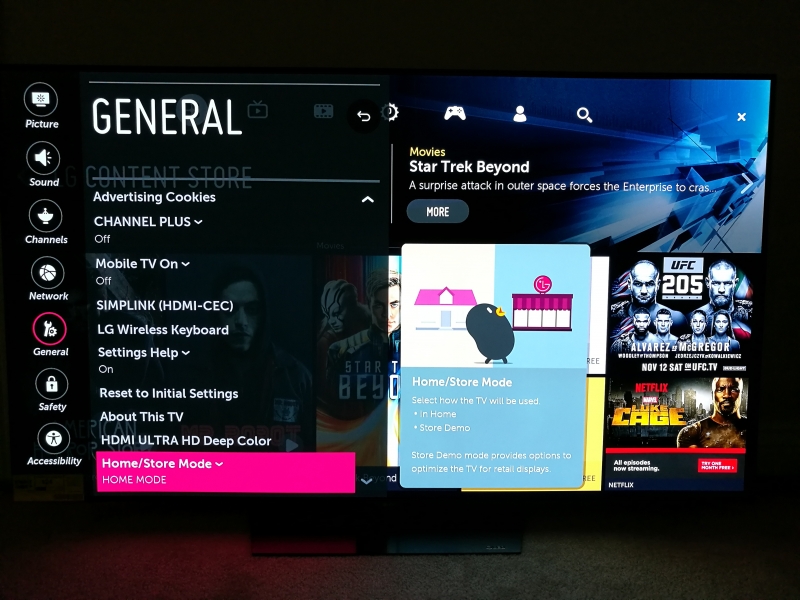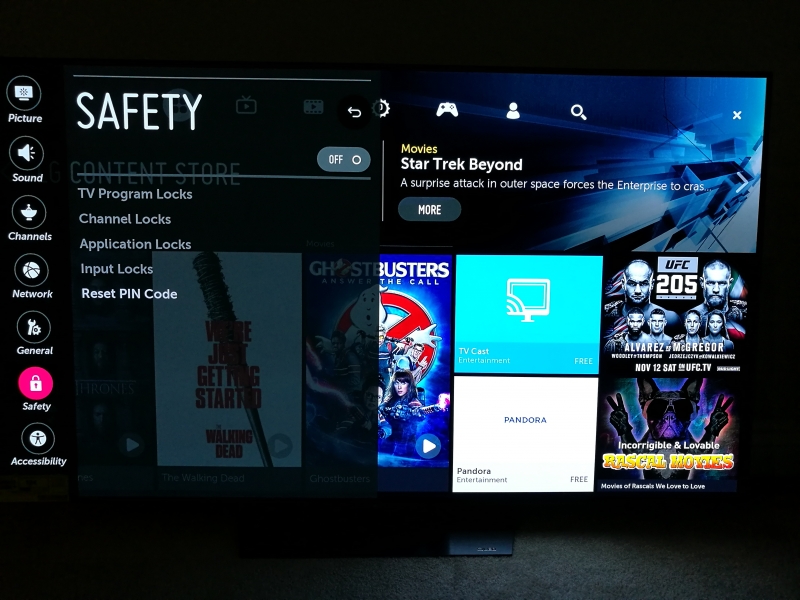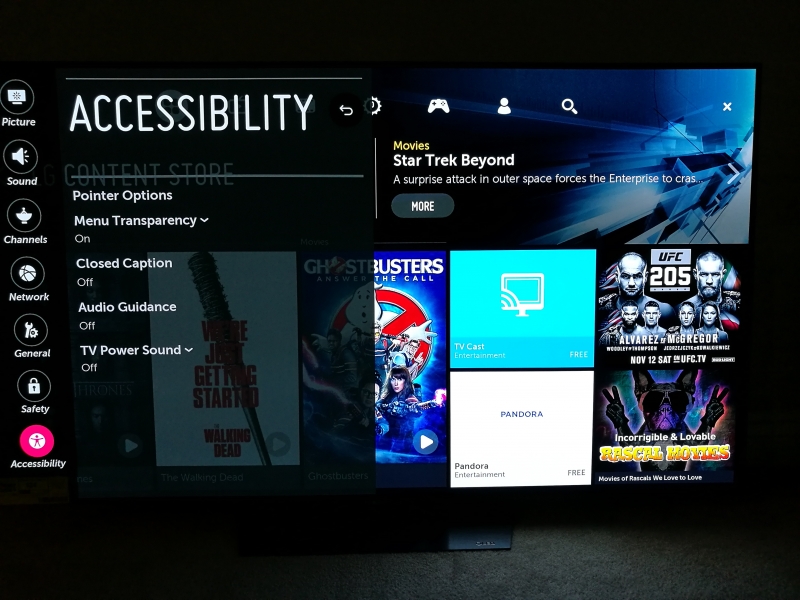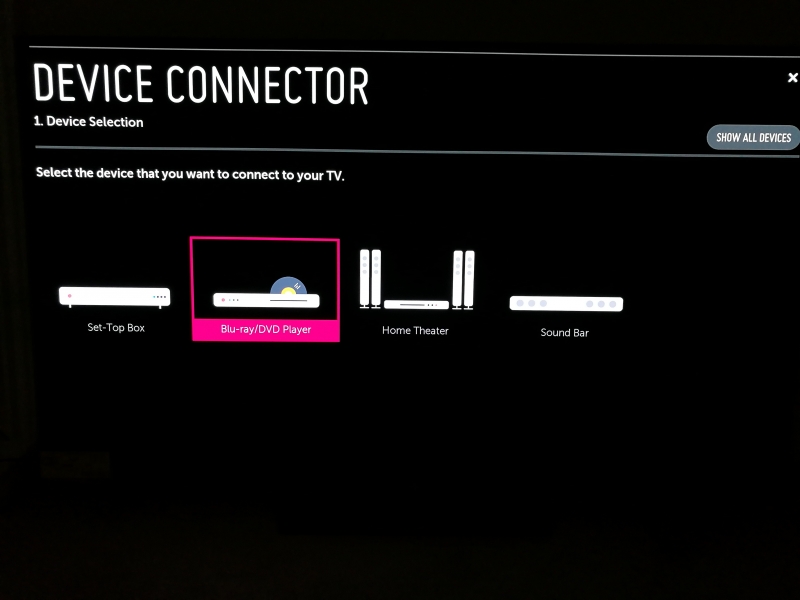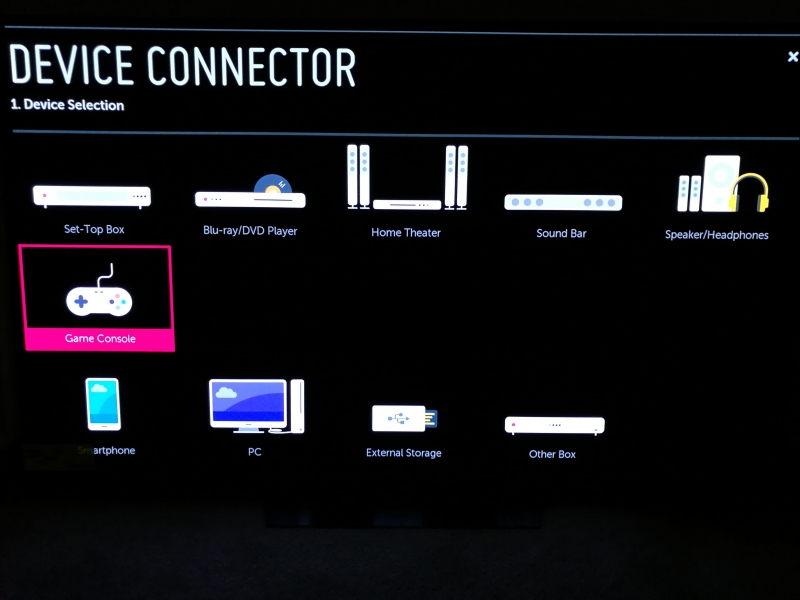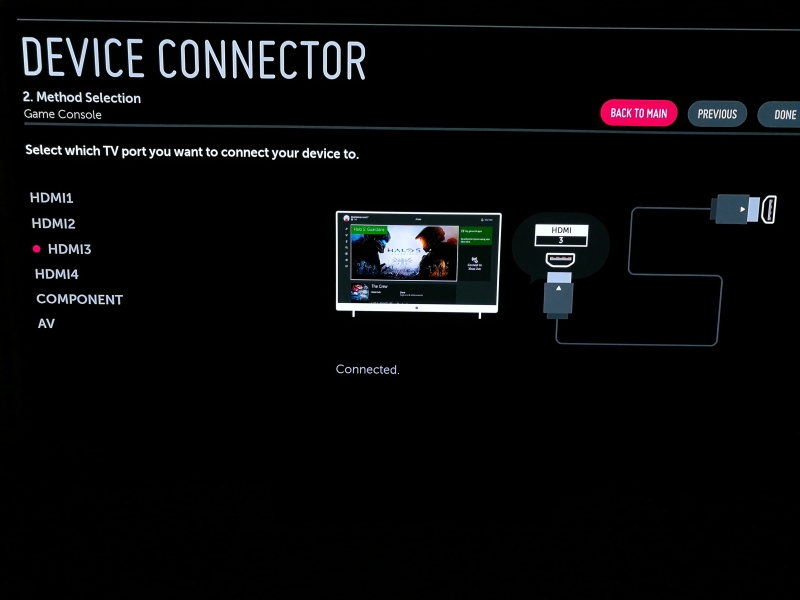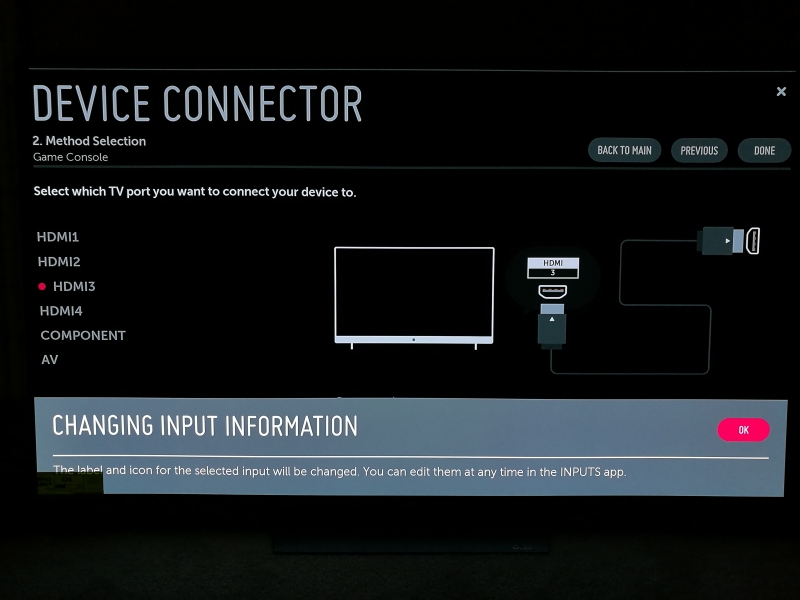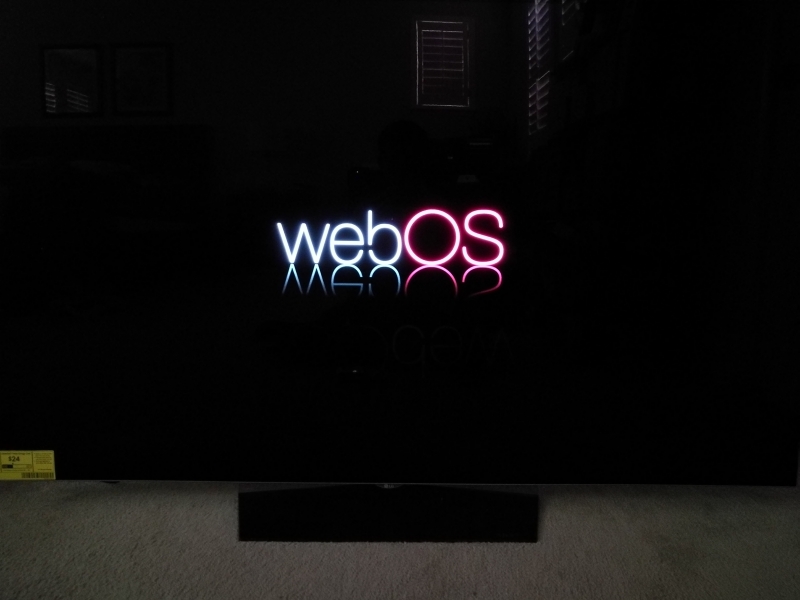4K High Dynamic Range (HDR) is the new hot feature these days, enabling wider color ranges but still generally only available on 2016 higher end models like the LG B6 OLED 4K HDR Smart TV - 65" Class.
The LG B6 OLED 4K HDR Smart TV - 65" Class also supports LG's OLED technology which allows for thinner, more power efficient displays. In a way, OLED's are the successor to high end plasma TV's like the discontinued 2008 Pioneer Elite Kuro Pro-151FD Plasma TV in being able display deep blacks.
After having a miserable experience trying to purchase the LG B6 OLED 4K HDR Smart TV - 65" Class, we decided to purchase the LG TV from Best Buy. Best Buy provides scheduled delivery within a few days, delivers the TV straight to any room in the home, and will offer to unpack the TV out of the box for you.
The LG B6 OLED 4K HDR Smart TV - 65" Class comes in a pretty standard TV box.
One thing that is potentially confusing for consumers is LG's use of the term OLED HDR where LG focuses on the fact that it supports deep blacks made possible by OLED technology and wide color ranges enabled by Dolby Vision's version of HDR. The LG B6 OLED 4K HDR Smart TV - 65" Class also supports HDR10 although some tricks are involved in getting it working.
The top of the LG B6 OLED 4K HDR Smart TV - 65" Class contains some simple diagrams on how to unbox the TV.
The ultra thin nature of OLED technology is really apparent when you see the LG B6 OLED 4K HDR Smart TV - 65" Class for the first time.
The LG B6 OLED 4K HDR Smart TV - 65" Class comes with a remote control, batteries, video/audio adapter cables, back panel cover, cable ties, screws for the stand, and various documentation.
Unlike a lot of other smart TV remotes, the LG B6 OLED 4K HDR Smart TV - 65" Class remote doesn't contain a lot of short cut buttons to Netflix, Amazon, etc. The remote does have sensors that allow it to be used as a mouse pointer making it easy to simply point to where you want to click on the screen.
If you don't want to point and click, there is also a scroll wheel in the middle of the standard up/drown/left/right circle button that you can use to navigate around the different menus.
The back panel of the LG B6 OLED 4K HDR Smart TV - 65" Class contains two HDMI 2.0 ports, an Ethernet port, and a USB 2.0 host port. It's interesting that LG actually specifies the thickness of the connectors to best fit into the HDMI and USB ports.
The side panel has two more HDMI 2.0 ports (one that supports ARC) and two more USB Host ports (one for USB 3.1 Gen 1 and one for USB 2.0).
The heaviest part of the LG B6 OLED 4K HDR Smart TV - 65" Class is its base stand that you will need to screw into the TV.
The LG B6 OLED 4K HDR Smart TV - 65" Class sold it the US is made in Mexico.
Like other LG smart TV's, the LG B6 OLED 4K HDR Smart TV - 65" Class has a very simple setup process which is very impressive given all the features enabled on the TV.
Once you finish setting up the LG B6 OLED 4K HDR Smart TV - 65" Class, you can press the home button on the remote to see all the Apps available on the TV overlaid on the bottom of the screen.
LG's own content store is the first App that is promoted in the menu bar.
The menu bar also includes other popular Apps like Netflix, Amazon, Hulu, YouTube, etc.
If you scroll the menu bar to the right, you can see the rest of LG's Smart TV Apps and Features.
You can also select Edit Mode to move those Apps and Features you use often to the left so that they are more accessible when you press the home button.
To adjust the settings on the LG B6 OLED 4K HDR Smart TV - 65" Class, you need to select the settings icon that looks like a gear on the top right and then select 'All Settings'.
In the Settings menu, you can adjust the typical Picture, Sound, Channels, Network, and General settings. There are also settings for Safety (locking channels) and Accessibility.
In the Device Connector App, LG also provides a way for you to define what devices you want to connect to the LG B6 OLED 4K HDR Smart TV - 65" Class. Here we are adding the Xbox One S and had to select Show All Devices in order to see a Game Console device option.
You can select which video port you want to connect with the Xbox One S.
In the next review, we'll take a closer look at how to get HDR10 working on the LG B6 OLED 4K HDR Smart TV - 65" Class with the Xbox One S.
View Recommended Products for B6 OLED 4K HDR Smart TV - 65" Class
 GTrusted
GTrusted