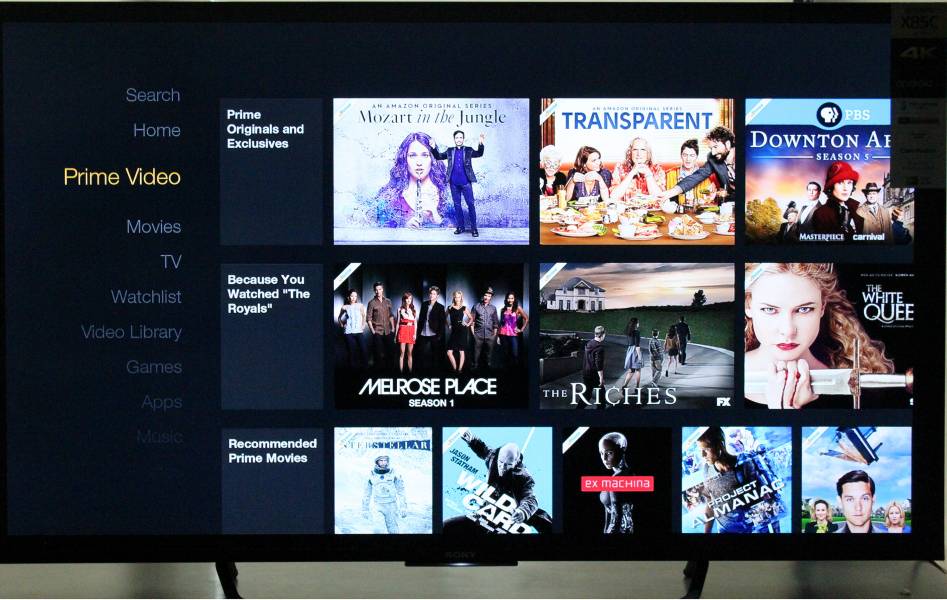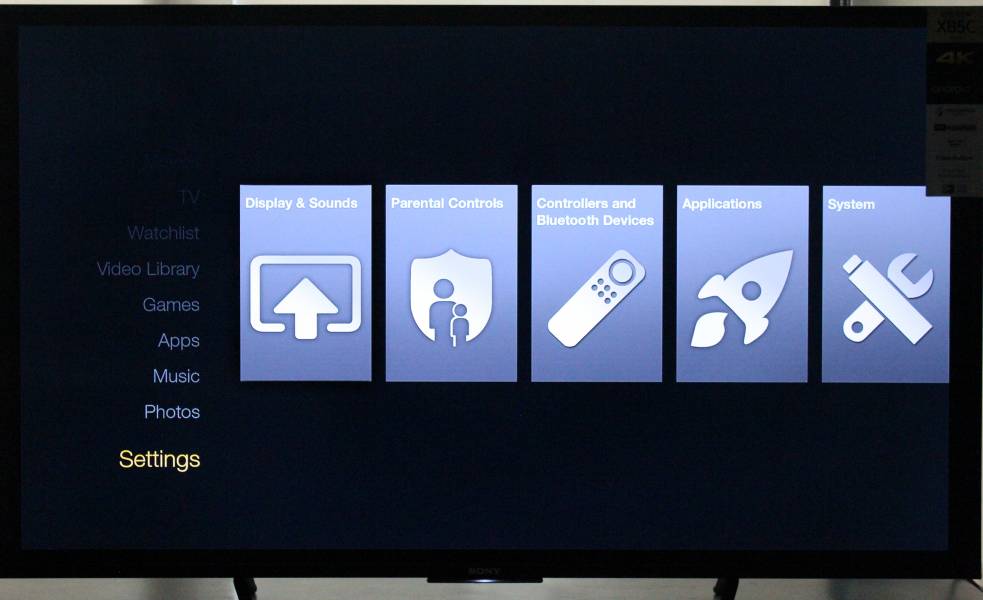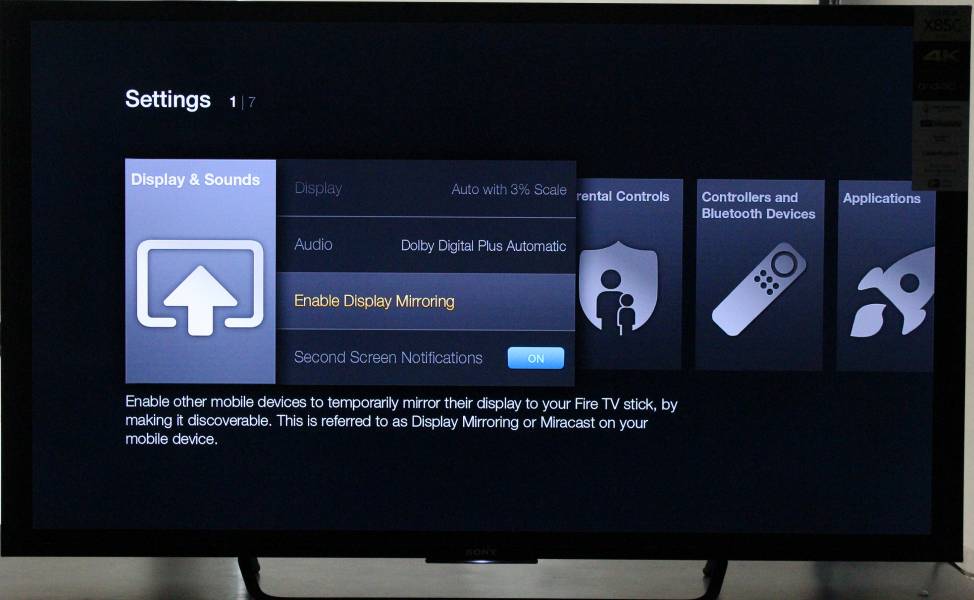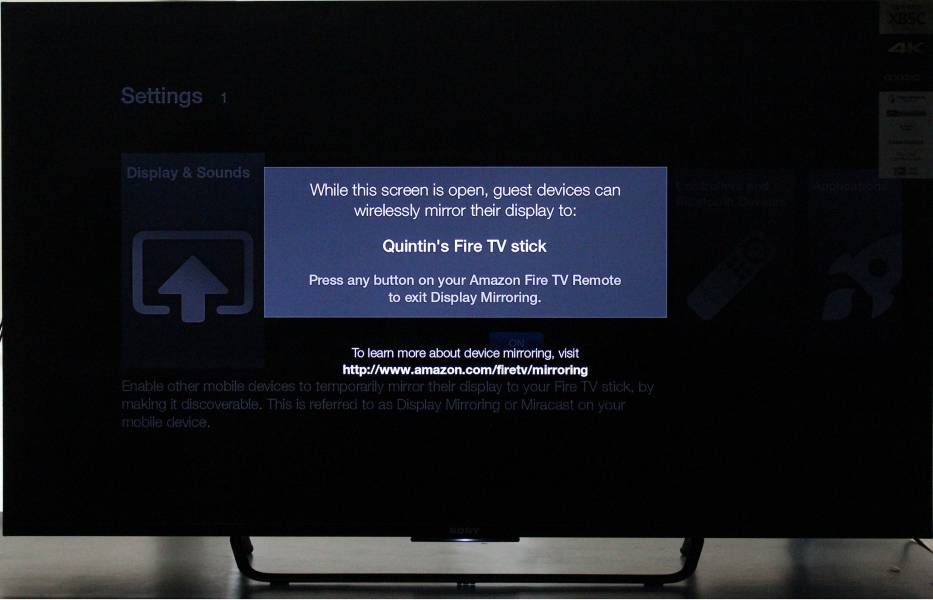Enjoy your One Plus 2 contents on any TV using the Amazon's Fire TV Stick using wireless Miracast technology.
The Amazon Fire TV Stick plugs into any HDMI Port and draws power from any USB port on the TV or from a wall mount power supply via the included converter. It also comes with a HDMI extender cable in case you have a wall mounted setup or no space for the Fire TV Stick to plug directly into the TV.
You can wirelessly mirror your One Plus 2's display to the TV connected to Amazon Fire TV Stick. To set this up, first select Amazon Fire TV Stick's Settings->Display & Sounds->Enable Display Mirroring. Now the Fire TV Stick is ready to display the One Plus 2's screen.
Now open One Plus 2 Settings and go to Display->Cast screen. In Cast Screen you will see the Fire TV Stick.


Select the Fire TV Stick and the Miracast wireless display connection process will start.

Once the connection process is completed, you will see the One Plus 2 screen mirrored on the TV attached to the Amazon Fire TV Stick.
The OnePlus 2 is a well built Android phone that has sold well by combining premium features like Miracast at a very affordable price. The Amazon Fire TV Stick is also extremely affordable, so if you are looking to watch your OnePlus 2 on any TV and enjoy Amazon Prime video content, getting the Fire TV Stick is a no brainer.
 GTrusted
GTrusted