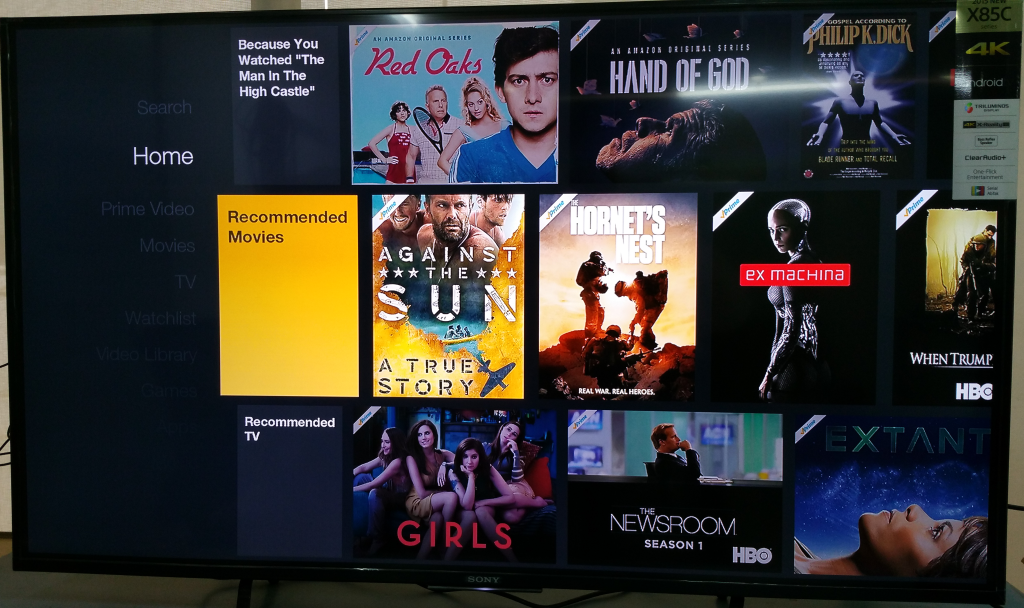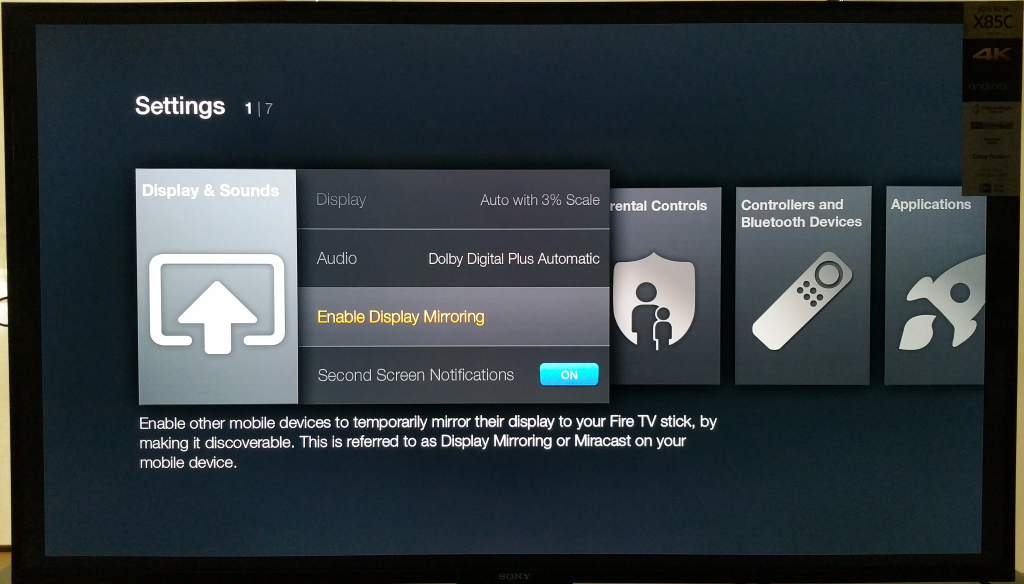Now it is easy to enjoy Samsung Galaxy Note 4 on a TV like the Sony Bravia 4K Ultra HD Smart LED TV through Amazon's Fire TV Stick using wireless Miracast technology.
The Amazon Fire TV Stick plugs into any HDMI Port and draws power from any USB port on the TV or from a wall mount power supply via the included converter. It also comes with an HDMI extender cable in case you have a wall mounted setup or no space for the Fire TV Stick to plug directly into the TV.
You can wirelessly mirror your Samsung Galaxy Note 4 display to the TV connected to Amazon Fire TV Stick. To set this up first go to Settings menu on the Fire TV.
Within Settings, go to Display & Sounds then select Enable Display Mirroring.
On the Samsung Galaxy Note 4, go ahead and choose Settings->Display->Cast Screen->Fire Tv Stick.

In a moment , Samsung Galaxy Note 4 screen show up on the TV with the help of Amazon Fire TV Stick.
 GTrusted
GTrusted