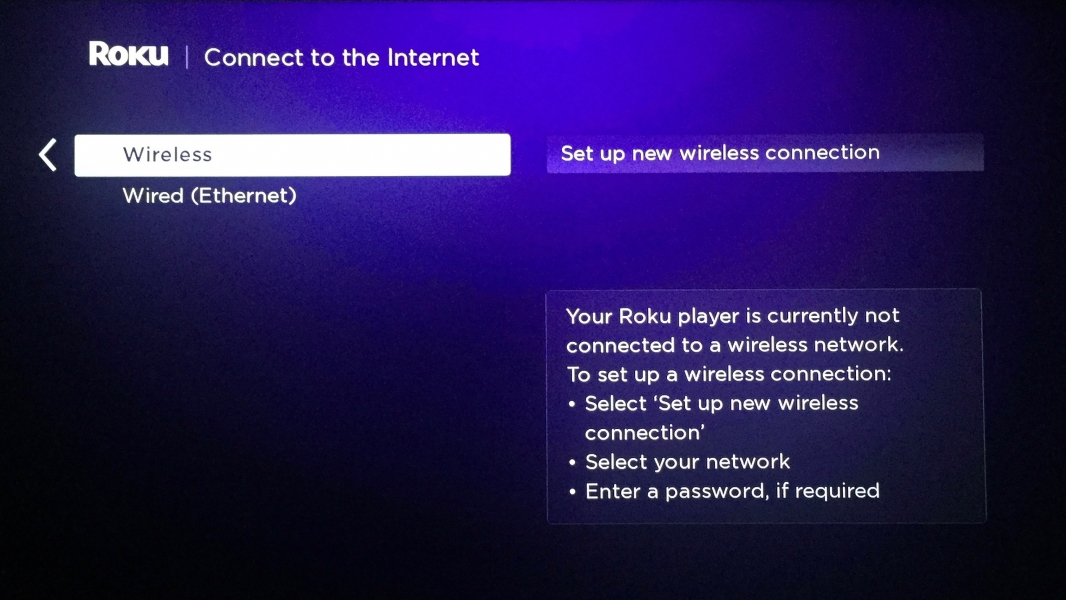The Roku Ultra allows 4K TV's to take advantage of Roku's easy to use interface and vast media library. (Click here to see Roku Ultra's price on Amazon.)
To set up the Roku Ultra on a 4K TV like the Vizio M-Series 4K Ultra HD Smart TV, you have to first make sure that the Roku Ultra is plugged into its AC adapter and connected to the HDMI 2.0 port on the Vizio TV (often labeled as 4K@60hz). Turn on the TV and once you have the right HDMI input port selected, you should see the dancing Roku logo.
Once you select your language, you will be directed towards Network Setup. We selected English as our language.
From the Network Setup window, you can select your networking connection. The Roku Ultra supports both WI-FI and Ethernet. Here we set up the Roku Ultra on our local WI-FI network.
Once the WI-FI is setup, the Roku Ultra has to perform a software update.
Upon completion of the update, the system restarts.
Next, Roku asks for the time zone this is applicable to you.
Once the time zone is set, Roku gives you the option of selecting display resolution. You can select 4K UHD TV HDR, 4K UDH TV, 1080p HD TV and 720p HD TV. We selected 4K UHD TV since the Vizio M-Series 4K Ultra HD Smart TV does not support HDR.
Next, Roku prompts the user to activate the Roku Ultra. This can be done by going to http://roku.com/links and then entering the code displayed on the window.
The activation procedure is pretty straight forward and the process takes less than 5 minutes. Once the activation is done, Roku configures as per your account preferences and then the system is ready for use.
Roku has one of the most extensive collection of streaming channels but you need to find and add the channels that you want to see. There are no default channels and even popular channels like YouTube must be added manually.
The Roku Ultra works great with many 4K Ultra HD TV's like the Vizio M-Series 4K Ultra HD Smart TV and enables you to access Roku's extensive channel library to greatly supplement Vizio's more limited offerings. It works even better with HDR capable 4K TV's especially when there is more content available that is HDR ready.
 GTrusted
GTrusted