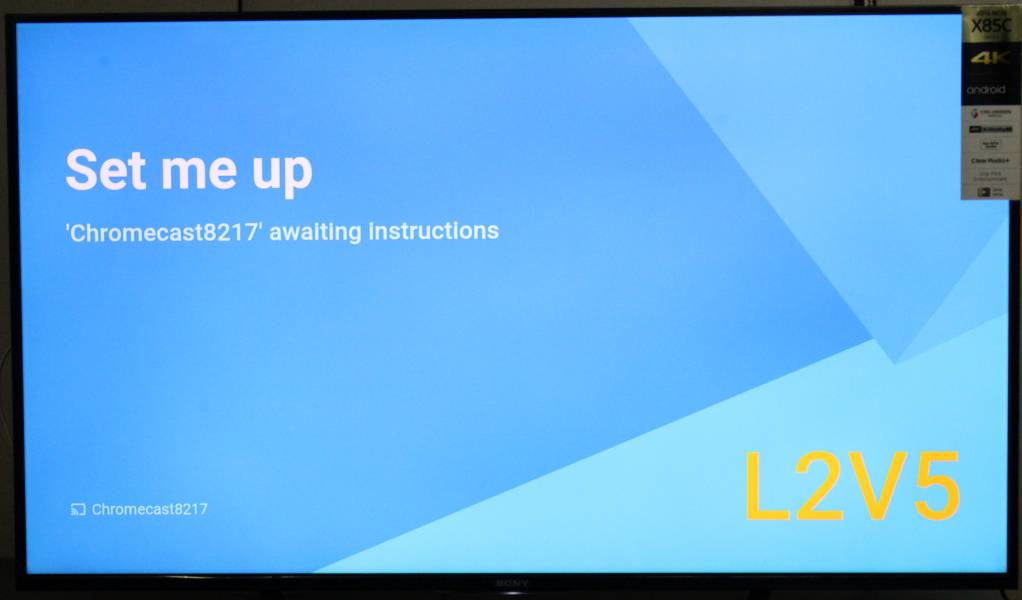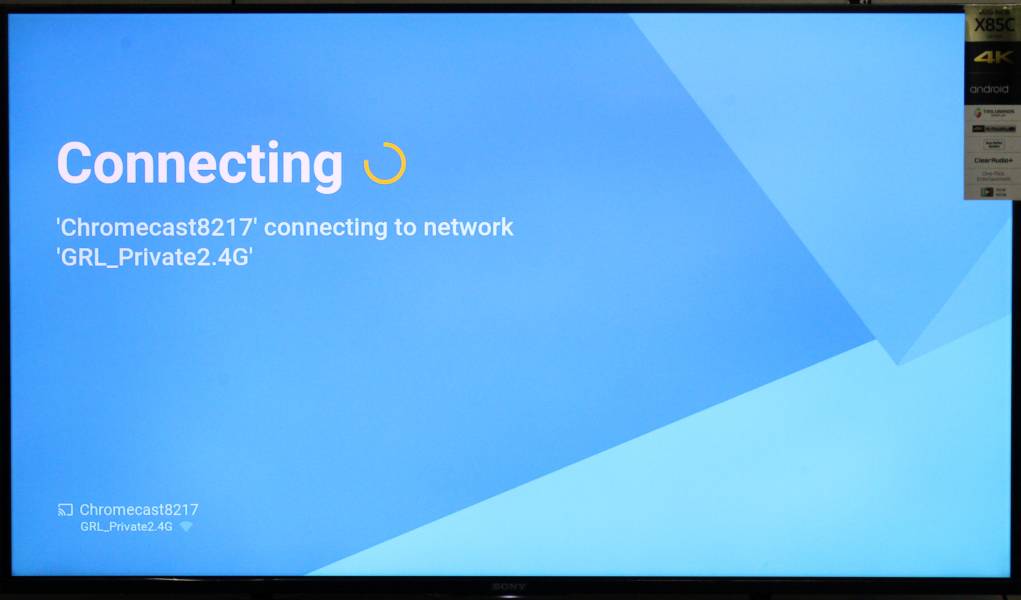The Google Chromecast (2013) is a streaming media stick which works with any TV with an HDMI port like the Sony Bravia Smart TV. If the port is not accessible by the Chromecast stick directly, you can use the Chromecast's HDMI extension cable in between the TV's port and the media stick.
The Chromecast device gets its power through a USB cable that connects the Chromecast's micro USB port to a USB port on the TV, or to a separate power brick.
The Chromecast device has a single button on the back, to reset the device. Everything else is controlled by an app on your Android phone or tablet.
I used the Lenovo VIBE p1m Android smartphone to download the Chromecast App from Google Play. Let's look at how to set up Chromecast device through this App. First look for the Chromecast App on your smartphone and select it.


Once you have selected the Chromecast App, the Chromecast stick's device number will be displayed as one of the Devices that needs setup on the App's screen. Select Set Up for that Chromecast device, and in the next Found Chromecast screen, select Set Up again.


The Chromecast device will start its own WI-FI network and your Chromecast App will then change the phone's WI-FI settings to join the Chromecast WI-FI network.

Check that you have selected the same HDMI input on the TV to which your Chromecast device is connected. Look for a code on the Set me up screen on the TV. If you are able to view the code then select I SEE THE CODE on the Chromecast App to move to the next screen.
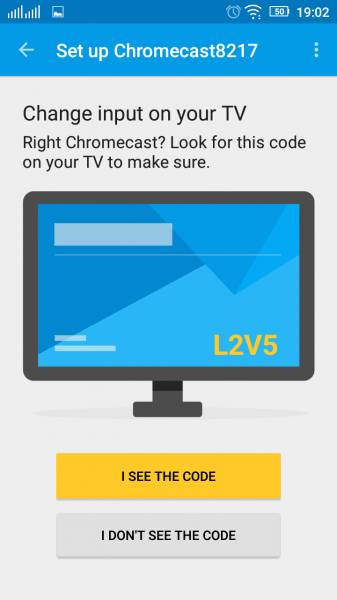
You can then set your Chromecast device's name, or continue with the default device name.
Next step is to connect Chromecast to your home's WI-FI network. Select the WI-FI connection, enter the password, and select Set Network.
Once the WI-FI connection is set up, you are ready to use Google Cast on various Apps, like YouTube, Bloomberg Business, Hasbro Risk, etc. Just look for the cast icon on the App and you will be able to play the App on the TV to which your Chromecast is connected.


 GTrusted
GTrusted