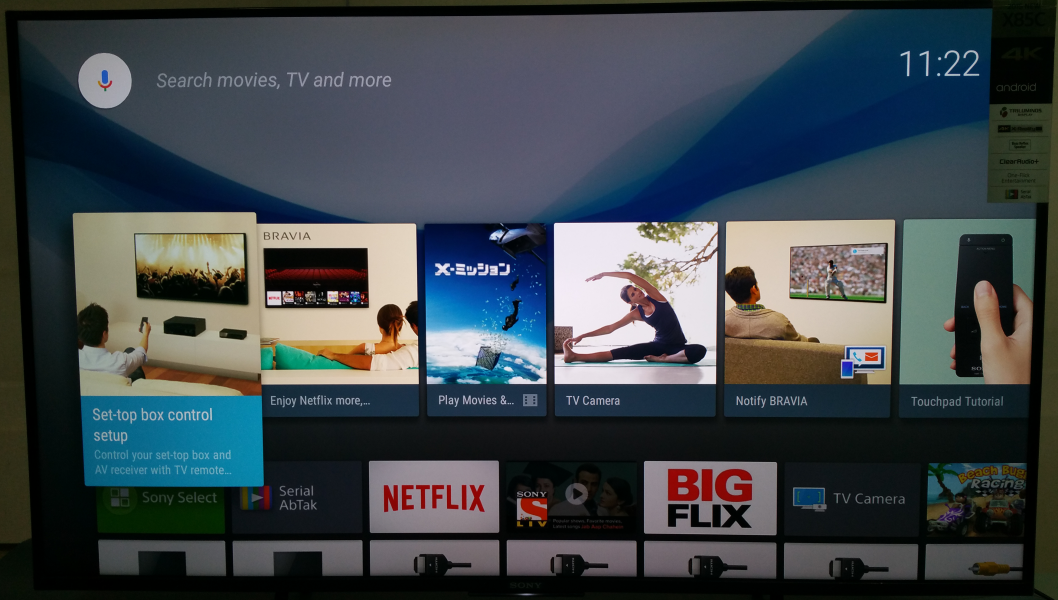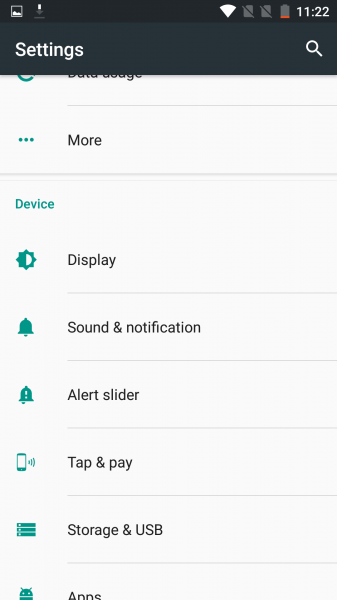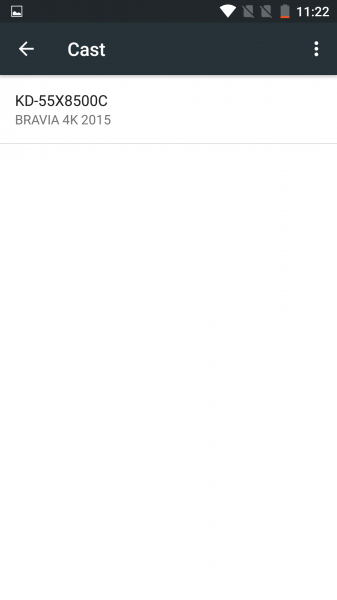The OnePlus 3 can easily display its contents on a big screen like the Sony Bravia 4K Ultra HD Smart LED TV with Android through Miracast based wireless screen mirroring technology.
To setup Screen mirroring on the OnePlus 3, you need to select the cast option from its Settings. To do that go to Settings -> Display -> Cast.
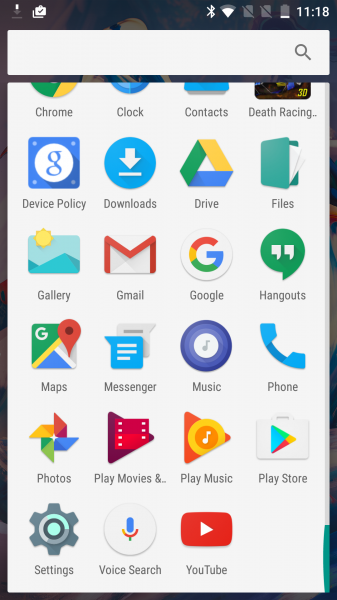
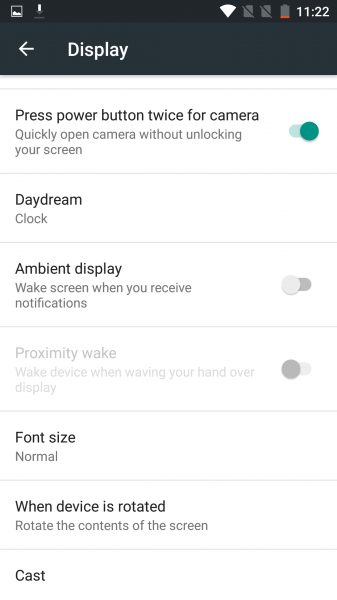
After selecting 'Cast' from the Display screen, the OnePlus 3 will start to detect Miracast displays around it. In this case you will see the Sony TV (in this case, the model number is KD-55X8500C) listed. Select the Sony TV to start screen mirroring.

The OnePlus 3 will get immediately connected to the Sony Bravia 4K Ultra HD Smart LED TV with Android, and you can see the phone's screen on the Sony TV.
With the Sony Bravia 4K Ultra HD Smart LED TV with Android, you can either use Miracast or Google Cast to play YouTube videos from the OnePlus 3. If you use Miracast, anything you see on the phone's screen will get mirrored to the TV. If instead, you select the Google Cast icon on YouTube, only the video will get played on the TV (the phone acts more like just a remote control).

Overall the OnePlus 3's Miracast feature works well and is recommended to be used with the Sony Bravia 4K Ultra HD Smart LED TV with Android.
 GTrusted
GTrusted