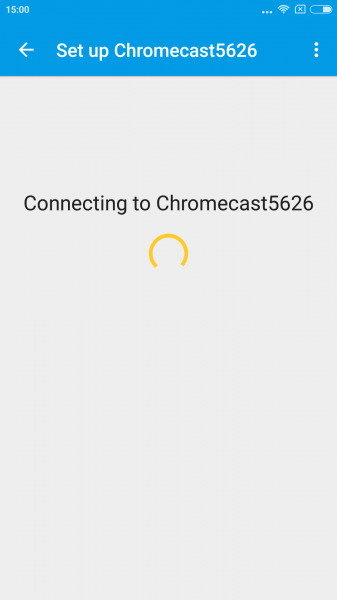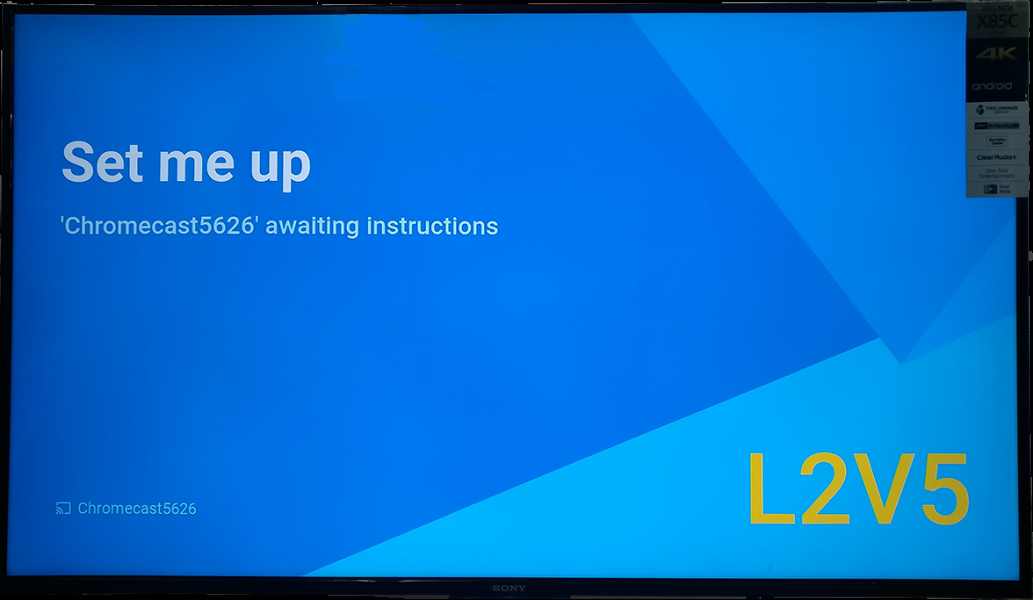The Google Chromecast has been very successful due to its low price and ability to wirelessly display YouTube and other Apps from Android smartphones like the Redmi Note 3 on to TV's like the Sony Bravia Android 4K TV. Let's see how to set up Chromecast on the Redmi Note 3.
First, make sure that you have connected the Chromecast to one of the HDMI ports of the TV and powered on the Chromecast by attaching the USB cable to a TV USB port or a USB power adapter. You also need to make sure your TV is powered up, and the HDMI input of your TV is the same port that you connected the Chromecast to.
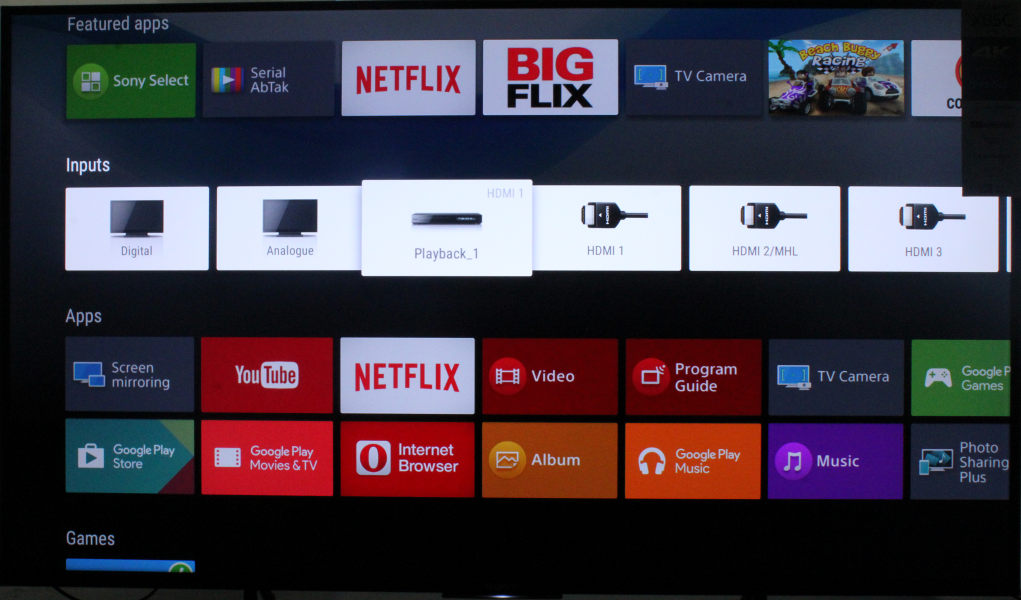
Next, you need to install the Google Cast app on the Redmi Note 3 by downloading and installing the Chromecast App from Google Play.
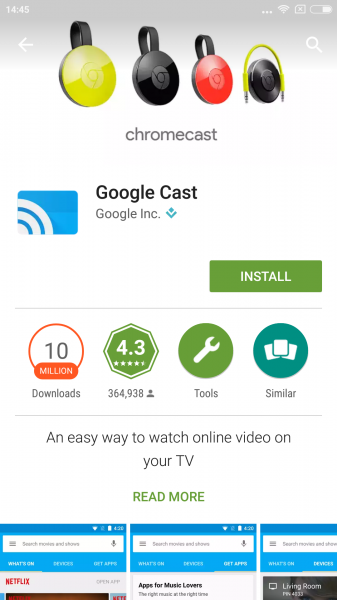
If you are using the new Chromecast App for the first time, you might not be able to find your Chromecast. You will then need to reset the Chromecast by pressing the button located at the back corner of the Chromecast for half a minute.
Once you have reset the Chromecast, you will see the Chromecast's name listed in the Chromecast App's Devices screen.


Look for the code at the bottom right of the TV. If the code matches with the code shown on the App, select "I See The Code". You can then change your Chromecast name or just leave it as it is and select Set Name.

Once the setup is done, choose the WI-FI network for your Chromecast to connect to.

After your Chromecast has joined the local WI-FI network, you are ready to go and can start using Google Chromecast.
You can also use your Redmi Note 3 to wirelessly mirror its screen to the TV connected to the Chromecast.
To perform screen mirroring, you first need to go back to the Chromecast App Menu button on the upper left corner and select Cast screen / audio. You will then see the Chomecast device listed.

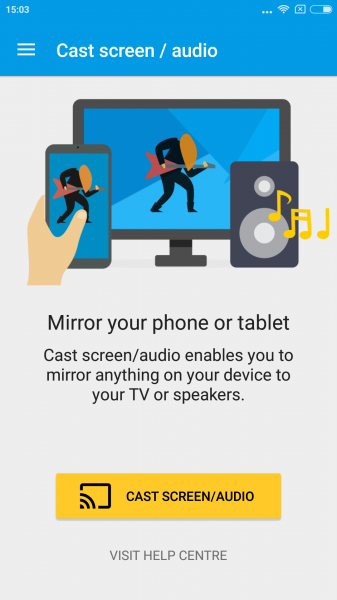
After you select the Chromecast device, you will be able to use the Redmi Note 3 phone to control Google Cast - enabled Apps like YouTube and play the content on the Sony Bravia Android 4K TV rather that on the phone itself.


Google's Chromecast is a simple, low-cost way for Android phones like the Redmi Note 3 to display their content on larger TV screens. If you are a heavy YouTube user or movie enthusiast, it's an easy way to enjoy shows with friends.
 GTrusted
GTrusted