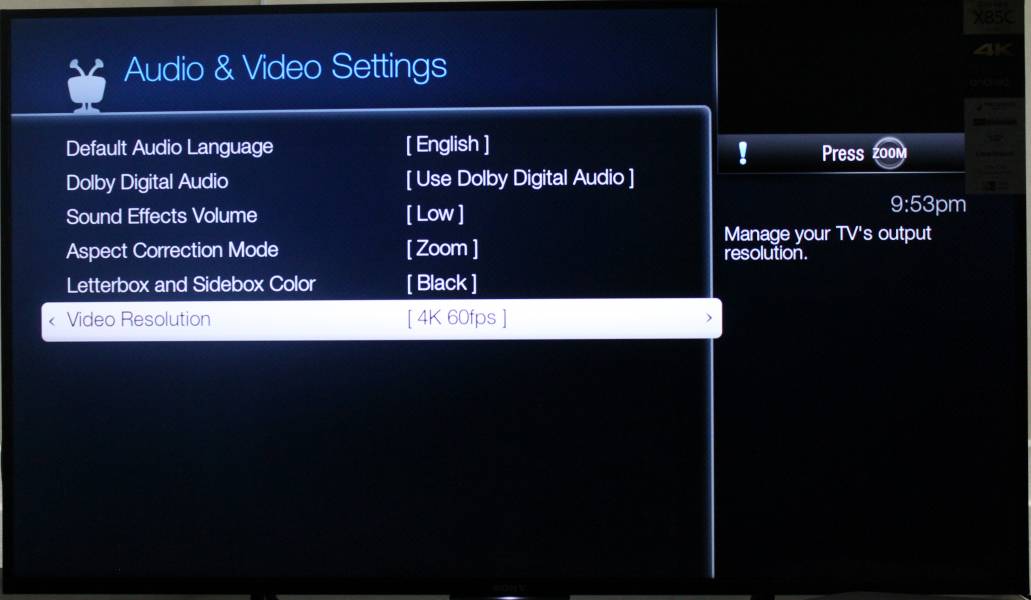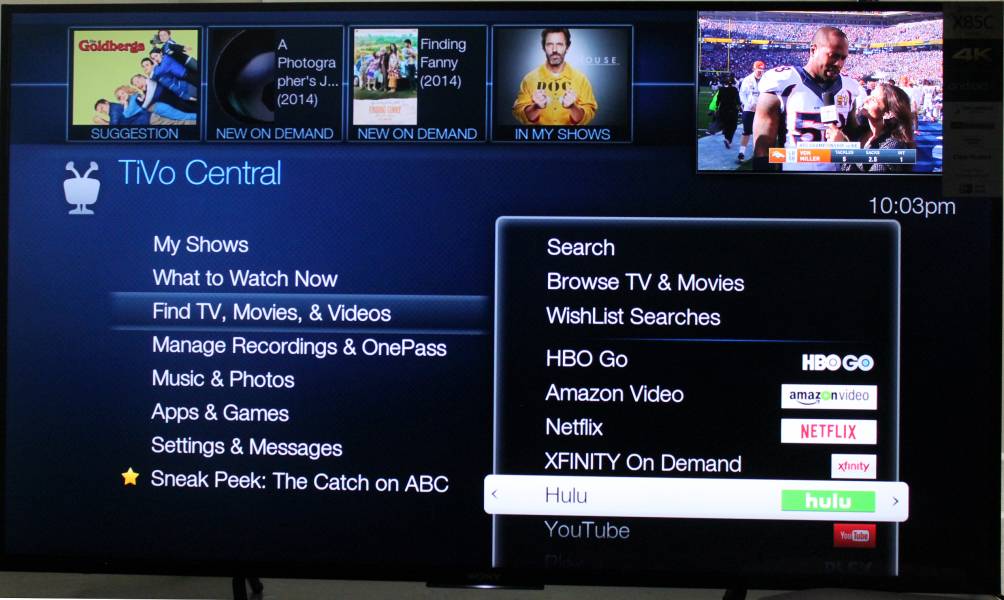The TiVo Bolt supports 4K video and works great with the Sony 4K Ultra HD Smart LED TV with Android.
To connect the TiVo Bolt to the Sony TV, make sure you use the HDMI cable that came with the TiVo Bolt. Some inferior quality HDMI cables will not support the HDMI 2.0 connections between the Bolt and the Sony TV. Once you are connected, you will see the TiVo Bolt detected for some reason as 'Blu-ray' in the list of Inputs on the TV's main menu.
When you select the correct HDMI input on the TV and plug the Bolt into the AC power adapter, the Bolt will start and show the TiVo logo.
Starting up the TiVo can take a little time so be patient.
Once TiVo is up you need to setup the Network by going to Settings & Messages --> Network settings --> Connect using Ethernet or Change wireless settings. Here, I selected Wireless settings.
To enable the TiVo to play 4K video, go to Setting & Messages -> Audio & Video Settings -> Video Resolution and make sure you change the resolution to 2160p (60fps). This allows you to take full advantage of the HDMI 2.0 connection between the Bolt and the Sony TV.
You can browse apps like Netflix, YouTube, Hulu, Amazon video and HBO Go by using TiVo Bolt.
Once 4K is set up, the TiVo Bolt will upscale any content recorded on your TiVo to 4K, which looks fabulous on the Sony 4K Ultra HD Smart LED TV with Android. Here we try the Kickoff Show for Super Bowl 50.
 GTrusted
GTrusted