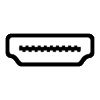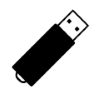9
High Trust Products1
Not Working ProductsChargers and Power Banks
Headphone & Speakers
Cases & Covers
Virtual Reality
Cables & Adapters
Media Player
Laptop
Tablet
Desktop
Cell Phone
Printers & Copiers
Memory Cards
TV
Computer Display
Game Console
Smart Home
Wearable Technology
Photo & Video Camera
Car Electronics
Car
Networking Equipment
Smart Toys
Home Audio & Video
Professional & Industrial
Storage Drive
Docking Station
Game Console Controllers
Set-top box
Keyboard, Mice, & Stylus
Portable Music Player
Computer Parts & Components
Cordless & Speakerphones
Projector
Software
Reporting
TiVo BOLT 500GB Unified Entertainment System - DVR and Streaming Media Player
by TiVo








Interested in this product?

Select a product category to see which devices type we recommend to use with the TiVo BOLT 500GB Unified Entertainment System - DVR and Streaming Media Player:



How to Set Up the TiVo Bolt with Comcast to Catch the Super Bowl
Today was game day and I was in a hurry to set up the TiVo Bolt to record the game. Not just any game. The Game. Living in Santa Clara, California, it's not often that the biggest game in sports comes to your home town.
So the day started with a morning hike to the Mission Peak where I could see flamboyant Super Bowl ads carried by planes in the sky. The most interesting one was the big triangle in the sky from Doritos.

The ground game for Super Bowl advertising was pretty crazy as well with even TiVo changing their usual billboard off Highway 237 to a Super Bowl theme. At first it wasn't clear what TiVo was getting at with the new "For The Other 364 Days Of The Year" ad but it definitely was a great inside joke for TiVo fans (more on this later).
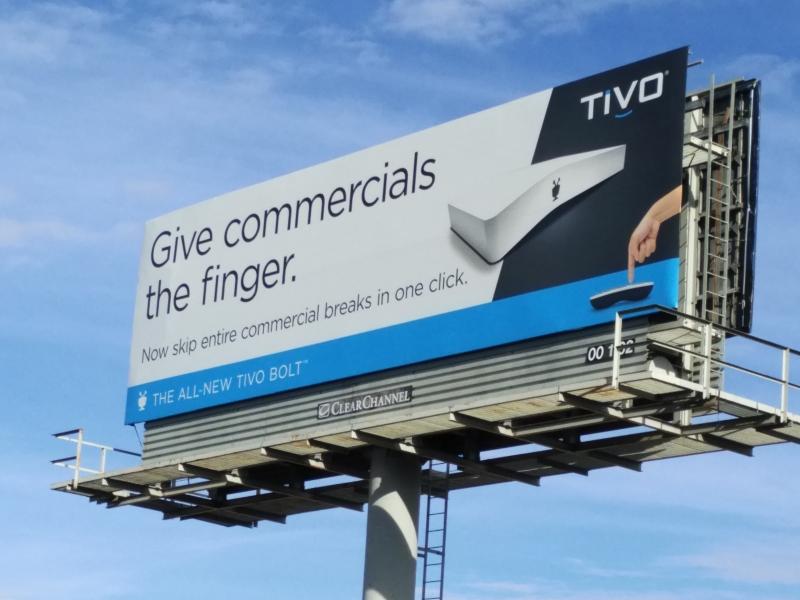
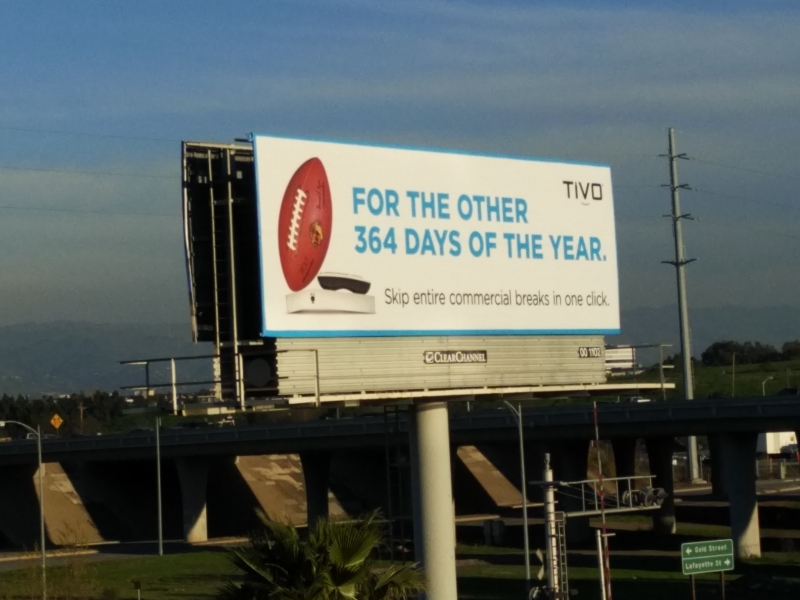
Worried that I wouldn't be able to get my TiVo Bolt set up in time for the game, I was pleasantly surprised at how easy the TiVo setup was.
First, let's see what comes with the TiVo Bolt. The main Bolt accessories are the AC adapter and the TiVo remote. In its early days, TiVo really pioneered the hourglass-like shape of the TiVo remote which together with DVR recording has been copied by many US set-top box makers.


As many set top makers have copied features originally developed by TiVo, one area that TiVo continue to stands out in is its external industrial design. In a world where all set-top boxes makers have the same silver or black boxy look that you'd rather keep hidden in your living room, the TiVo Bolt design is just plain gorgeous. The white color and irregular curves is an eye catcher and conversation starter for any guests in your living room seeing the Bolt for the first time.


The back of the Bolt offers connectivity options typically not found on digital media players from Apple, Roku, Amazon and Google. Not only does the Bolt support WI-FI 802.11AC and Gigabit Ethernet networking but it also supports MoCA which is a set-top box networking technology that runs over your home's coax cables and used by cable operators like Verizon. Use of MoCA makes sense for TiVo given that it works with cable operators but not with AT&T U-VERSE or satellite operators and if you use Verizon FiOS, you can already make use of coax based network that is already MoCA enabled.
Also, unlike most cable set-top boxes, the Bolt supports HDMI 2.0 which allows 4K@60Hz Ultra High Definition resolutions on your TV. While 4K cable channels are still hard to get, you can at least take advantage of 4K content from online sources like NetFlix.
Finally, the Bolt already comes with 500 GB to 2000 GB of storage but you can also add external USB 2.0 storage (480 Mb/s) or even faster eSATA storage (3 Gb/s).

The most important thing to get for your TiVo Bolt is a CableCARD (M-Card) from your cable company in order to watch and record Live TV from the TiVo. Fortunately the local Comcast store could provide a CableCARD for the TiVo but the other major TV service providers in my area, AT&T U-VERSE, did not support CableCARD.
Once you have the CableCARD from Comcast you can insert it into the bottom of the TiVo Bolt by following the instructions here.
Remember to also connect the Bolt's HDMI port to the 4K@60Hz enabled HDMI port of a 4K TV like the Vizio M-Series 4K Ultra HD Smart TV.
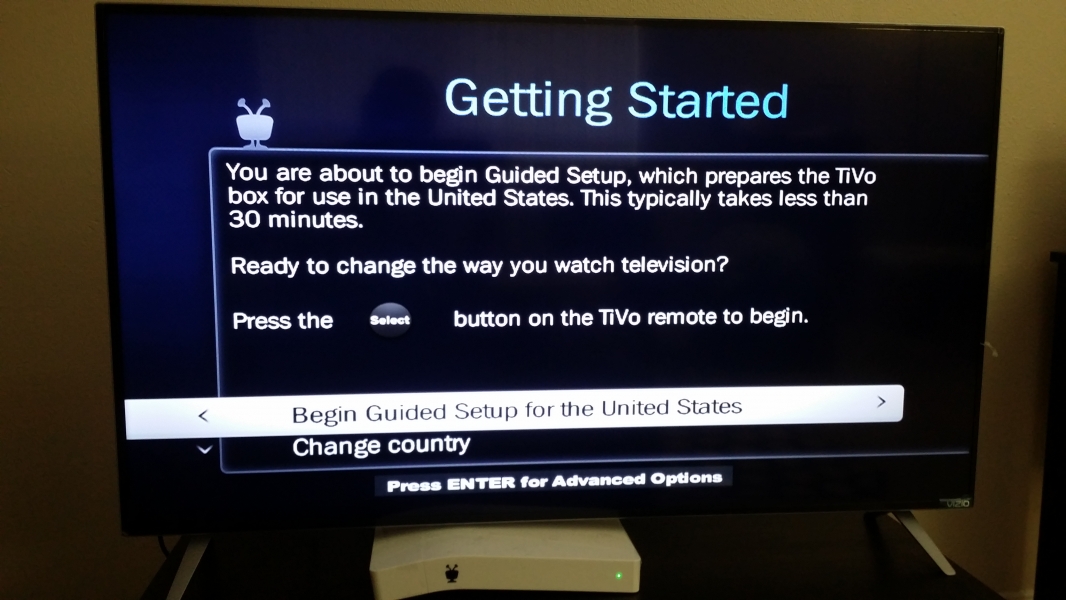
The TiVo Bolt setup process is surprisingly easy. Just plug in the Bolt to your AC outlet and the Bolt will turn on and eventually enter the Getting Started screen. Select Begin Guided Setup for the United States (assuming you are in the US and not Canada).
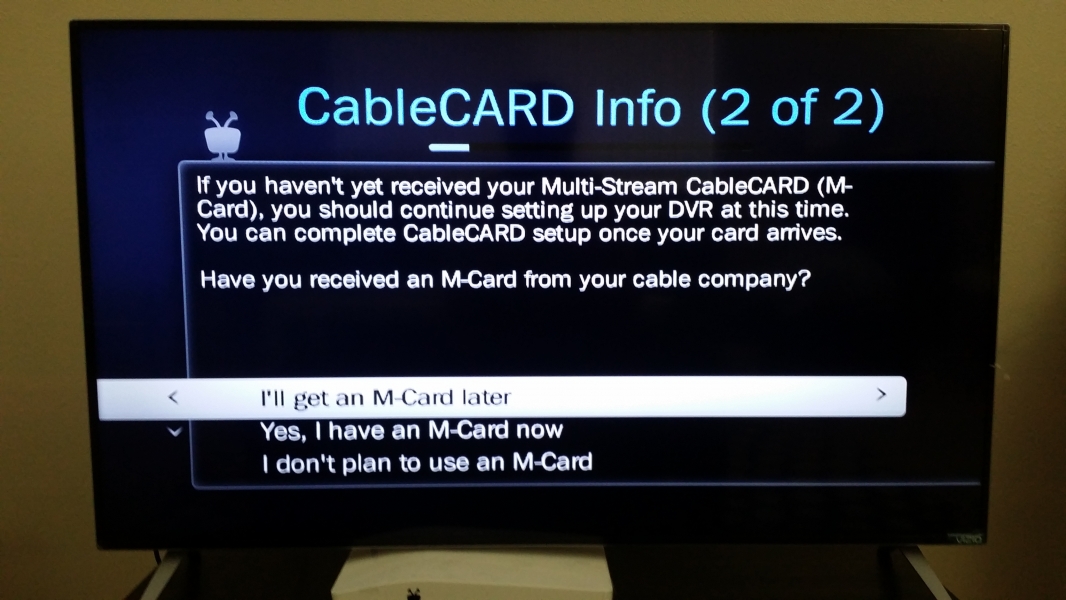
In the next CableCARD info screen, select Yes I have an M-Card now.
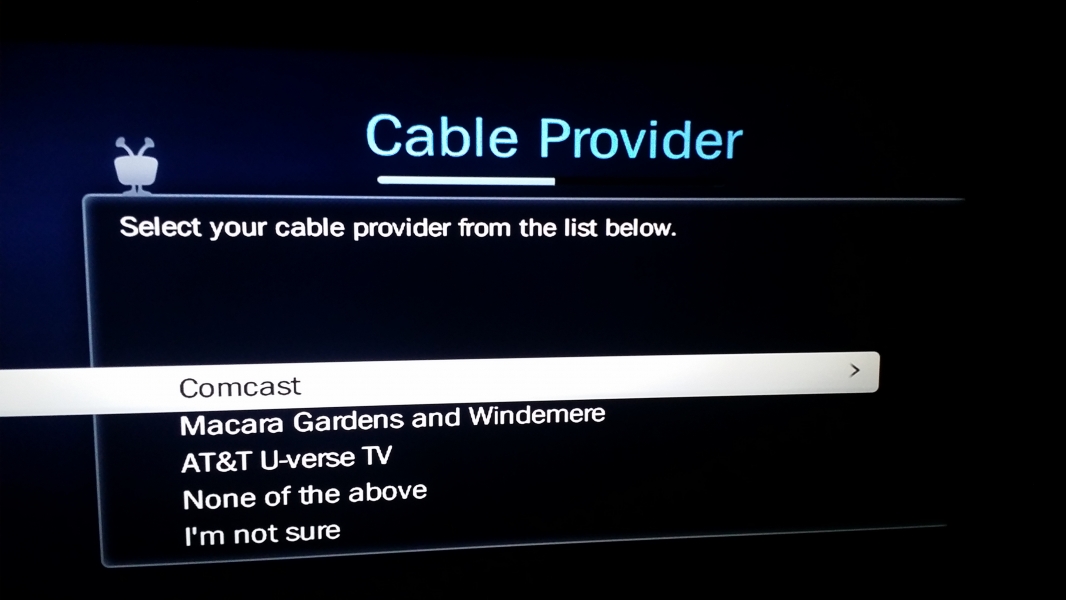
Finally, in the Cable Provider screen, select Comcast and you'll enter the TiVo Central Screen. That's it. Setup is that simple and you can now watch Live TV through the Bolt. For me, all this was just in time for the Super Bowl.
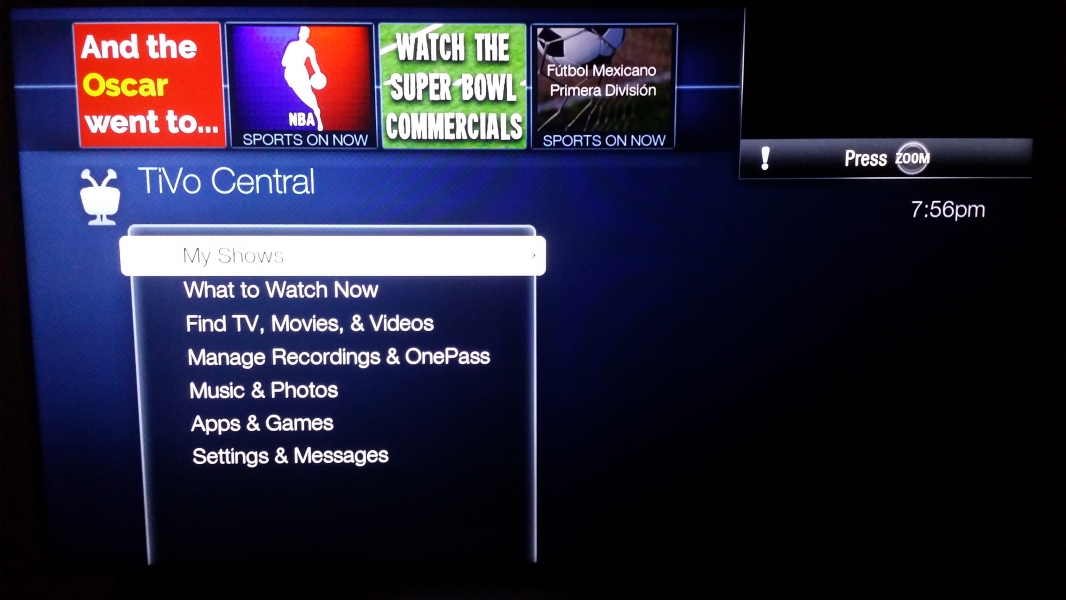

One interesting point that I found with the Bolt is that if your cable connection does not support HD, the TiVo will still stream HD content. This was a nice bonus since now I could watch Super Bowl 50 in 1080p HD. I selected the Super Bowl to record and it showed up in the To Do list in TiVo central.
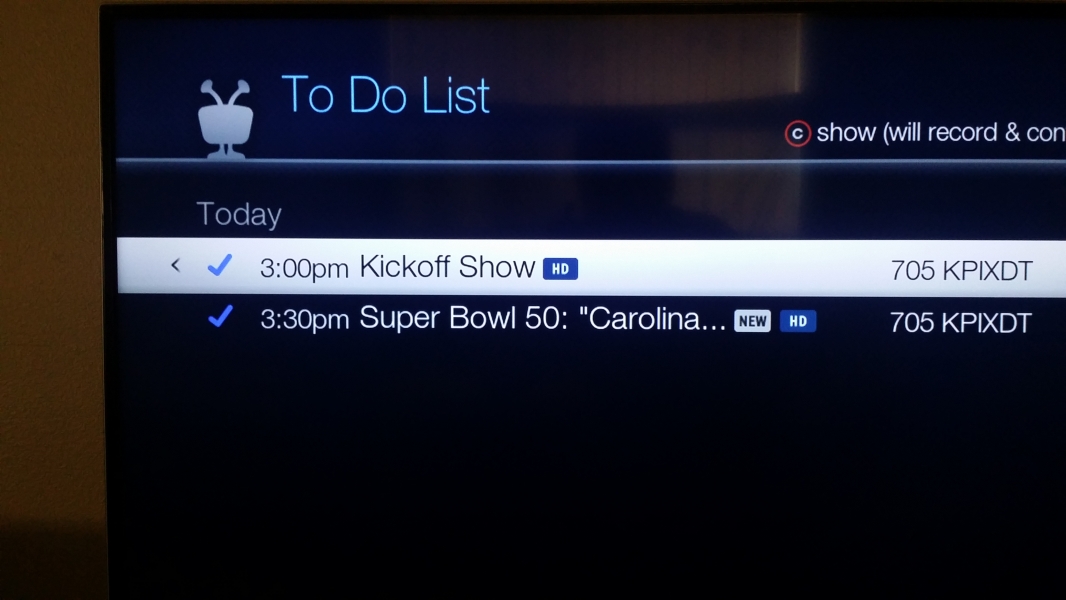
Recording the whole game in HD from Lady Gaga's new hair and Kickoff to seeing the Broncos decimating the seemingly unstoppable Panthers in what was probably Manning's last game was absolutely priceless.
One of the key features of the new TiVo Bolt is the ability to more easily skip ads but as the billboard with the TiVo Super Bowl Ad hinted, this ad skipping feature was not available for the Super Bowl. In fact, TiVo actually makes it easier for you to watch the Super Bowl ads after the game. Perhaps in the past, Super Bowl games were boring and most people just came for Half Time Show and the Ads, but the last couple Super Bowls were anything but.
The TiVo Bolt was really fun and easy to use, and in general TiVo has done a great job in making such a sophisticated piece of technology so user friendly.
The Bolt has a lot of great ways to watch your shows on TV's and phones around the home.
Click here to see how to use the TiVo Mini to connect the Bolt to other TV's in the home.
Click here to learn how to watch TiVo on Apple devices like the iPhone 6s.
View Full Article
Featured Products
 GTrusted
GTrusted