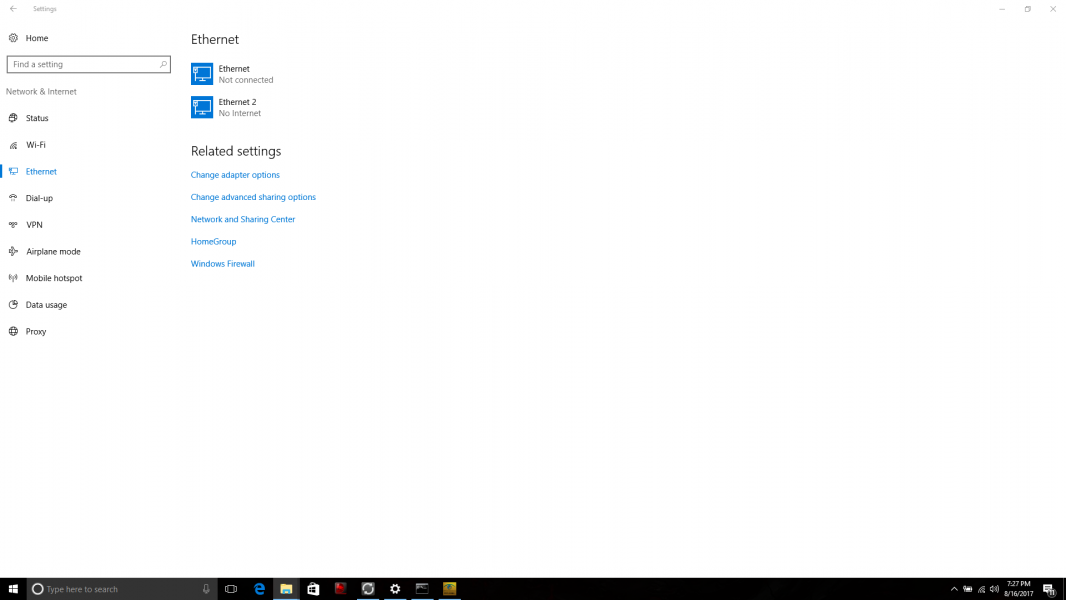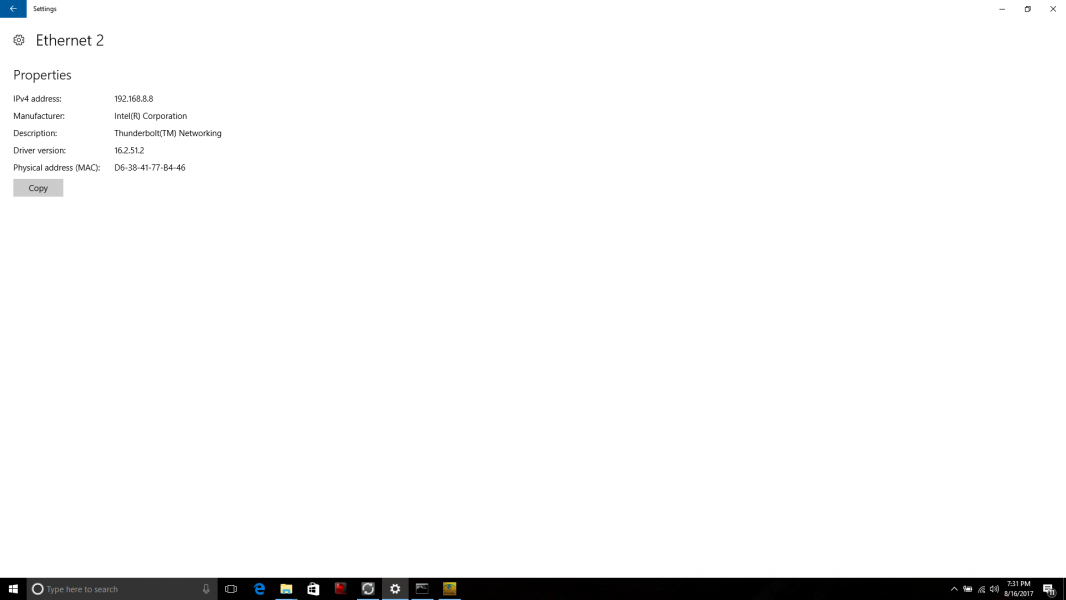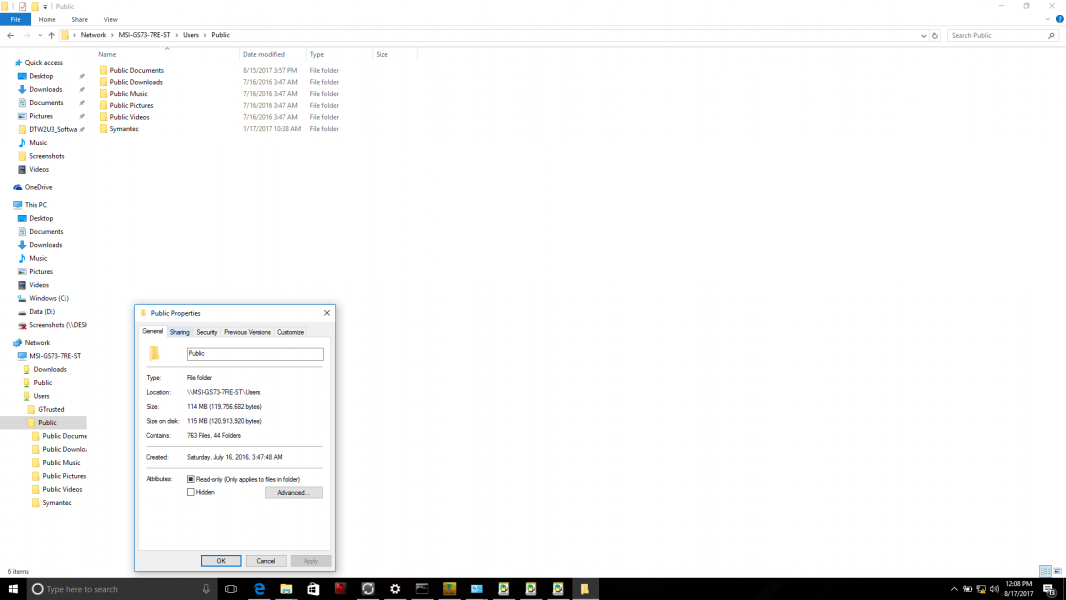The Thunderbolt 3 technology provides a solution to connect two Thunderbolt 3 based PC's using 10Gb (Full Duplex) Ethernet networking. To demonstrate this, we performed a file transfer between a Mac like the Apple 15-inch MacBook Pro (Late 2016) and the Windows 10 based MSI GS73VR Stealth Pro, both supporting Thunderbolt 3.
When connecting the Apple 15-inch MacBook Pro (Late 2016) to the MSI GS73VR Stealth Pro directly using a Thunderbolt 3 cable, we accepted adding the new Thunderbolt device in the pop up. If you don't want to keep on seeing the 'New Thunderbolt devices have been attached' pop up, select 'Always Connect'.
Assuming the MSI GS73VR Stealth Pro had the Thunderbolt 'Ethernet 2' network set up previously (see how to set it up here), we went to Properties of the Downloads folder containing a 7.3MB file that we wanted to transfer to the Mac.
To enable sharing the Downloads folder, go to the Sharing tab and click Share to start the sharing process. You can also add users with whom you want to share the files.
Once shared, you will see the link for the shared folder which you will need to connect to the folder from another computer. You can also perform other configurations for the shared folder by selecting Advanced Sharing from the folder Properties -> Sharing tab.
In Control Panel -> Network and Internet -> Network and Sharing Center, open the Ethernet 2 Properties and go to the 'Internet Protocol Version 4 (TCP/IPv4)' Properties. Change the network address to the one currently being used to start connecting with the Apple 15-inch MacBook Pro (Late 2016).
Since by default the Norton Antivirus program has blocked file sharing over the public network for security reasons, we had to make sure the Smart Firewall setting is turned off in Norton for sharing to be enabled.
We also made sure Sleep mode was turned off in Windows Settings -> System -> Power & sleep to allow access to the shared items. We also wanted to give access to other users by going to Control Panel -> User Accounts -> User Accounts -> Manage Accounts and selecting 'Add a new user in PC settings'.
Under the Other people category, select 'Add someone else to this PC' to create new user accounts.
We then went into the shared Public folder Properties in File Explorer -> Network -> Users and selected Advanced Sharing in the Sharing tab. We were then able to add a new user and assign the file access permission levels.
When done, we clicked the Share button in the Sharing tab to open up File Sharing to set up and enable sharing for the newly added user.
We were also asked for permission to apply the new settings to previously shared folders.
After completing the process, we were able to quickly and successfully transfer files between the Apple 15-inch MacBook Pro (Late 2016) and MSI GS73VR Stealth Pro over 40G Ethernet while connected using Thunderbolt 3.
 GTrusted
GTrusted