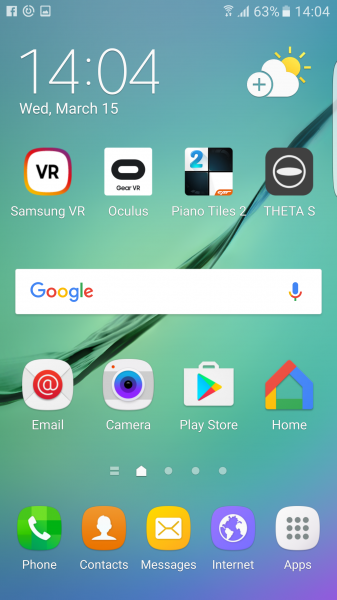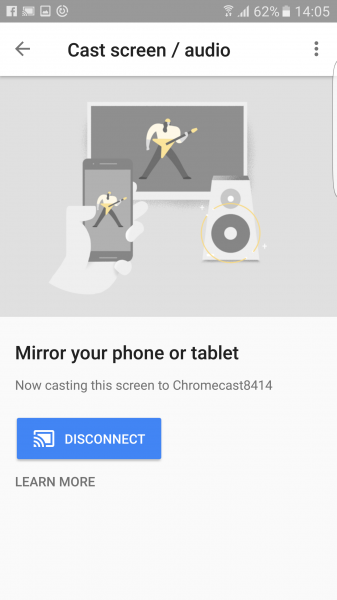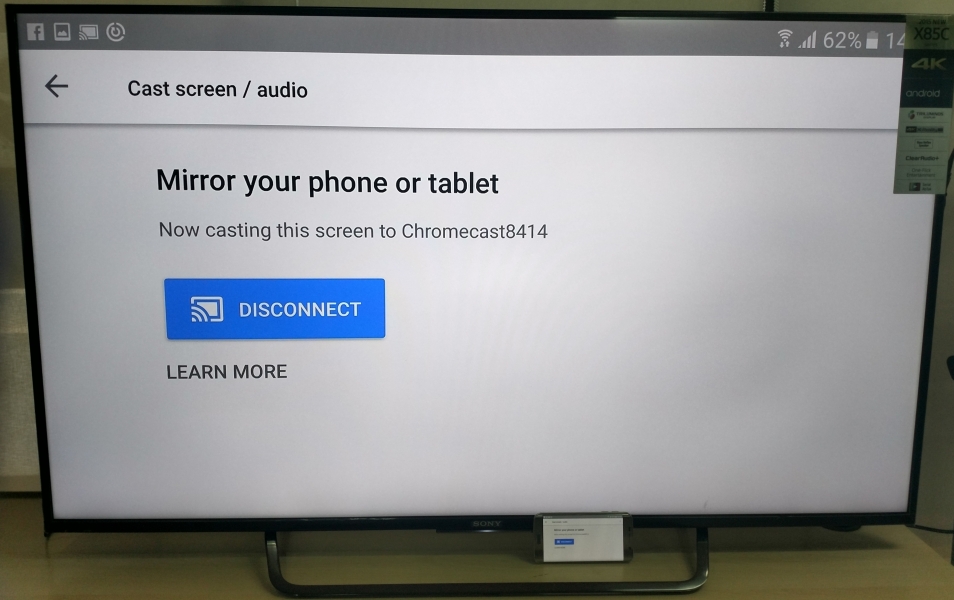The Samsung Galaxy S6 Edge phone supports Wi-Fi Miracast for screen mirroring but fails to connect to the Sony Bravia 4K Ultra HD Smart LED TV with Android as seen here. We'll see how it performs using the Google Chromecast (2013) to wirelessly display to the Sony 4K TV.
First, make sure that you have connected the Google Chromecast (2013) to one of the HDMI ports of the TV and powered on the Chromecast by attaching the USB cable to a TV USB port or a USB power adapter. You also need to make sure your TV is powered up, and the HDMI input of your TV is the same port that you connected the Chromecast to.
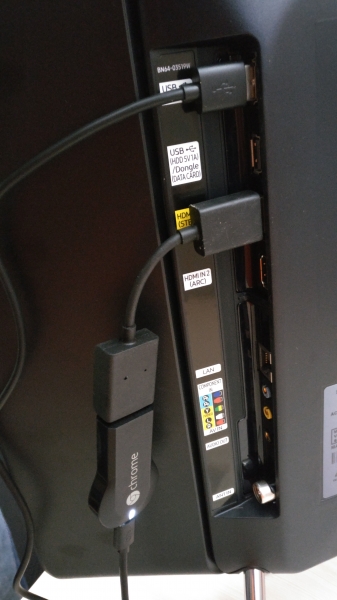
You can set up the Google Chromecast (2013) easily using these simple steps. Note that Google has changed the name of the Google Cast App to 'Google Home'.
Confirm that the Google Chromecast (2013) and your Samsung Galaxy S6 Edge are well connected over your local Wi-Fi network, and then proceed to download and install the Google Home App from Google Play on the phone.
On the App, click the top right menu icon -> Cast screen / audio -> CAST SCREEN / AUDIO to enable the App to start searching for the Google Chromecast (2013).



Just select your Chromecast model once it is found to start the casting connection process. Once successful, the Samsung Galaxy S6 Edge's screen will be displayed on the Sony 4K TV connected to the Google Chromecast (2013).
It's great that the Samsung Galaxy S6 Edge can use the Google Chromecast (2013) to wirelessly screen mirror on to the Sony Bravia 4K Ultra HD Smart LED TV with Android which enables you to stream content like YouTube videos and movies easily from the phone on to the large TV screen.
 GTrusted
GTrusted