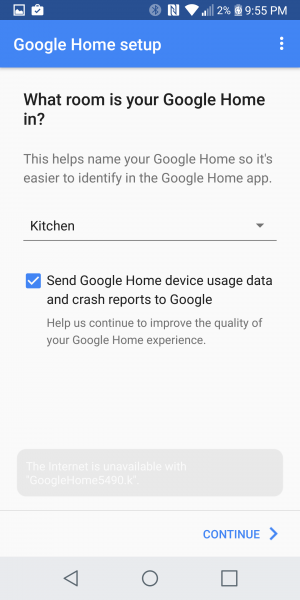After receiving the Google Home as per this previous review, we set it up on the LG G6 by first installing the Google Home App from Google Play.
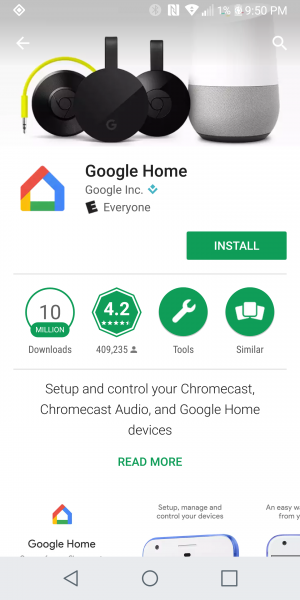

After we opened up the Google Home App, we accepted the Terms & Conditions and Location Permissions.
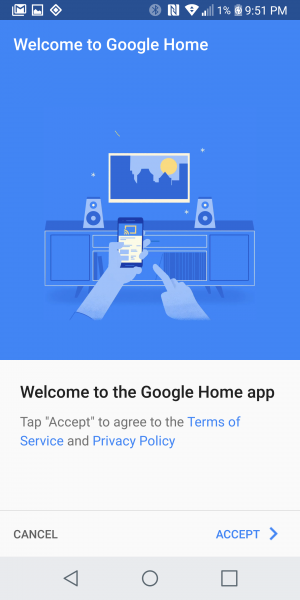

The Google Home App then starts to look for devices it can connect to like the Google Home.


At first the Google Home App was not able to connect to the Google Home. It looked like Google Services was doing some updates over Wi-Fi to the Apps in the LG G6, and thus Android did not terminate the existing Wi-Fi connection to join the private Wi-Fi connection created by the Google Home.


After all the Internet updates were done, we restarted the setup process and this time the LG G6 was able to connect to the Google Home by connecting directly to it through Wi-Fi. Note that while the LG G6 is temporarily connected to the Google Home's Wi-Fi router during this setup process, it will lose Internet connection over Wi-Fi.


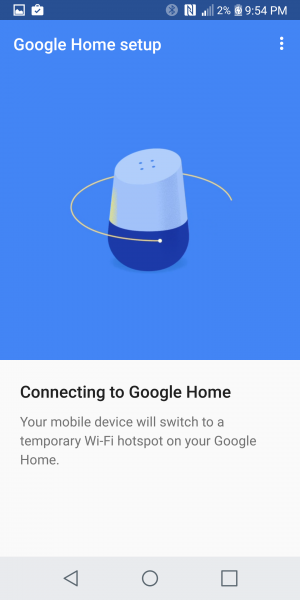

We had to then play a test sound and choose the room the Google Home was going to be in.


We then set up the Google Home with a Wi-Fi network enabled by the NETGEAR Orbi. The Google App automatically uses the password that the LG G6 has already recorded for this Wi-Fi network so you don't need to manually input it again.
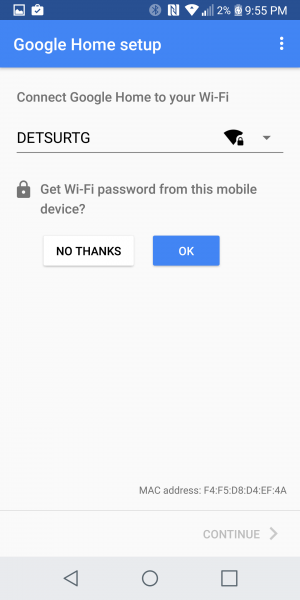

Unfortunately, while the Google Home setup was successful, the NETGEAR Orbi wasn't allowing the LG G6 to discover the Google Home even though they were on the same Wi-Fi network.
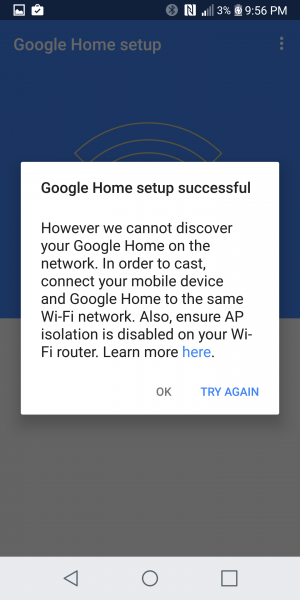
We looked at Chromecast Help which warned that Guest Mode/Client Isolation had to be turned off and UPnP had to be turned on in the Wi-Fi router settings.
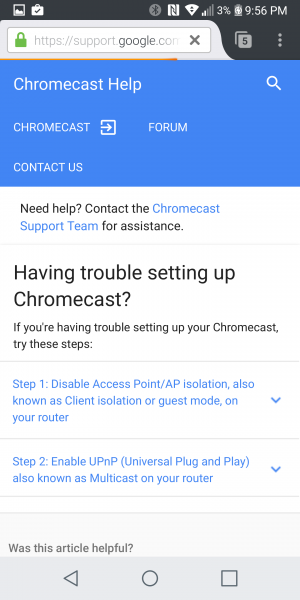
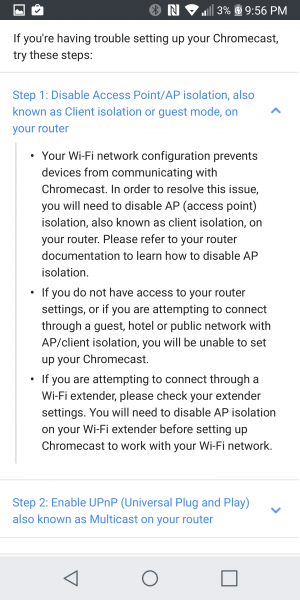

In the NETGEAR Orbi settings, we verified that Guest mode was turned off and UPnP was turned on. Perhaps the similar problems that we saw with the NETGEAR Orbi not working with the Nest Protect (part of the Alphabet/Google family) as described in this review, also exist with the Google Home.
In the Google Home App, we completed the setup and went back to the Google Home's settings to forget the Wi-Fi network created by the NETGEAR Orbi.




Once the Wi-Fi network was forgotten, we could go into the Google Home App to perform the setup on the Google Home again.



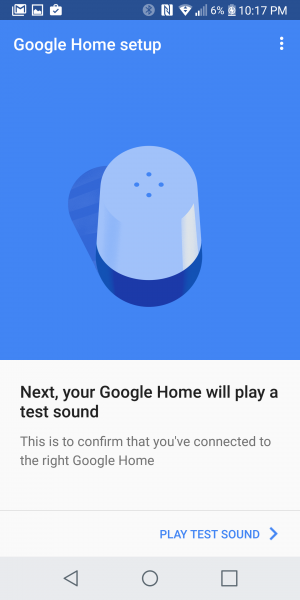
This time we used the Wi-Fi network created by the Airport Express router that we had to switch the Airport Express over to.

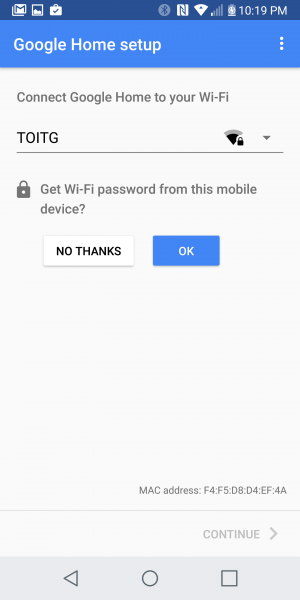


This time we were able to complete the setup process without having the warning of the LG G6 not being able to discover the Google Home.


We could continue to sign in with our Google account, allow for personalized results and e-mail notifications, and link music services.

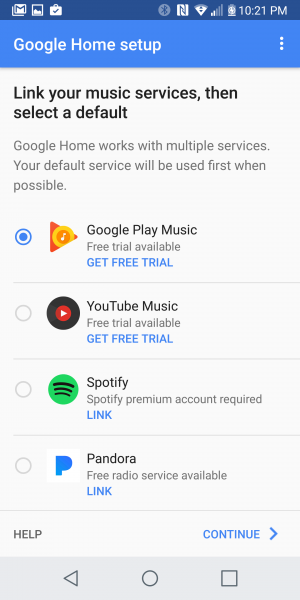
Once the setup was completed, the App gave some examples of the different commands possible with the Google Home.




Interestingly, if we provided voice commands, both the LG G6 and the Google Home process the commands, but the phone then allows the Google Home to handle the commands.


The Discover section of the Google Home App is also useful to get ideas for how to use different voice commands with the Google Home.


 GTrusted
GTrusted