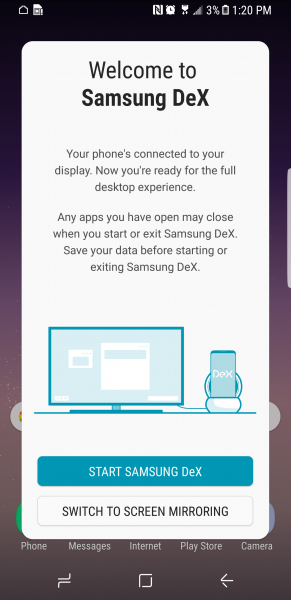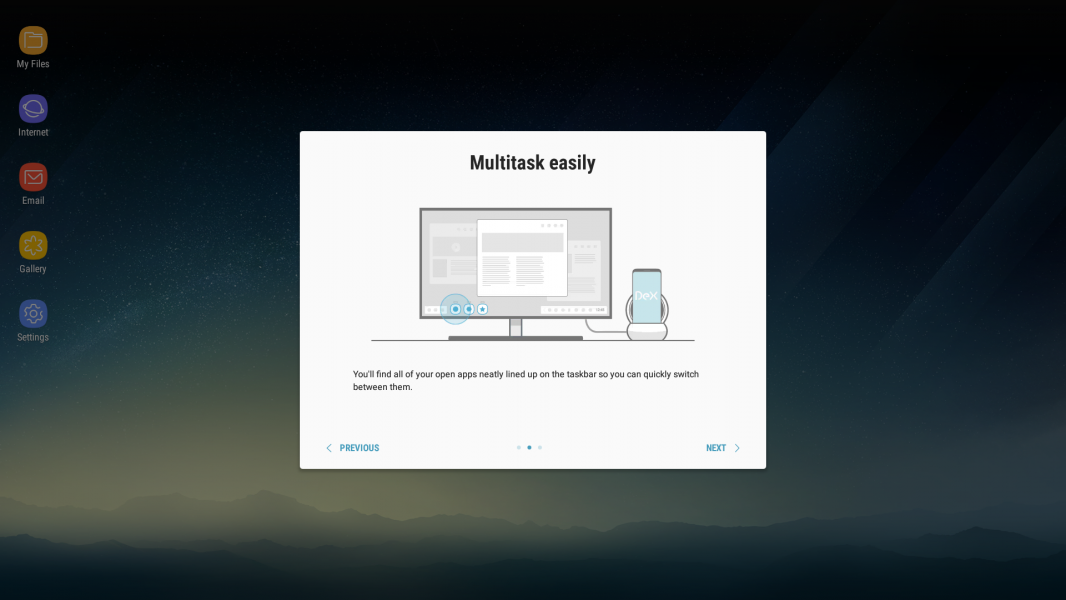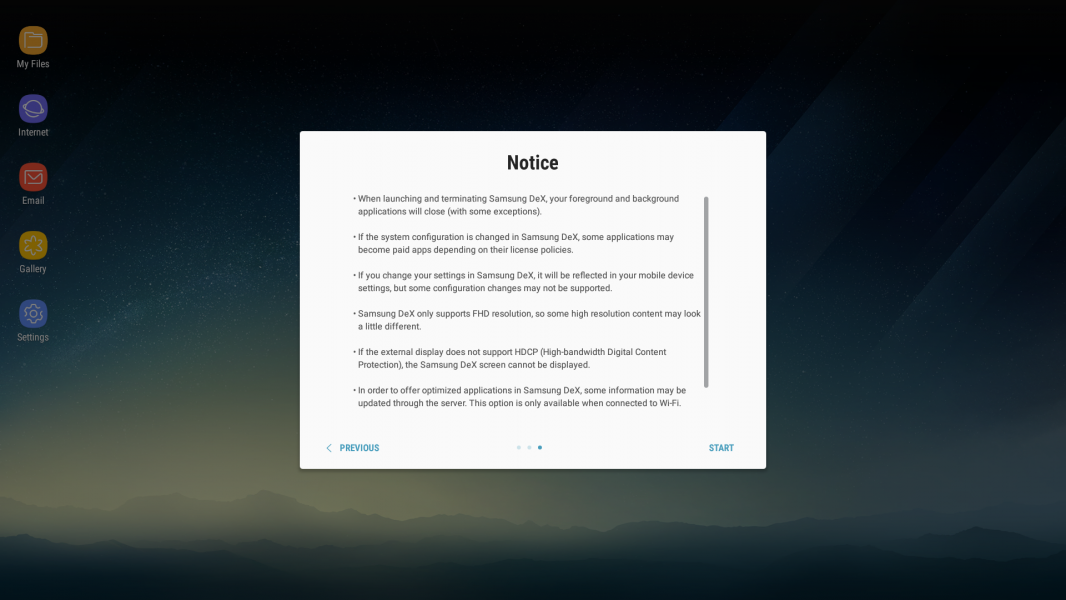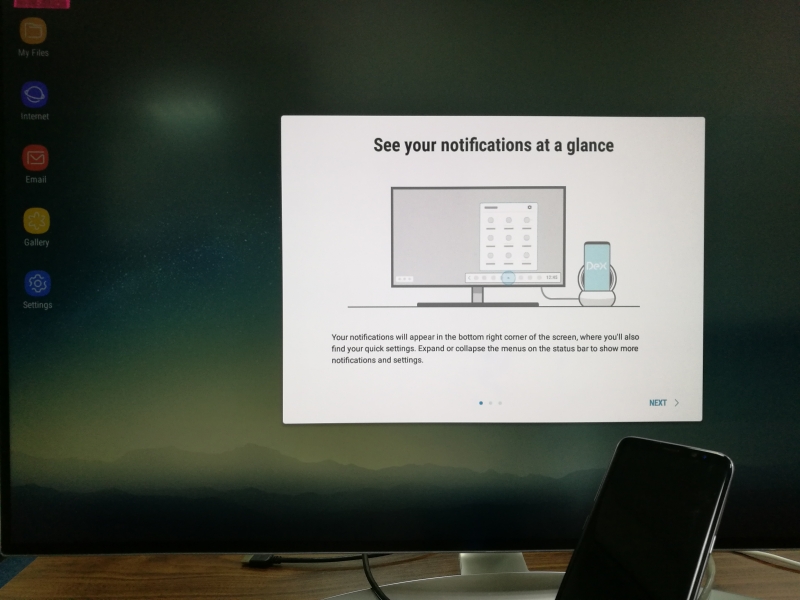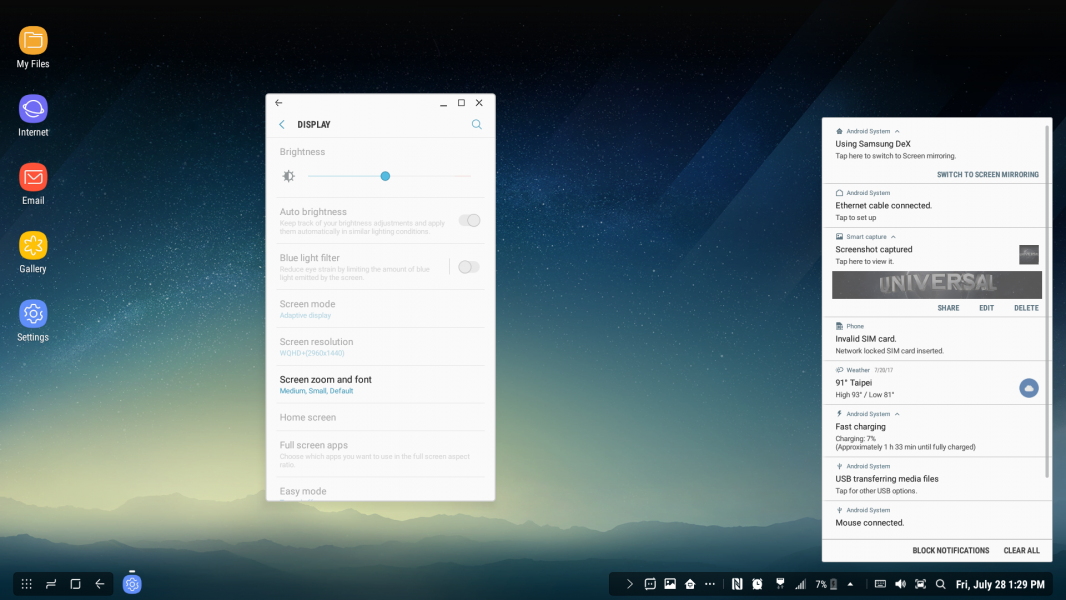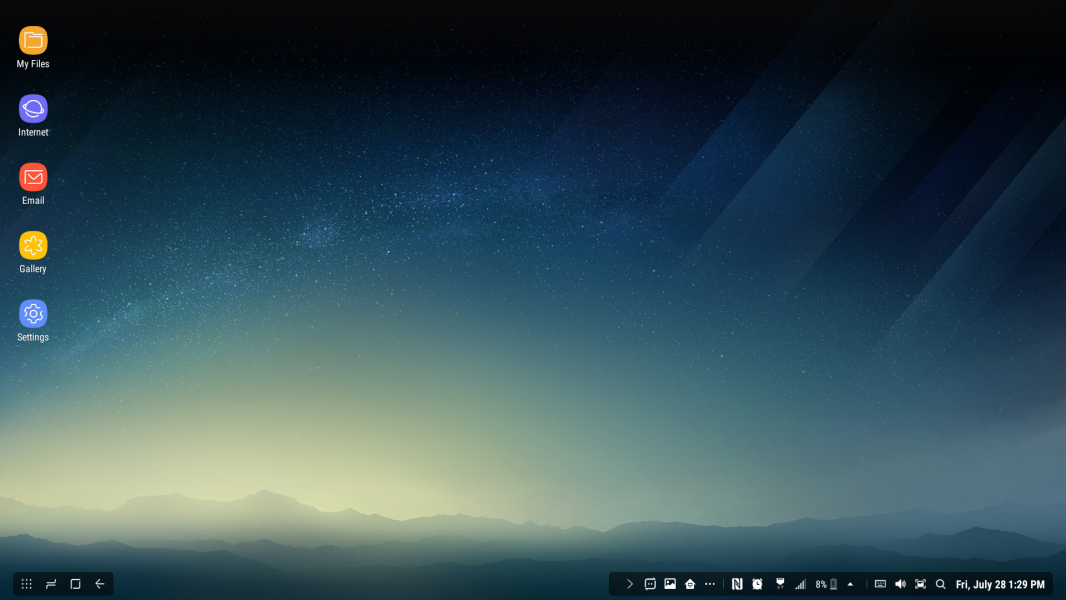The unique thing about using the Samsung Galaxy S8 and Galaxy S8+ with the Samsung DeX Station is that the DeX Station can recognize that the Galaxy S8 can support DeX mode and will automatically switch to that mode once the phone is docked through the USB Type-C port of the DeX Station. The DeX Station uses USB data, USB Power Delivery, and DisplayPort video over the USB Type-C connector to allow the Galaxy S8 to connect to an external keyboard, mouse, storage, and display just like a notebook PC docking station.
Other phones like the LG G5 and HTC 10 that support USB data, USB Power Delivery, and DisplayPort video over the USB Type-C connector will not enter this Samsung DeX mode so while they can output video to an external monitor, you can't get the same desktop PC experience.
To try the DeX Station with an external display, we used the LG 27 inch Class Ultra HD IPS 4K 27UD88-W Monitor. Note that using a 4K display is overkill for the DeX Station since it only supports FHD (1920 x 1080) resolutions but you do need a HDMI display that supports HDCP. You could also technically connect the Samsung Galaxy S8 to the LG 27 inch Class Ultra HD IPS 4K 27UD88-W Monitor using DisplayPort over a USB 3.1 Type-C to Type-C cable but you wouldn't get the DeX desktop experience.
We attached the LG 27 inch Class Ultra HD IPS 4K 27UD88-W Monitor using a HDMI cable to the DeX Station. The DeX Station converts the DisplayPort signal coming out of the Galaxy S8's USB Type-C port into HDMI which is then transmitted to the monitor through the HDMI cable.
After the Galaxy S8 is docked with the DeX Station, a 'Welcome to Samsung DeX' screen will come up on the phone, asking whether you want to start DeX. Starting DeX mode is almost like restarting your phone so you need to make sure you save any work you've done and are fine with apps being closed automatically prior to DeX mode starting.
If you choose the 'Switch to Screen Mirroring' option, the DeX Station will simply just turn on DisplayPort output through the DeX Station and mirror your phone's screen on the external display just like in the old days of MHL.
After selecting 'Start Samsung DeX', on the LG 27UD88-W Monitor several introduction windows came up regarding how to check for notifications and switch between different Windows just like a Microsoft Windows or Google Chrome environment.
Note that the screen on the phone goes dark once DeX Mode is enabled.
Samsung does a nice job with translating the space constrained Android mobile phone layout into an expansive desktop environment with DeX.
By using DisplayPort over USB Type-C, watching movies and playing games are much more enjoyable than using a wireless technology like Miracast since you don't get the pixelation or lag effects, and get much faster response times between what you see on the screen and interactions you make with the keyboard or mouse.
Unlike Windows or Chrome operating systems, with DeX you aren't really able to change the external display resolution or check to see what types of external USB or display peripherals are attached.
Still, the functionality provided by DeX is good enough for most common applications like working with documents, slides, and spreadsheets, writing e-mails, watching YouTube, etc.
 GTrusted
GTrusted