101
High Trust ProductsChargers and Power Banks
Headphone & Speakers
Cases & Covers
Virtual Reality
Cables & Adapters
Media Player
Laptop
Tablet
Desktop
Cell Phone
Printers & Copiers
Memory Cards
TV
Computer Display
Game Console
Smart Home
Wearable Technology
Photo & Video Camera
Car Electronics
Car
Networking Equipment
Smart Toys
Home Audio & Video
Professional & Industrial
Storage Drive
Docking Station
Game Console Controllers
Set-top box
Keyboard, Mice, & Stylus
Portable Music Player
Computer Parts & Components
Cordless & Speakerphones
Projector
Software
Reporting
AirPort Express Base Station
by Apple









Interested in this product?

Select a product category to see which devices type we recommend to use with the AirPort Express Base Station:









The Apple AirPort Express Base Station Does Not Automatically Allow Any Printers to Connect to Your iPhone or iPad over AirPrint
The Apple AirPort Express Base Station works great for wirelessly connecting printers to your Mac but unfortunately doesn't necessarily work with your iPhone or iPad unless the printer is already AirPrint enabled.
It's now easy to set up your Apple AirPort Express Base Station using an iPhone. Here we use an iPhone 8 with Wi-Fi and Bluetooth turned on.
In the iPhone 8's Wi-Fi settings menu, we could see the AirPort Express show up in the 'Set up new airport base station' section. Once selected, the Wi-Fi settings screen would be showing that it's preparing and examining the Apple AirPort Express Base Station.
Since here we are just having the Apple AirPort Express Base Station join to an existing Wi-Fi network rather than creating a new network, we select 'Other Options....'', and then select 'Add to an Existing Network'.
After selecting 'Next', we can then select the Wi-Fi network we want the Apple AirPort Express Base Station to join. We also name the Apple AirPort Express Base Station and set a base station password to access it.
The Apple AirPort Express Base Station however would not respond and the AirPort Setup was waiting.
We had to reset the power on the Apple AirPort Express Base Station by unplugging and plugging back in the power cord. After that did not resolve the AirPort setup waiting for the base station to respond, we went ahead and restarted the phone.
Once the iPhone 8 came back up, we connected the Fuji Xerox DocuPrint M255 z to the USB port of the Apple AirPort Express Base Station to see if it could be used for AirPrint.

We then tried to print a page on Safari by selecting the share icon at the bottom of the screen, and swiping the bottom row of icons until we could see the 'Print' icon.
However, when we tried to select a Printer, no AirPrint Printers could be found.
The Fuji Xerox DocuPrint M255 z does not support AirPrint and simply by connecting it to the Apple AirPort Express Base Station does not mean it can now support AirPrint.

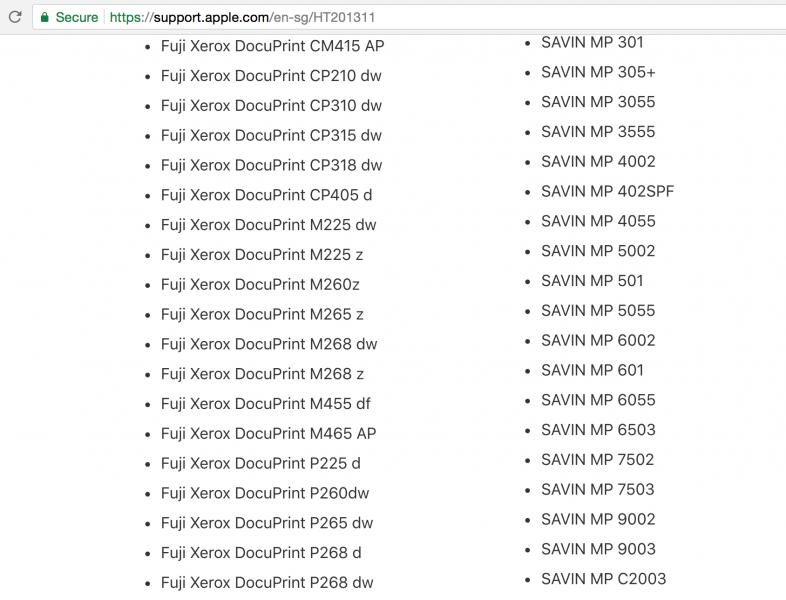
We also downloaded AirPort Utility on the iPhone 8 to update the firmware of the Apple AirPort Express Base Station.
However, the Apple AirPort Express Base Station could only be used to wireless print on the Fuji Xerox DocuPrint M255 z from the Mac but not an iPhone or iPad.
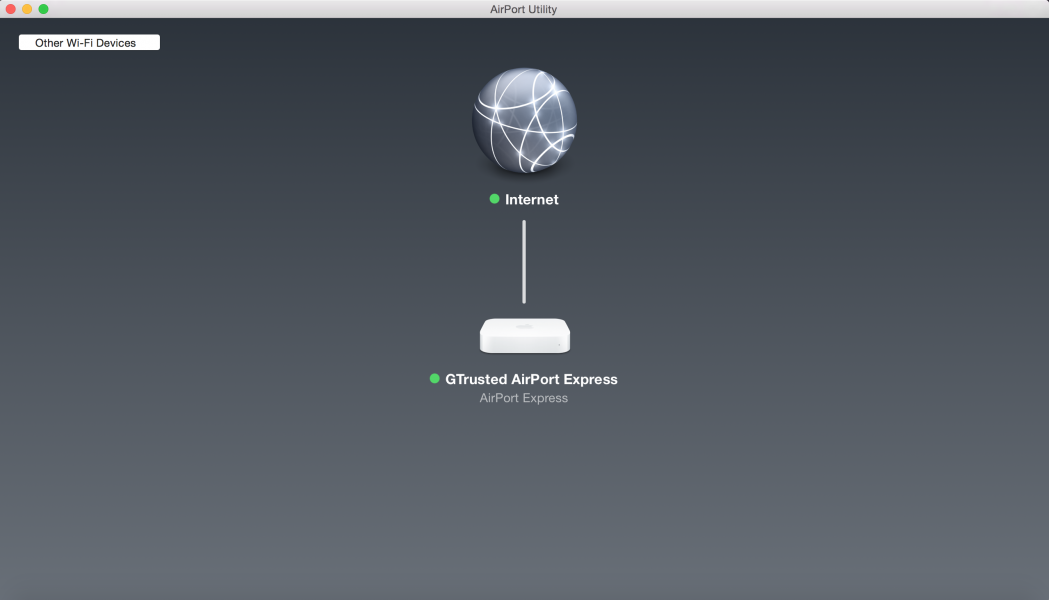
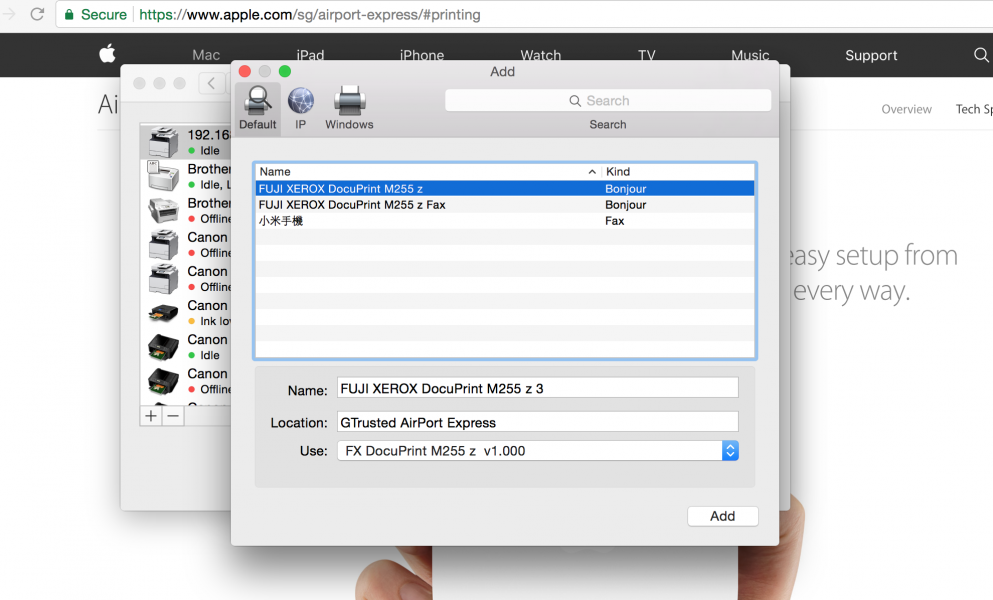
Note that Fuji Xerox also claims support for a Print Utility App for iPhones, including support for the Fuji Xerox DocuPrint M255 z.
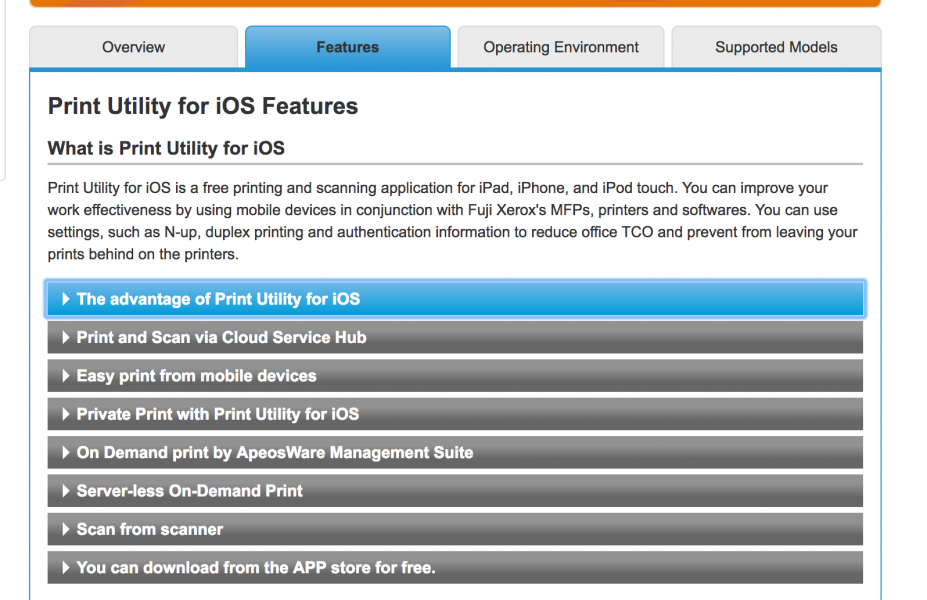
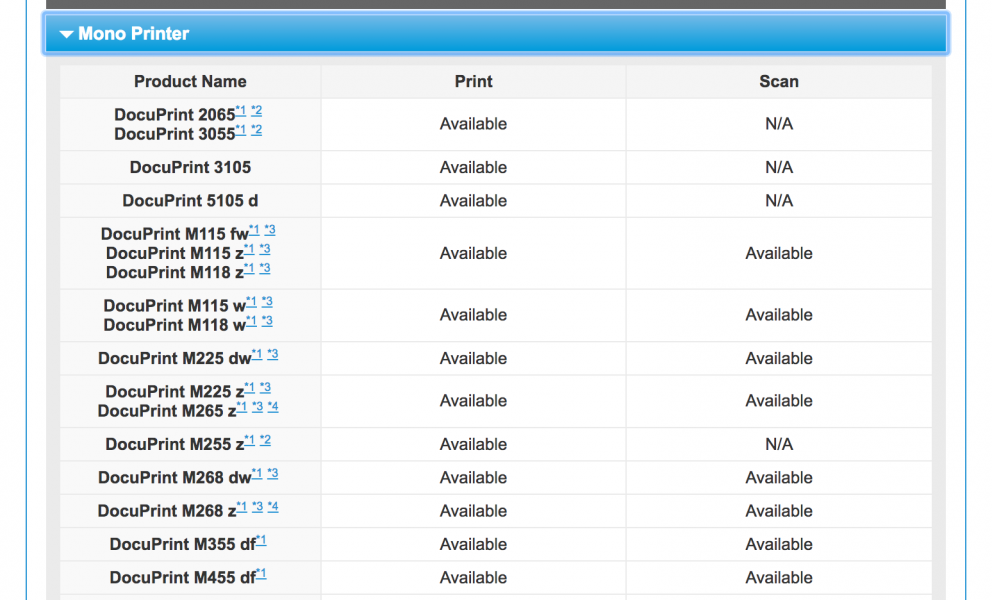
However, this Fuji Xerox print utility is not available through the App Store making you wonder why Fuji Xerox is still claiming iOS support on their website.
The Apple AirPort Express Base Station was not as straightforward to set up as would be expected for an Apple product. Also, given the popularity of iPhones, it's also unfortunate that the printer connected to the Apple AirPort Express Base Station already needs to be AirPrint enabled in order to be used with the iPhone. However, if all you need to do is wireless print from your Mac to most printers, the Apple AirPort Express Base Station is a good and stable solution.
View Full Article
Featured Products
 GTrusted
GTrusted


























