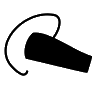1
High Trust ProductsChargers and Power Banks
Headphone & Speakers
Cases & Covers
Virtual Reality
Cables & Adapters
Media Player
Laptop
Tablet
Desktop
Cell Phone
Printers & Copiers
Memory Cards
TV
Computer Display
Game Console
Smart Home
Wearable Technology
Photo & Video Camera
Car Electronics
Car
Networking Equipment
Smart Toys
Home Audio & Video
Professional & Industrial
Storage Drive
Docking Station
Game Console Controllers
Set-top box
Keyboard, Mice, & Stylus
Portable Music Player
Computer Parts & Components
Cordless & Speakerphones
Projector
Software
Reporting
Apple Watch Series 3
by Apple









Select a product category to see which devices type we recommend to use with the Apple Watch Series 3:

iOS 11 Quick Start Not Working Consistently Between the Apple iPhone X and iPhone 8 in China
Having purchased the Apple iPhone X in Singapore as seen in this review, we proceeded to set up the Apple iPhone X in China.
The Apple iPhone X setup shares a lot of similarities as previous iPhone models. Upon startup, we can select the language and country/region.
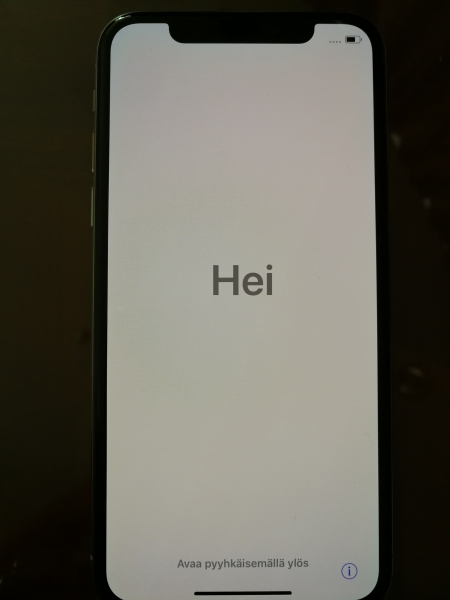
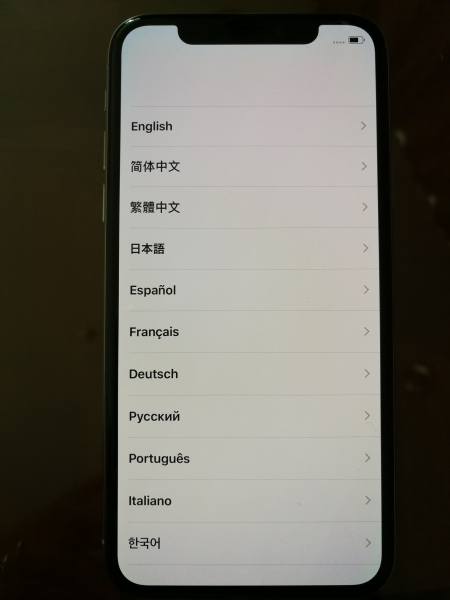
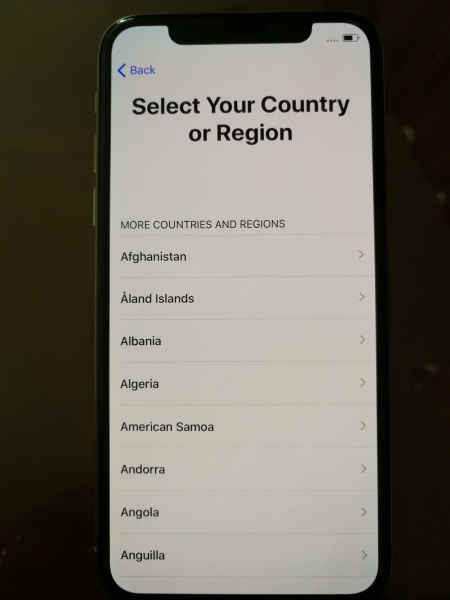
With IOS 11, the Apple iPhone X has a nice Quick Start option which allows you to securely transfer your Apple account from another iPhone or iPad. In this case, we used an Apple iPhone 8 from which to transfer our Apple account. After placing the iPhone 8 next to the iPhone X, the iPhone 8 automatically recognizes the iPhone X and pops a window to 'Set Up New Phone'.
Note iPhone 8's Bluetooth needs to be turned on in order for the phones to recognize each other's presence. However, even when the iPhone 8's Bluetooth was turned on, we found many times where we placed the iPhone 8 next to the iPhone X, the phones did not see each other, and had to restart the phones to get the recognition to happen.
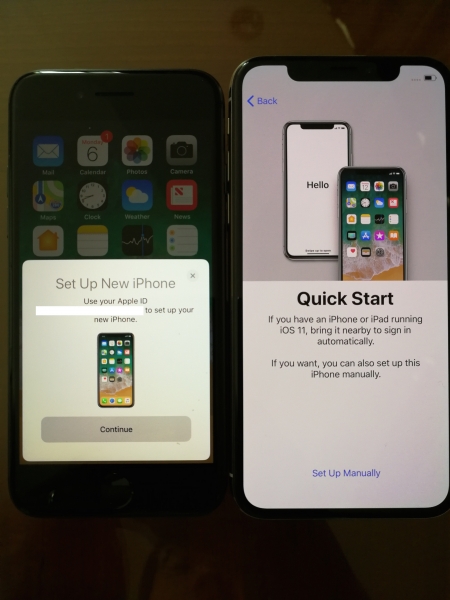
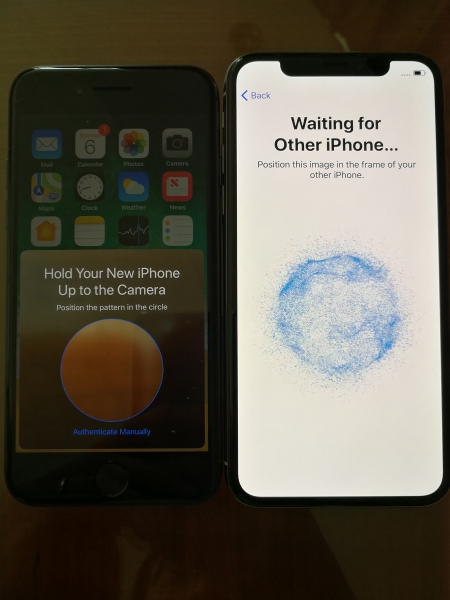
Similar to when pairing the Apple Watch Series 3 to your iPhone, you can then use the iPhone 8's camera to capture the pattern shown on the iPhone X.
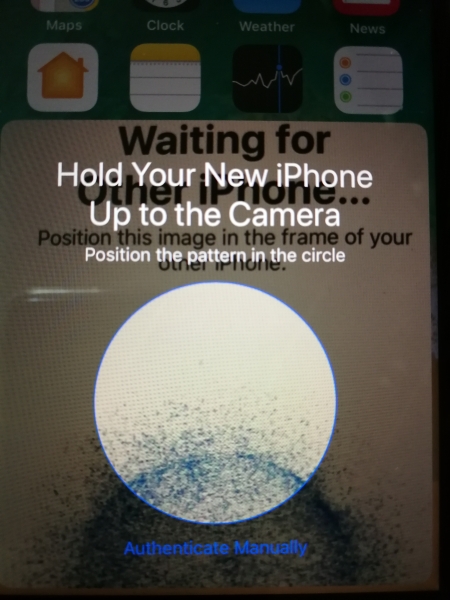
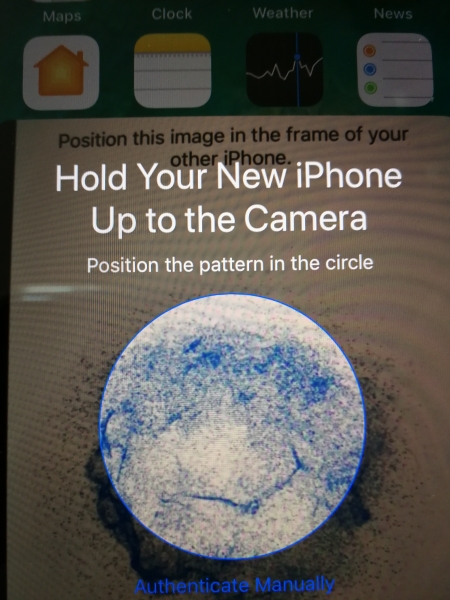
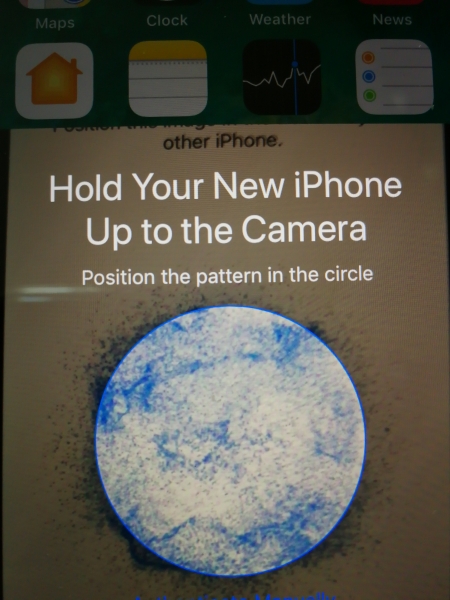
Although the iPhone X could then continue on with the setup process for Wi-Fi network, we had problems with the phone activation. However, the iPhone 8 was also not able to complete its setup process and continued to show a 'Finish on New iPhone' window.
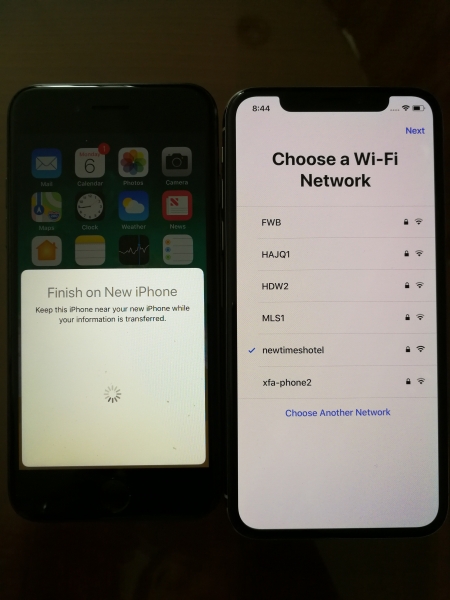
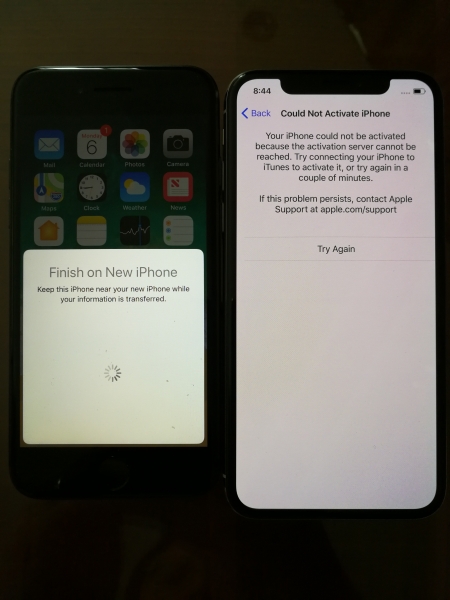
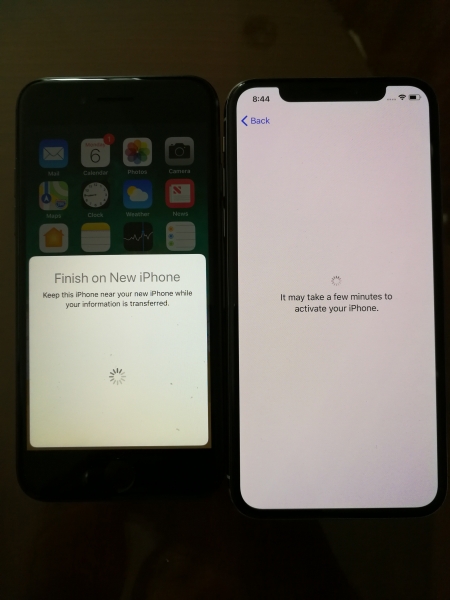
We didn't have a SIM card for the iPhone X, and while the activation process continued, were forced to perform a hard shutdown on the iPhone 8 which was still stuck with the 'Finish on New iPhone' window.
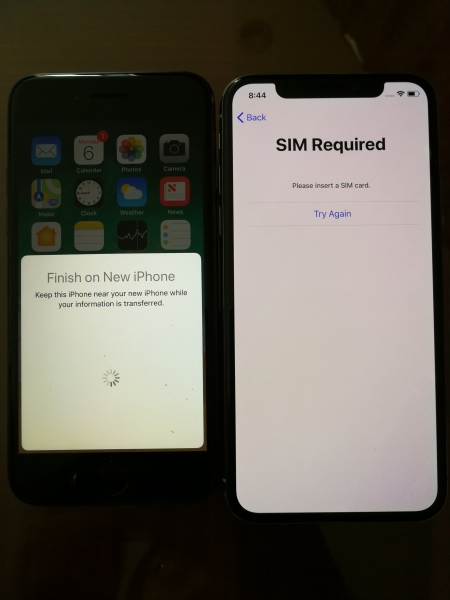
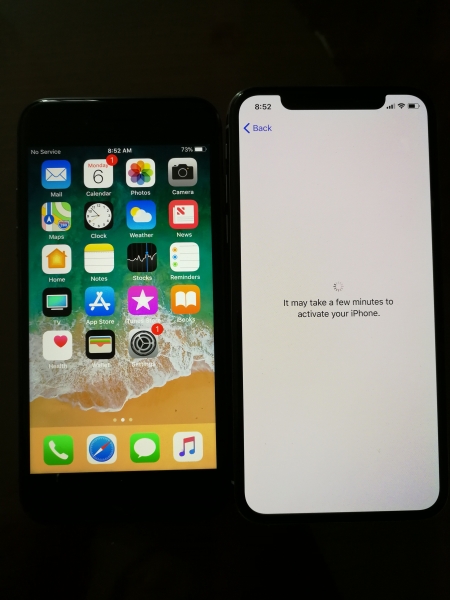
The new key feature of the iPhone X is the Face ID feature, which takes place of the home button's fingerprint sensor and uses lasers to scan your face. We found the Face ID feature very easy to set up and also extremely convenient to use. Face ID doesn't require network connectivity to work since all the recognition is done by the phone itself.
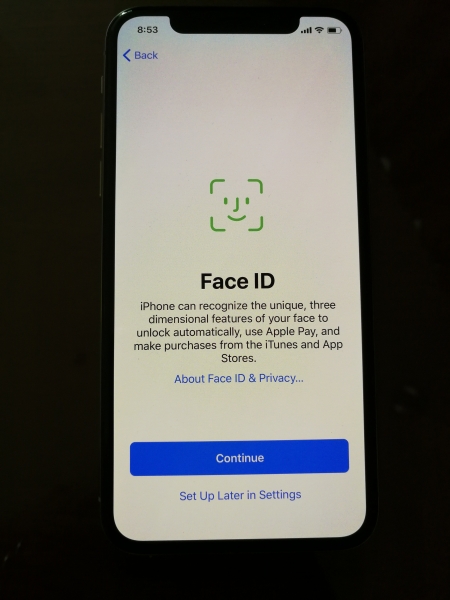
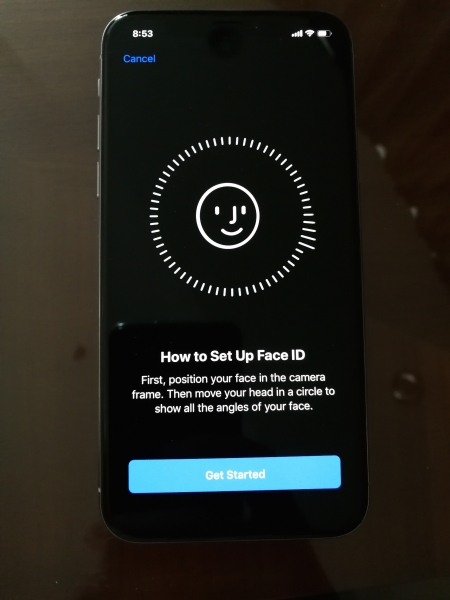
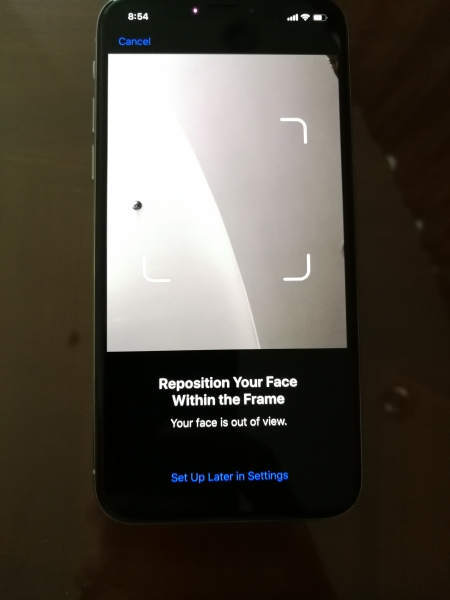
After Face ID, we could continue the rest of the setup process including where to restore from. Since the Quick Start feature didn't work, our Apple ID didn't get transferred and we had to input our Apple ID to access iCloud.
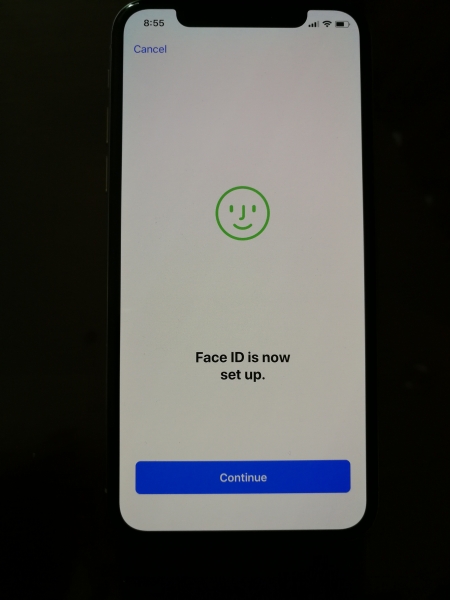
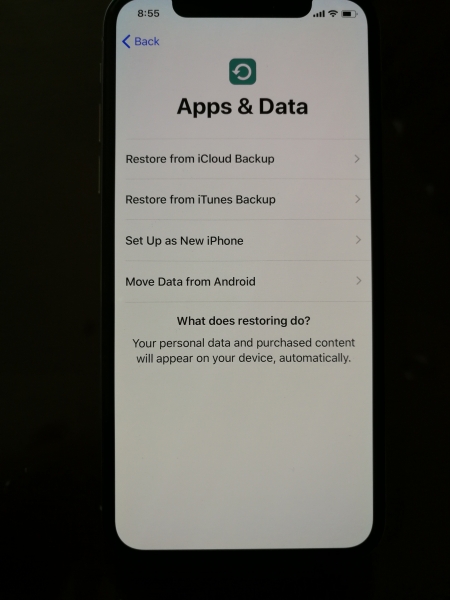
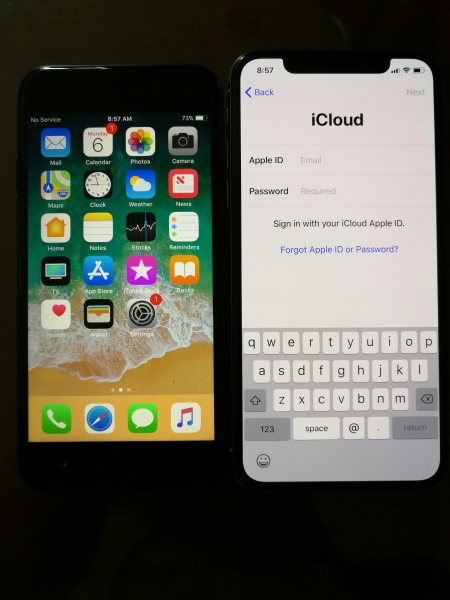
After accepting Terms & Conditions, the iPhone X has quite a lot more things to set up including Location Services, Apple Pay, iCloud Keychain, Siri, iPhone Analytics, and Tru Tone Display. Gone are the days of a quick and simple iPhone setup.
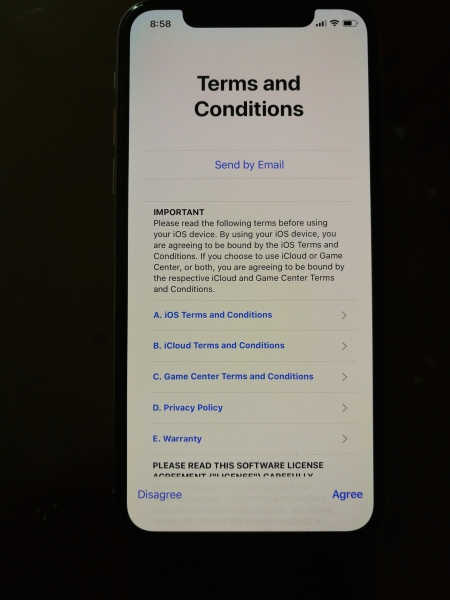
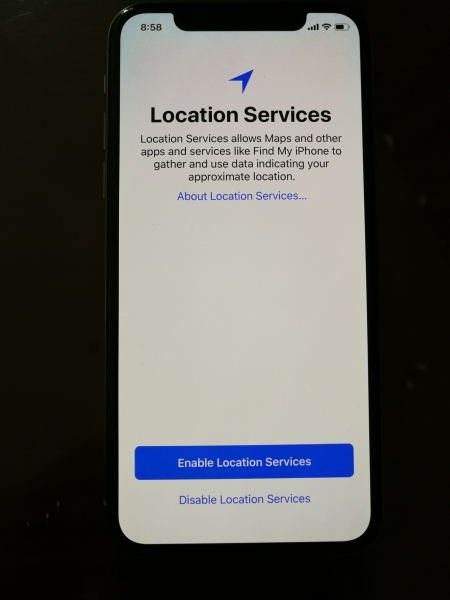
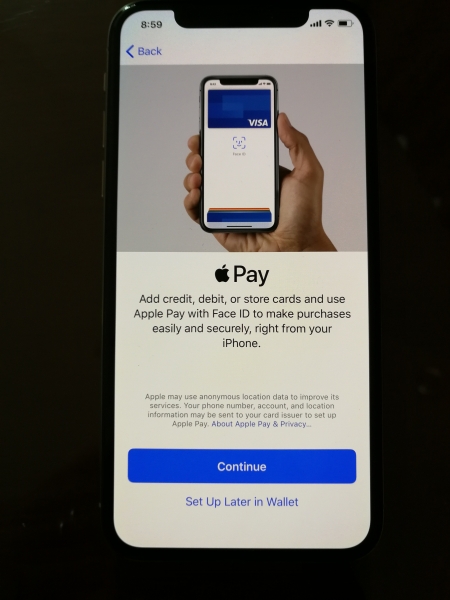
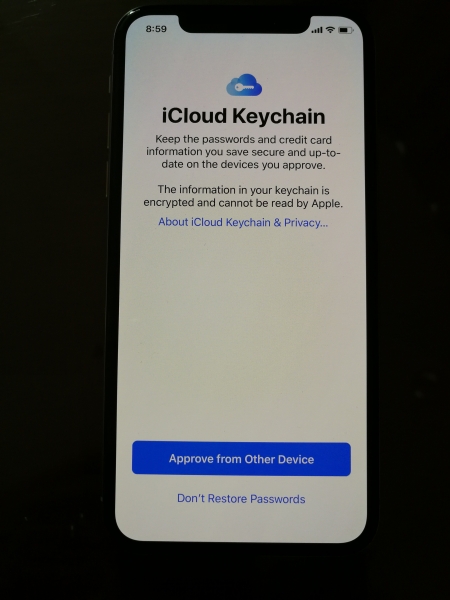
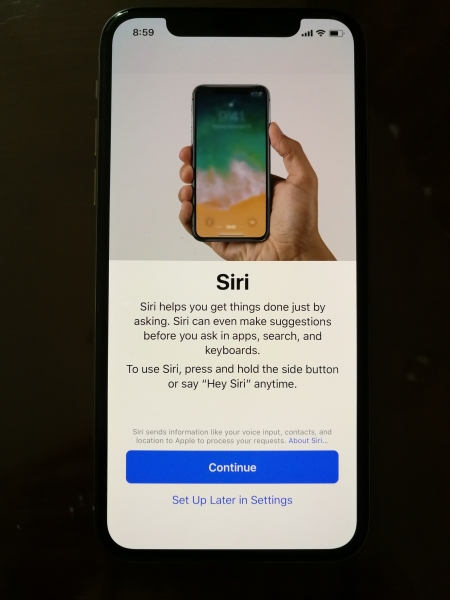
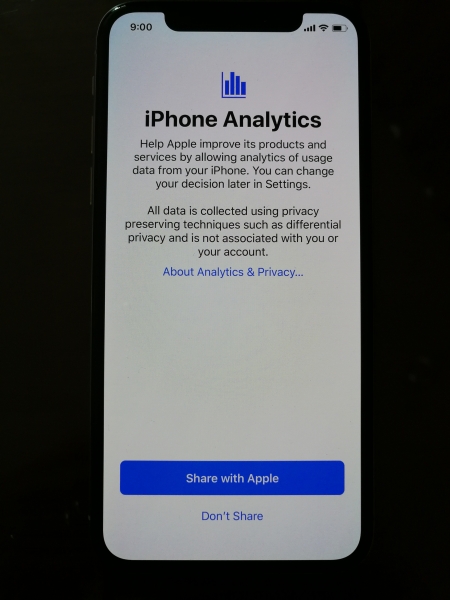
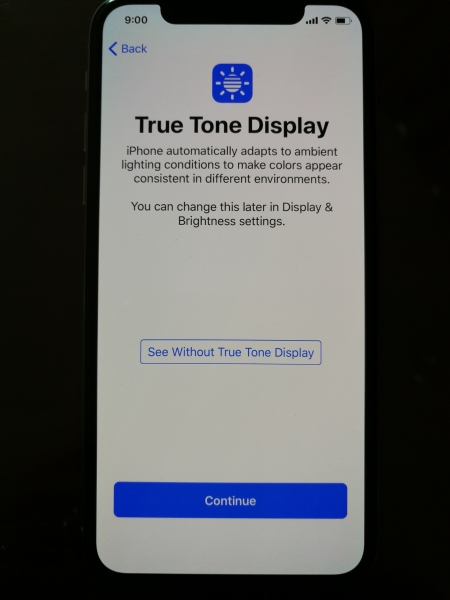
Ever after all the setup screens are done, Apple still provides three screens to explain how to use your iPhone X without the home button. We actually didn't miss the home button and found the new controls to be very intuitive.
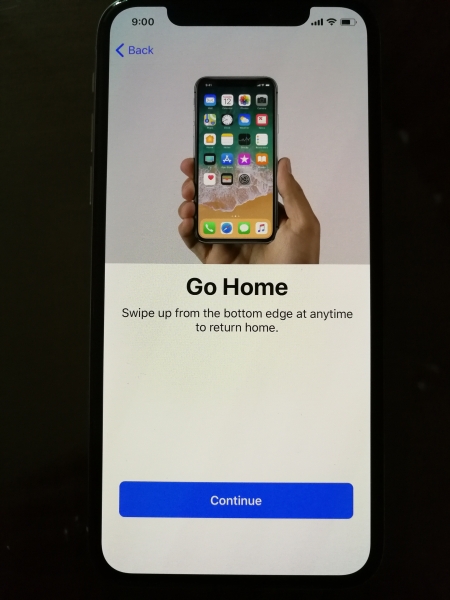
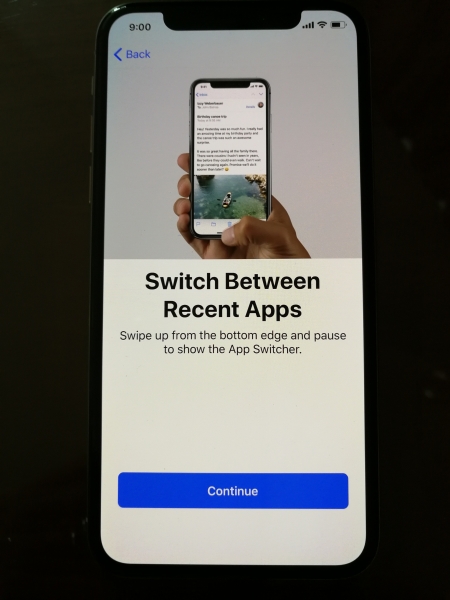
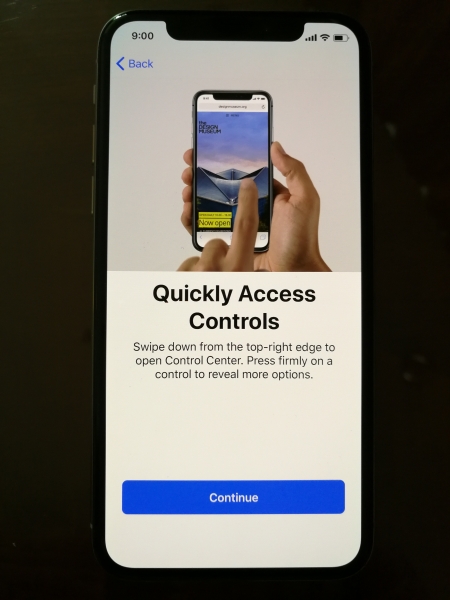
After an extremely long and bumpy setup process, we could finally use the iPhone X.
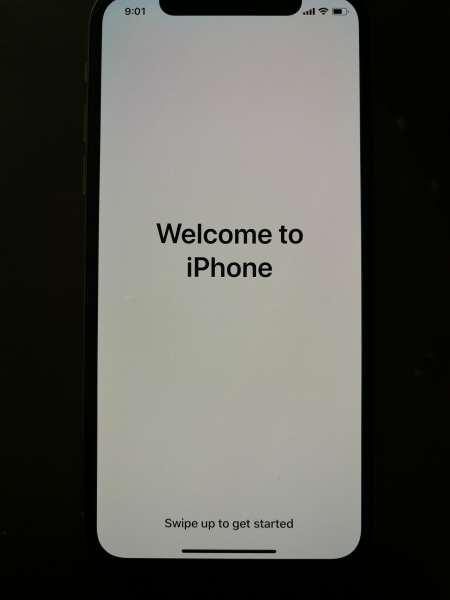
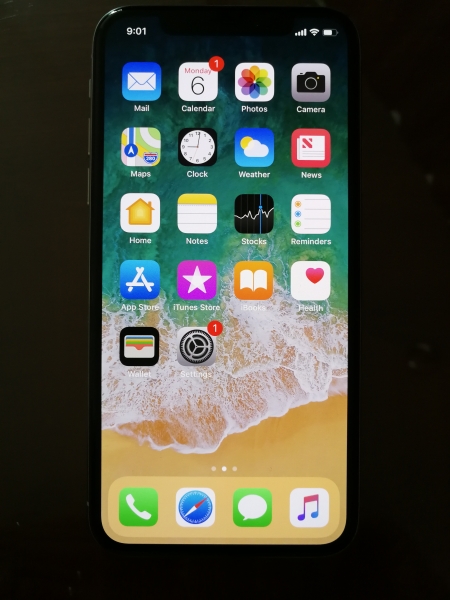
We were surprised that the transfer process between the iPhone 8 and iPhone X was far from seamless and required restarts, and how lengthy the entire setup process for the iPhone had become. Ironically, this has happened while the previously overly complicated Windows setup process has now become a lot simpler for new Windows 10 PC's.
View Full Article
Featured Products
 GTrusted
GTrusted