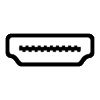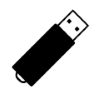2
High Trust ProductsChargers and Power Banks
Headphone & Speakers
Cases & Covers
Virtual Reality
Cables & Adapters
Media Player
Laptop
Tablet
Desktop
Cell Phone
Printers & Copiers
Memory Cards
TV
Computer Display
Game Console
Smart Home
Wearable Technology
Photo & Video Camera
Car Electronics
Car
Networking Equipment
Smart Toys
Home Audio & Video
Professional & Industrial
Storage Drive
Docking Station
Game Console Controllers
Set-top box
Keyboard, Mice, & Stylus
Portable Music Player
Computer Parts & Components
Cordless & Speakerphones
Projector
Software
Reporting
TiVo Mini with RF Remote (Current Version)
by TiVo









Interested in this product?

Select a product category to see which devices type we recommend to use with the TiVo Mini with RF Remote (Current Version):


TiVo Mini- Extending the Power of TiVo Around Your Home
The TiVo Bolt is great at helping you find shows just right for you from any source and record them automatically so you can watch them anytime. To get this same TiVo experience on different TV's in the home, TiVo offers a much less expensive TiVo Mini. The TiVo Mini can't store its own shows and instead streams recorded shows from other TiVo DVR's like the Bolt on the same network. The TiVo Mini also acts like a media player so you can stream content from popular online video services like Netflix, Amazon Video, etc.
The other nice aspect of the TiVo Mini is that you only need one CableCARD for your home. All your TiVo Mini's in your home can then share access to the cable TV shows enabled by that CableCARD and recorded on the TiVo DVR.
The TiVo Mini box is compact, attractively designed, and lot more colorful compared to other media players out there.




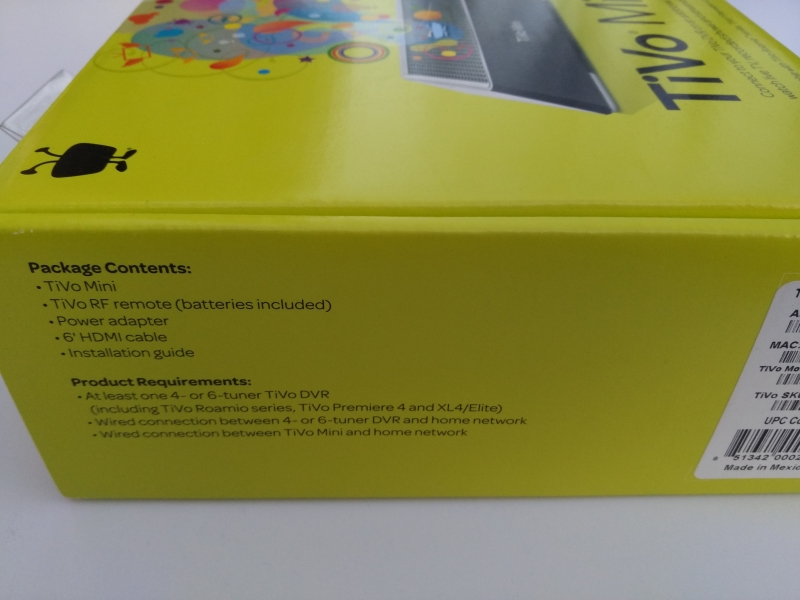

When you open the TiVo Mini box, you'll first see the set up instructions and underneath it the Mini itself.


Once you remove the brown cardboard tray that the TiVo Mini is sitting in, you'll see the rest of the TiVo Mini accessories at the bottom of the box. The TiVo Mini accessories include the TiVo remote & batteries, HDMI cable, and AC power adapter.


The TiVo Mini remote has the same shape and buttons compared as the Bolt remote. However, the Bolt remote is white and the Mini remote is black.


Compared to the irregular curves of the white Tivo Bolt, the Mini is black and square. While the Bolt is something you'd be proud to display front and center in your entertainment center, the Mini is more like something you'd find a place to tuck in inside your bedroom or kids playroom.

With the TiVo Mini, you can still use MoCA, Ethernet, or WI-FI to add your Mini to the same network that your Bolt and Internet broadband gateway sits on.
The Mini HDMI connection only supports 1080p meaning that you'd want the Bolt connected to your fancy new 4K TV and your Mini connected to older HDTV's around the home.
There is also one USB 2.0 port for connecting a TiVo Slide Remote or a Remote Infrared Extender.
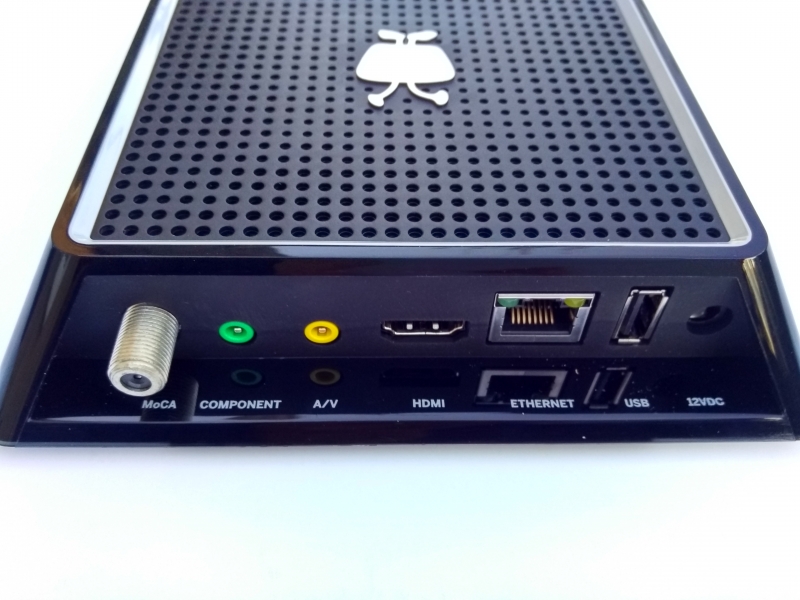

To set up the TiVo Mini, all you need to do is insert the batteries in the remote, plug the Mini to your TV using HDMI, select the appropriate input from your TV, and you'll go straight to the Welcome menu screen. Select the country you are living in (United States in this case).
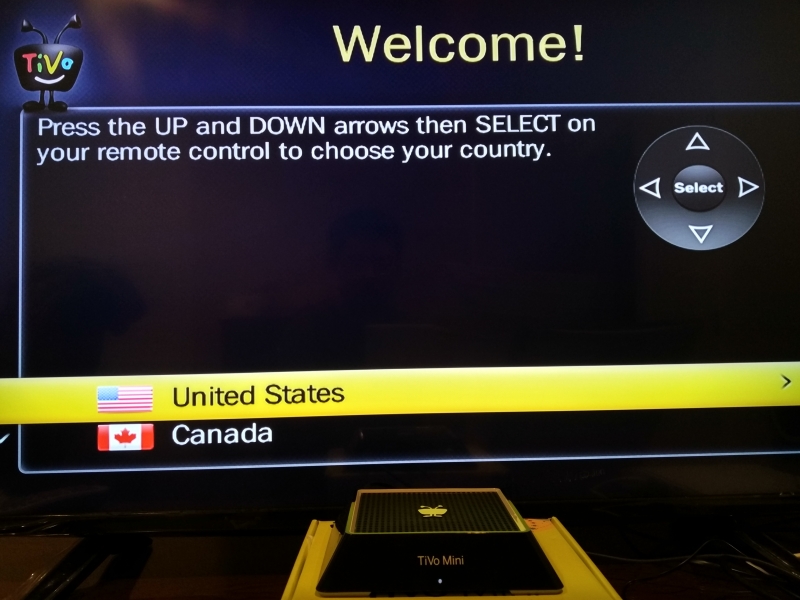
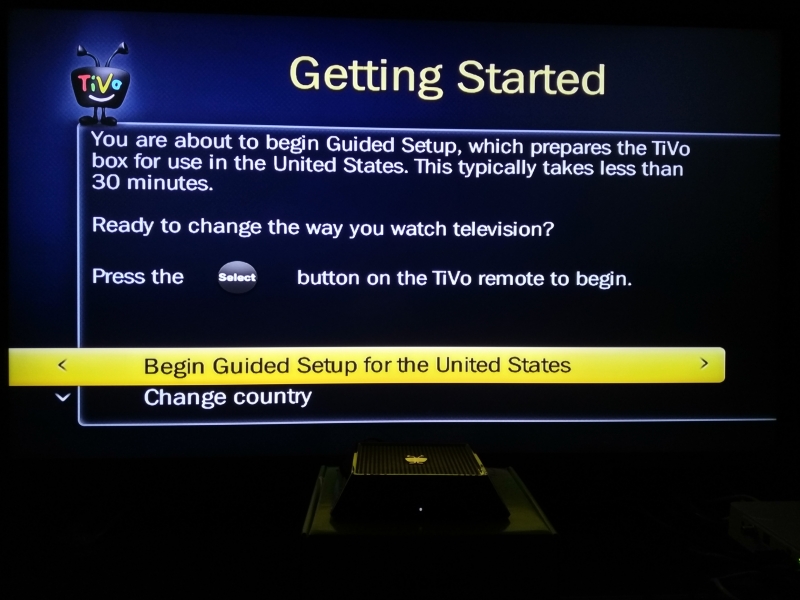
Once in the Getting Started screen, select Begin Guided Setup for the United States and accept the Service Terms.
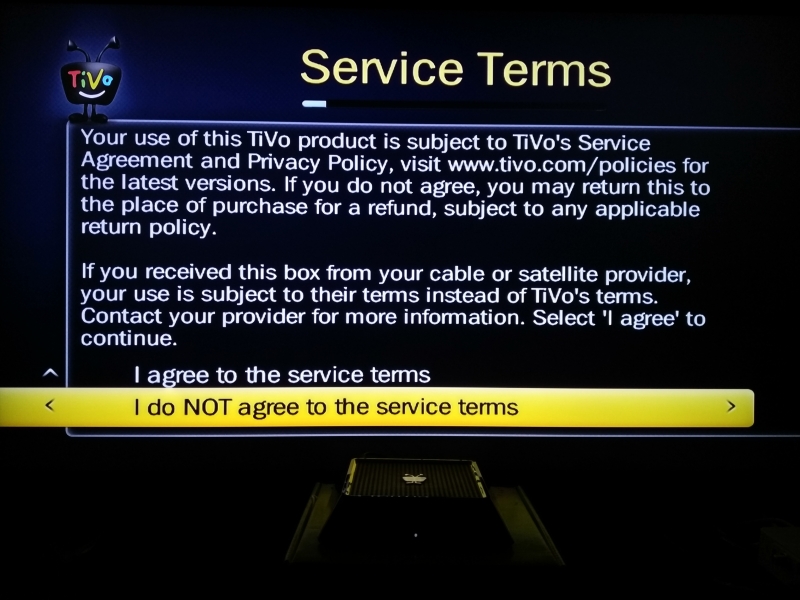
Unlike the TiVo Bolt, there is no need to purchase a CableCART for the Mini but you still need to connect the Mini to the same Ethernet or MoCA network your Bolt or Roamio is on. Due to the large bandwidth needed to stream shows, the TiVo Mini doesn't have an option to use a WI-FI network.
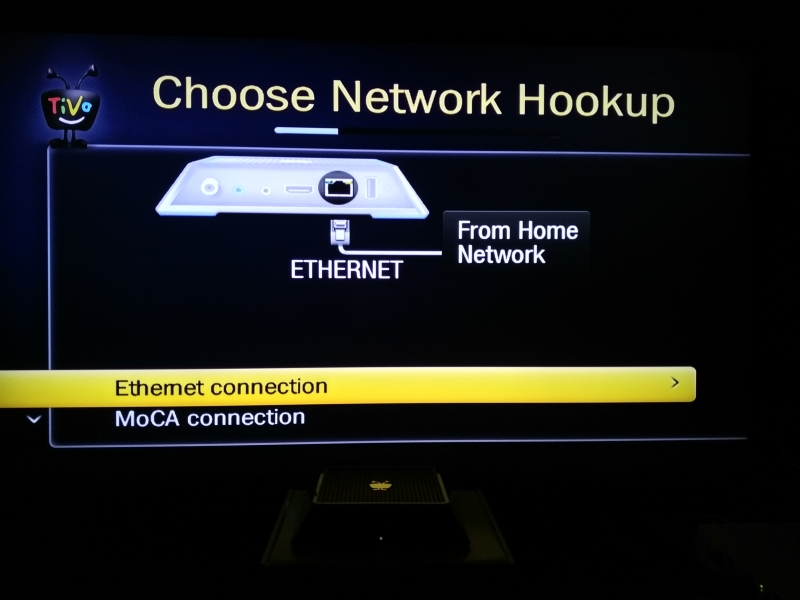
Once you connect to a network that is connected to the Internet, the TiVo Mini will connect to an online server in order to continue the setup. This process might take a while and your TiVo Mini will need to restart to install the update.
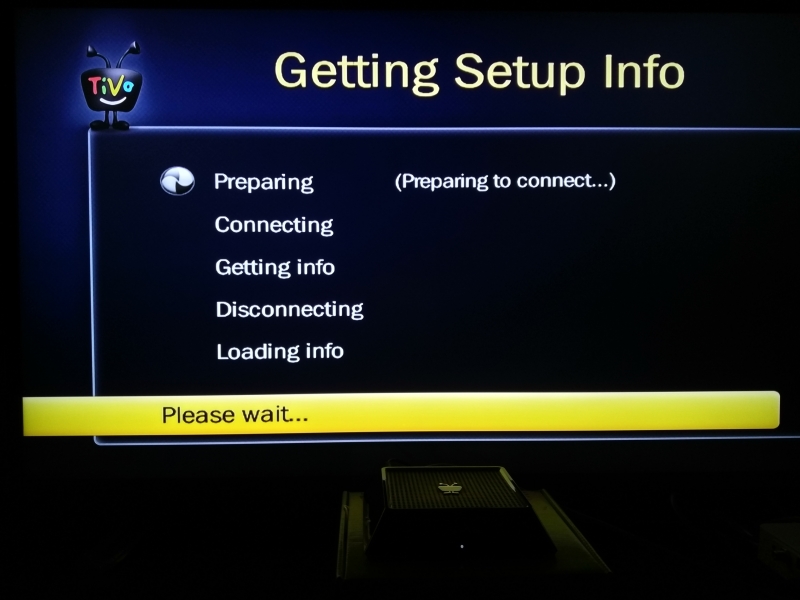
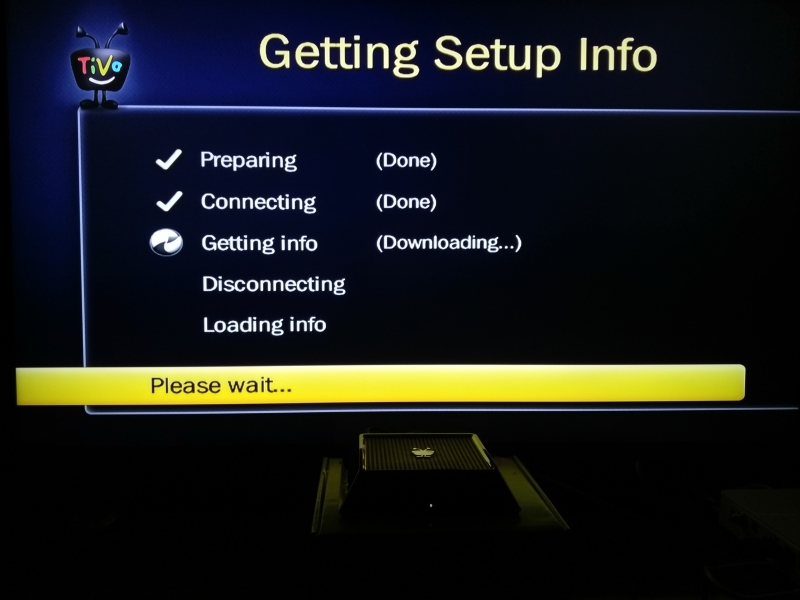
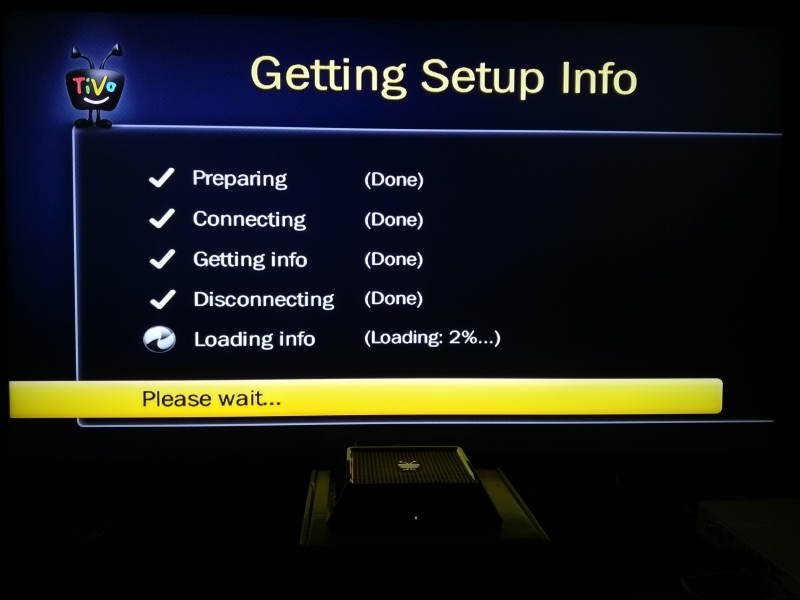
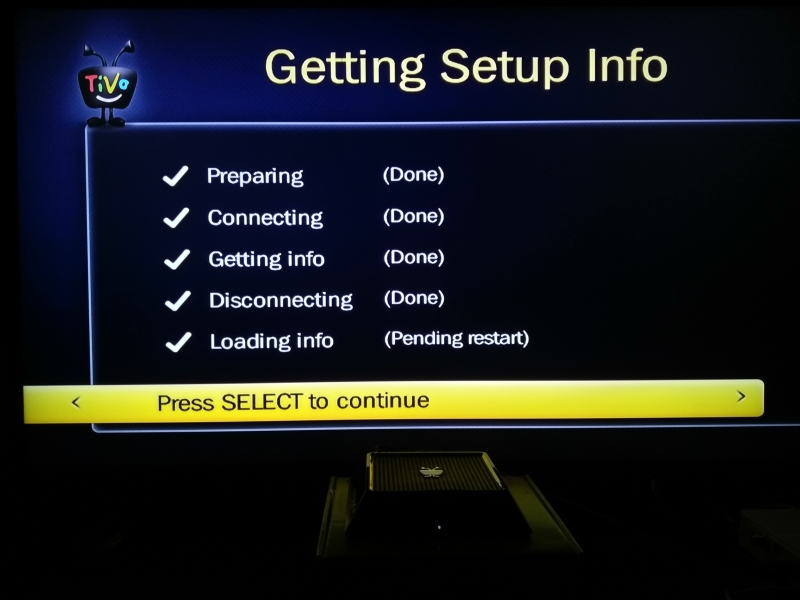
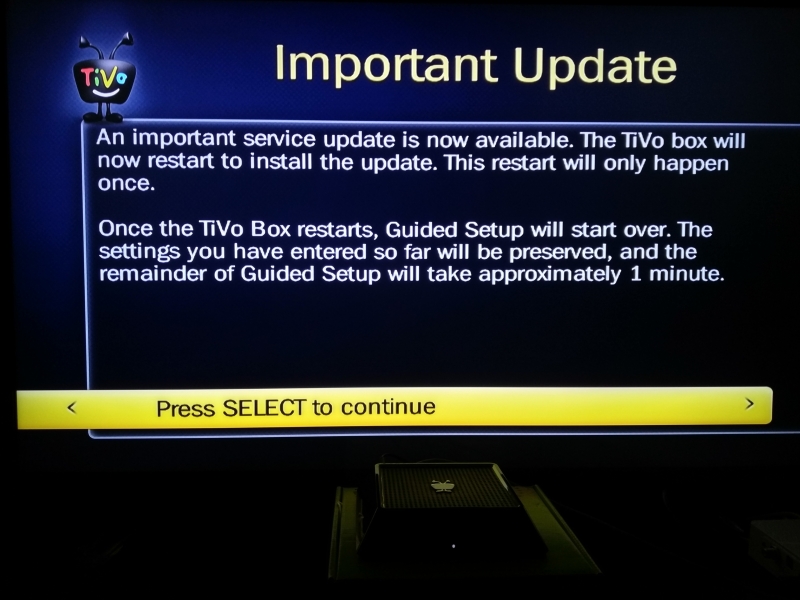


After a very lengthy update, you'll eventually get back to the Welcome screen and you'll need to repeat the same steps as above all the way up to the Choose Network Hookup screen.
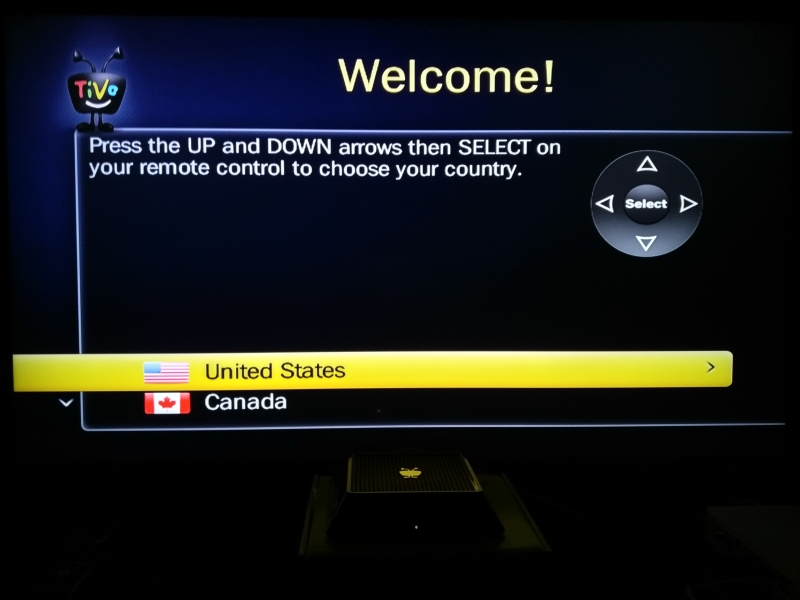

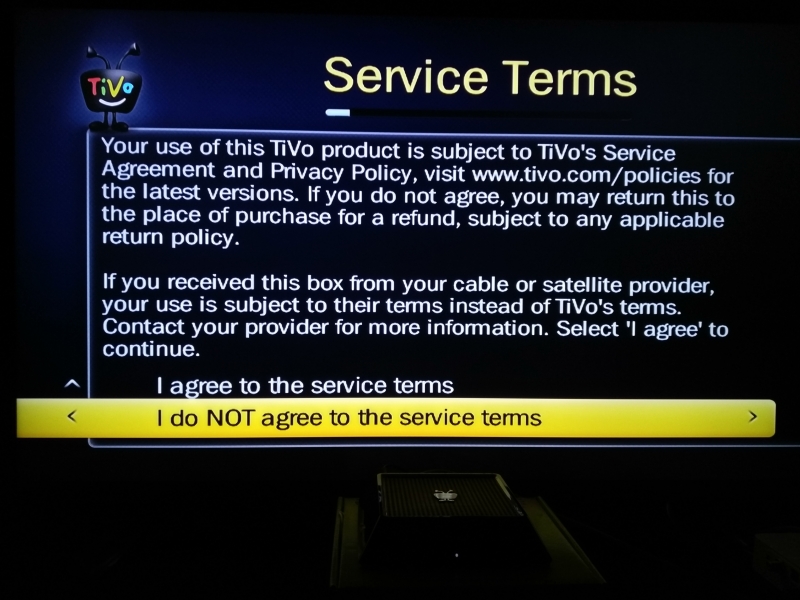
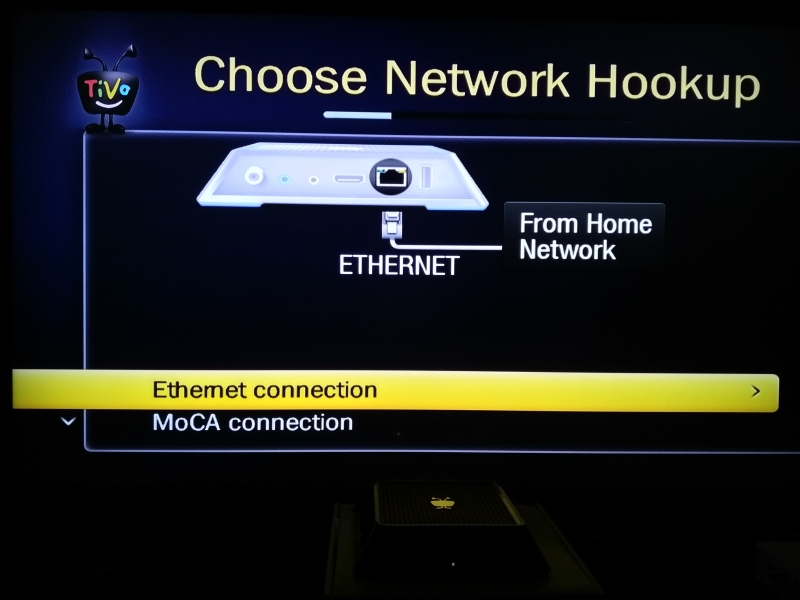
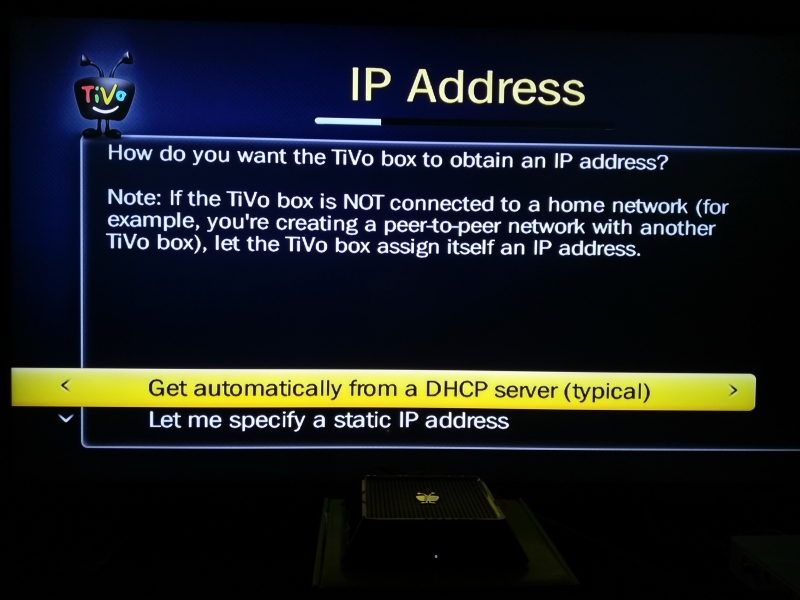
Once you get to the IP Address screen, you should select Get automatically from a DHCP server unless you are an advanced user and need to set up a static IP address.
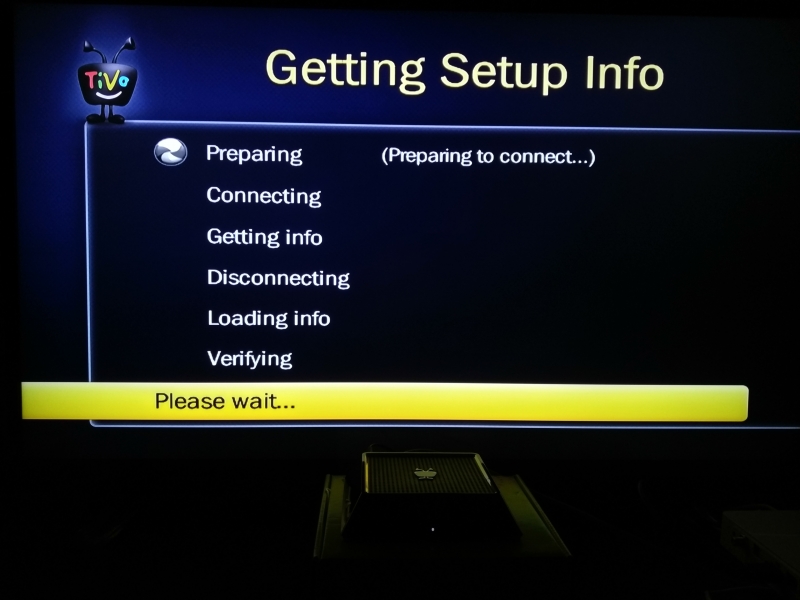
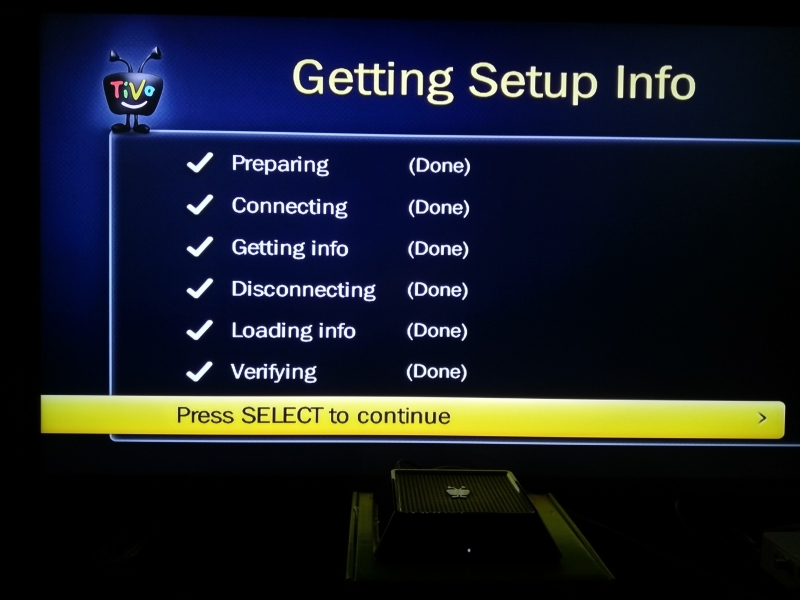
You will then need to go through the Getting Setup Info screen again but this time you can avoid having to do the lengthy update.
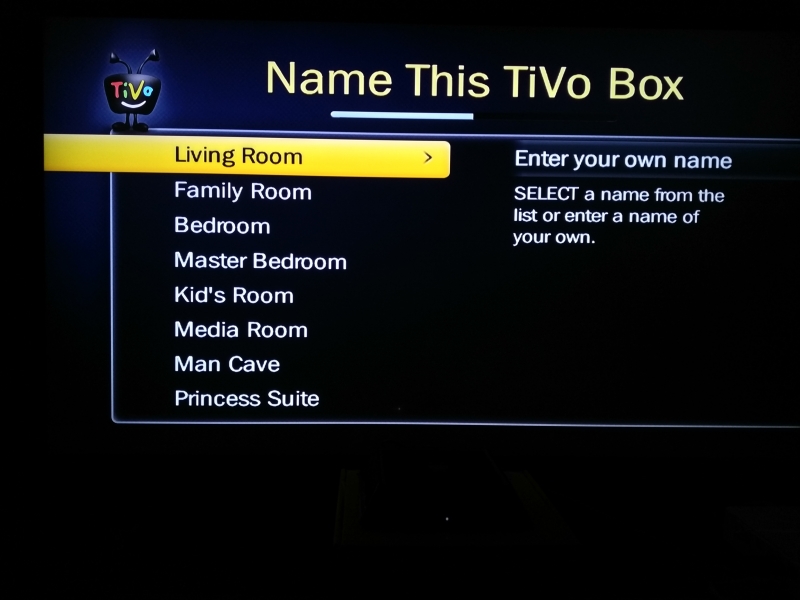
In the Name This TiVo Box screen, you can choose a common preselected name on the left or enter your own name for the TiVo Mini.
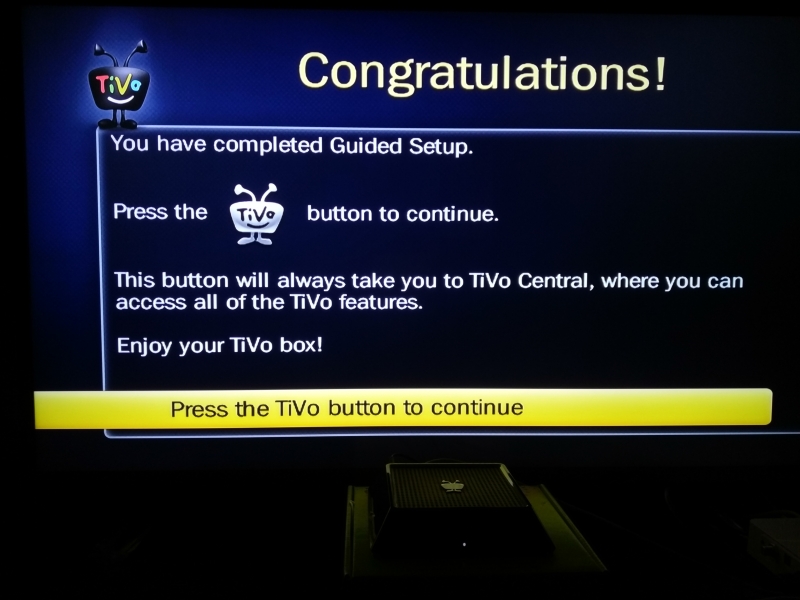
The entire setup and update process took a long time but eventually I made it back to the main TiVo Central screen. The TiVo Central screen on the Mini is the same as what you see on the Bolt.
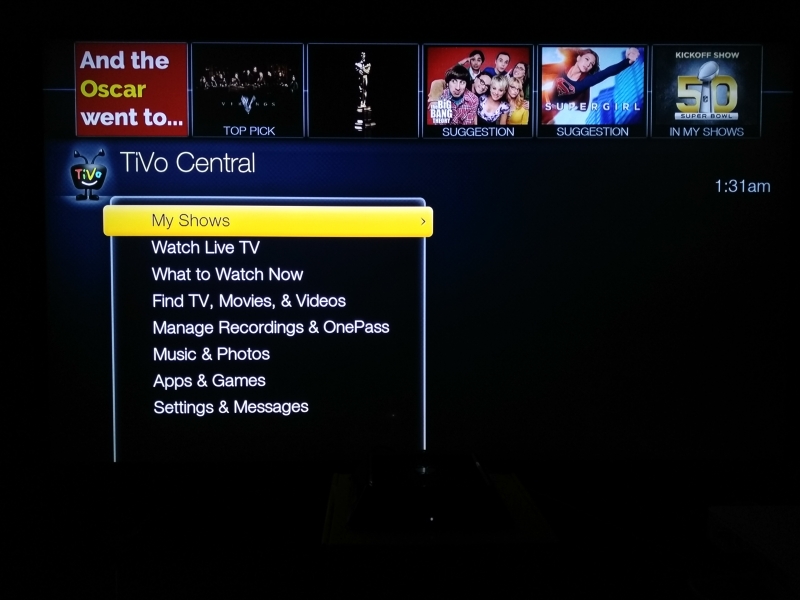
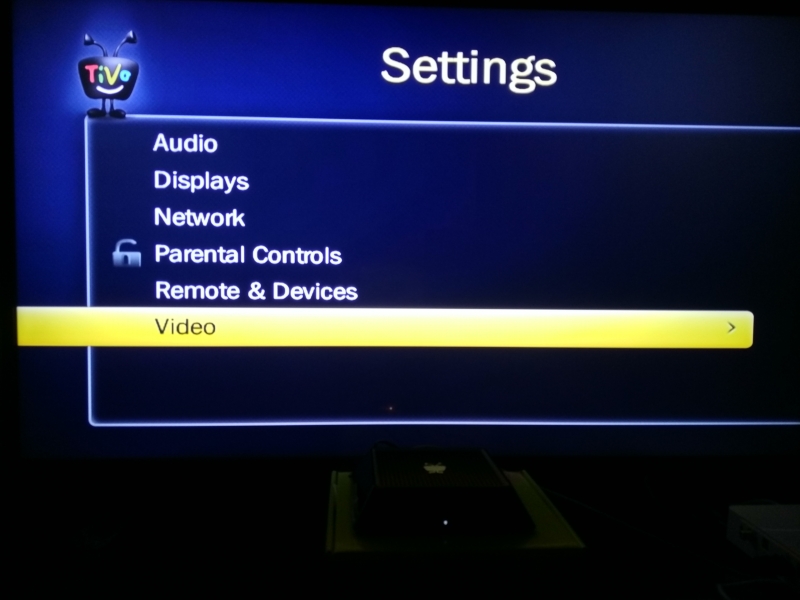
If you go to Settings & Messages->Video, you'll see that the Mini supports up to 1080i of High Definition resolution. This means that any content you stream from the Bolt, even if recorded in 4K, will only show up as 1080i on the Mini.
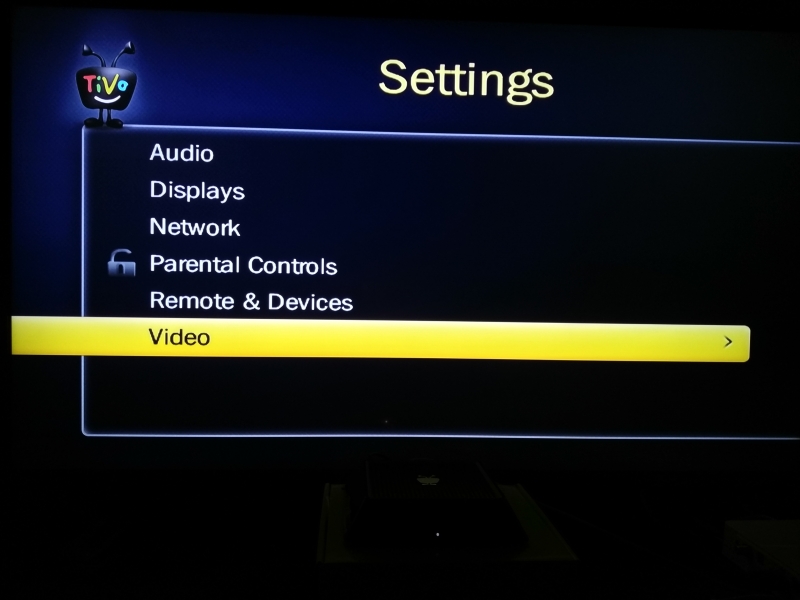
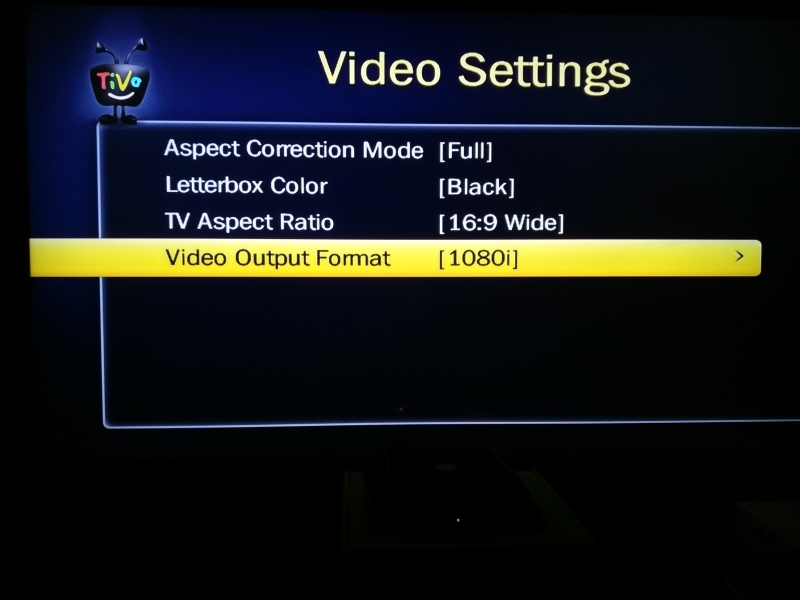
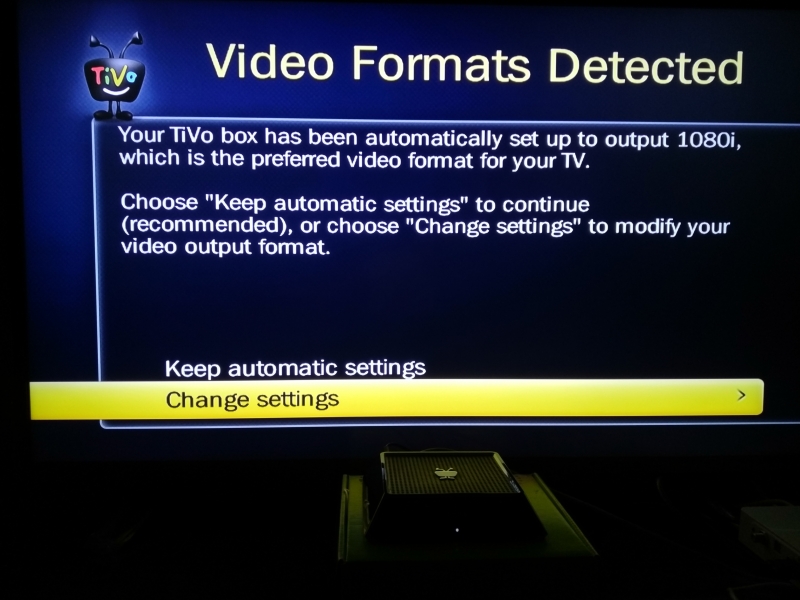
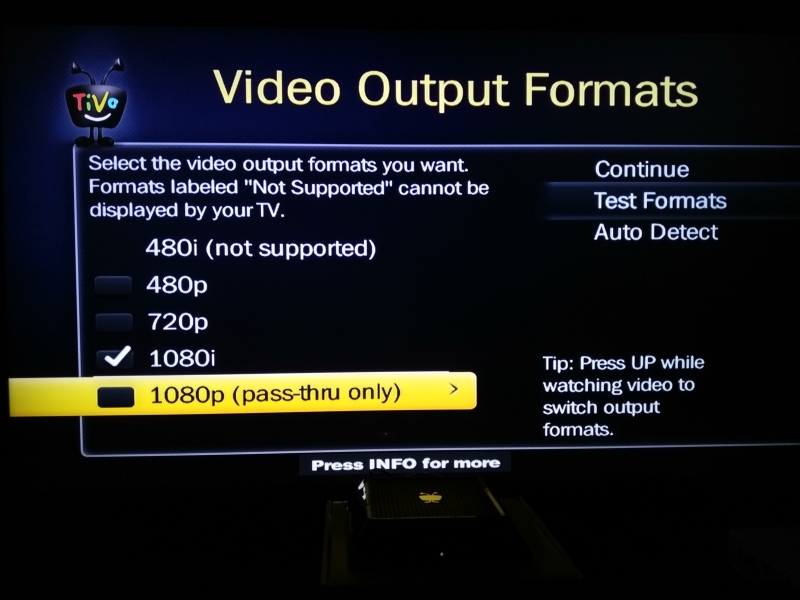
In the My Shows screen, I can see all the shows I had recorded on the Bolt namely Super Bowl 50 and the Kickoff Show. The Bolt showed up as a mini icon named Living Room to show that it was connected.
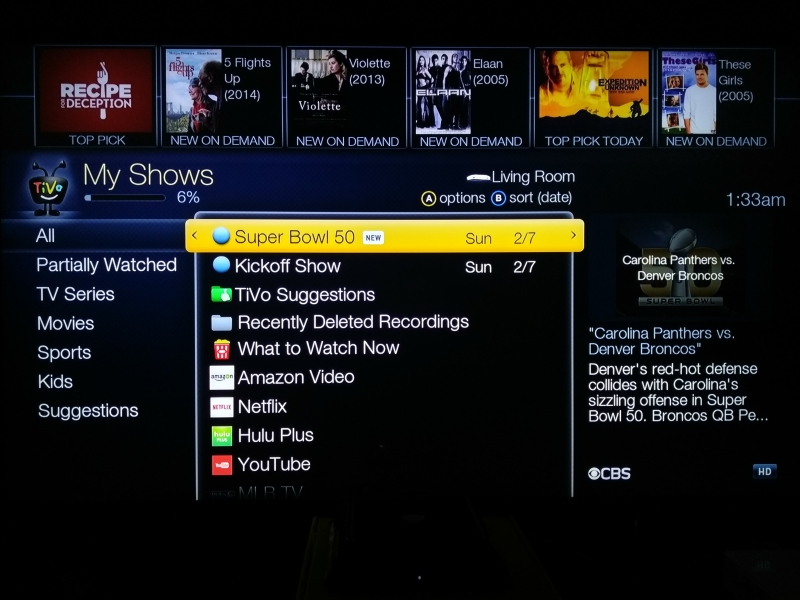
Selecting the Super Bowl 50, I then selecting Resume playing to stream the show from the Bolt to the Mini.
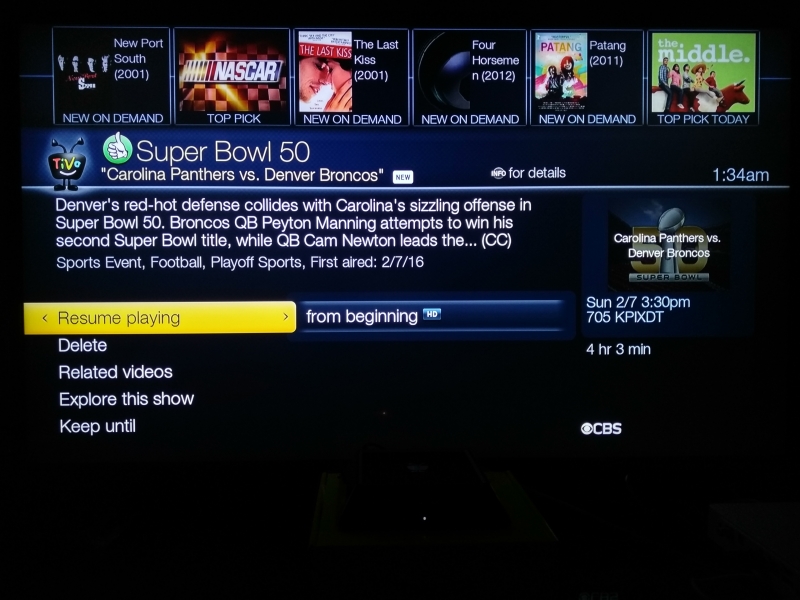
Even through the TiVo Mini was connected to Ethernet, the TiVo Bolt was connected over WI-FI, which was too slow to properly stream the show.
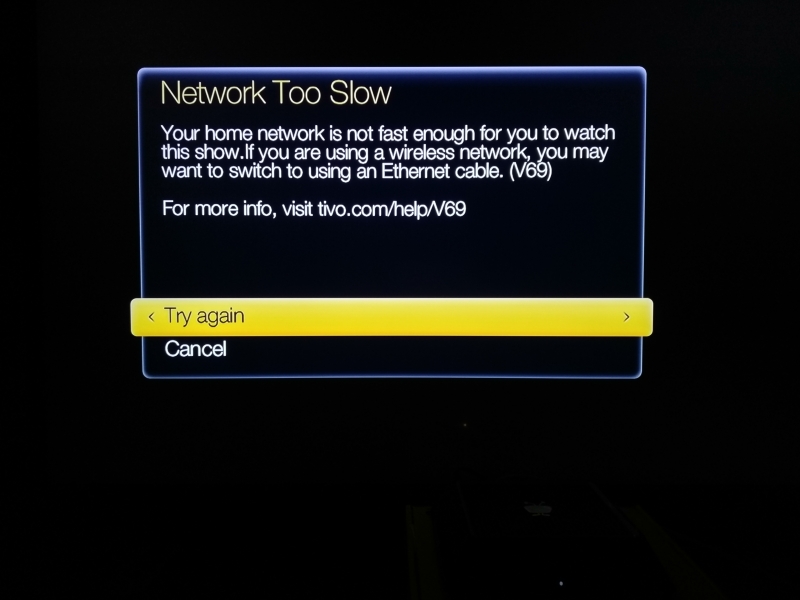
Once I connected the TiVo Bolt back to the same Ethernet network that the TiVo Mini was on, the Mini could immediate see the Bolt and all the shows recorded on the Bolt.
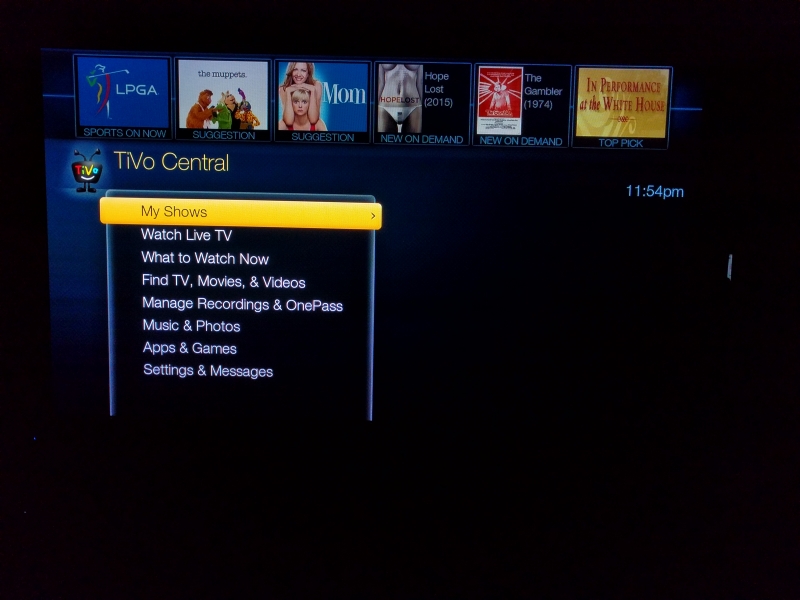
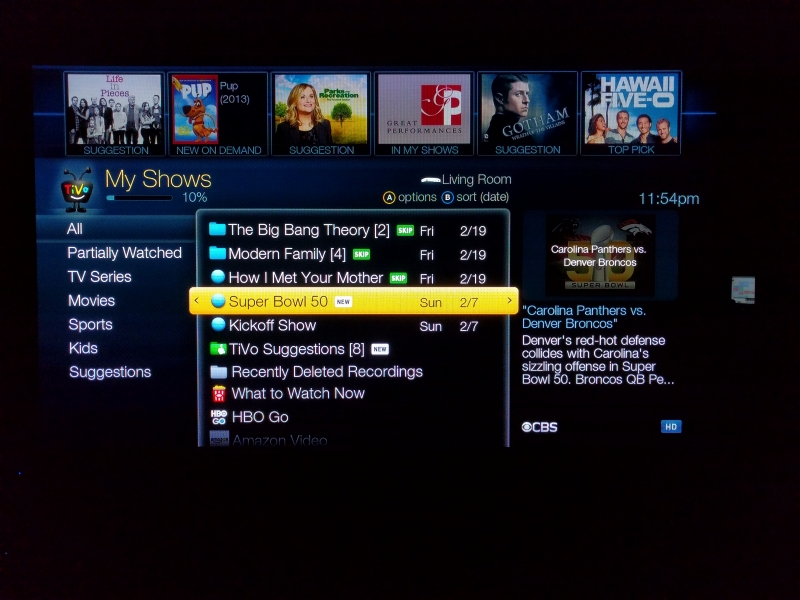
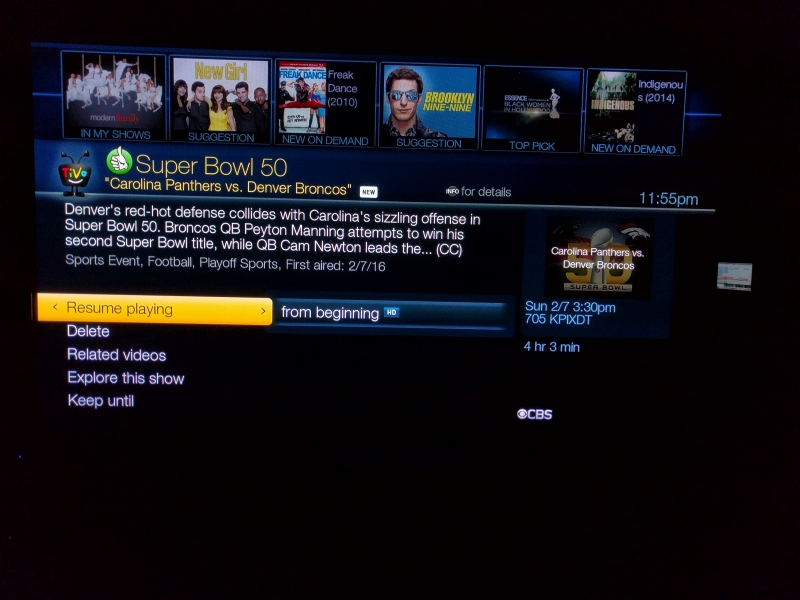
I had connected the Mini to an older 60" Pioneer Elite Kuro Pro-151FD Plasma TV and being able to watch the Super Bowl at 1080i streaming from the Bolt with no lag or visual artifacts. It was just like having the Bolt connected directly to the TV itself.
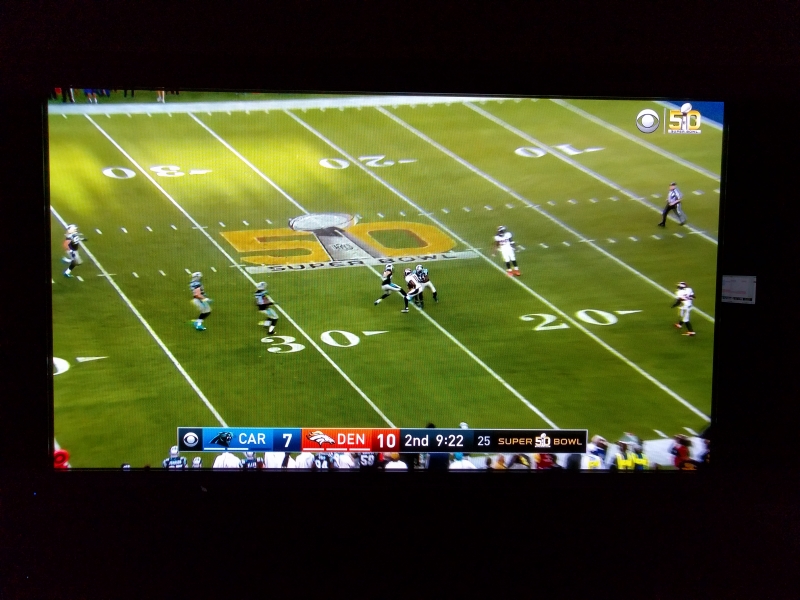
The TiVo Mini is a convenient way to extend the reach of your TiVo Bolt to other rooms in the house. You can get the same great TiVo user experience and enjoy all your favorite shows anytime without having to worry about where the shows are actually coming from.
View Full Article
Featured Products
 GTrusted
GTrusted