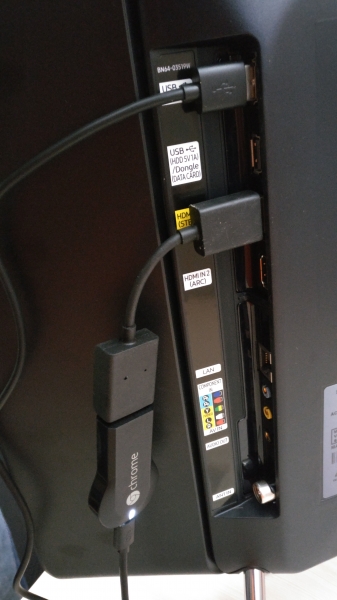The Google Chromecast (2013) has been very successful due to its low price and ability to wirelessly display YouTube and other Apps from Android smartphones like the Moto G4 Plus on to Smart TV's like the Samsung K4300 Joy Smart TV.
Let's see how easy it is to connect the Google Chromecast (2013) with the Moto G4 Plus.
First, make sure that you have connected the Google Chromecast (2013) to one of the HDMI ports of the TV and powered on the Google Chromecast (2013) by attaching the USB cable to a TV USB port or a USB power adapter. You also need to make sure your TV is powered up, and the HDMI input of your TV is the same port that you connected the Google Chromecast (2013) to.
From your Moto G4 Plus, download and install the Google Home app from the Google Play Store. Note that Google has changed the name of the Google Cast App to 'Google Home'.

If you are new to the Google Home App, you might not be able to locate the Google Chromecast (2013). In this case you will need to reset the Google Chromecast (2013) by pressing the reset button on the rear side of the Google Chromecast (2013) for half a minute.
On your Moto G4 Plus, open the Google Home App and it will start searching for Chromecast devices. Once the Google Chromecast (2013) device is found, it will try connecting to it.


Now look for the code on the lower right of the TV screen. If the code matches the one shown on the App, select I SEE THE CODE. You can then proceed to change the name of your Google Chromecast (2013) by selecting Set Name, or just leave it as it is.

Once setup is completed, assign a Wi-Fi network to connect your Google Chromecast (2013).

Once your Google Chromecast (2013) is set up with your local Wi-Fi network, you are ready to start using your Google Chromecast (2013).
What's more, you can also use your Moto G4 Plus to wirelessly mirror its screen to the TV connected to the Google Chromecast (2013).
To perform this screen mirroring, first you will need to return to the Google Home App. From the upper left Menu button, select Cast screen / audio. You will then see your Google Chromecast (2013) device listed there.


Select your Google Chromecast (2013) device and you will be able to use your Moto G4 Plus to control Google Cast-enabled Apps like YouTube and play the content on the Samsung K4300 Joy Smart TV.
If you are a first-time user, the Google Home App will walk you through the tutorial, which you can skip as preferred.










Since it is easy to set up the Google Chromecast (2013) on Android smartphones like the Moto G4 Plus, it gives you a convenient and low-cost way to cast your smartphone content to larger TV screens. This is especially useful for heavy YouTube users or movie enthusiasts to enhance their media streaming experience.
 GTrusted
GTrusted