The OPPO R9s like many Android phones comes with a USB micro-B connector which you can connect to a PC or plug a USB drive into. The SanDisk Ultra Dual USB Drive 3.0 comes in handy when you need to transfer large amounts of pictures or 4K videos from your phone to any other PC, Mac, or Android device.
To transfer files between the SanDisk Ultra Dual USB Drive 3.0 and OPPO R9s, first plug in the SanDisk drive into the USB micro-B connector at the bottom of the phone.
Next go to the OPPO R9s's Settings -> Additional settings and turn on OTG connection to detect USB devices connected to the phone.
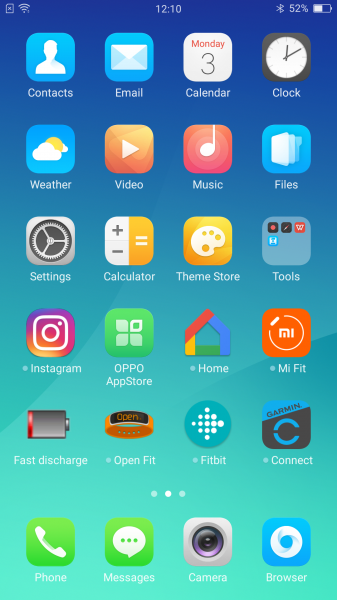
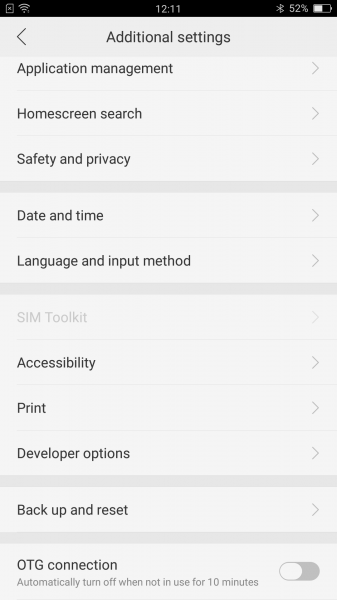
You can view connected USB devices by dragging down the phone's screen. Go to Settings -> Additional settings -> Storage -> Mount USB storage to see the contents of the SanDisk drive which is recognized as 'BA6A-F106'.

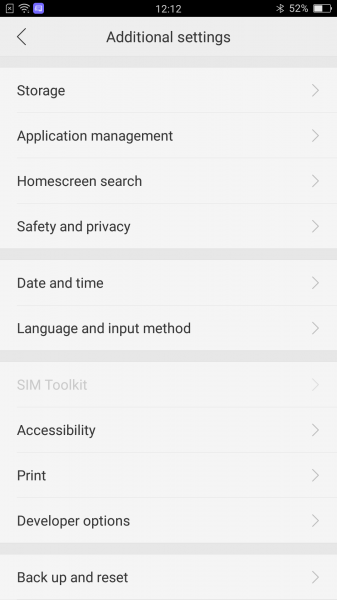
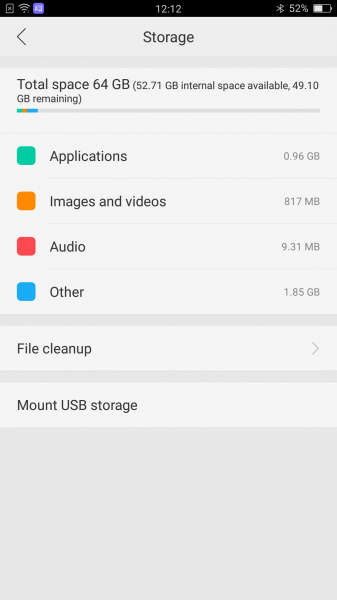

To start transferring files from the phone to the SanDisk drive, go to Files -> All files -> Phone from which we selected and copied some image files on the phone. Then select BA6A-F106 in All files and paste the image files on to the SanDisk drive.
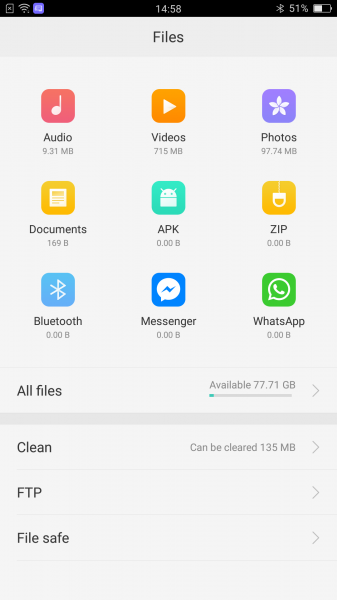







Transferring large files like movies or long 4K videos from the OPPO R9s phone over USB to the SanDisk Ultra Dual USB Drive 3.0 is much faster and more stable when compared to over wireless which may take a lot longer and has a more likely chance of hanging up while transferring.
 GTrusted
GTrusted

























