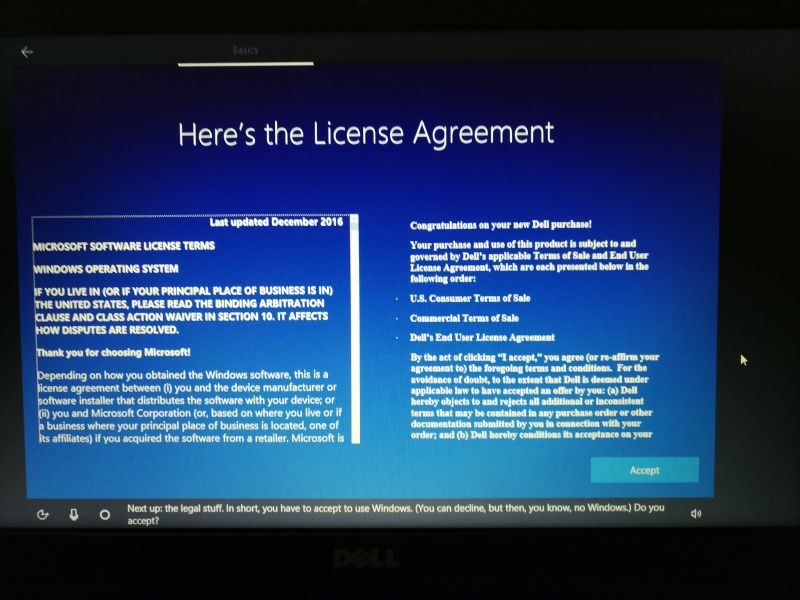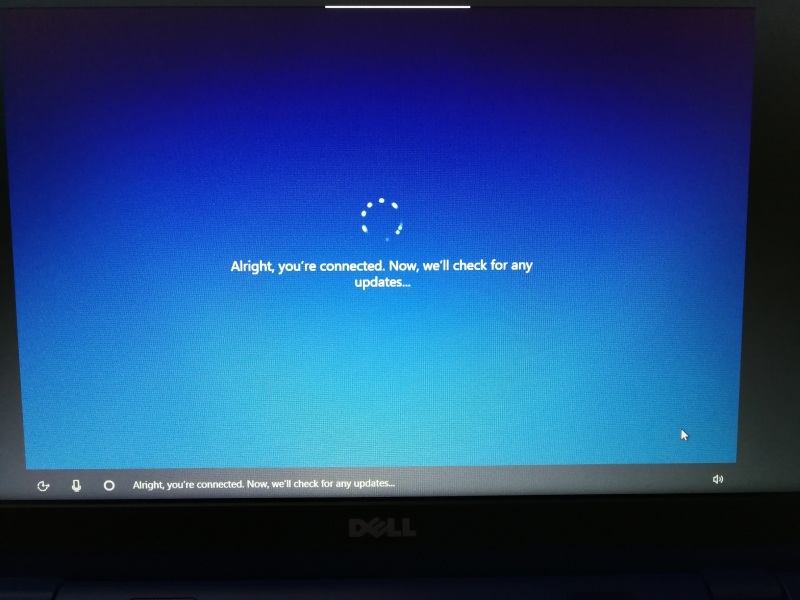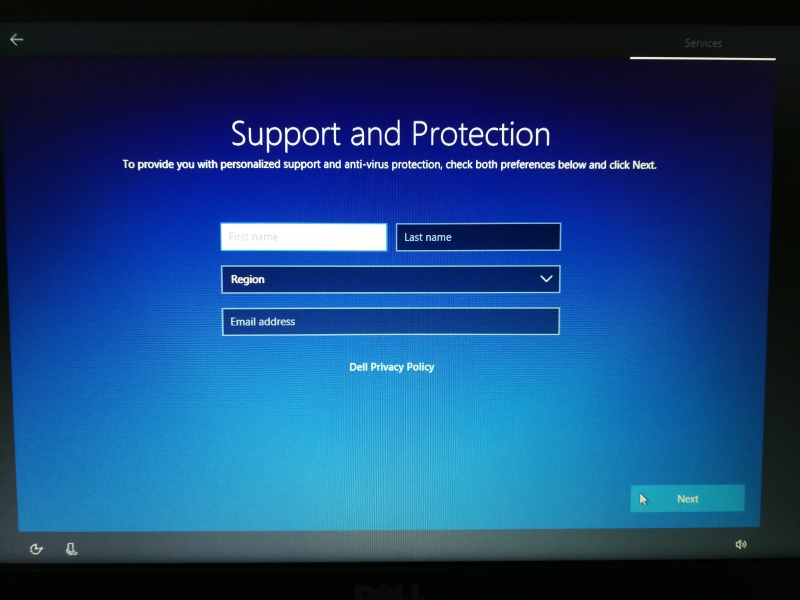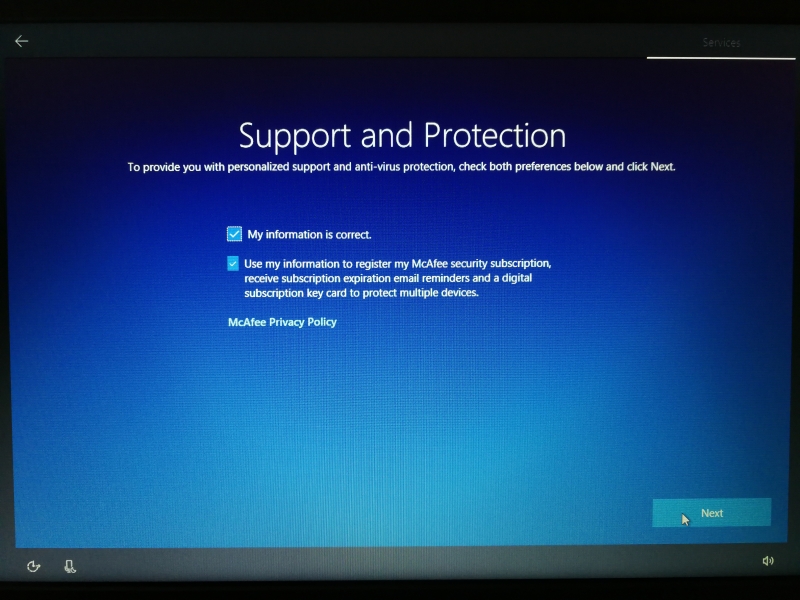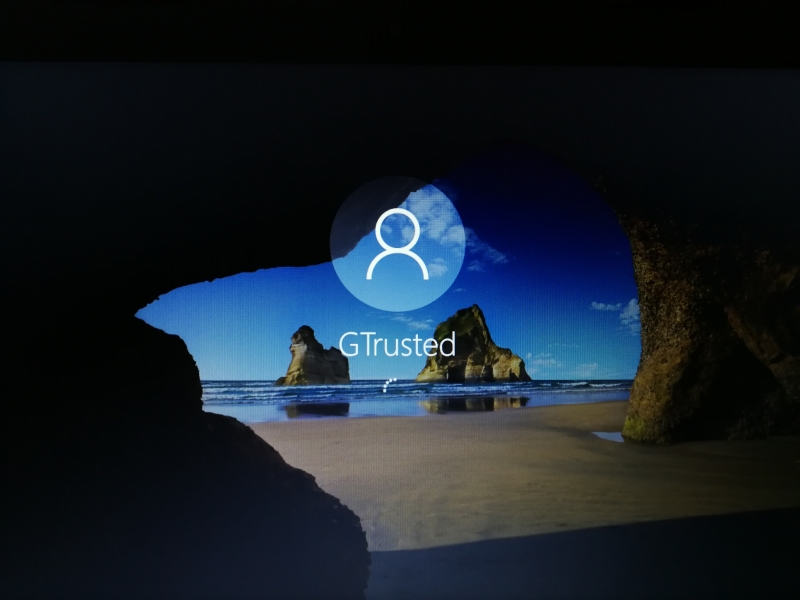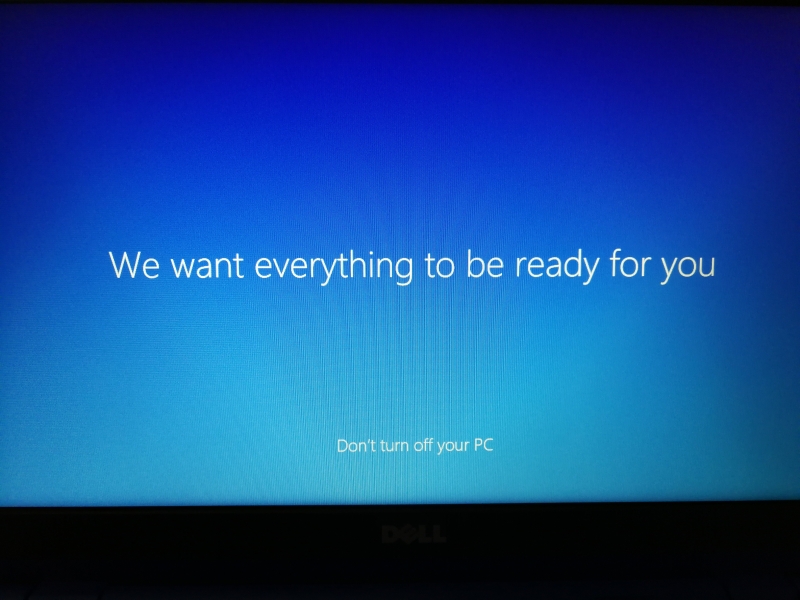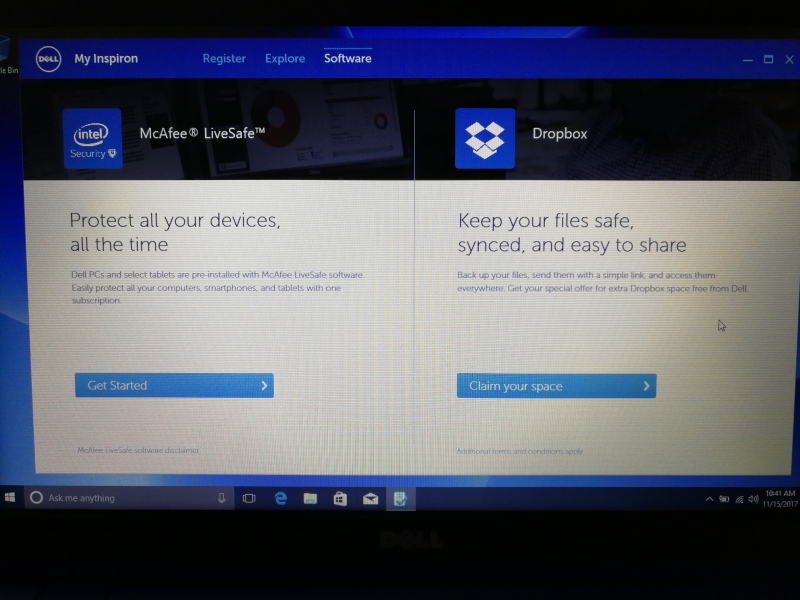The Dell Inspiron 11-3162 comes at a budget but runs on the latest Windows 10 platform. With the current Windows 10 Creators Update version, the Dell notebook can promise a better user experience than older Windows PC's. Let's take a closer look below at how initial Windows setup looks like on the PC.
Unlike previous Windows setup which used to be a very heavy and lengthy process, it is much more streamlined with the latest Windows 10 during setup of the Dell Inspiron 11-3162. We were impressed by how simple Microsoft has made the Windows setup process and is much simpler than other startup screens seen on today's iPhone and Android phones.
At first startup of the PC, you will see a cleaner layout on the Welcome screen with Microsoft’s Cortana as the centerpiece. Windows uses Cortana as its voice controlled PC assistant similar to Apple's Siri.
The different tabs above the screen also serve well to clearly indicate each step of the setup.
Cortana offers voice guidance throughout the setup which you can disable at any time by selecting the bottom left microphone icon. While Cortana is running, you can also adjust the volume using the audio speaker icon.
In the Basics screen, select the region/language and keyboard layout. The default value can be selected simply by saying 'yes' to Cortana's query for each screen.
You can also choose to add on another keyboard layout to the first one that you selected.
Once accepting the License Agreement, you will come upon the Network screen where you can set up your PC's network connection.
Select an active wireless network to connect from the PC. In case you only want to set up the network later, simply choose the option to 'Skip for now'.
When the network setup is completed, Windows automatically starts running the update installation on the PC.
The update process takes a while to complete which will then move on to the Account screen. Since the PC is already connected to the network, you can sign in to Windows using a Microsoft account or create a new one. Otherwise, just log in with a local user account.
You will need to enter a user name and password for logging into this PC.
Setup is almost complete when reaching the Services screen. Here you get the option to enable Cortana to use voice commands with Windows.
You can further configure general privacy settings and register for Support and Protection services.
After this extremely simple setup process, the Dell Inspiron 11-3162 will automatically perform a Windows update which may take some time before restarting.
After the PC boots up, you will need to sign up for a Dell account to access the latest updates and support services from Dell.
When registration completes, the PC is finally ready to be used.
Overall the new Windows 10 setup is a breeze on the Dell Inspiron 11-3162, which has improved a lot from previous Windows versions. Together with Cortana's helpful narration and a nicer user interface, the entire setup process is made much more intuitive and simpler.
Click here to see how we did unboxing for the Dell Inspiron 11-3162.
Also learn how to set up Miracast on the Dell Inspiron 11-3162 here.
 GTrusted
GTrusted