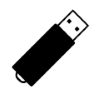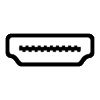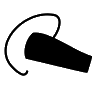Chargers and Power Banks
Headphone & Speakers
Cases & Covers
Virtual Reality
Cables & Adapters
Media Player
Laptop
Tablet
Desktop
Cell Phone
Printers & Copiers
Memory Cards
TV
Computer Display
Game Console
Smart Home
Wearable Technology
Photo & Video Camera
Car Electronics
Car
Networking Equipment
Smart Toys
Home Audio & Video
Professional & Industrial
Storage Drive
Docking Station
Game Console Controllers
Set-top box
Keyboard, Mice, & Stylus
Portable Music Player
Computer Parts & Components
Cordless & Speakerphones
Projector
Software
Reporting
HP 15-ac123TX
by Hewlett-Packard



A Look at the HP 15-ac123TX Laptop (Yes, that really is the product name)
The HP 15-ac123TX is a budget laptop coming with the Intel fifth generation i5-5200U processor (2.2 GHZ), 1TB Hard Drive, 4GB DDR3 SDRAM, 15.6 Diagonal HD LED Display, AMD Radeon R5 Series M330 Graphics processor, 2 GB dedicated memory, WI-FI 802.11 a/g/n, 10/100 BASE-T Ethernet, and Bluetooth v4.0.
I had ordered this laptop from Flipkart's online store in India for the cost of 45,799 INR. Let's go through the unpacking and installation process of this laptop. The HP 15-ac123TX notebook is packed in a sealed box having the hp logo on top.
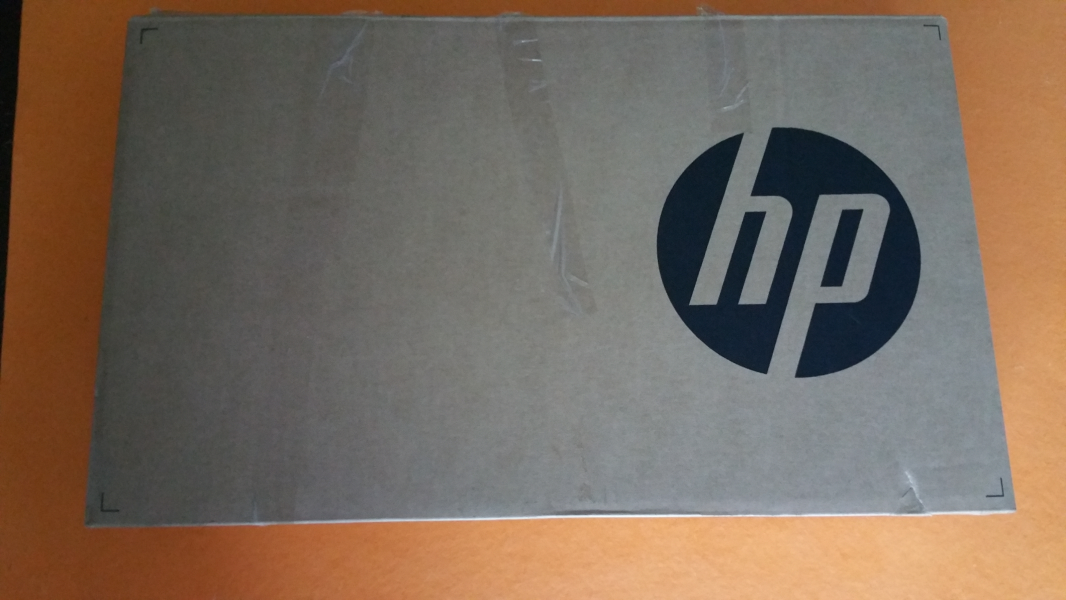
The HP 15-ac123TX has a simple silver design with hp logo on the top of the laptop.

On the left side of the laptop we can see the power jack, ventilation grills, Ethernet Port, HDMI Port, 1x USB 2.0, 1x USB 3.1 Gen 1 and audio jack.

On the right side of the laptop we can see the SD Card reader, 1x USB 2.0 and CD-Drive.


Here we can see the AC Power adaptor (65 W) along with the laptop.

The bottom of the HP 15-ac123TX has a battery slot with a 4 Cells Wh Li-Ion Battery in the back and speakers in the front.

The HP 15-ac123TX has an island-style keyboard with integrated numeric keypad and touchpad with multi-touch gesture support.

The HP 15-ac123TX laptop has a 15.6 inch HD WLED Backlit BrightView Display which has a resolution of 1366 x 768 pixel.
Powering on the HP 15-ac123TX, let's go through the Windows 10 setup.

You need to input your e-mail for HP Support and Protection before proceeding to join a WI-FI network to get online.
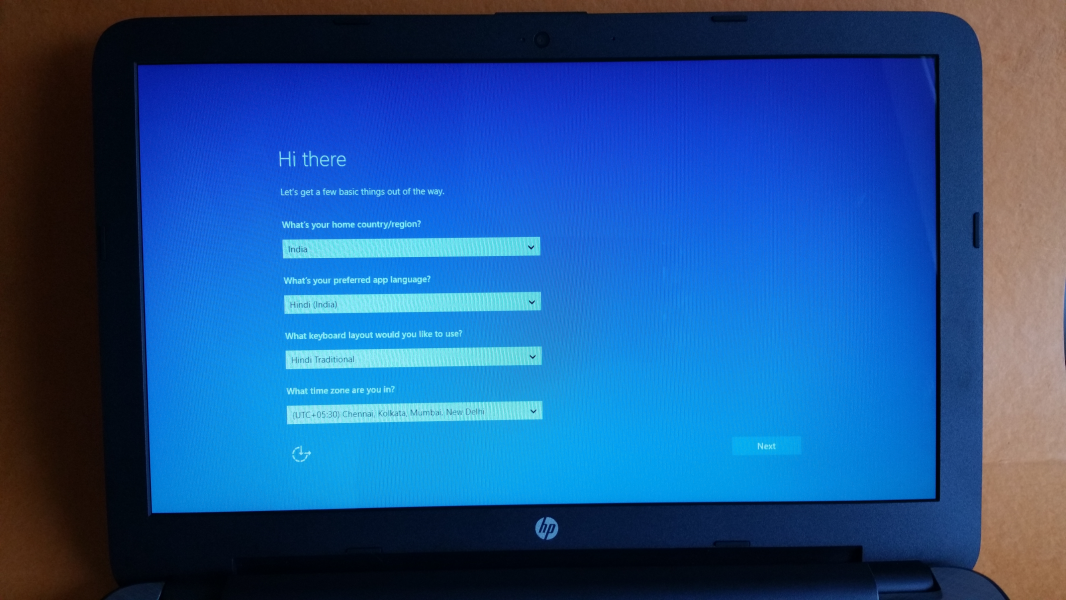
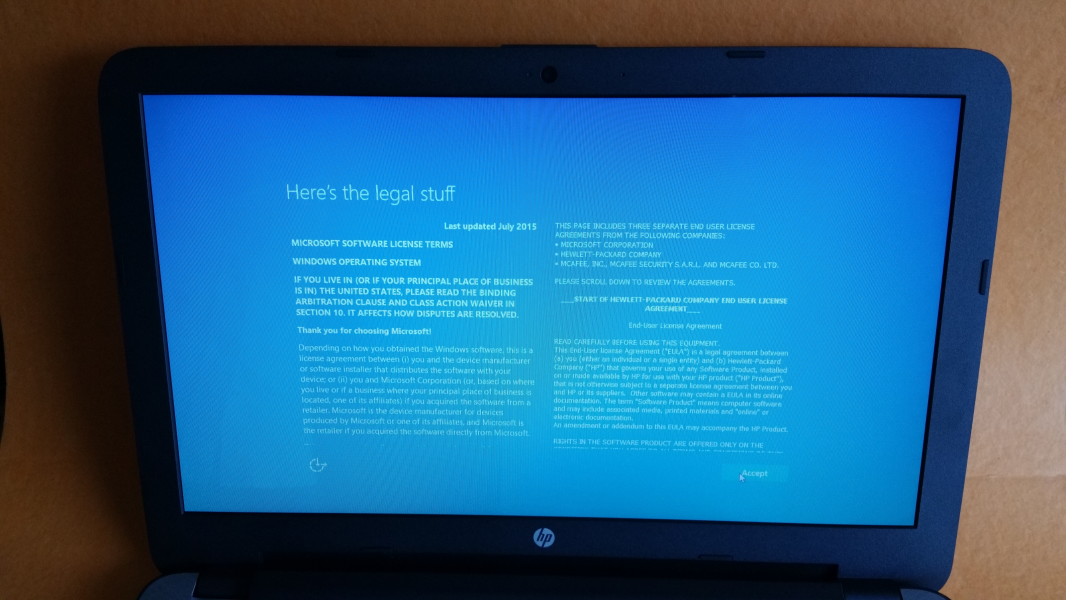
Once you accept the License agreement, you need to setup the network configuration.
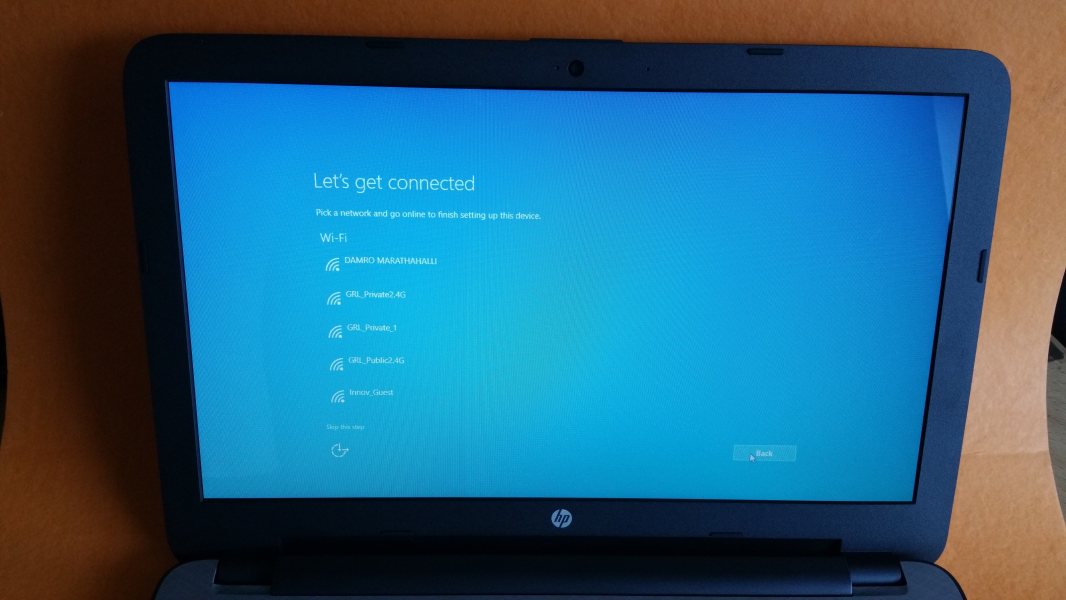
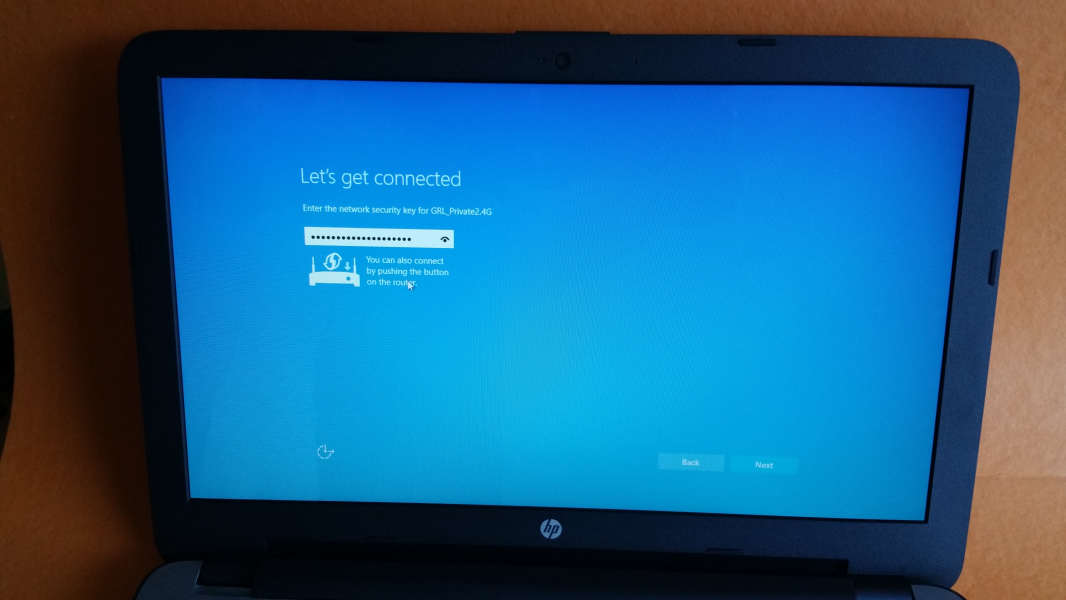
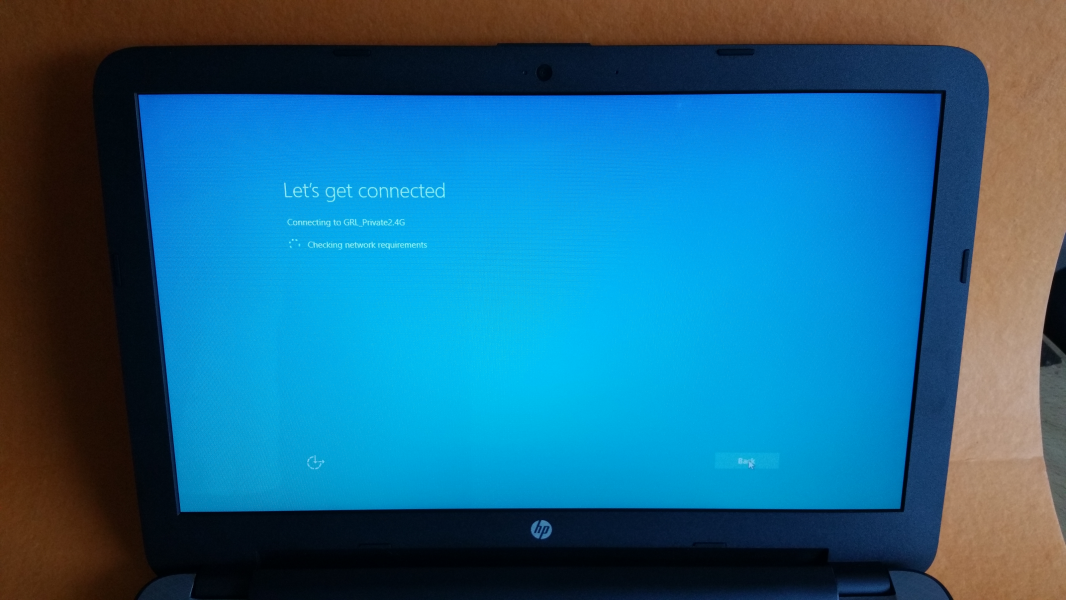
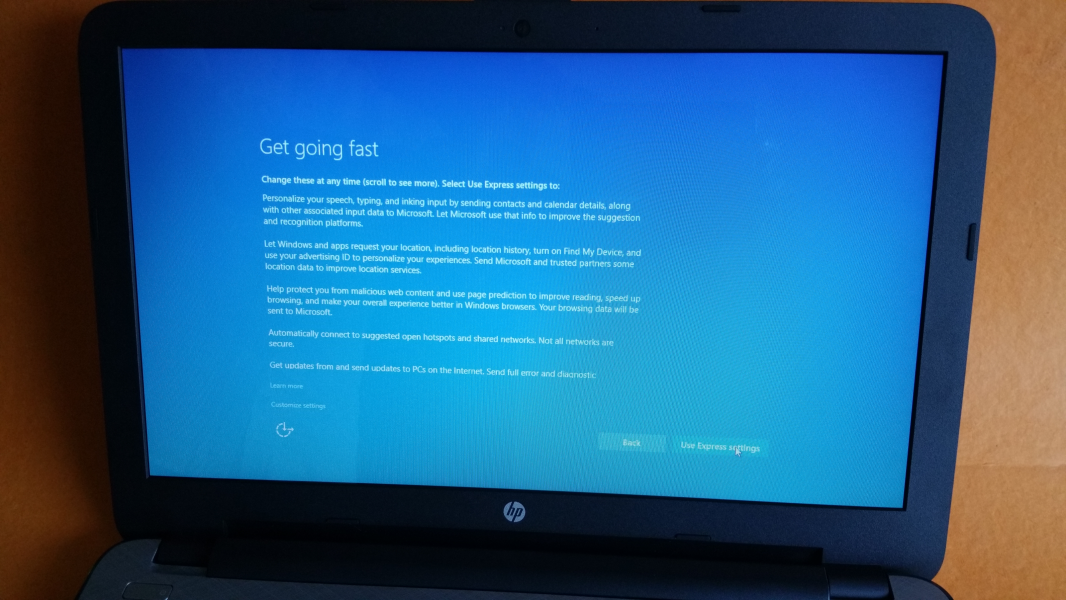
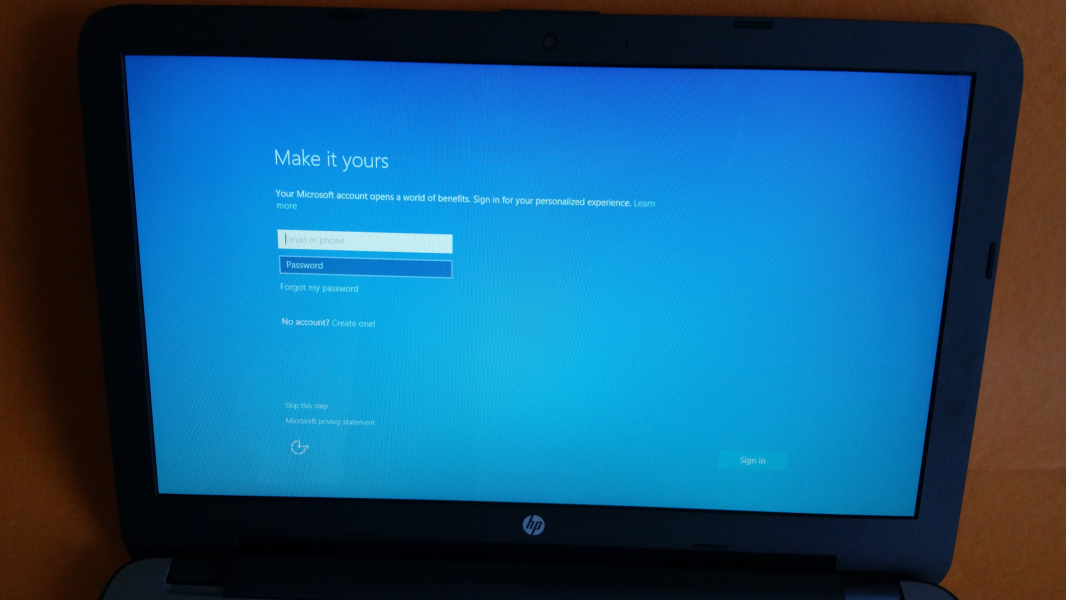
Create an account and set a password for this PC, then wait till the installation process is completed.
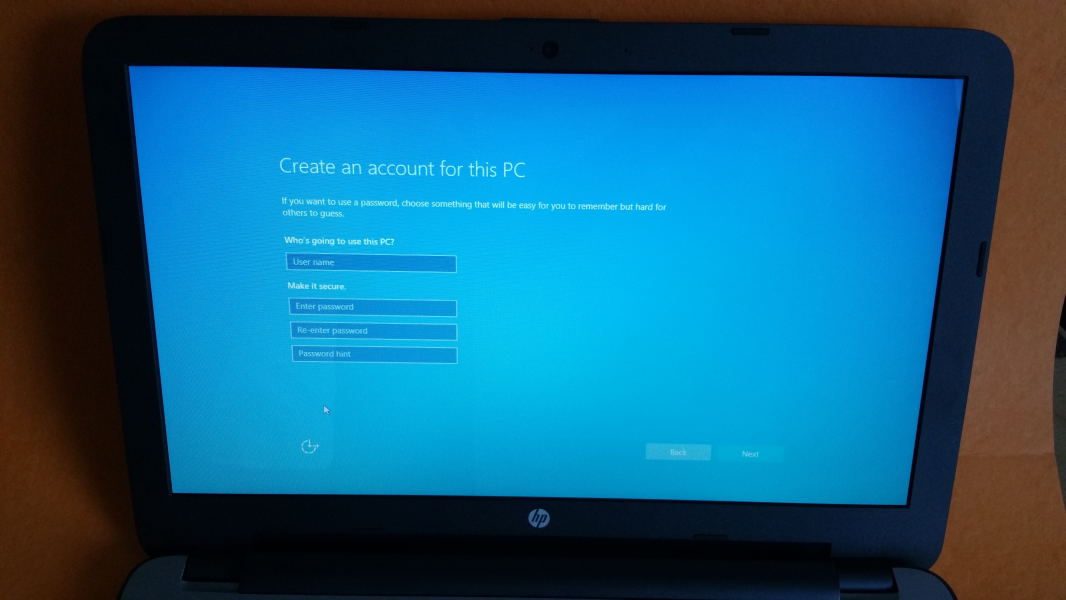
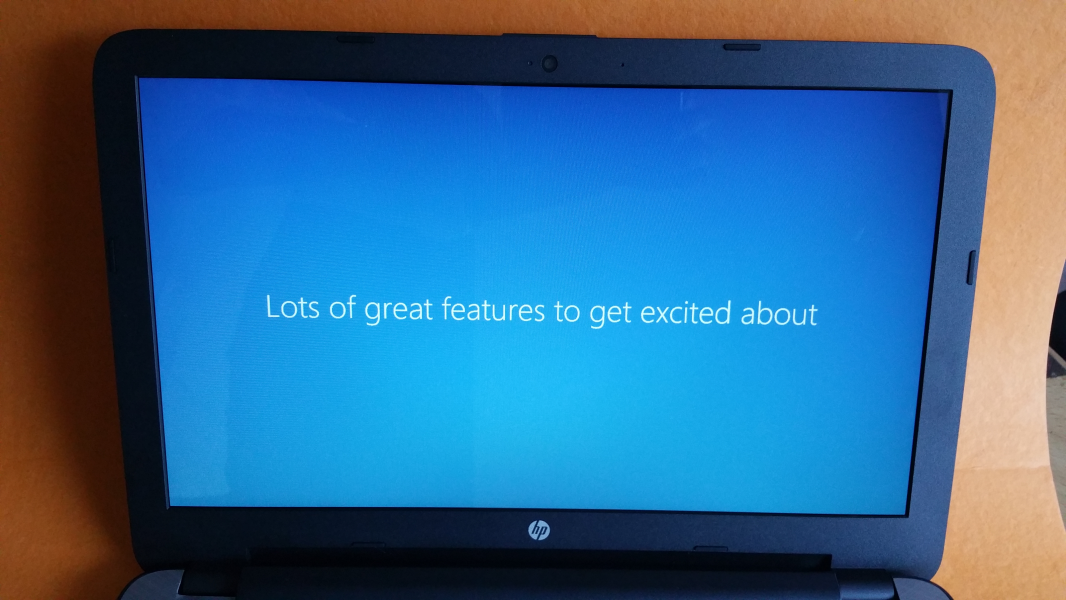
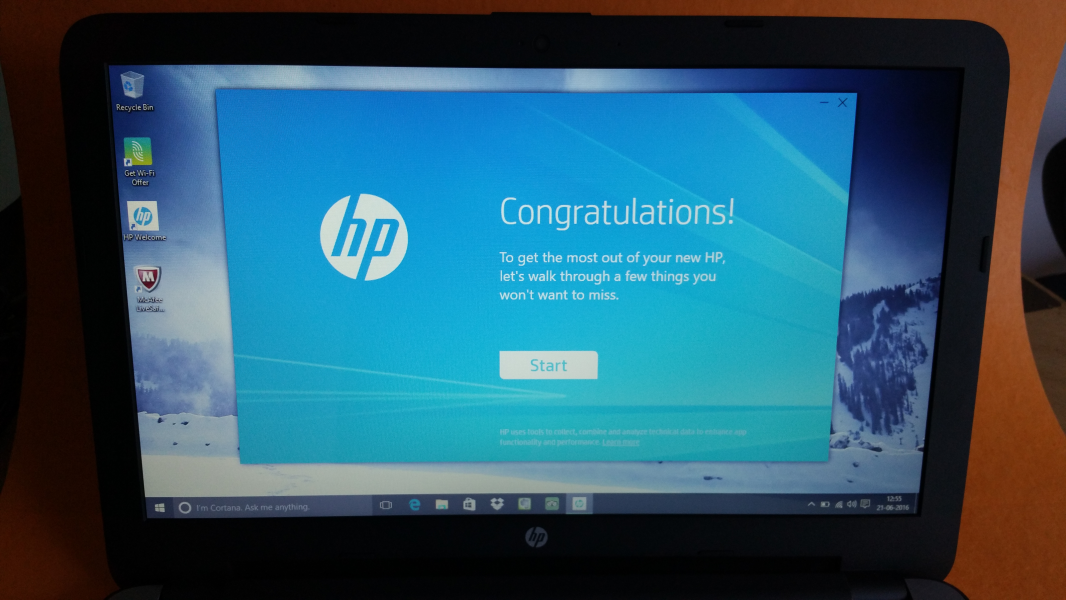
Once the installation is completed you are ready to start using the machine.

View Full Article
Featured Products
 GTrusted
GTrusted