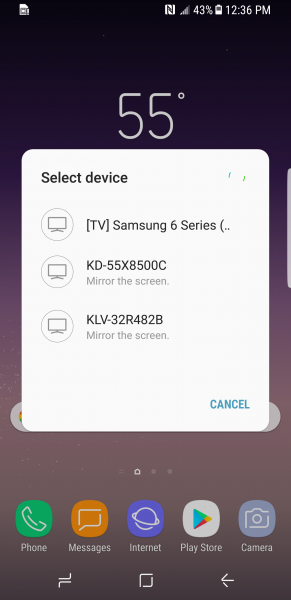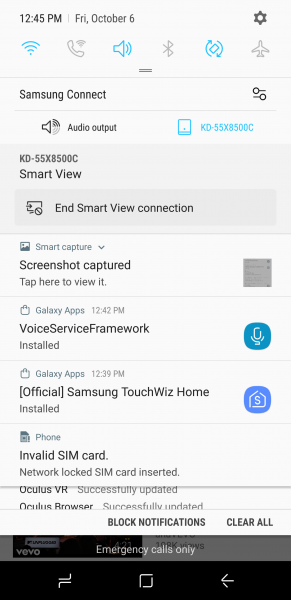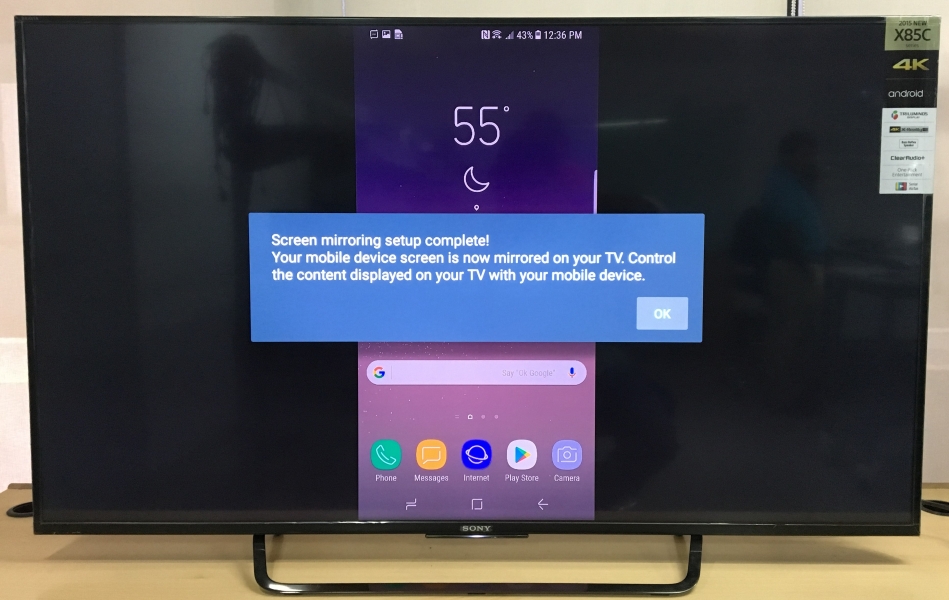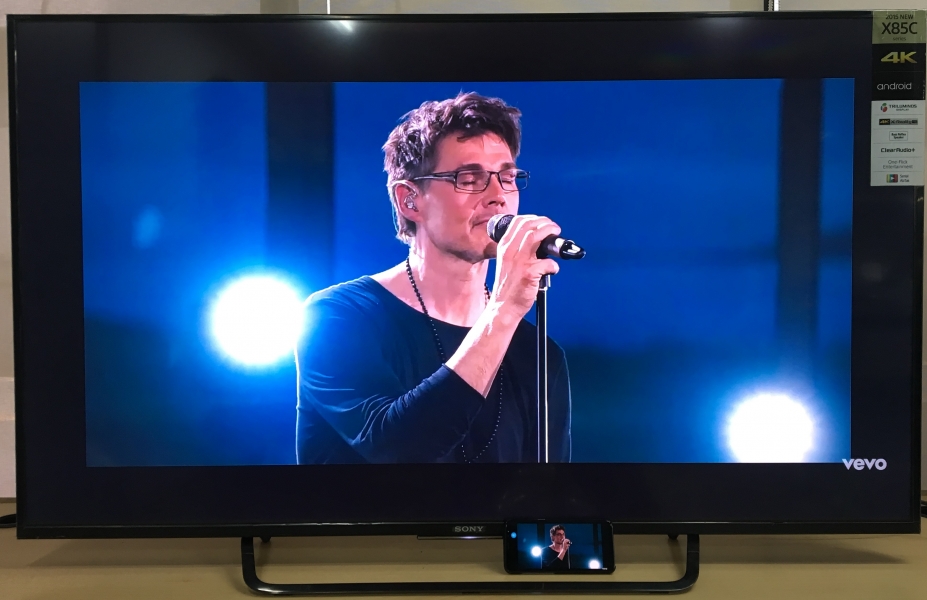The Samsung Galaxy S8 can easily display its contents on a big screen like the Sony Bravia 4K Ultra HD Smart LED TV with Android through Miracast based wireless screen mirroring technology.
To set up screen mirroring on the Samsung Galaxy S8, just do a quick swipe down from the top of the screen and select the Smart View icon. Smart View is actually Samsung's term for Miracast that supports Wi-Fi Direct for device-to-device connection.
After switching on Smart View, the Samsung Galaxy S8 will start to detect Miracast displays around it like the Sony TV (shown as KD-55X8500C). Select the Sony TV to allow the phone to start the pairing activity.
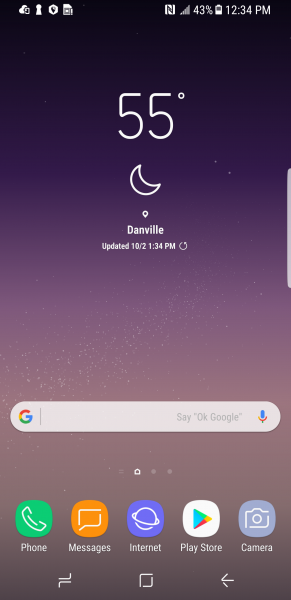
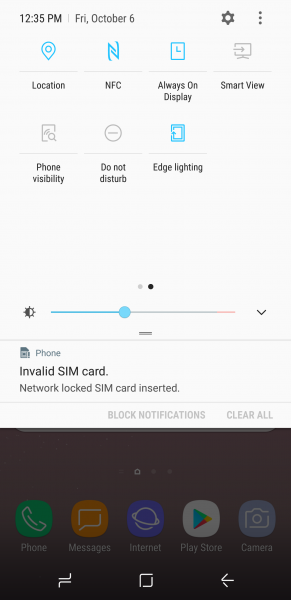
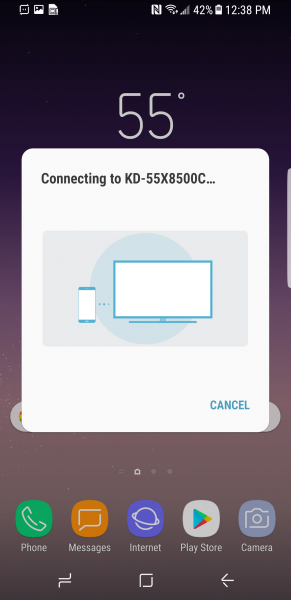

The Samsung Galaxy S8 should get immediately connected to the Sony Bravia 4K Ultra HD Smart LED TV with Android, and you can see the phone's screen on the Sony TV.
At any time you want to terminate screen sharing, simply select the TV icon in the swipe-down menu on the phone and choose the 'End Smart View connection' option.
Overall the Samsung Galaxy S8's Smart View feature works fine over Miracast and is recommended to be used with the Sony Bravia 4K Ultra HD Smart LED TV with Android to get more from your phone on a larger display.
 GTrusted
GTrusted