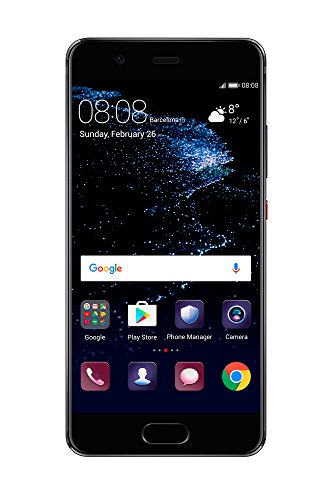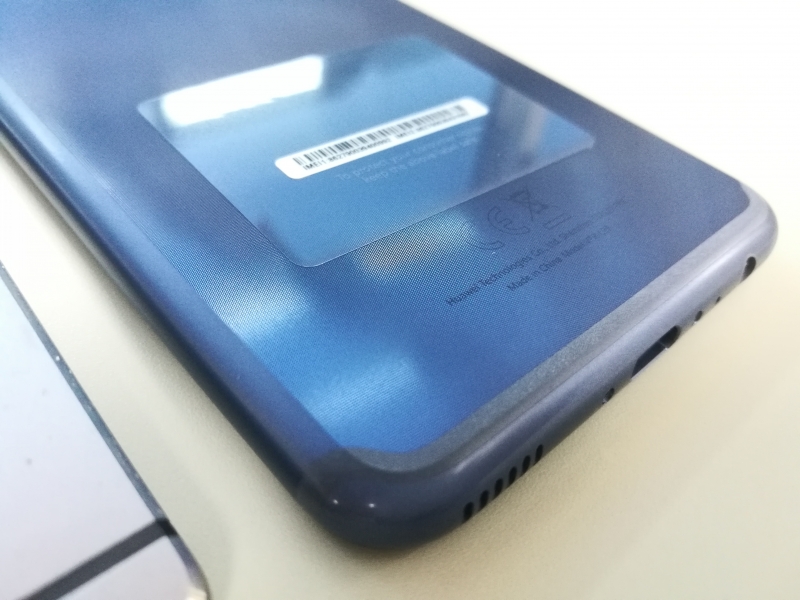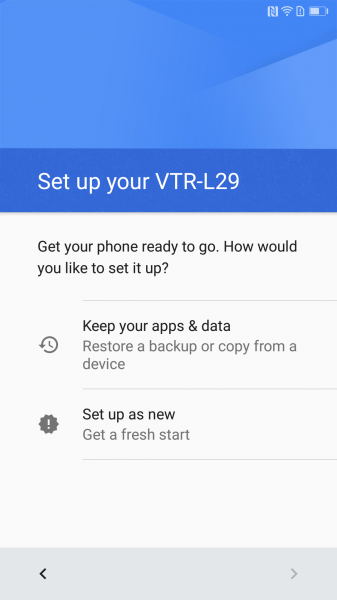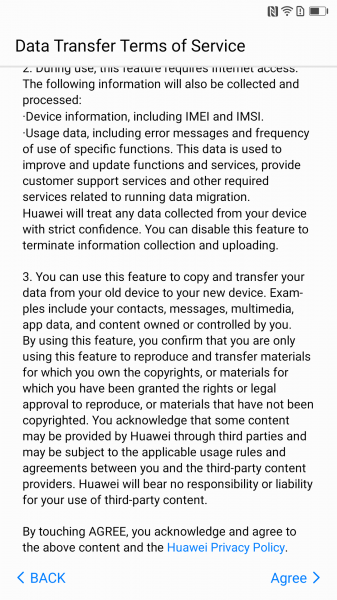Huawei offers the Phone Clone App, an easy way to use Wi-Fi to transfer files, apps, and settings from your previous smartphone to your new Huawei smartphone. Let's see how we use the App to migrate from the older Huawei P8 to the Huawei P10.
We had purchased the Huawei P10 in Japan so that it offers Google Android services as well as the Huawei EMUI user interface.
When starting up the Huawei P10 for the first time, you will need to select the language and country/region.



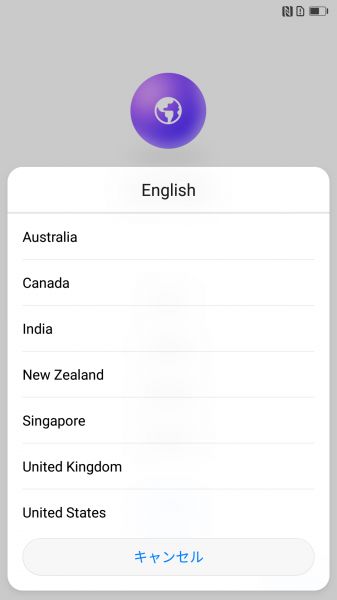

Insert the SIM card into the phone and accept the Terms & Conditions to proceed.


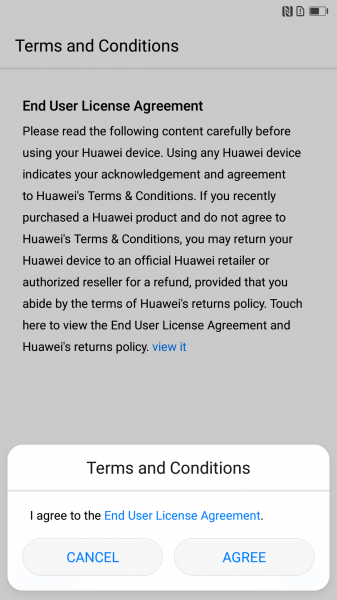
The Huawei P10 offers two service options that allow you to use the Wi-Fi+ and Weather services. The Wi-Fi+ service can conveniently switch between Wi-Fi and mobile data automatically, while the Weather service can provide weather forecast using location services. Go ahead and agree to enable both services.

You will then be asked to select the Wi-Fi network. Make sure to first enable the Wi-Fi button and then select the Wi-Fi network to connect to.



Once connected, you will need to sign in to your Google account or create a new account if you don't already have one. You will then see a list of services provided with your Google account which you can also choose to disable any one of them.



You will also be advised to secure your phone by switching on the lock screen but we have decided to skip this step. In the next screen the Huawei P10 asked if we wanted to transfer content from another phone or start up a new Huawei phone without restoring. Since we wanted to transfer our setup from the Huawei P8, we selected 'Keep your apps & data'.
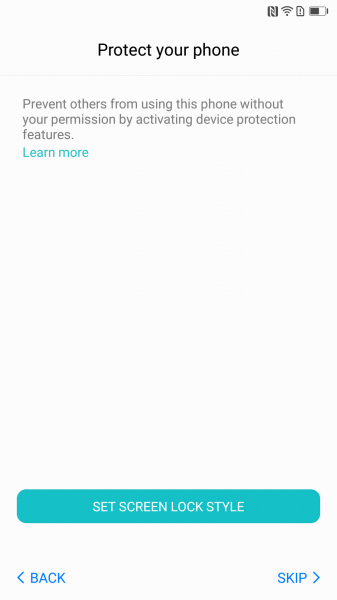

The Huawei P10 uses Huawei's Phone Clone App for data migration so we selected 'Phone Clone' and accepted the Terms & Conditions.
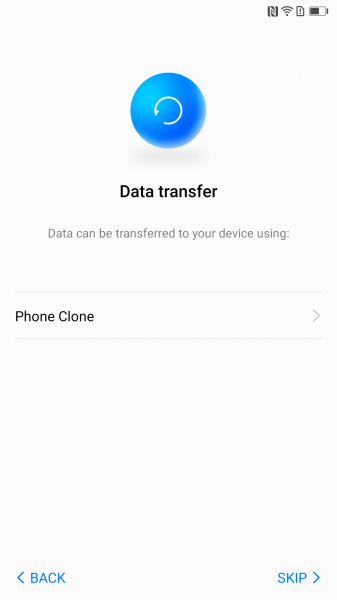
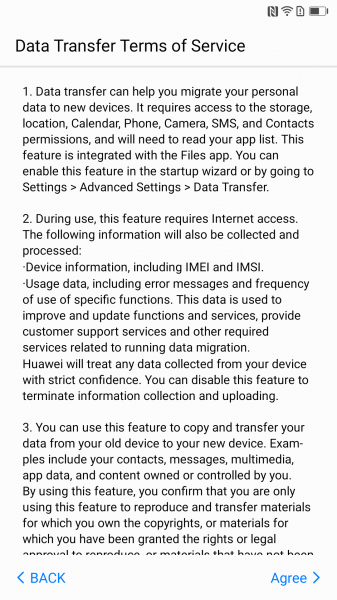
It's good to know that the Phone Clone App can work on both Android and iOS based devices. You need to make sure you also download the App (V5.0.0 and above) on your older device as well.
Here we selected 'Android' since we planned to migrate from the Huawei P8 that runs on Android OS. We then tapped on 'Touch here to generate a QR code' so that we could scan the QR code from the Huawei P8 in order to connect to the Huawei P10.


On the Huawei P8, we downloaded the Phone Clone App which is available for free on Google Play.
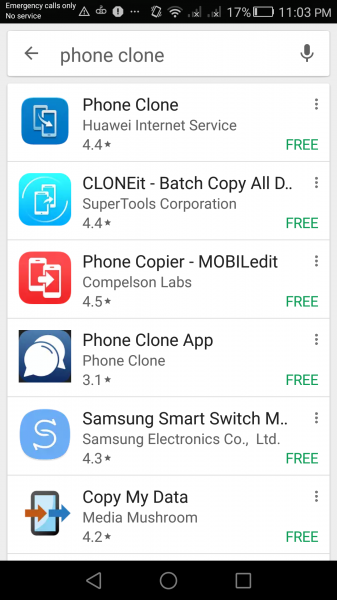
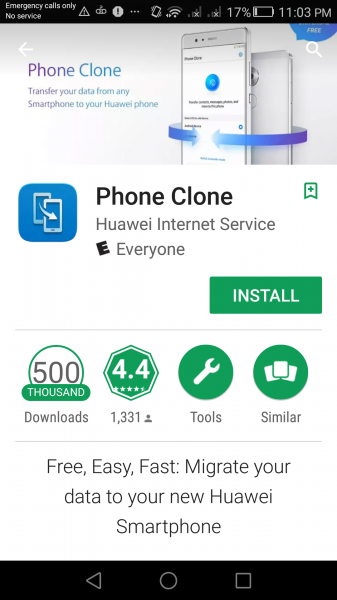

Due to the lack of storage space on the Huawei P8, we first had to spend a lot of time trying to delete files on the phone to free up space before we could install the Phone Clone App.

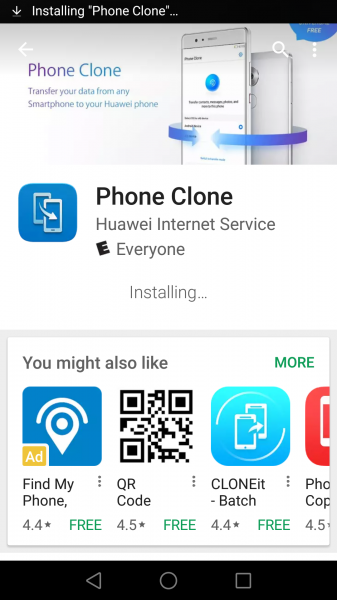
After we managed to install the App and accept the Terms & Conditions, we selected 'Connect new phone' to connect to the Huawei P10. By scanning the QR code that was previously generated on the Huawei P10, the Huawei P8 immediately started off the connection process with the Huawei P10.


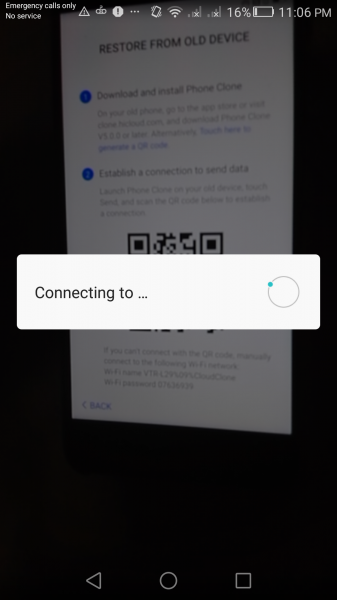
On the Huawei P10, we were able to confirm that the phone was successfully connected to the Huawei P8 and ready for data to be transferred.
On the Huawei P8, select what type of items you want to transfer to the Huawei P10 like your contacts, messages, call log, photos, audio, mobile data, and settings. At the same time you will need to make sure both your older and new devices are fully charged. Also remember not to switch between apps or turn off the screen on the phone.
When the phone was ready to start the migration, we selected 'Transfer' to start porting over content to the Huawei P10.

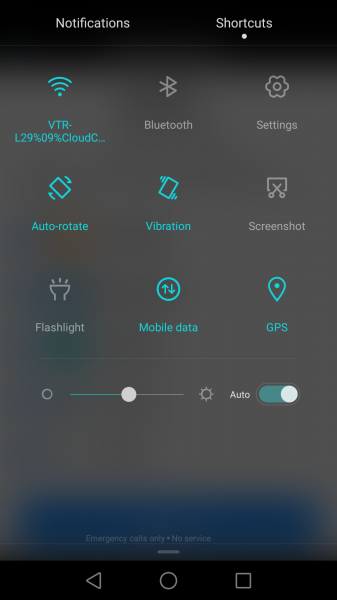
During the process, the App will run you through some important tips and suggestions to ensure a smooth transition.

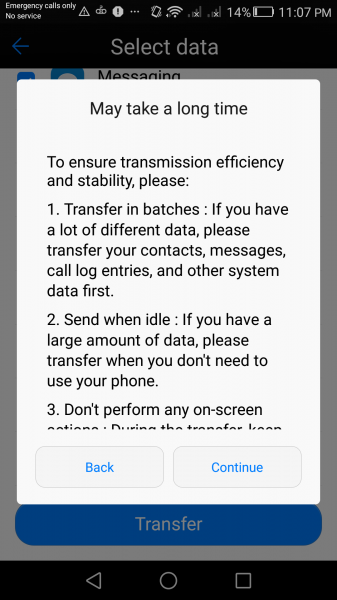
However we received a warning from the App that the Huawei P8 was out of storage space and data migration could not proceed. It took a lot of time trying to figure out what could be deleted and in the end the only thing that could address the lack of space issue was leaving out the Apps from the transfer process.
It's unfortunate the Huawei Phone Clone App requires a lot of space on your old phone in order to execute the transfer. Given that a lot of people upgrade their phones due to having run out of space on their old phones, it's a flawed assumption that there will be always enough space on an old phone for the Phone Clone App to run.

On the Huawei P10, we could see that our selected content was being transferred onto the phone from the Huawei P8. Make sure you do not switch between apps or turn off the screen on the phone while the transfer process is running.
Unfortunately we were initially unsuccessful in transferring all data from the Huawei P8 to the Huawei P10. We found that the browser bookmarks have failed to transfer, which could possibly be linked to the Apps files that were previously left out from the transfer.


After the migration, we continued with the setup on the Huawei P10.
You will get the option to set up your Fingerprint ID that allows you to unlock your phone and verify payments with your fingerprint. You will then need to enter a numeric PIN or create a password for your Fingerprint ID for security reasons.


You will need to lift your finger up and down on the phone button multiple times.


Once our fingerprint was added, the Huawei P10 setup has completed and we finally got to the home screen of the phone, which looked similar to what we had on the Huawei P8.


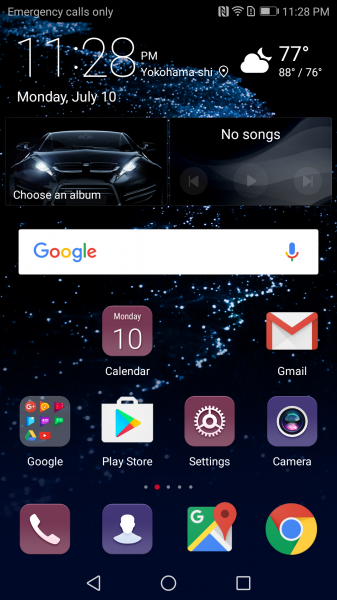
On the home screen, we could see all the migrated items except for the apps which we had to leave out of the transfer process due to the Phone Clone App's space requirements on the old phone.
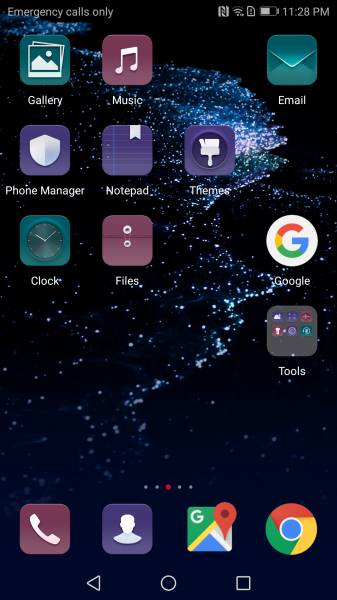

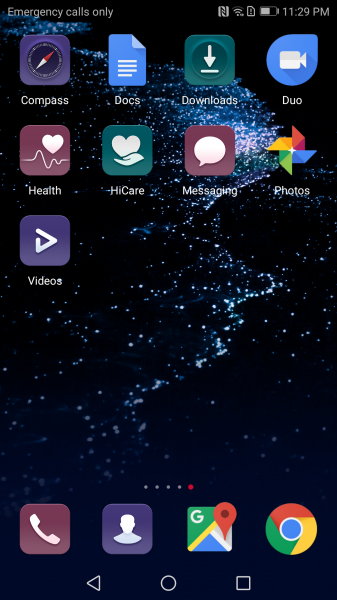
To start transferring the apps over from the Huawei P8, on the Huawei P10 we went to Settings > Advanced settings > Data transfer.
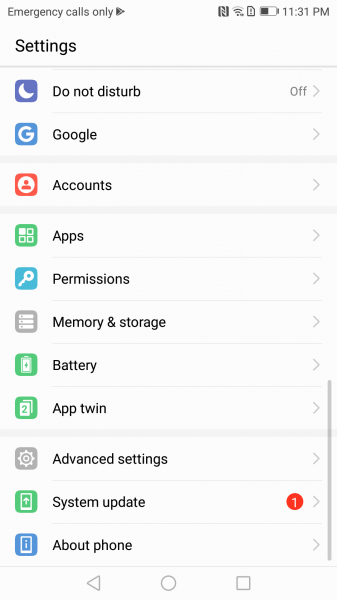
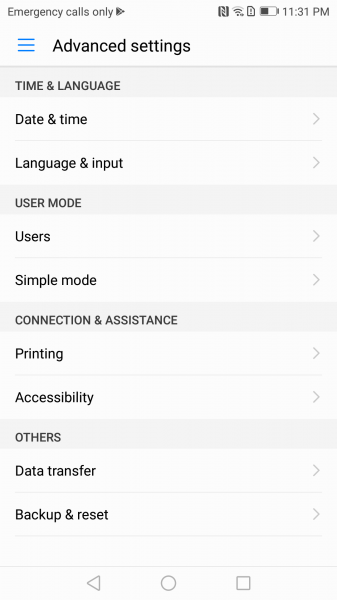
By repeating the same initial procedure using the Phone Clone App, we were able to successfully move all apps to the Huawei P10.

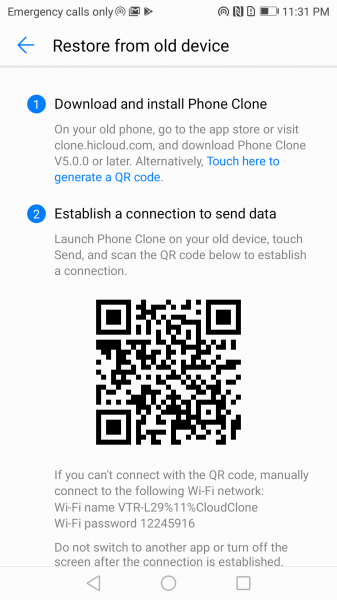


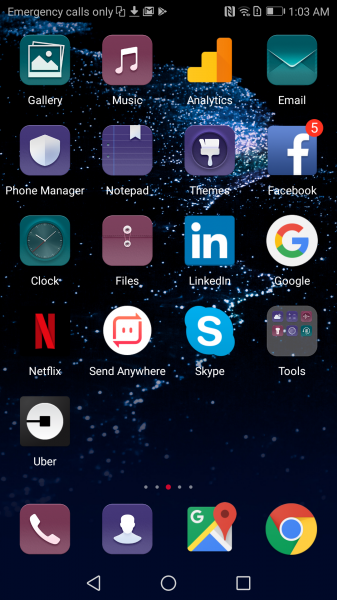


Finally we went to Settings > System update and selected 'Quick Update' to install the latest updates on the Huawei P10.

The entire migration process from the Huawei P8 to the Huawei P10 took a long time and was beset by issues related to not having enough space on the Huawei P8. Huawei should improve the large space requirements needed in its Phone Clone App so that users don't need to first make sure their old phones have sufficient storage space in order for the App to work properly.
 GTrusted
GTrusted