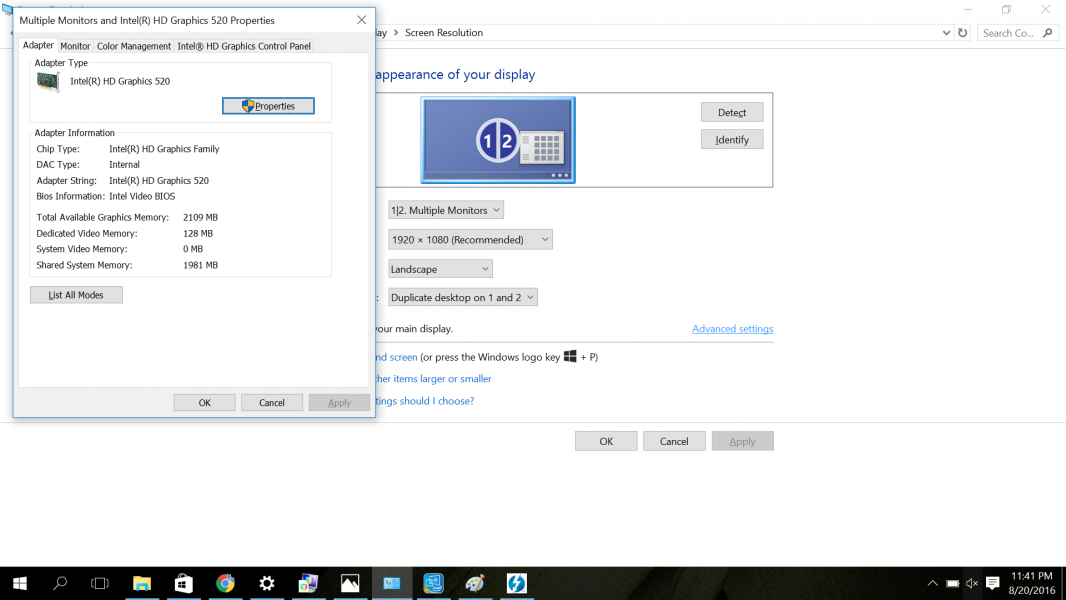The Plugable Thunderbolt 3 Dual DisplayPort Adapter allows the Dell XPS 13 9350 Laptop to connect to two 4K monitors at 4K@60hz resolutions.
Here I connected the LG 27 inch Class Ultra HD IPS 4K 27UD88-W Monitor and an ASUS PQ321 31.5-Inch 4K Monitor using standard DisplayPort to standard DisplayPort cables between the Plugable Thunderbolt 3 Dual DisplayPort Adapter and the monitors.
Once you insert the Plugable Thunderbolt 3 Dual DisplayPort Adapter into the Dell XPS 13 9350 Laptop, you will get a Window that pops up informing you that 'New Thunderbolt devices have been attached'.
After selecting 'OK', you will see another pop-up titled User Account Control.
After entering your PC's administrative password, you will see another pop-up titled 'Approve Thunderbolt Devices'.
If you don't want to keep on seeing the 'New Thunderbolt devices have been attached' pop-up, select 'Always Connect'.
In the Windows System Tray there is also a Thunderbolt icon which if you select, will show the Plugable Thunderbolt 3 Dual DisplayPort Adapter enumerated with the Dell XPS 13 9350 Laptop's Thunderbolt controller.
The best way to set up the 4K monitors on the Dell XPS 13 9350 Laptop is to go to Control Panel -> Appearances and Personalization -> Display -> Screen Resolution and select 'Advanced settings'.
The 'Generic PnP Monitor and Intel HD Graphics 520 Properties' window will come up (although it might be hiding behind another window).
If you select the 'Intel HD Graphics Control Panel', you can then select the 'Graphics Properties' button.
The Intel HD Graphics Control Panel will then come up and is a more convenient way to manage your displays. Here is how to get 4K@60hz resolutions on the LG 27 inch Class Ultra HD IPS 4K 27UD88-W Monitor and ASUS PQ321 31.5-Inch 4K Monitor.
At first, I could only get 4K (3840 X 2160)@60hz resolution on the LG 27 inch Class Ultra HD IPS 4K 27UD88-W Monitor and High Definition (1920 X 1080)@59hz resolutions on the ASUS PQ321 31.5-Inch 4K Monitor while also using the Dell XPS 13 9350 Laptop's own screen.
To resolve this problem, I first changed the ASUS PQ321 31.5-Inch 4K Monitor's DisplayPort settings from SST (Single Stream Transport) to MST (Multi Stream Transport) to allow for 4K(3840 X 2160)@60hz by combining 2 streams of (1920 X 2160)@60hz on different halves of the Asus monitor.
I then changed the Active Displays to just the LG 27 inch Class Ultra HD IPS 4K 27UD88-W Monitor and ASUS PQ321 31.5-Inch 4K Monitor, thus removing the Dell XPS 13 9350 Laptop's Built-in Display from being an Active Display.
Once I made these changes, I was able to set both the LG 27 inch Class Ultra HD IPS 4K 27UD88-W Monitor and ASUS PQ321 31.5-Inch 4K Monitor at 4K(3840 X 2160)@60hz.
Also, if you change Display Modes (like Extended Desktop), you'll need to manually set the Resolutions and Refresh Rates again.
Note that using this configuration, the Collage Display Mode option didn't become available, meaning I was unable to combine the two displays into a single desktop screen.
By not being able to combine everything into a single screen, playing 'Asphalt 8:Airborne' was less immersive but at 4K@60hz the gameplay was very smooth.
After taking some time to get the setup to work, the Plugable Thunderbolt 3 Dual DisplayPort Adapter worked well with the Dell XPS 13 9350 Laptop to connect the LG 27 inch Class Ultra HD IPS 4K 27UD88-W Monitor and an ASUS PQ321 31.5-Inch 4K Monitor using 4K@60hz resolutions.
 GTrusted
GTrusted