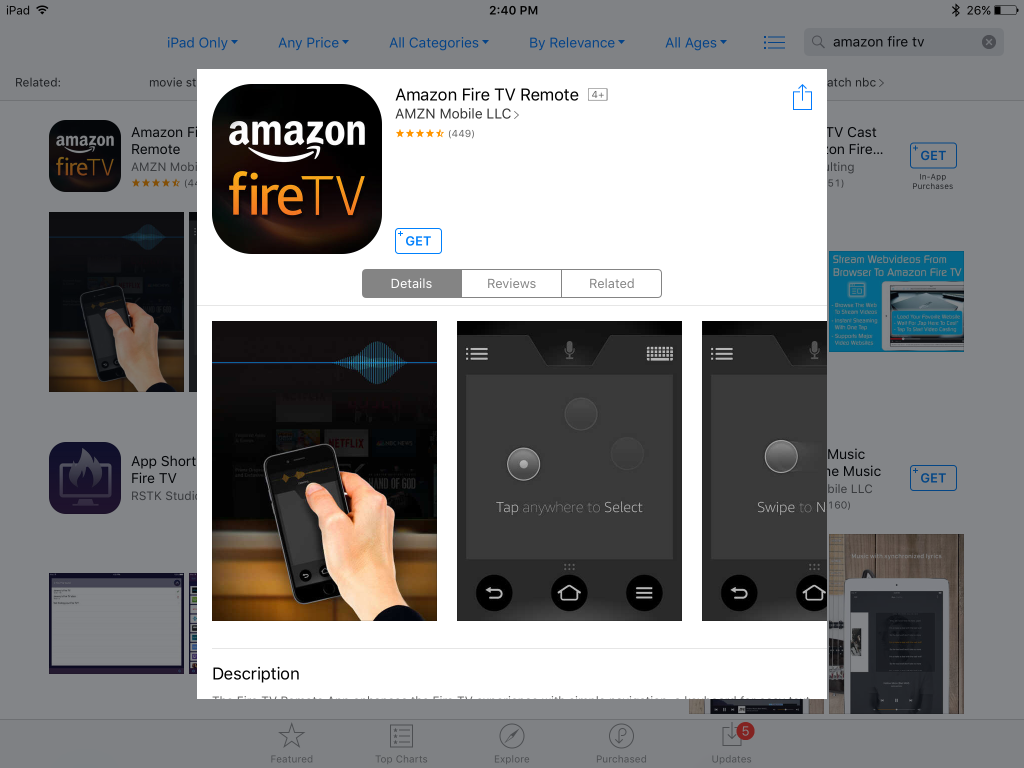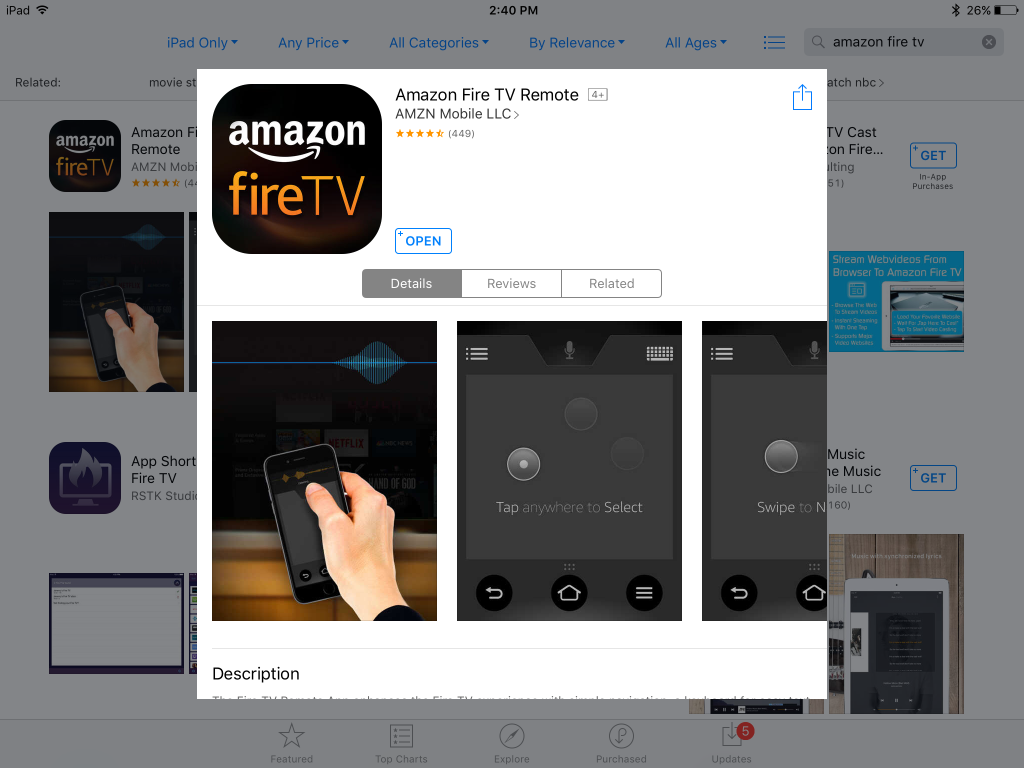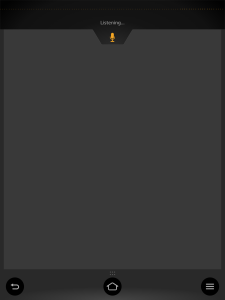Amazon no longer sells the Apple TV (2015) but that doesn't mean you can't use your iPad Air 2 to control your Amazon Fire TV (2015).
First make sure the iPad and Amazon Fire TV on the same Wi-FI network. Next go to the Apple App Store and search for the Amazon Fire TV Remote App. Select Get and Install the App on the iPad.
Once you Open the App, select OK to allow access to your microphone.
In the Select Device to Connect screen, your Fire TV should appear.

Select the Fire TV and input the number code that you see on the TV connected to the Fire TV.

Your iPad is now an Amazon Fire TV remote! I guess this is Amazon's answer to the Apple TV (2015)'s own remote where you can use your finger to navigate around the user interface by sliding your finger on the top of the remote. With the Fire TV remote App, your can similarly swipe your finger around the iPad to navigate around the Fire TV user interface.
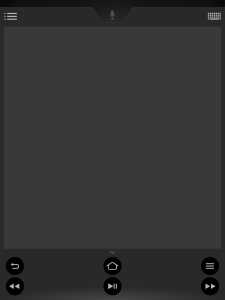
There is also a microphone icon to use Amazon's voice recognition technology (not SIRI) to send voice commands to the Fire TV through the App. There are still limits to touch and voice, so the App also provides a keyboard icon if you want to pull up a virtual keyboard on your iPad to type something into the Fire TV.
Although the Apple TV (2015) integrates really well with the iPad Air 2, if you may want to use the Amazon Fire TV (2015) due to 4K support and access to Amazon's vast library. For iPad users, you don't have to put down your iPad to control and enjoy the Fire TV.
 GTrusted
GTrusted