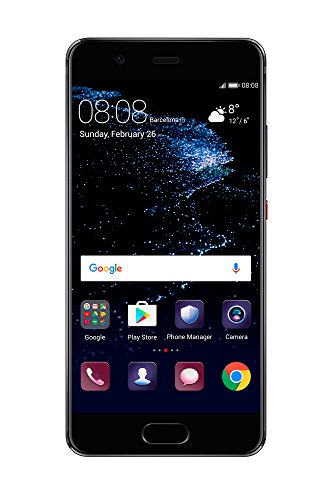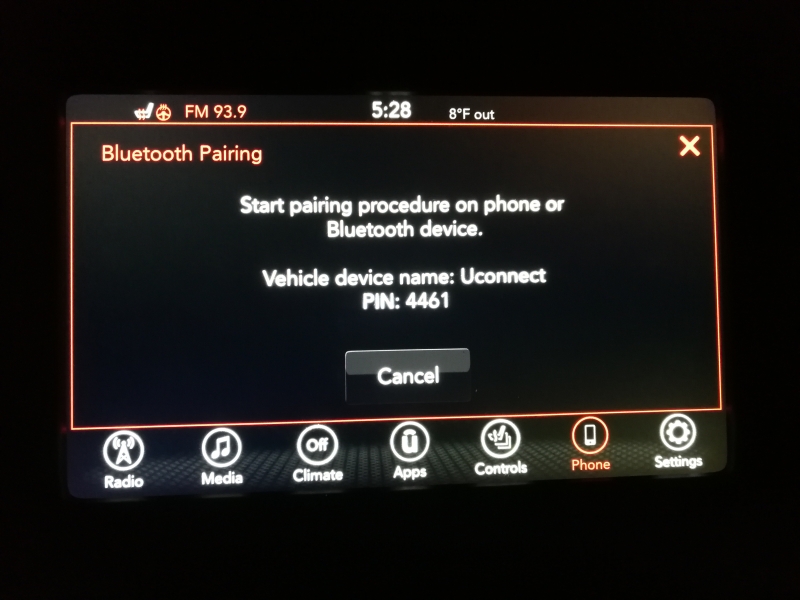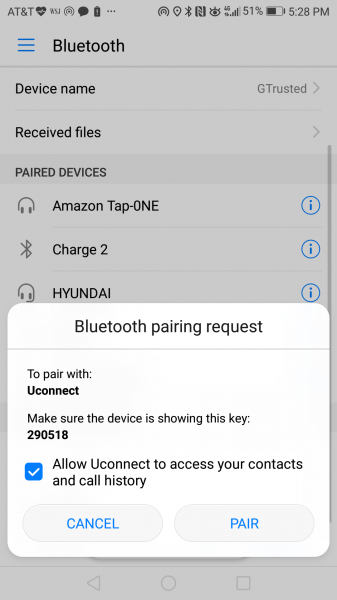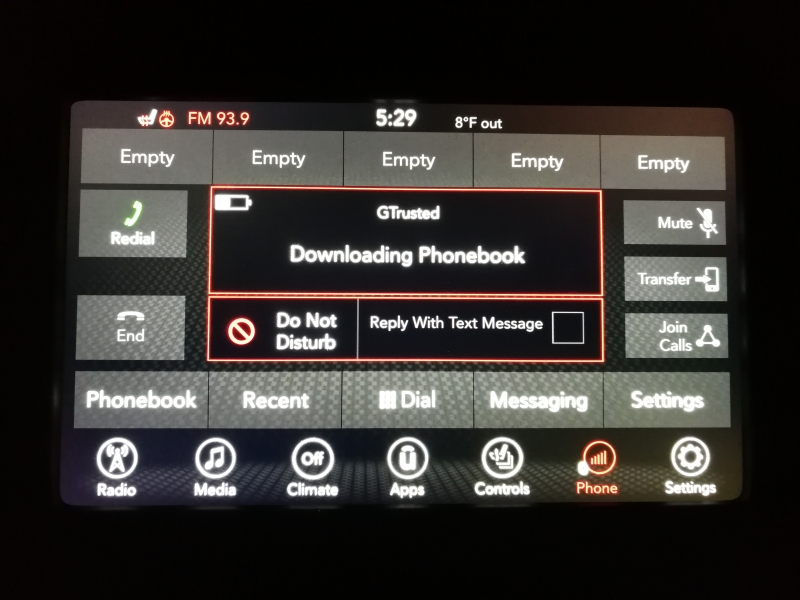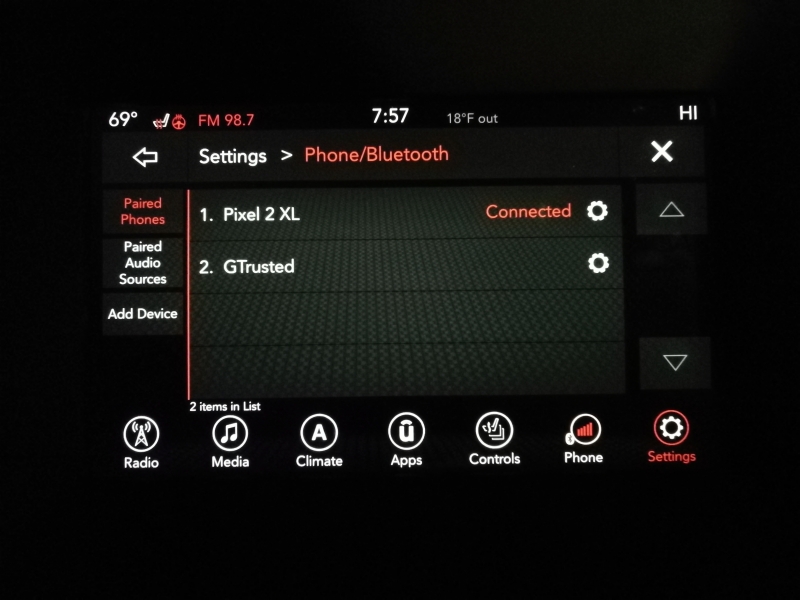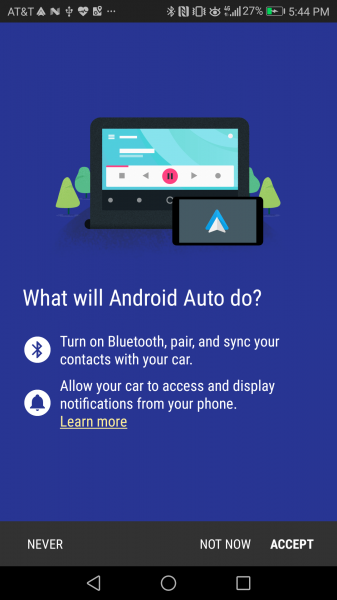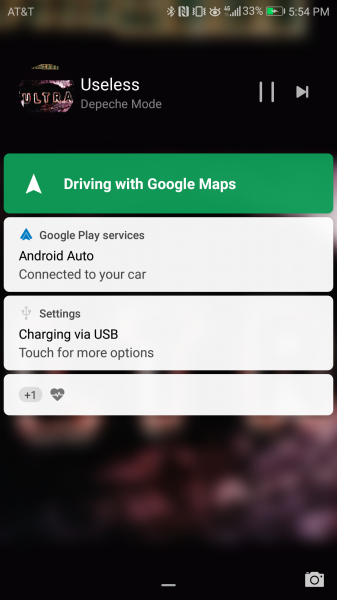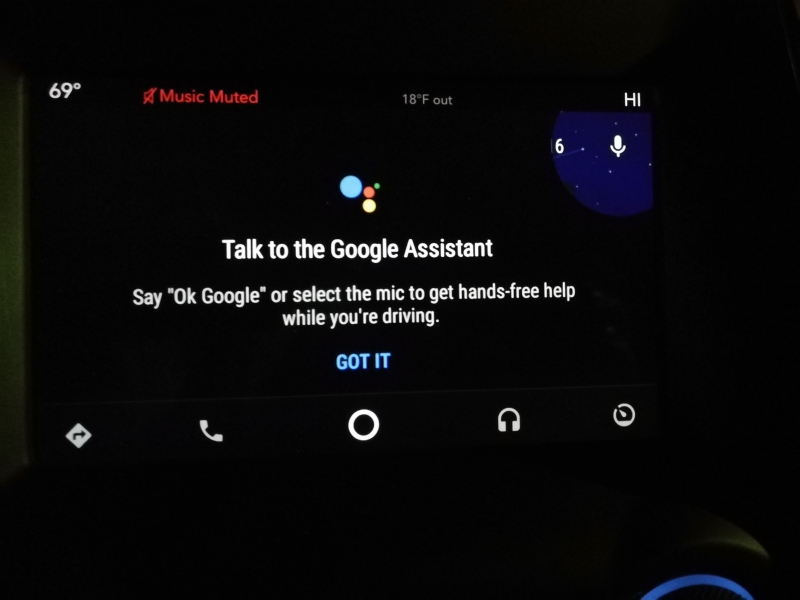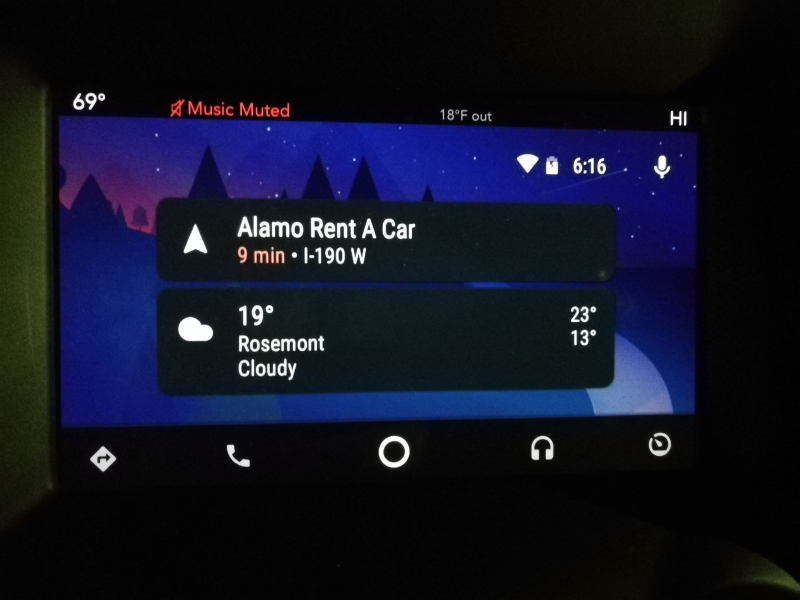The Dodge Durango supports Android Auto which means you can use Google Maps, Music, Assistant on the car's main display rather than having to illegally use your Android phone while driving. You can also conveniently get Google calendar notifications and access your contacts to make calls.
Here we use the Android based Huawei P10 to connect with the Dodge Durango.
If you use Bluetooth to connect the Huawei P10 to the Dodge Durango, you can use the well designed Uconnect system found in Chrysler, FIAT, Jeep, RAM Truck & Dodge vehicles to make calls, play music, and access your phone's contact list.
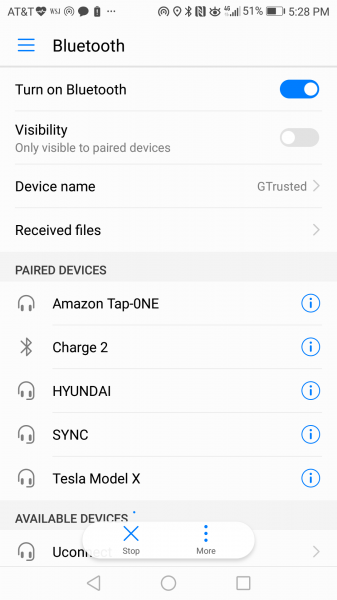

You will then need to connect the Huawei P10 directly to the Dodge Durango using a USB Type-C to Type-A cable (make sure that it's certified so it supports both data and charging). Once connected, the Android Auto App will automatically come up and will need to give permission for the Dodge Durango to access data on the Huawei P10.
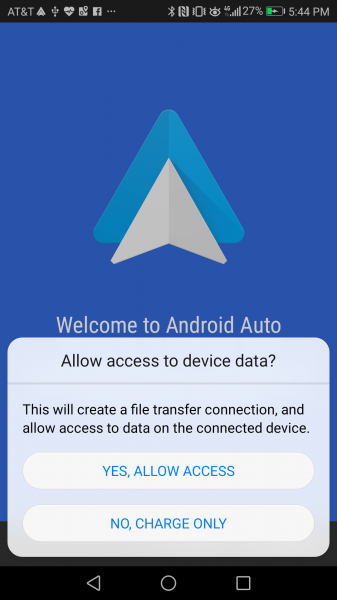

After selecting 'Get Started' and accepting Android Auto App to be able to connect to your phone and sync your contacts using Bluetooth and allowing the car to display your phone's notifications, the Apps needed for Android Auto will automatically download once you select 'Accept', including the Android Auto App itself.


After the Apps are installed, you need to accept the Safety Information, Privacy Policy and Terms of Service, as well as granting the many permissions required of Android Auto.








You will also need to manually go to the Notification access screen to enable Android Auto.

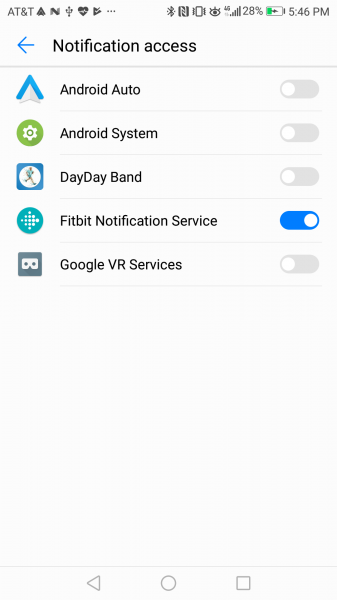
Finally, Google will ask you to accept a Google feed into Android Auto associated with your Google account.

Once Android Auto is installed, the phone's screen will go dark and only show the Android Auto logo. You can still see notifications when your phone is locked.

With Android Auto you can use Google Assistant and the buttons on the car's main display to ask for directions, make calls, play music on Google Play, etc. Note that Google Assistance has more limited understanding in this mode, and more focused on responding to driving related commands.
If you are not connected over USB to the car, the Android Auto will still work and show a driving friendly User Interface, but won't connect to your car's display.



There is also an opportunity to download Apps for Android Auto.



However, when we downloaded and installed NPR One, we were unable to find a way to use it on the car's display or even on the Android Auto App itself.


 GTrusted
GTrusted