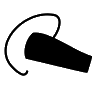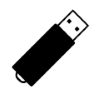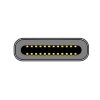23
High Trust Products3
Compatible Products26
Not Working ProductsChargers and Power Banks
Headphone & Speakers
Cases & Covers
Virtual Reality
Cables & Adapters
Media Player
Laptop
Tablet
Desktop
Cell Phone
Printers & Copiers
Memory Cards
TV
Computer Display
Game Console
Smart Home
Wearable Technology
Photo & Video Camera
Car Electronics
Car
Networking Equipment
Smart Toys
Home Audio & Video
Professional & Industrial
Storage Drive
Docking Station
Game Console Controllers
Set-top box
Keyboard, Mice, & Stylus
Portable Music Player
Computer Parts & Components
Cordless & Speakerphones
Projector
Software
Reporting
Google Pixel C Tablet
by Google Inc.






Interested in this product?

Select a product category to see which devices type we recommend to use with the Google Pixel C Tablet:





Google Pixel C- The First Android tablet with USB Type-C
Google was the first to launch a Chromebook with the new USB Type-C interface through the Chromebook Pixel (2015). With the Google Pixel C, Google is also the first to launch an Android tablet with USB Type-C. You might expect the Pixel C to also run the the Chrome Operating System but instead it runs Android 6.0 Marshmallow. You might also expect the Pixel C to output video over Type-C similar to the Chromebook Pixel (2015) but right now the only use of the Type-C connector is for data transfers and charging. The Pixel C also the first tablet to support USB 3.1 Gen 1 (5Gb/s) over USB Type-C .
To try the new Type-C Android tablet out, I purchased the Pixel C at the Google Online Store together with the Pixel C keyboard and were delivered to me fairly quickly.
![]()
Both the Pixel C and keyboard came in sturdy premium looking boxes and were easy to open.
![]()
![]()
![]()
The back of the keyboard box shows all 3 different tablet, notebook, and clamshell configurations capable with the Pixel C and the keyboard.
![]()
Once you remove the Pixel C from its box, the only accessory in the box you'll see is a USB Type-C Charger.
![]()
![]()
One of the unique things with the USB Type-C connector is that it is flippable so you no longer have to worry which way you are inserting your USB cable.
![]()
![]()
One side of the Pixel C is the volume buttons and the USB Type-C port that you can plug the charger into.
![]()
The other side of the tablet has a power button.
![]()
Together with the Pixel C keyboard, you can transform your Pixel C into an open notebook or a clamshell-like closed notebook. The tablet tightly grips the keyboard using strong magnets but you have to make sure you have the correct side of the tablet aligned with the top of the keyboard.
In notebook mode, the tablet becomes the "screen" part of the notebook which you can adjust to different viewing angles.
![]()
![]()
Once you slide the tablet to the right or left from the keyboard, the keyboard detaches and you can go back to using the Pixel C as just a pure tablet. The keyboard is wirelessly connected with Bluetooth so it can still be used with the Pixel C in this pure tablet mode configuration.
![]()
If instead you just flip the keyboard so that the magnets are still alligned to the top of the keyboard but this time with the keys facing the screen, the keyboard is now in a clamshell configuration for the tablet, providing some amount of protection of the Pixel C. While useful when keeping your Pixel C together with the keyboard while moving the tablet around, keep in mind they are held together only by magnets so it's easy for the keyboard to become detached from the tablet if another force is applied.
![]()
When you turn on the Pixel C for the first time, the intial screen will ask you to Select the country that you are in.
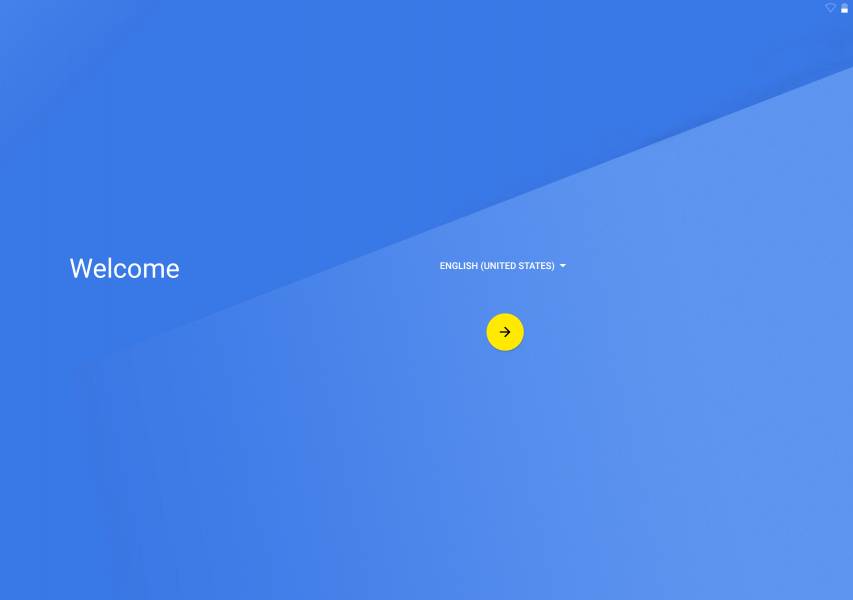
In the Update tablet screen, select Next to let the updates download and install on the Pixel C.
![]()
![]()
In the next Got another device screen, you have the option to copy all the Google Accounts, apps, and data directly from another Android device. If you don't wish to transfer from another Android device, select No thanks.
![]()
Next enter your Google account's e-mail address. If you don't have a Google account, you will need to create one.
![]()
Once you add your Google account, you will then be asked to enter your payment information.
![]()
In the Google services screen, you can select options like automatic backup, using Google location services, etc.
![]()
You can also add another e-mail if you don't want to use your Google account as the sole e-mail account.
![]()
Next select the password mechanism for your Google Pixel C by choosing if you want to use a PIN, password or pattern.
![]()
You can add further security by requiring a PIN before the device starts up. You'll need to add the PIN a couple times to continue.
![]()
![]()
![]()
Like other Android phones, you can restore from a backup of another Android device associated with your account. This is different from the earlier step where you can directly transfer data from another Android device.
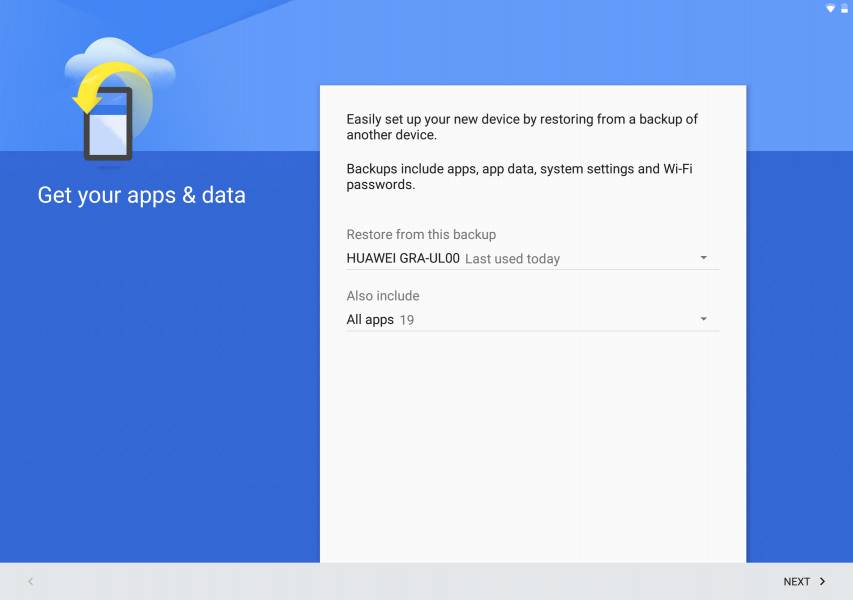

In the next screens, you have the options to accept notifications and Google Now.
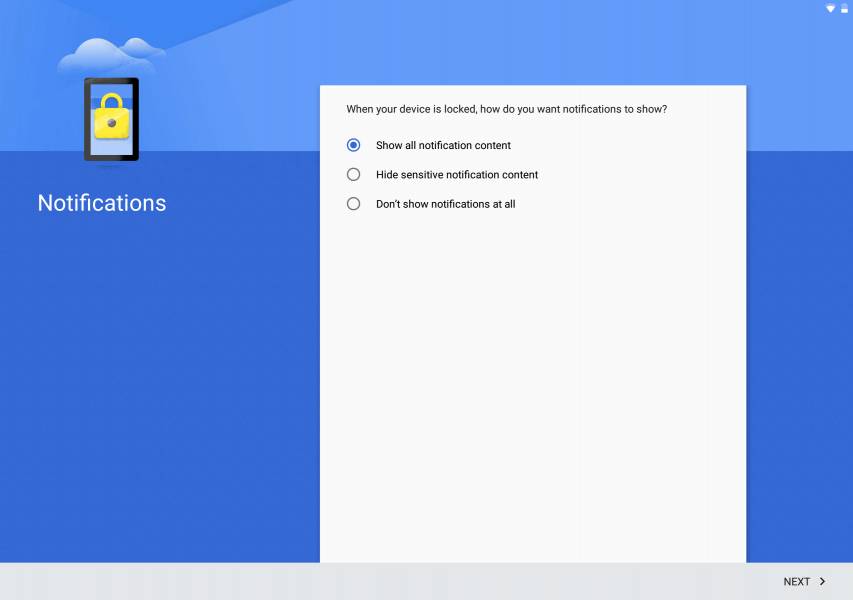
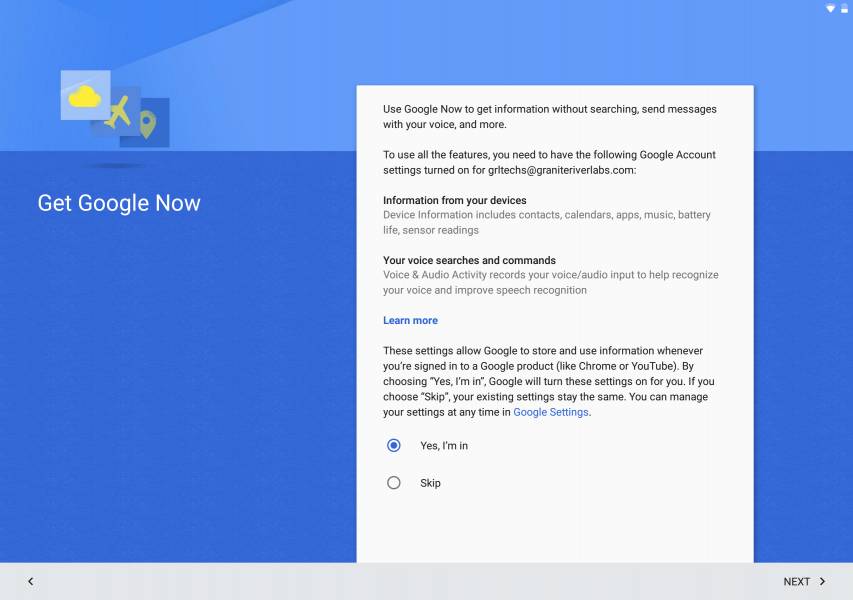
Now you are all set to start using the Google Pixel C. You can continue to customize by changing the background, widgets and other settings.
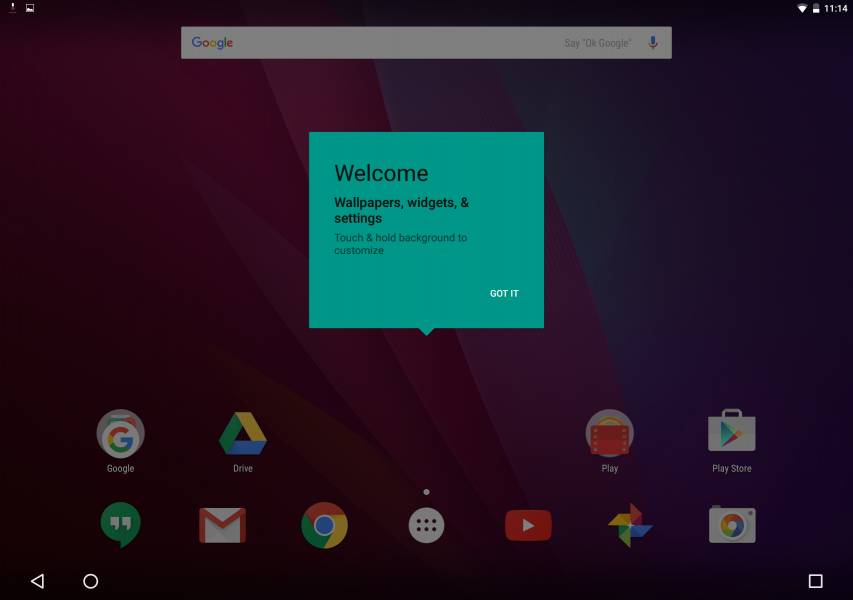
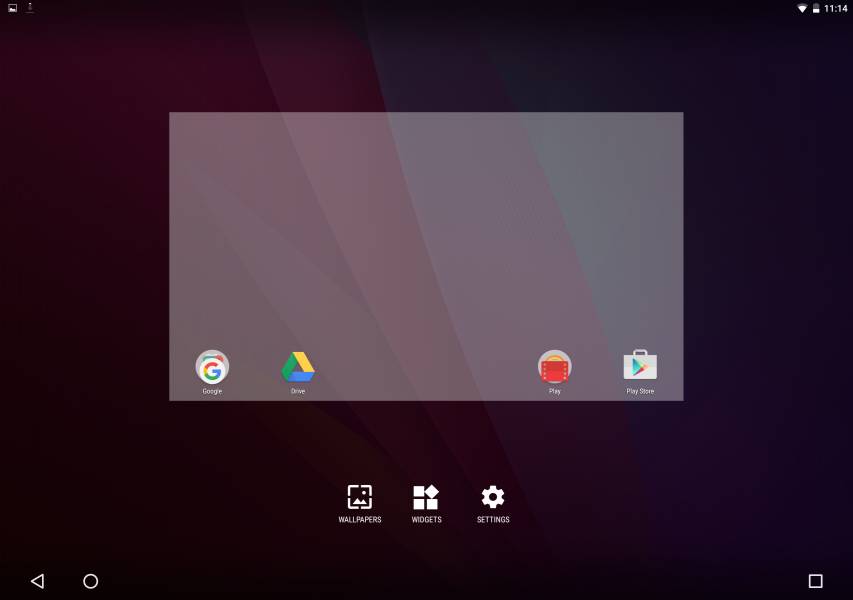
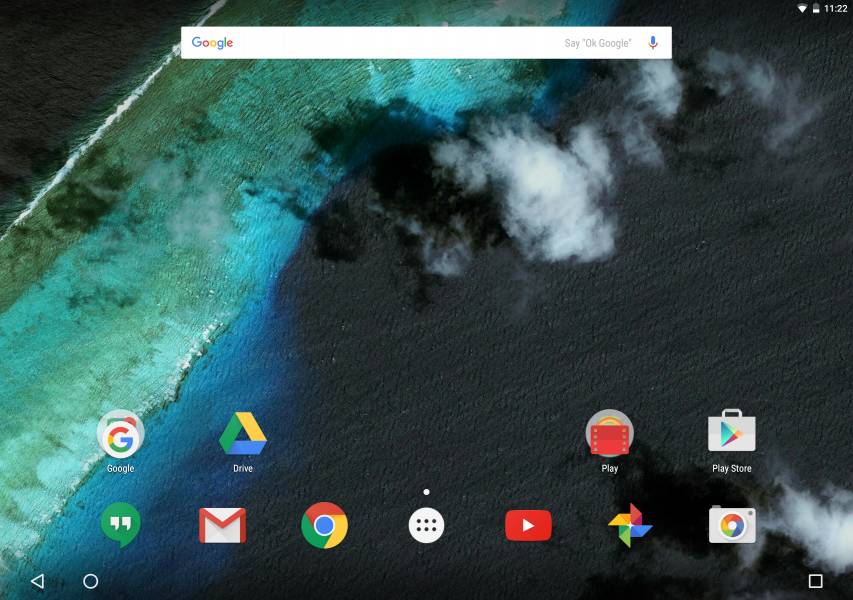
Both the Chromebook Pixel (2015) and the Pixel C serve as reference designs for other companies to adopt USB Type-C in their Chromebook and Android tablet designs. Expect to see more exciting USB Type-C Chromebook and Android tablets from other brands coming in the future.
Using the USB Power Test App from Granite River Labs with the Granite River Labs USB Power Delivery Compliance C2 Tester, we generate the following test results for the Pixel C.
The USB Power Test App first negotiates a power contract emulating the Source to determine the Power Delivery Sink capabilities of the Pixel C. The USB Power Test App then reports out the voltage and current supported by the Pixel C for each of the Source PDO's advertised to the tablet.
| Sink Cap. | Voltage (V) | Current (A) |
|---|---|---|
| 5V | 5.06 | 2.7 |
| 6V | 6.08 | 2.74 |
| 7V | 7.06 | 2.75 |
| 8V | 8.09 | 2.75 |
| 9V | 9.06 | 2.45 |
| 10V | 10.07 | 2.23 |
| 11V | 11.06 | 2.02 |
| 12V | 12.06 | 1.89 |
| 13V | 5.08 | 2.68 |
| 14V | 5.06 | 2.7 |
| 15V | 5.06 | 2.71 |
| 16V | 5.06 | 2.67 |
| 17V | 5.07 | 2.7 |
| 18V | 5.06 | 2.67 |
| 19V | 5.06 | 2.68 |
| 20V | 5.06 | 2.67 |
The USB Power Test App from Granite River Labs also produces a voltage, current trace plot which graphically shows the voltage and current requested by the Pixel C for each advertised Source PDO throughout the power negotiation.
Using the USB Power Delivery Compliance C2 Tester from Granite River Labs to run just a subset of the full USB Power Delivery compliance test suite, we can see that the Pixel C supports 7.5 watts (5 volts @ 1.5 amps) for charging out as well as the following power profiles for charging in- 2.5 watts (5 volts @ .5 amps) fixed PDO, 10 watts battery power using 4.5-14 volts range and variable power supply of 4.5-14 volts @ 3 amps range. Note compliance failures were mostly observed for the Pixel C.
Power Capabilities
Parameter
|
GetCapabilities
|
|---|---|
PD_POWER_AS_SOURCE
|
7500
|
NUM_SRC_PDOS
|
1
|
Supply Type #1
|
Fixed
|
Peak Current #1
|
0x0(A)
|
Voltage #1
|
0x64(5V)
|
Max Current #1
|
0x96(1.5A)
|
PD_POWER_AS_SINK
|
42000
|
NUM_SNK_PDOS
|
3
|
Supply Type #1
|
Fixed
|
Voltage #1
|
0x64(5V)
|
OP Current #1
|
0x32(.5A)
|
Supply Type #2
|
Battery
|
Min Voltage #2
|
0x5A(4.5V)
|
Max Voltage #2
|
0x118(14V)
|
Op Power #2
|
0x28(10W)
|
Supply Type #3
|
Variable
|
Min Voltage #3
|
0x5A(4.5V)
|
Max Voltage #3
|
0x118(14V)
|
Op Current #3
|
0x12C(3A)
|
USB-IF High Level Mapping Summary
Sl No
|
Test Category
|
Test Group Description
|
Test Result
|
|---|---|---|---|
1
|
PHY_PRIMARY_TX
|
BMC Physical Layer Transmitter
|
FAIL
|
2
|
PHY_PRIMARY_RX
|
BMC Physical Layer Receiver
|
FAIL
|
3
|
PHY_PRIMARY_MISC
|
BMC Physical Layer Miscellaneous
|
FAIL
|
4
|
PROT_PRIMARY
|
Protocol Specific Primary
|
FAIL
|
5
|
POWER_PRIMARY
|
Power Source/Sink Primary
|
FAIL
|
Result Summary
Sl No
|
Test ID
|
Test Name
|
Test Result
|
|---|---|---|---|
1
|
TDA.2.1.1.1
|
TDA.2.1.1.1 BMC PHY TX EYE
|
FAIL
|
2
|
TDA.2.1.1.2
|
TDA.2.1.1.2 BMC PHY TX BIT
|
PASS
|
3
|
TDA.2.1.2.2
|
TDA.2.1.2.2 BMC PHY RX INT REJ
|
FAIL
|
4
|
TDA.2.1.2.1
|
TDA.2.1.2.1 BMC PHY RX BUSIDL
|
FAIL
|
5
|
TDA.2.1.3.1
|
TDA.2.1.3.1 BMC PHY TERM
|
FAIL
|
6
|
TDA.2.1.3.2
|
TDA.2.1.3.2 BMC PHY MSG
|
FAIL
|
7
|
TDA.2.2.1
|
TDA.2.2.1 BMC PROT SEQ GETCAPS
|
FAIL
|
12
|
TDA.2.2.7
|
TDA.2.2.7 BMC PROT BIST NOT 5V SRC
|
FAIL
|
14
|
TDA.2.2.9
|
TDA.2.2.9 BMC PROT GSC REC
|
FAIL
|
15
|
TDA.2.2.10
|
TDA.2.2.10 BMC PROT IGN PPS
|
PASS
|
17
|
TDA.2.3.1.2
|
TDA.2.3.1.2 POW SRC LOAD CP ACC
|
FAIL
|
18
|
TDA.2.3.2.1
|
TDA.2.3.2.1 POW SRC TRANS P PC
|
FAIL
|
19
|
TDA.2.3.2.2
|
TDA.2.3.2.2 POW SRC TRANS CP ACC
|
FAIL
|
21
|
TDA.2.3.3.2
|
TDA.2.3.3.2 POW SNK TRANS PC
|
FAIL
|
BMC Eye Diagram
View Full Article
Featured Products
 GTrusted
GTrusted