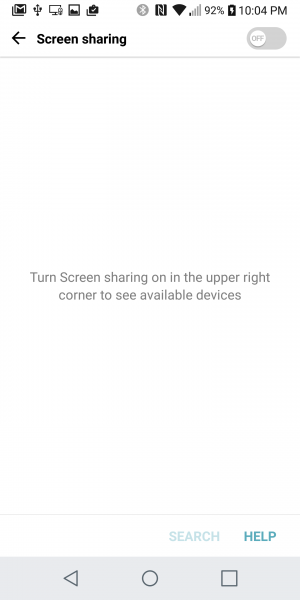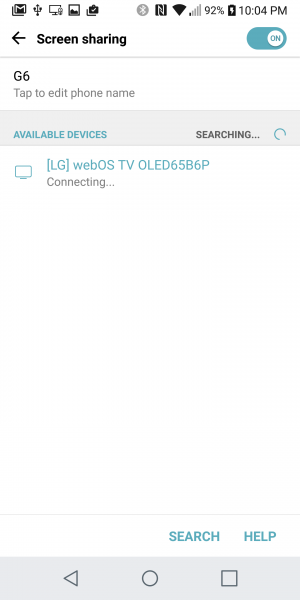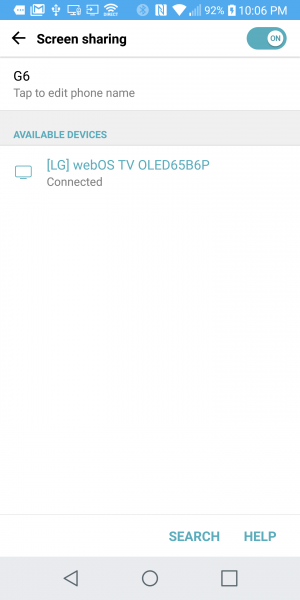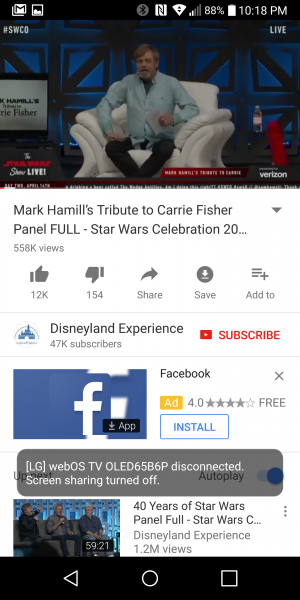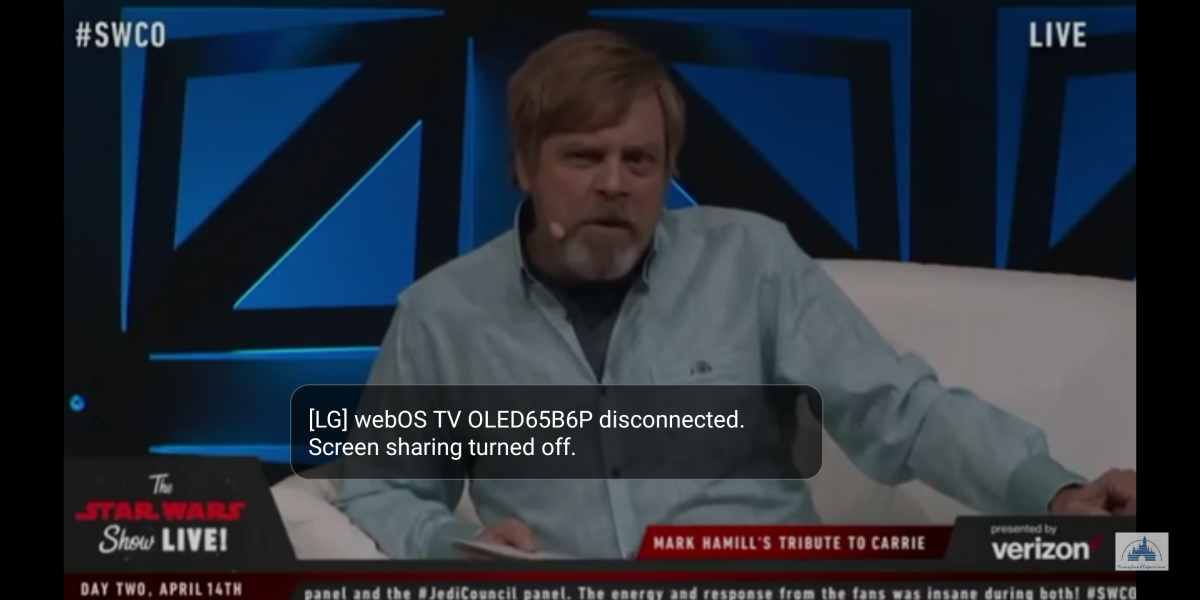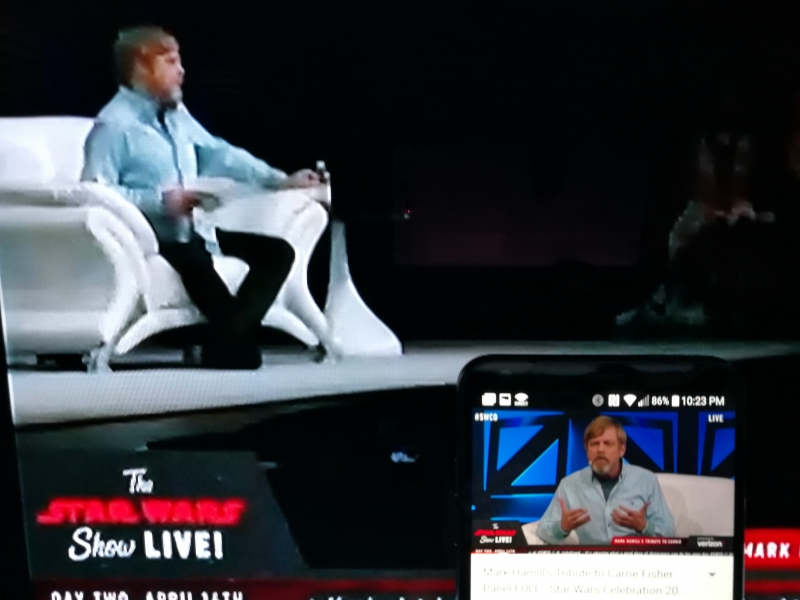The LG G6 dropped wired video using DisplayPort (also branded as SlimPort) technology in favor of wireless display technologies like Miracast as described in this previous review.

However, when we first tested using Miracast to wirelessly display a YouTube video from the LG G6 to the LG B6 OLED 4K HDR Smart TV - 65" Class, we were surprised to discover some odd behavior.
To start Miracast on the LG G6, we went to Settings -> Share & connect -> Screen sharing, and turned on Screen sharing. The phone and TV were both connected to the same Wi-Fi network.
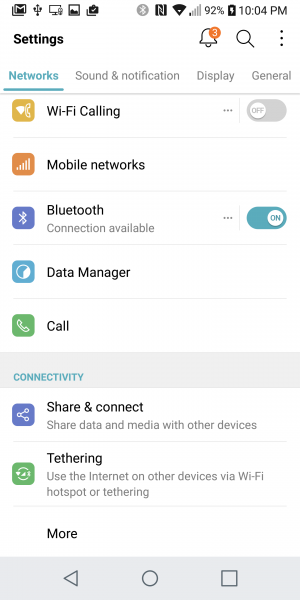
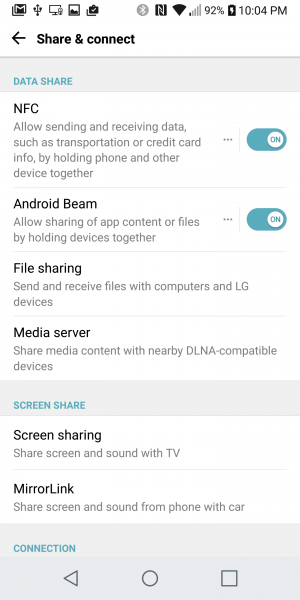
We then selected the [LG] webOS TV OLED65B6P which represented the LG B6 OLED 4K HDR Smart TV - 65" Class. However, although the LG G6 was able to discover the LG TV, it was unable to connect to it.
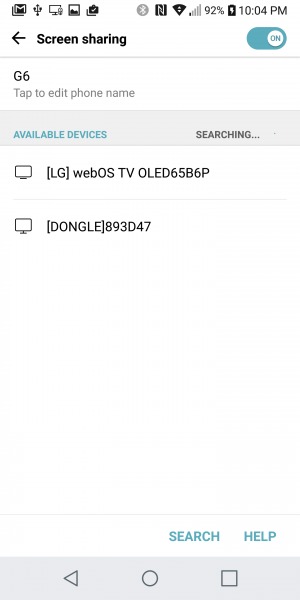
We then went to the LG B6 OLED 4K HDR Smart TV - 65" Class and opened the Screen Share screen through the inputs menu. This apparently turned on the Screen share function on the LG TV since the LG G6 was able to start connecting over Miracast.
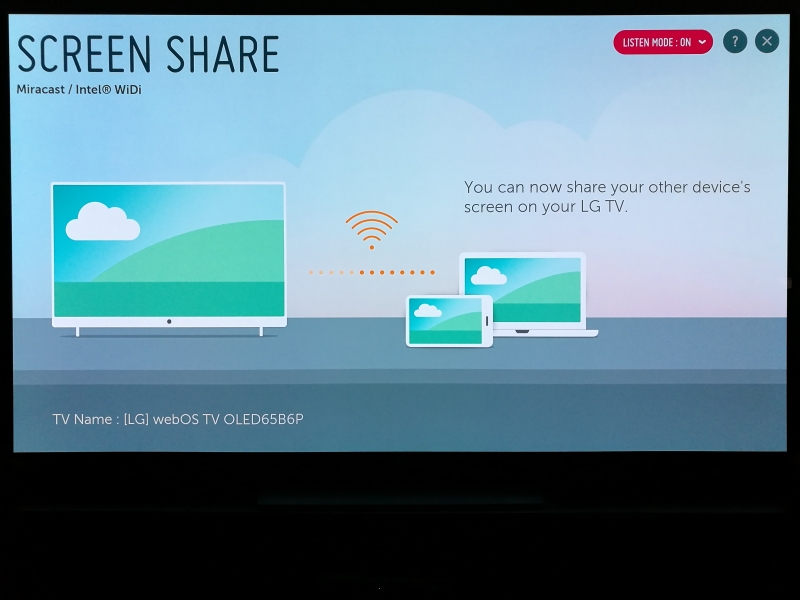
You could also start Miracast by swiping down from the top of the LG G6 screen and select 'Screen sharing' at the bottom of the quick start menu. A Screen sharing pop-up window will appear, and you can then select the LG TV from there to connect.

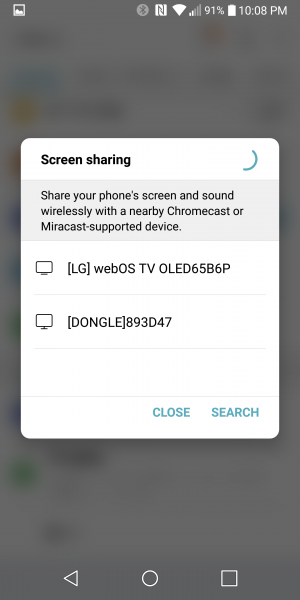
However, we found that after a while, the LG G6 not only lost connection with the LG B6 OLED 4K HDR Smart TV - 65" Class but for some reason the error caused the Screen sharing function to turn off by itself.


We had to restart the Screen sharing function but still had problems with establishing a stable Miracast connection.
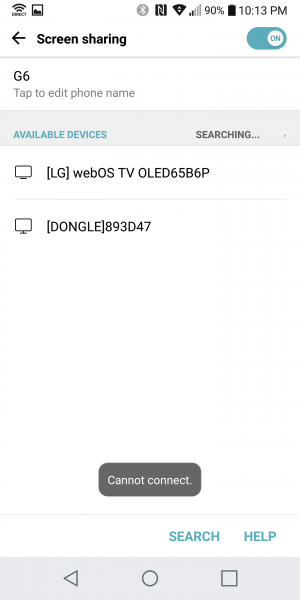

This problem repeated itself after multiple attempts.
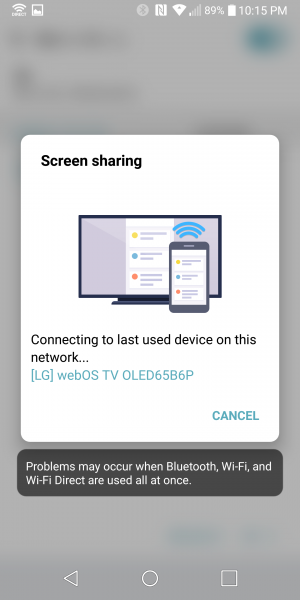

We also saw strange issues where the video would be playing on the LG G6 but only the audio would play on the LG TV even after the Miracast connection was broken and Screen sharing was turned off.
To fix the Miracast problem, we turned off both the Wi-Fi and Bluetooth connections on the LG G6.
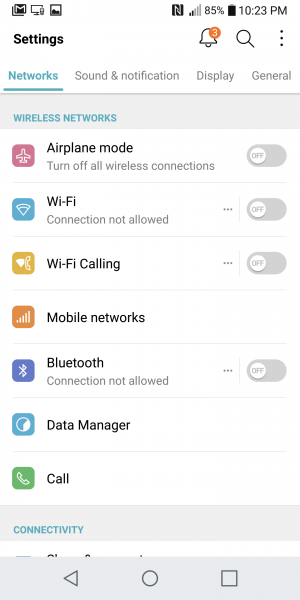
After trying the Miracast connection again, we saw that the LG G6 automatically turned on Wi-Fi to connect to the same Wi-Fi network as the LG B6 OLED 4K HDR Smart TV - 65" Class like before.


This time however, we were able to get a stable Miracast connection and were able to get through multiple whole YouTube videos without running into Miracast connection problems.
However, like other Miracast based connections we've experienced, watching fast action movies on the LG G6 using Miracast is not ideal given the noticeable frame lags and pixelation. Using DisplayPort in previous LG models resulted in much better video quality though at the cost of needing a cable.
LG G6 also suggests using Chromecast as an alternative to SlimPort which we will take a look at in the next review.
 GTrusted
GTrusted