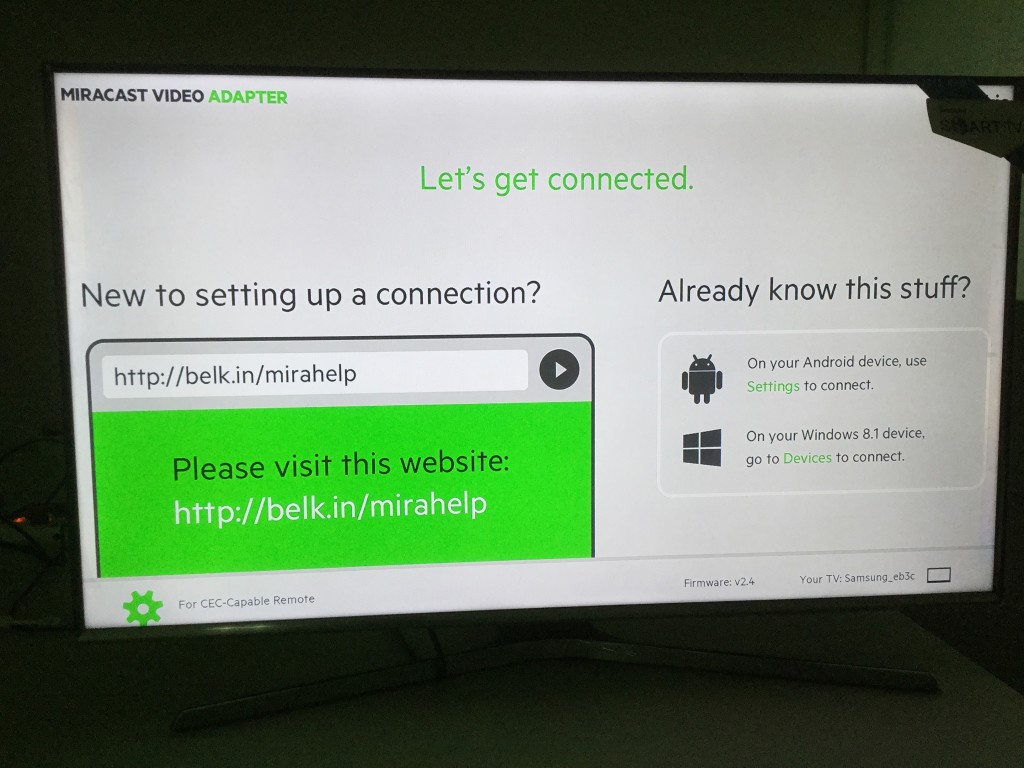If you have a Samsung Smart LED TV or AllShare Cast Dongle, chances are good that if you can use Miracast to mirror your screen if you are using a Samsung smartphone like the Galaxy S6 Edge. Try using non-Samsung smartphones and your chances are hit or miss.
Fortunately, Belkin has come out with their Miracast Video Adapter which works with a variety of devices from different brands.
I plugged in the Belkin Miracast Video Adapter's HDMI port to the Samsung UA32J5500 SmartTV (Series 5 5500) and powered the Adapter through the USB port of the TV.
If you use a Samsung Galaxy S6, S6 Edge, S6 Edge Plus, or Note 5, Miracast setup is best done through the Quick Connect menu. You can either directly connect to the Samsung TV or connect through the Belkin Adapter which shows up as Samsung_eb3c.

Miracast is good enough for casual viewing but don't expect a lot of playing fast action movies. Playing a movie like Gravity over Miracast gets choppy especially during fast action scenes.
 GTrusted
GTrusted