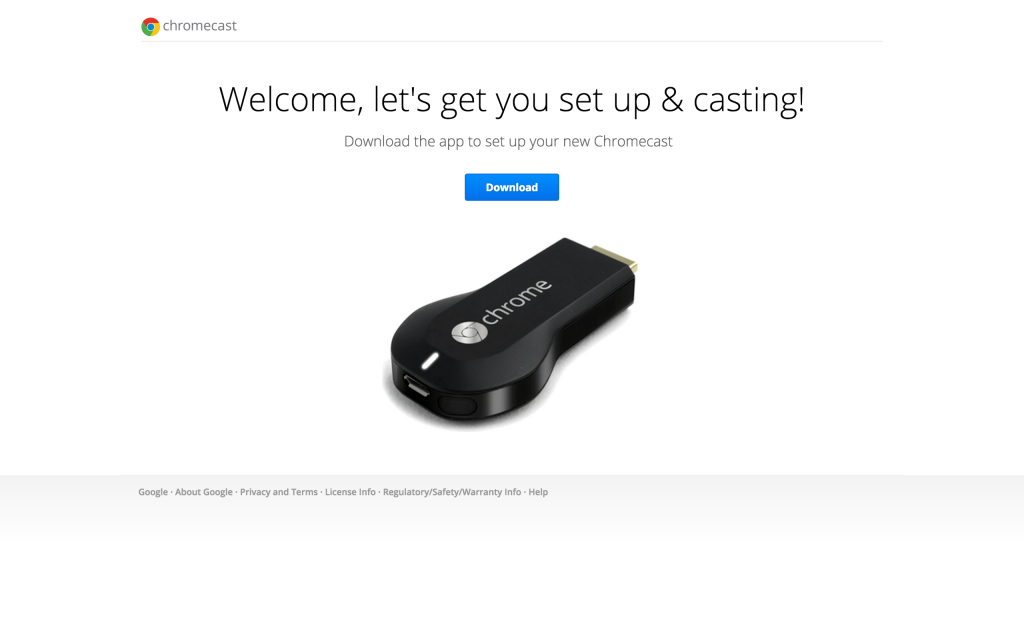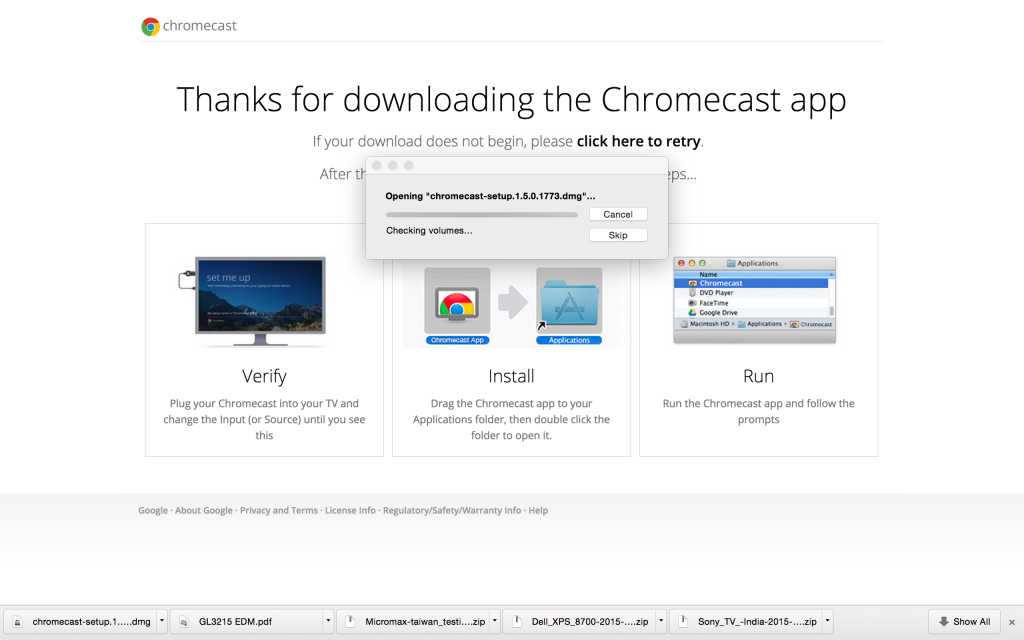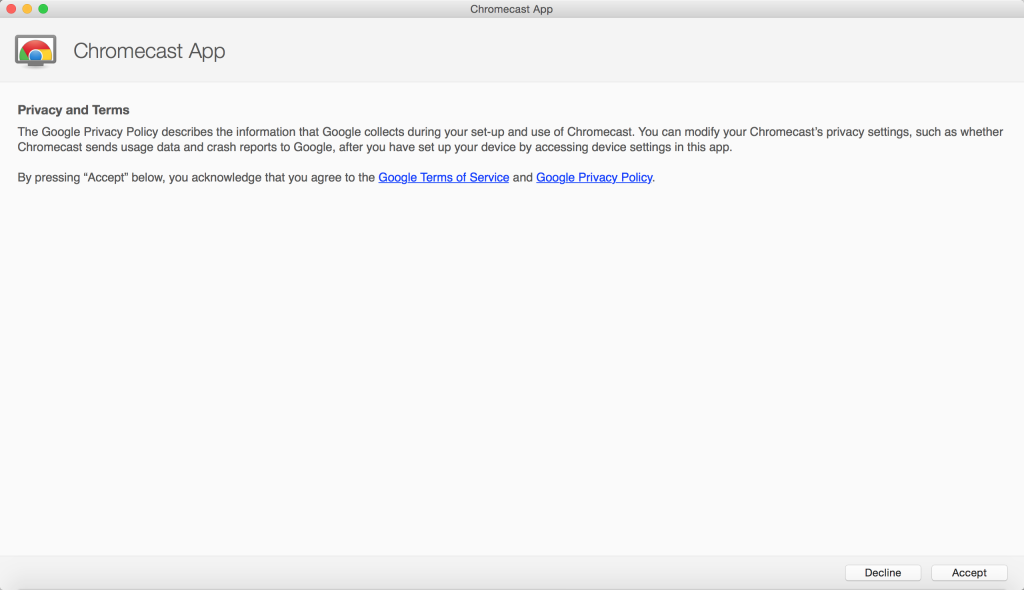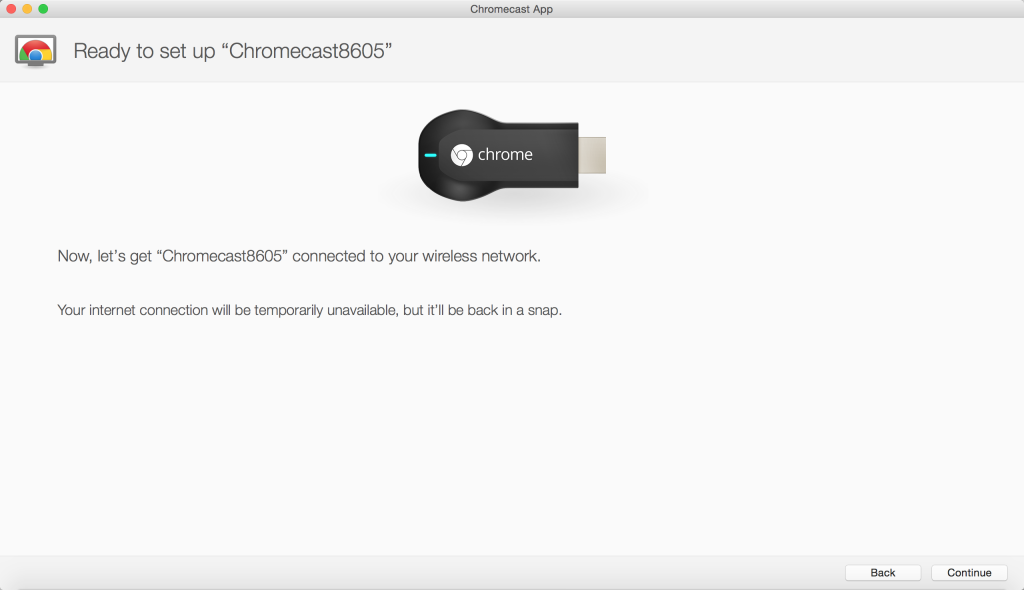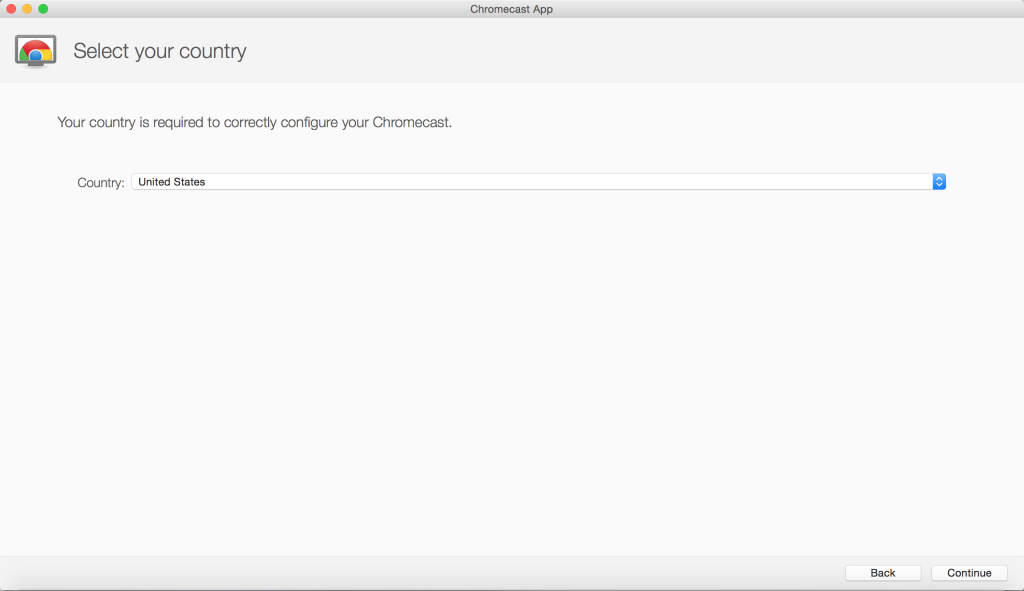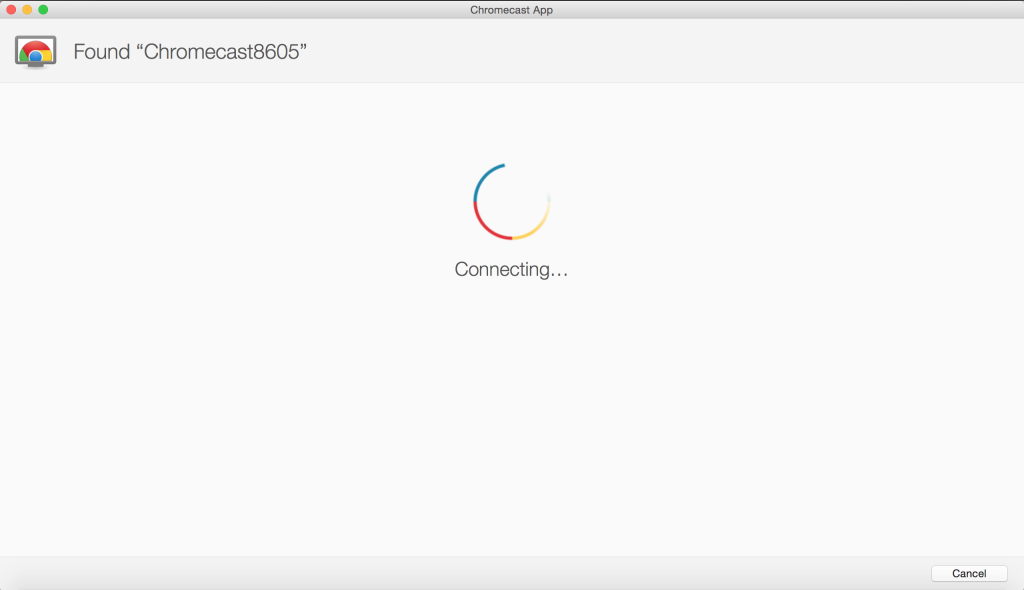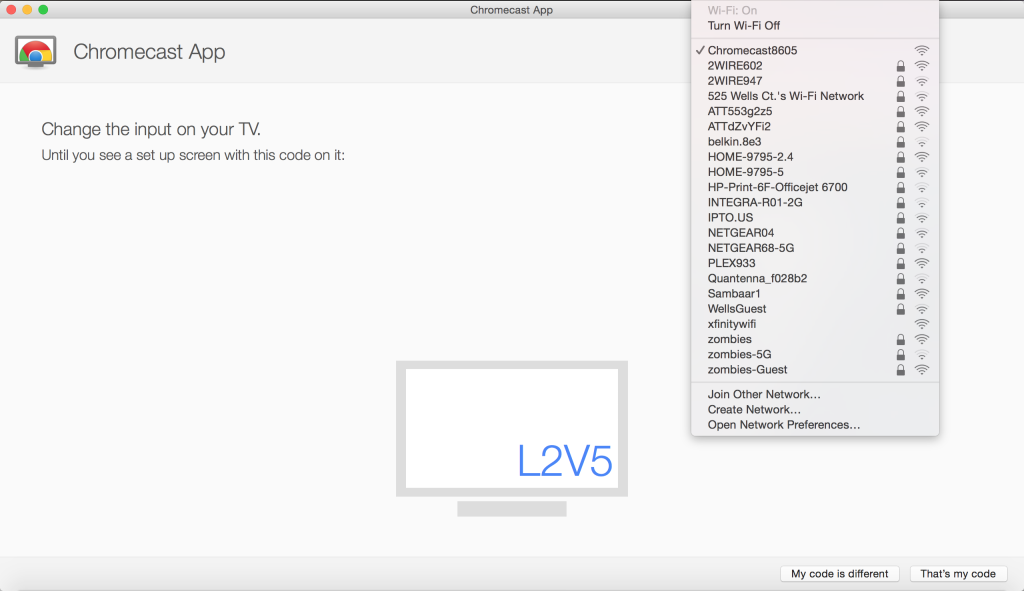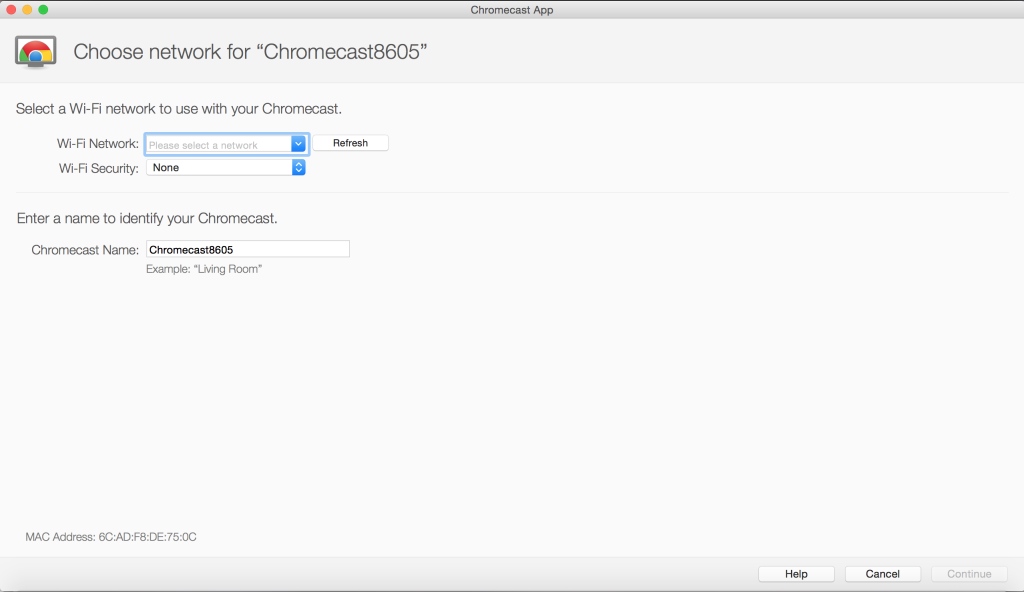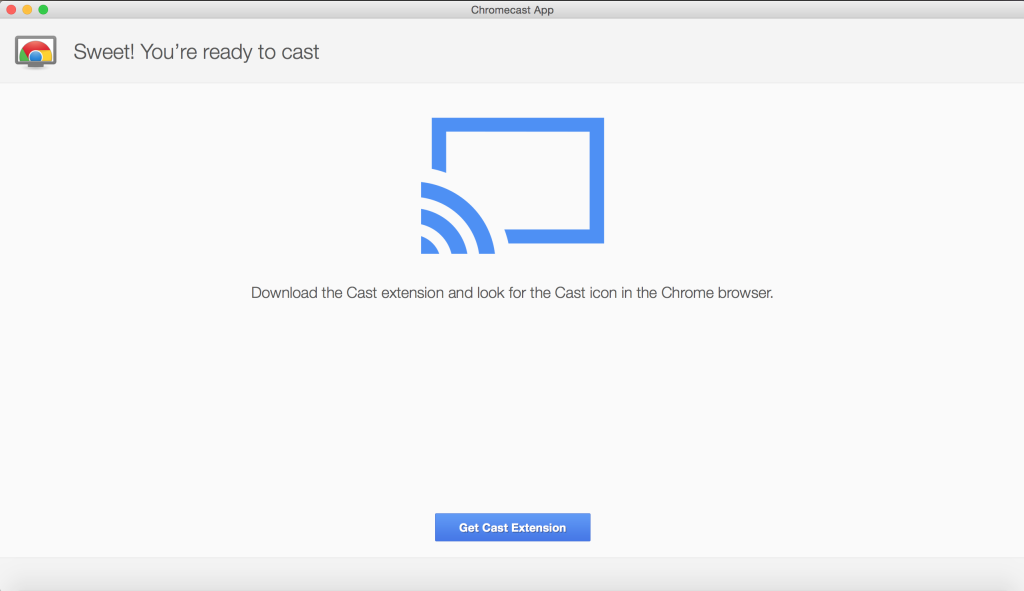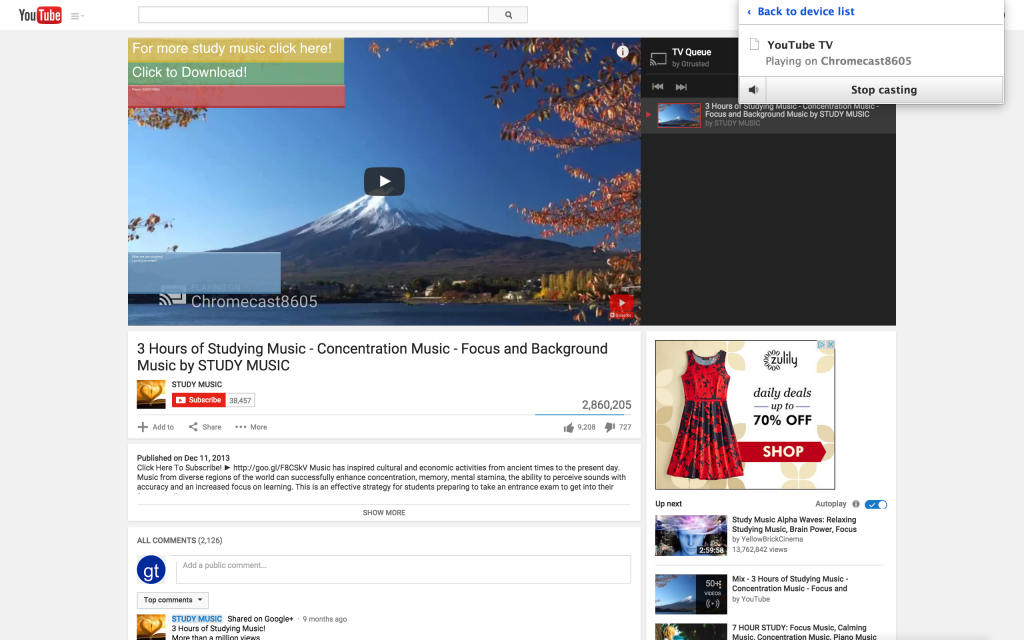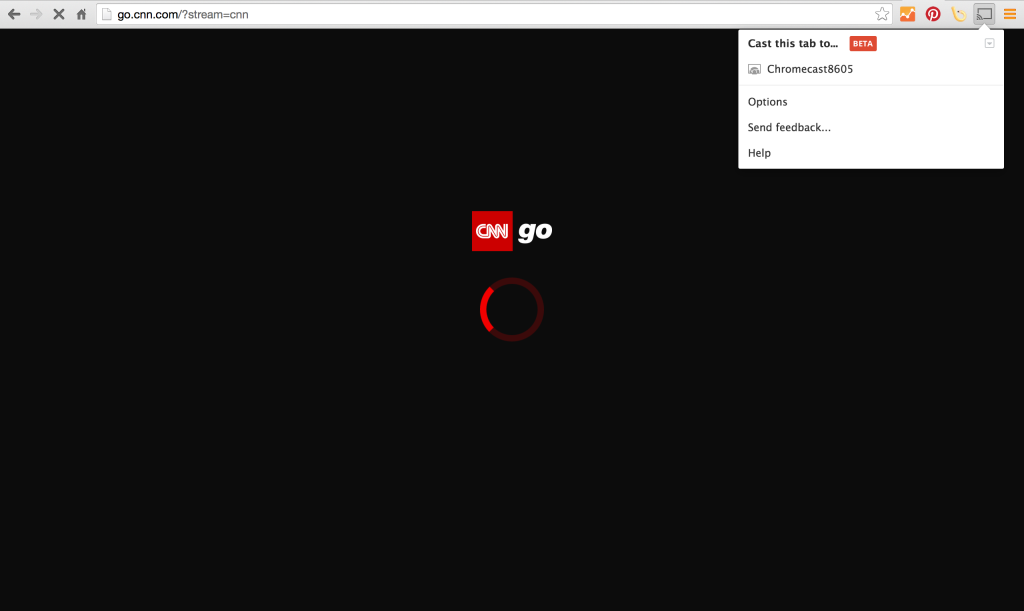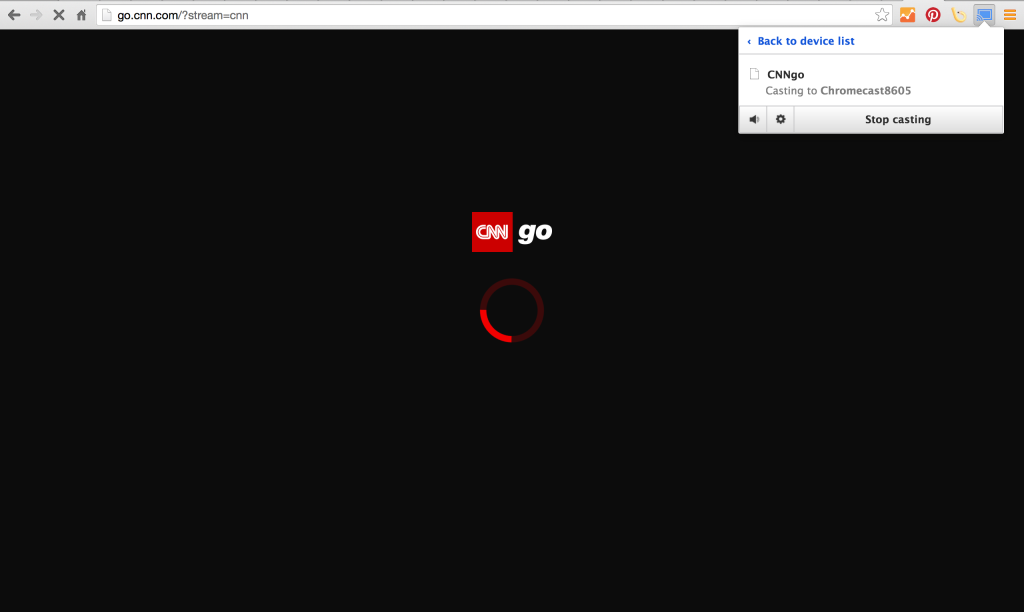You might think that it's pretty difficult getting Apple products to work with Google products. Fortunately, setting up Google Chromecast on the Mac is a breeze, allowing you to use your Chrome browser to play YouTube videos on your TV, and to view the Chrome browser on the TV. A MacBook Pro (Late 2013) is used to set up the Google Chromecast in the following example. To start, first go to http://chromecast.com/setup, using your Mac browser, which will take you to the download page for the Chromecast app.
After downloading the Chromecast app, the Mac setup process is almost identical to the setup process on Android.
You will also need to download the Cast Extension for Chrome. Once you are done, it's then pretty easy to play YouTube.
You can also cast your Chrome browser tab to Google Cast so that you can play both the browser audio and video on your TV. This is useful for some content services like CNN which don't natively support Chromecast.
The nice thing with the Chromecast is that it can be played on any legacy TV, including this sadly discontinued Pioneer Elite Kuro Pro-151FD Plasma TV from 2008!
Click here to see how to setup Chromecast on your Android phone.
Update: While the Google Chromecast is still sold in some regions, it been mostly replaced by the Google Chromecast (2015) and Chromecast Ultra. Click here to see the newest review on how to set up the latest Chromecast Ultra with the MacBook Pro (Late 2016).
 GTrusted
GTrusted