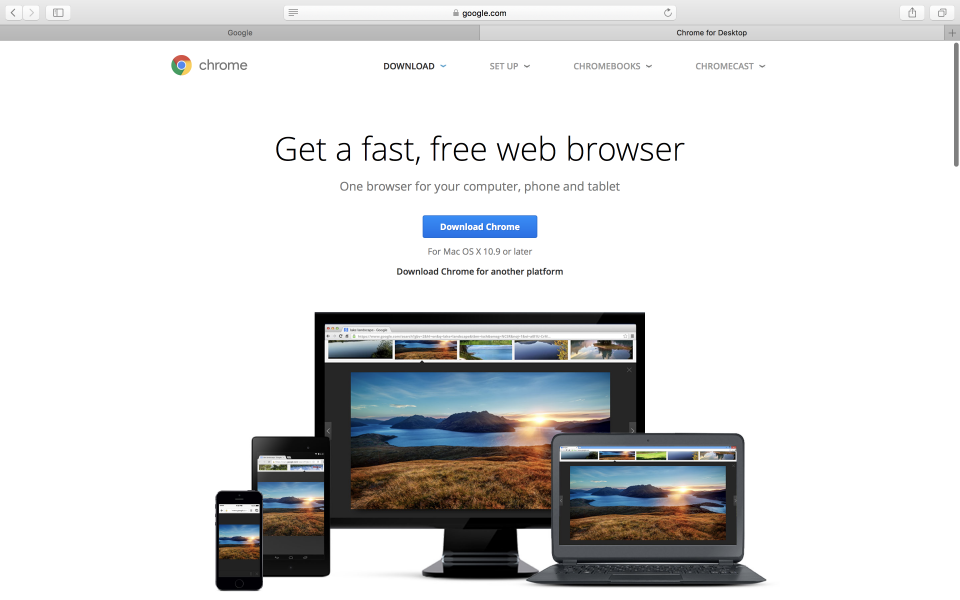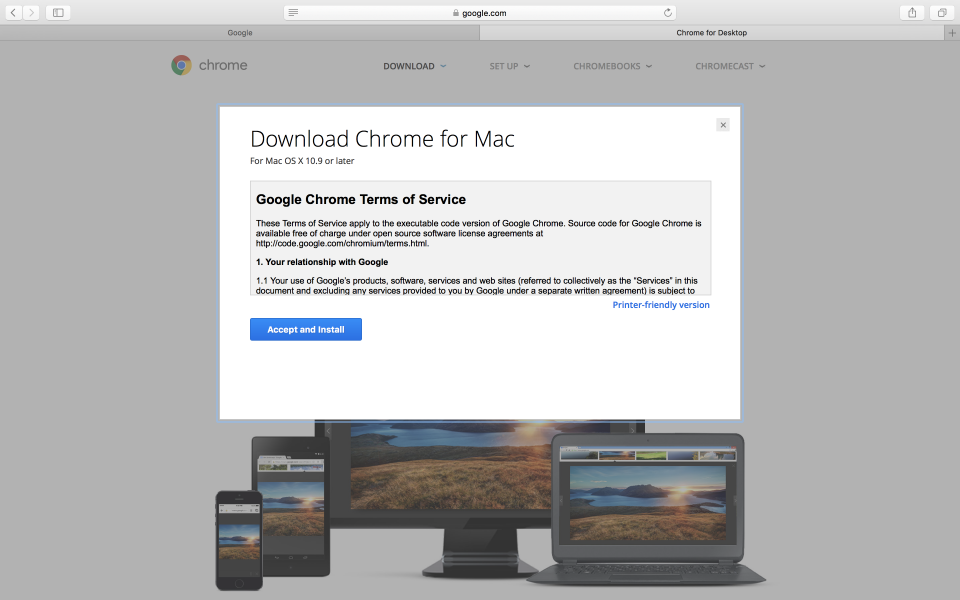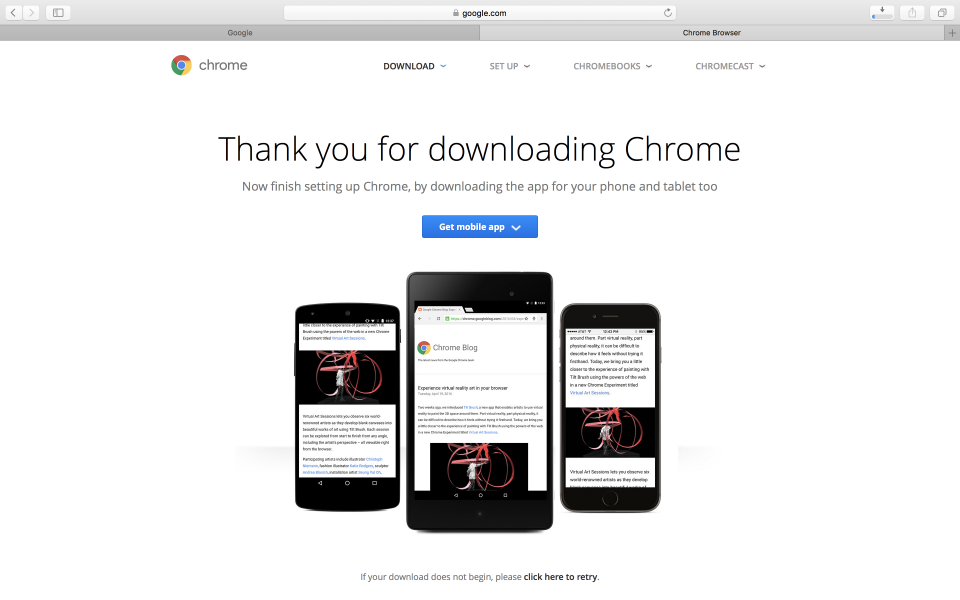The Chromecast Ultra is the first Chromecast that can support 4K and both HDR10 & Dolby Vision versions of HDR. If you want to watch 4K HDR shows from your Apple 13" MacBook Pro with Touch Bar (Late 2016), you'll need to use the Chrome browser.
The Apple 13" MacBook Pro with Touch Bar (Late 2016) only has Safari pre-installed so you'll need to first download and install Chrome.
The easiest way to do that is to go to Google.com on Safari and you'll see a pop up window asking if you want to download Chrome.
After the .dmg file is downloaded, you'll need open it and drag the Chrome application to the Applications folder.
Once Chrome is installed, click the three vertical dots on the top right and select Cast.
The Chromecast Ultra should then be visible as one of the devices to cast to.
Once you cast the Chrome browser to the Chromecast Ultra, you can see the Chromecast connected TV display the browser's screen.
One of the easiest ways remotely play content on the Chromecast Ultra is to just go to YouTube. Any content you play on YouTube can be cast to the Chromecast Ultra.
Although it's hard to identify which YouTube content is 4K HDR capable, any 4K HDR content that you select, can then be remotely played on the Chromecast Ultra. We can also confirm on the LG B6 OLED 4K HDR Smart TV - 65" Class that the Chromecast Ultra is playing 4K HDR content.
You can also conveniently control playback and volume from the Chrome browser.
The Chromecast Ultra is able to play 4K HDR content selected from the Chrome browser installed on the Apple 13" MacBook Pro with Touch Bar (Late 2016) using applications like YouTube without any problems.
 GTrusted
GTrusted