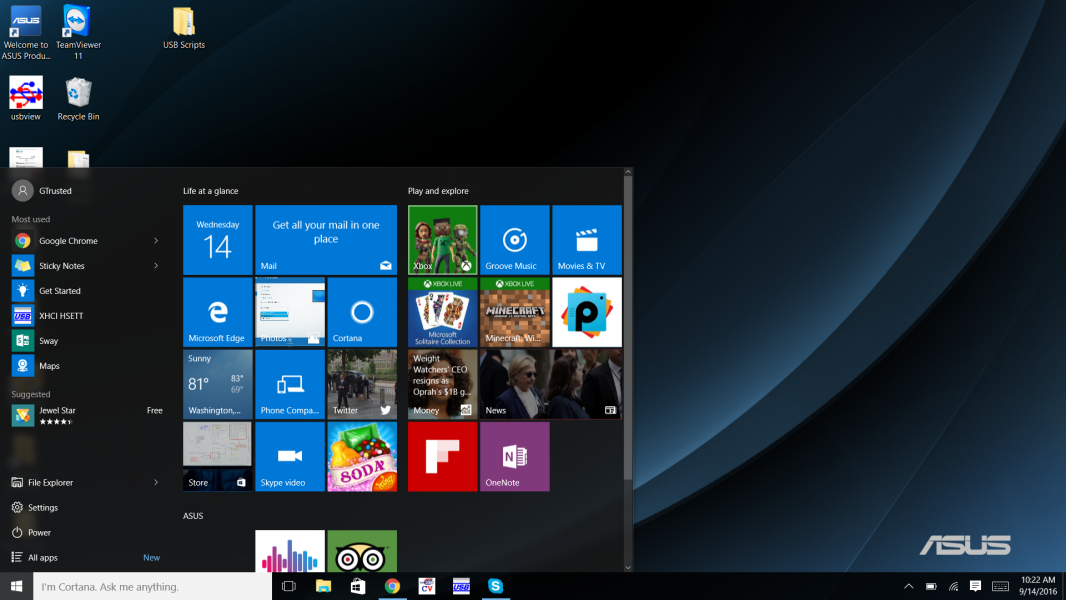It has been over a year and a half now since Microsoft announced that it was planning to allow users to stream their Xbox One S gameplay to their Windows 10 devices, and a little over a year since it first became available. Given that so much time has passed, we decided to see how well it works.
Microsoft's gameplay streaming tutorial can be found here, but here's our personal experience with this feature. Before we get start, there are a few things worth mentioning: the Xbox One S and Windows 10 device must be on the same network. This is so the two machines may communicate with one another locally. The capability to stream must also be activated on the Xbox One S. To do this, enter the settings menu and select Game DVR & streaming.
Verify that "Allow game streaming to other devices" is selected.
The final preparatory item on the console is to ensure that the Xbox One S is connected to the same wireless network as the Windows 10 PC. Here we used an ASUS Q524UQ.
The XBOX application is complimentary with Windows 10, and can usually be found in the Start menu.
We must sign in with our Microsoft account. Despite this being our first time with the XBOX application, the computer remembered an account from before.
The first screen we're greeted with seems a little clustered and chaotic but it did not take long to get used to it.
On the side bar, the second lowest option is "Connect".
Clicking "Add a device" brings up the following menu.
No devices were listed here, as we were connected to the wrong network!
Having corrected this earlier mistake, the Xbox One S dutifully shows up.
After connecting we have a few options, including stream and test stream, we decided to test the streaming.
On the TV we can see that we have established a connection.
As a result of the test, we find that our connection is "Medium", and the test results suggested that we use an Ethernet cable for optimal performance.
Back to the earlier menu that gave us the option to test streaming, we clicked on the streaming option. Almost immediately, the screen was taken over by the XBOX's main menu, with an overlay from Windows.
At this point, we brought the Asus laptop into another room with the controller, which is still connected wirelessly to the Xbox One S.
We selected The Crew to see how well this game would run.
Title menu- so far so good.
Here is a screenshot of us crashing through the trees. The video quality was fair, and we did not notice any screen tearing or other issues. It was a completely playable setup, which surprised me a little. The controller felt responsive even though we were some distance away, and I can absolutely see myself using this feature to play in bed if the console were in the living room or some other part of the house. Microsoft has made it incredibly easy to connect the two devices to one another, and the service has come a long way since it was first launched.
 GTrusted
GTrusted